Understanding Android Virtual Machine on Windows
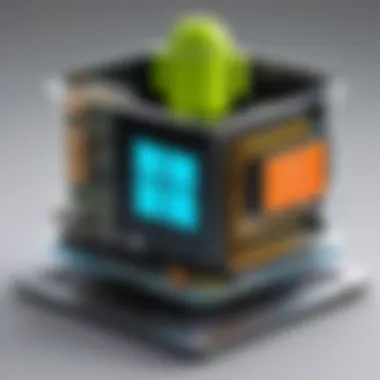

Intro
The Android Virtual Machine (AVM) enables Windows users to execute Android applications on their desktops. This topic is not just relevant for programmers or developers; it has implications for business professionals, IT specialists, and even casual users curious about how to leverage Android applications on the Windows operating system.
Understanding the Android Virtual Machine involves comprehending its architecture and functionality. This knowledge can enhance productivity, facilitate testing, and provide access to a myriad of applications that may not be available natively on Windows machines.
As we proceed, this guide will uncover the technical aspects, advantages, and limitations associated with using an Android Virtual Machine on a Windows environment. We will also explore various software options available in this space, their configurations, and real-world applications. This comprehensive examination aims to equip readers with practical insights and actionable knowledge, helping to navigate this complex landscape effectively.
Software Category Overview
Purpose and Importance
The primary purpose of the Android Virtual Machine on Windows is to create a seamless environment for running Android applications. This is crucial as it allows developers to test applications across multiple platforms without switching devices. Additionally, business users can utilize Android applications that may support their daily operations and productivity tasks.
In today's world, the importance of cross-platform capability cannot be overstated. Many users rely on specific Android apps for functionalities such as project management, communication, and data analysis. Therefore, utilizing an Android Virtual Machine can ensure continued access to these resources within a Windows workspace.
Current Trends in the Software Category
The current trends in the field of Android Virtual Machines on Windows show an increasing interest in integration and performance optimization. More individuals and organizations are looking towards cloud-based solutions that offer flexibility without sacrificing power. Software such as BlueStacks, NoxPlayer, and Genymotion showcase these trends by providing enhanced user experiences, efficient management tools, and support for advanced features like multiple instantiations.
With the rise of mobile-first strategies in many businesses, understanding how to implement Android applications on Windows remains critical. This trend reflects the growing need for adaptive work environments and increased connectivity between devices.
"The purpose of the Android Virtual Machine is to streamline application accessibility and enhance user productivity across platforms."
Data-Driven Analysis
Metrics and Criteria for Evaluation
To evaluate the effectiveness of various Android Virtual Machines available for Windows, one can consider several key metrics:
- Performance: Includes speed, responsiveness, and how well applications run.
- Compatibility: Determines the range of Android applications that can be executed within the VM.
- User Interface: Evaluate how intuitive and easy-to-use the platform is for users of differing skill levels.
- Resource Management: Looks at how efficiently the VM utilizes system resources like CPU and RAM.
Comparative Data on Leading Software Solutions
Investigating leading Android Virtual Machines reveals significant data differences:
- BlueStacks is known for its user-friendly interface and extensive compatibility with a myriad of applications, making it ideal for gamers.
- NoxPlayer shines in performance analytics, allowing users to customize settings to optimize their experience.
- Genymotion, on the other hand, targets developers and offers advanced features for testing applications accurately.
Such insights will guide potential users in selecting software that meets their specific needs while maximizing the benefits of utilizing an Android Virtual Machine on Windows.
Prolusion to Android Virtual Machine
The Android Virtual Machine (AVM) plays a pivotal role in bridging the gap between Android applications and the Windows environment. As more developers and tech-savvy users seek seamless ways to utilize Android apps on their PCs, understanding the fundamentals of the AVM becomes essential. This section aims to highlight the importance of the Android Virtual Machine, its core functionalities, and the implications for various applications.
Definition and Purpose
The Android Virtual Machine is essentially a software-based platform that allows Android applications to run on different operating systems, notably Windows. Its primary purpose is to provide an environment that mimics Android's operating system services, enabling applications to function as they would on native Android devices.
By achieving this compatibility, users can access a wide range of applications without being tethered to Android hardware. It is particularly invaluable for developers wishing to test their applications before deploying them on mobile devices.
Furthermore, the AVM not only creates a virtual environment but also optimizes performance by managing system resources effectively. It enables users to leverage the vast Android ecosystem through Windows, expanding their productivity and interface options.
Historical Context and Development
The development of the Android Virtual Machine is rooted in the mobile computing revolution that began in the early 21st century. Originally, Android applications were confined to smartphones and tablets. However, as interest grew, developers saw the necessity to bring this ecosystem to desktop users.
Google's introduction of the Android Emulator with Android Studio marked a significant milestone in accessing Android applications on other platforms. However, this tool was primarily for developers. The community then sought user-friendly options that cater to a broader audience, leading to robust initiatives like Genymotion and BlueStacks.
Over the years, advancements in processing power and virtualization technology have enhanced the capabilities of the AVM. From improved graphical support to faster performance, the experience of using Android applications on Windows has continuously evolved. Today, the AVM is more accessible than ever, allowing smooth integration of Android applications into Windows workflows.
Core Architecture of Android Virtual Machine
Understanding the core architecture of the Android Virtual Machine is critical for grasping how applications run on this platform within a Windows environment. This section will outline the main components that comprise the Android Virtual Machine and detail how they interact to facilitate the execution of Android applications. Establishing a solid foundation in these architectural elements allows developers and IT professionals to optimize application performance while encountering fewer issues.
Overview of Architecture Components
The Android Virtual Machine architecture is primarily made up of several vital components. Each of these elements has specific roles that contribute to the overall functionality of Android applications.
- Linux Kernel: This is the fundamental component that handles the core functionalities of the operating system like memory management, process management, and security. It provides a stable foundation upon which the Android system is built.
- Android Runtime (ART): ART is crucial as it translates applications into machine code that can be processed by the hardware. It replaces the older Dalvik runtime and offers improved performance and memory management, making applications run smoother and more efficiently.
- Libraries: A collection of C/C++ libraries provide functionalities like graphics, database management, and web browsing. These libraries serve as the backbone enabling various functionalities within Android apps.
- Application Framework: This layer provides high-level services and APIs that enable developers to interact easily with the underlying hardware and Android components, streamlining app development processes.
- Applications: At the top level, the actual apps function using the services provided by the application framework. Each application runs in its own process, ensuring security and stability, preventing one app’s crash from affecting others.
Important Note: Each of these components has been designed with an emphasis on performance, security, and modularity, ensuring that the Android Virtual Machine runs effectively on various hardware configurations in Windows.
Role of the Dalvik and ART
The roles of Dalvik and ART have been pivotal in the evolution of the Android environment. Dalvik was the original runtime used in Android, designed to run apps written in Java. It allowed simultaneous execution of multiple applications, due to its unique design using the .dex (Dalvik Executable) format. However, it had limitations related to performance and efficiency.
ART was introduced to replace Dalvik starting from Android 5.0 Lollipop. It provides key advantages like ahead-of-time (AOT) compilation. With AOT compilation, applications are compiled during installation rather than at runtime. This leads to faster startup times and more efficient execution, which is a considerable advantage, especially for resource-intensive applications.
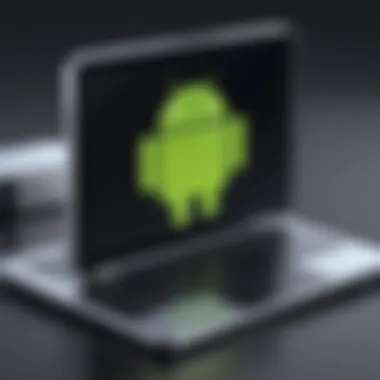
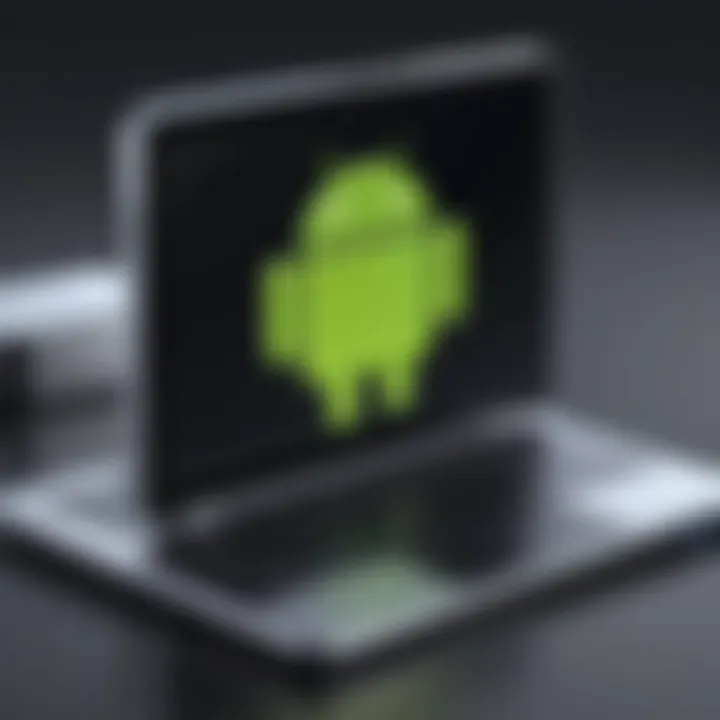
In summary, while Dalvik played an essential role during the early stages of Android development, ART has become the standard runtime, enhancing overall performance and providing a better user experience. The ongoing improvements in runtime technology are significant for developers, emphasizing an adaptable architecture that can keep pace with evolving software demands.
Setting Up Android Virtual Machine on Windows
Setting up an Android Virtual Machine on a Windows platform is a critical step for developers and enthusiasts alike. The integration of the Android ecosystem with a familiar Windows interface enables versatility in application development and testing. The ability to simulate Android devices in this environment offers valuable insights without the need for physical devices. Whether for app development, testing, or simply exploring Android applications, understanding this setup is key to harnessing its full potential.
Requirements for Installation
Before diving into the installation process, it is crucial to understand the prerequisites. Here are the main requirements needed:
- Windows Operating System: Ensure you are using a compatible version of Windows, preferably Windows 10 or later, to guarantee smooth operation.
- System Specifications: A minimum of 4 GB RAM is recommended, with more being advantageous for intensive applications. Additionally, a multi-core processor enhances performance.
- Storage Space: Sufficient hard disk space is necessary, typically at least 10 GB free, to accommodate the Android emulator and applications.
- Graphics Support: High-performance graphics capability supports hardware acceleration, which is essential for optimal performance.
These requirements ensure the virtual machine runs efficiently and provides a good experience for the user.
Step-by-Step Installation Process
Installing the Android Virtual Machine on Windows involves several steps. Follow this guide to ensure proper setup:
- Download Required Software: Obtain the necessary emulator software such as Android Studio, Genymotion, or BlueStacks.
- Install the Emulator: Launch the downloaded installer for your chosen emulator. Follow the configuration settings to complete the installation.
- Set Up Virtual Device: Within the emulator, select the option to create a new virtual device. Choose the hardware profile relevant to your testing needs.
- Select System Image: After configuring the device, select an appropriate system image, which corresponds to the Android version you intend to work with.
- Finish Configuration: Complete the setup process by adjusting additional settings, if necessary. Click on "Finish" to create your virtual device.
- Launch the Virtual Machine: Open the emulator interface and start the newly created virtual device.
This step-by-step approach ensures that each part of the installation is handled methodically.
Common Installation Issues and Solutions
Despite careful installation, users may encounter various challenges. Here are common issues and their solutions:
- Installation Fails: If the installation is not successful, ensure that your Windows version is compatible. Run the installer as an administrator.
- Performance Issues: Slow performance can occur due to insufficient system resources. Consider closing background applications to free up RAM.
- Graphics Rendering Errors: If there are issues with graphics, enable hardware acceleration in the emulator’s settings. Make sure your graphics drivers are up to date.
- Network Connectivity Problems: If the emulator cannot connect to the internet, check firewall settings. Allow the emulator in your firewall rules.
"Understanding how to troubleshoot common issues can save time and improve the overall experience with the Android Virtual Machine on Windows."
By acknowledging these installation aspects, users are better prepared to leverage the Android Virtual Machine effectively.
Configurations and Customizations
Configurations and customizations are critical components when using the Android Virtual Machine on a Windows platform. Adjusting settings and optimizing performance not only enhances user experience but also ensures that applications run smoothly and efficiently. Customization allows users to tailor the environment to their specific needs, making the virtual machine an adaptable tool for various purposes, from development to testing applications.
Optimizing Performance Settings
When setting up the Android Virtual Machine, optimizing performance settings is paramount. Adjustments in these settings can lead to significant improvements in application speed and responsiveness. One of the first steps is allocating sufficient RAM and CPU resources to the virtual machine. The recommended configuration often varies based on the applications being used, but a general rule of thumb is to provide at least 2 GB of RAM and dual-core CPU power. This setup helps ensure that applications run without major slowdowns.
Additionally, adjusting the resolution and DPI settings of the emulator can dramatically affect performance. A lower resolution for the display can help enhance performance, particularly on systems with limited graphical power. That’s why it is important to find a balance between visual fidelity and speed.
Hardware Acceleration Options
Utilizing hardware acceleration can greatly boost the performance of the Android Virtual Machine. Hardware acceleration leverages the physical hardware of the computer to improve computational efficiency. For Windows users, options may include using Intel HAXM (Hardware Accelerated Execution Manager) or the Android Emulator Hypervisor Driver for AMD processors. These options reduce the workload on the CPU by allowing direct access to hardware, improving performance and responsiveness.
To enable hardware acceleration, users often need to tweak BIOS settings to ensure virtualization support is activated. This can include enabling Intel VT-x or AMD-V technology, which optimizes execution of virtual machines. Hardware acceleration is especially beneficial for graphics-intensive applications, allowing smoother rendering and less lag during operation.
Custom ROMs and Mods for Enhanced Functionality
For advanced users, exploring custom ROMs and mods can offer enhanced functionality and performance for the Android Virtual Machine. Custom ROMs are modified versions of the Android operating system that come with additional features or optimizations that are not found in stock builds. Using ROMs like LineageOS or Paranoid Android allows users to push the boundaries of what an Android emulator can do.
These modifications can provide a more tailored user experience, reducing bloatware and incorporating additional functionalities that can boost performance. Users interested in custom ROMs should take caution, as incorrect installations can lead to complications. Understanding the underlying dependencies and ensuring compatibility with the virtual environment is essential.
The process of loading a custom ROM involves steps such as unlocking the bootloader and flashing the ROM onto the emulator. This requires some technical proficiency and familiarity with Android systems.
"Customizations in the Android Virtual Machine can elevate the emulation experience, opening up possibilities for innovations and enhancements."
Implementing these configurations and customizations allows for deeper engagement with the Android environment and ultimately leads to a more fruitful usage of the Android Virtual Machine on Windows. Tailoring the setup to personal or professional needs is not just beneficial, it is often necessary for optimizing workflow efficiency.
Benefits of Using Android Virtual Machine on Windows
Using the Android Virtual Machine on Windows brings several advantages for developers and users. This section covers the critical benefits of leveraging this technology in a Windows environment. Further, it examines how these advantages can enhance productivity, streamline processes, and open new avenues for application development.
Cross-Platform Application Development
One of the foremost benefits of using an Android Virtual Machine on Windows is the capability for cross-platform application development. Developers can write applications that are compatible with multiple operating systems without needing a dedicated Android device. This capability greatly reduces the time and effort traditionally needed to test applications on different platforms. It allows developers to deploy and test applications seamlessly across various environments, thus promoting efficiency in the development cycle.
- Unified Development Environment: Working within a Windows environment often means familiar tools, contributing to easier integration and deployment. It simplifies the process, allowing a single codebase to be tested across multiple platforms.
- Resource Access: The virtual machine allows access to a wide array of Windows resources, enabling the use of libraries and tools native to Windows, enhancing the application’s feature set.
- Cost-Efficiency: Developers can avoid the significant costs of maintaining multiple devices by using a VM, making it a financially prudent choice for companies focused on budget constraints.
Testing and Debugging Android Applications
Testing and debugging are critical stages in application development. An Android Virtual Machine facilitates these processes efficiently. Developers can replicate almost any Android environment to test and debug their applications.
- Simulated Environment: The VM provides an environment that mimics various Android devices and configurations, enabling thorough testing against multiple scenarios.
- Debugging Tools: Integrated debugging tools in the VM environment help identify and resolve issues effectively. Developers can use tools like Android Studio which streamlines the debugging process and pinpoint problems rapidly.
- Immediate Feedback: Changes made in the code can instantly reflect in the virtual machine, allowing developers to receive real-time feedback, enhancing the speed of the development process.
Access to Android Ecosystem on Windows
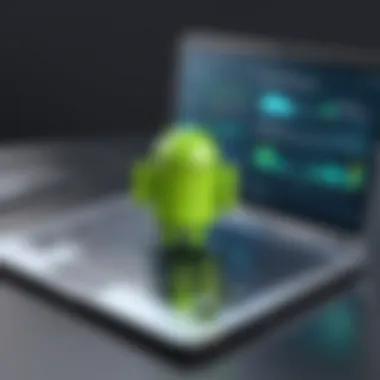

Using an Android Virtual Machine brings the extensive features of the Android ecosystem directly to Windows users. This access to a rich variety of applications and tools can significantly enhance development workflows.
- Application Variety: Developers can use Android applications, which may not have direct parallels in Windows, leveraging Android-specific tools and services that enhance functionality.
- Ecosystem Integration: There is an opportunity to interface with existing Windows applications. This integration can lead to a broader application base and enriched features for end-users.
- Increased Testing Options: Access to the Android ecosystem allows for comprehensive testing of applications in a rich context, potentially revealing issues that may not appear in a simplified testing environment.
"Access to a reliable Android ecosystem on Windows can be a game-changer for developers, unlocking new potential in application development."
Learn more here for advanced emulation technology and its implications.
Limitations and Challenges
The Android Virtual Machine (AVM) on Windows presents a fascinating blend of capabilities and hurdles that users must navigate. Understanding the limitations and challenges associated with the AVM is crucial for both effective implementation and troubleshooting. By aptly acknowledging these constraints, users can set realistic expectations and devise strategies to maximize the utility of the AVM in their projects.
Performance Constraints
Performance is a pivotal aspect that users should consider when using the Android Virtual Machine. The emulation process inherently demands significant system resources. Since the AVM converts Android's binaries into something that can run on Windows, this translation can lead to performance degradation. Users may experience lagging responses and slower processing speeds compared to native Android devices.
Another factor influencing performance is the configuration settings. Users must tweak their options according to their personal hardware specifications. If the system lacks adequate RAM or CPU resources, it will affect the overall functioning of the virtual machine.
"Performance limitations can hinder development and testing efforts, leading to misinterpretation of app behavior."
Compatibility Issues with Certain Applications
Compatibility is another major challenge influencing the effectiveness of the Android Virtual Machine on Windows. Not all Android applications are designed to run smoothly on an emulated environment. Some apps rely on specific hardware features, like GPS or Bluetooth, which may not be accessible in a virtual environment. As a result, functionalities essential to the app may be blocked or non-functional in many instances.
Users may find that popular games and simulations tend to perform poorly or face crashes when run in the AVM. Making necessary adjustments or seeking alternative solutions may be required to circumvent these limitations.
Security Considerations and Risks
There are also considerable security concerns tied to using the Android Virtual Machine on Windows. Running apps in an emulated environment can expose users to vulnerabilities that may not be present on actual Android devices. Malware designed for Android might not be fully functional in the Windows environment but could still pose risks through data leakage or unauthorized access attempts.
Users should ensure that security measures, such as antivirus software or firewall settings, are configured appropriately to mitigate risks. Moreover, the degree of isolation from the host system can vary based on settings, and this may inadvertently increase the attack surface. Users need to be aware of the environment and implement stringent security protocols accordingly.
Popular Software Options for Android Virtual Machine
The choice of software for running an Android Virtual Machine on Windows can significantly impact user experience and the effectiveness of application testing and development. Each option comes with its own set of features, advantages, and limitations. Understanding these can help users select the most appropriate tool based on their individual needs and use cases.
Genymotion: Overview and Features
Genymotion is well-regarded in the realm of Android emulation. It provides virtual devices that closely mimic real Android environments. This software is particularly favored by developers for its speed and reliability. Some critical features include:
- Cloud-Based Options: Users can run Genymotion in the cloud, which means less strain on their local hardware.
- Performance: Genymotion is known for its excellent performance. The use of VirtualBox allows it to run with minimal slowdown compared to other emulators.
- Customization: Users can create various virtual devices with different Android versions, screen sizes, and hardware configurations. This is advantageous for testing applications across diverse environments.
Providing robust integration with Android Studio, Genymotion enhances the development workflow. Hence, it is invaluable for those focused on application development and testing.
Android Studio Emulator: Capabilities and Use Cases
The Android Studio Emulator is the official emulator from Google. As part of the Android Studio development environment, it provides developers an easy way to test applications without needing physical devices. Key capabilities include:
- Device Configuration Options: Users can design devices with customizable hardware profiles, helping simulate a wide range of Android devices.
- Wide Compatibility: It supports the latest features from Android, ensuring developers can test applications on the most current systems.
- Debugging Tools: The emulator is tightly integrated with Android Studio's debugging tools, simplifying the process of finding and fixing bugs.
Despite these advantages, some users find that the Android Studio Emulator can be resource-intensive, requiring a solid performance from the host machine. However, it remains an essential tool for serious Android development.
BlueStacks: User Experience and Performance
BlueStacks is popular for its focus on running Android applications seamlessly on Windows. While it is less tailored for developers, it appeals to casual users wanting to experience Android applications with ease. Factors of interest include:
- User-Friendly Interface: BlueStacks is designed for ease of use, allowing typical users to deploy apps without complex configurations.
- Game Performance: It is particularly noted for its ability to run mobile games smoothly, often with additional features to enhance gameplay, such as keyboard mapping.
- Multi-Instance Feature: Users can run multiple applications simultaneously, facilitating multitasking experiences.
In summary, BlueStacks is a solid choice for users seeking a straightforward, performance-oriented Android emulator for daily use rather than intensive development tasks.
Comparative Analysis of Software Options
The rapid growth in usage of Android applications on Windows has created a need for understanding the various software options available. This section highlights the importance of a nuanced comparison among these software choices. Understanding the distinctions, strengths, and weaknesses between them can directly impact user experience and effectiveness in application development.
With multiple offerings in the market, making an informed choice becomes critical, especially for tech-savvy individuals or professionals who depend on these tools for their work. Each software may cater differently to specific requirements, whether for testing, debugging, or enhancing productivity through access to mobile environments.
By analyzing features, performance benchmarks, and user feedback, one can derive insights that can fuel smarter decisions tailored to personal or organizational goals.
Feature Comparison
When it comes to feature comparison, the diversity in functionalities is noteworthy. Different software options such as Genymotion, Android Studio Emulator, and BlueStacks each offer unique sets of capabilities that suit varying user needs.
- Genymotion offers cloud-based deployment and supports a wide array of Android versions.
- Android Studio Emulator provides deep integration with development tools, making it suitable for professionals.
- BlueStacks focuses on user-friendliness and seamless gameplay, appealing to casual users.
Evaluating these features is essential in determining which platform aligns with specific requirements. It's important to prioritize what aspect is most crucial, be it speed, versatility, or user interface.
Performance Benchmarks
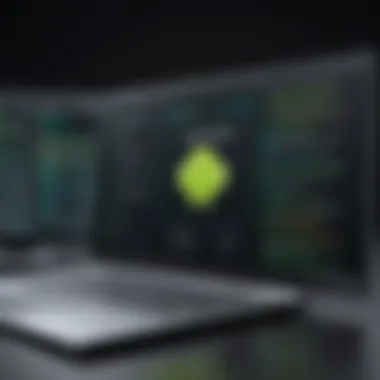

Performance benchmarks are vital for assessing how well each software option operates under stress or extensive usage. Speed and responsiveness can vary significantly based on the underlying architecture and system resources.
- Genymotion is known for its lightweight nature and fast performance, mainly because it runs on cloud servers.
- Android Studio Emulator, while powerful, may lag when simulating high-load applications due to heavy demands on local machine resources.
- BlueStacks shows decent performance but can be resource-intensive, especially during multitasking.
Conducting performance tests and analyzing results can guide potential users in choosing a tool that meets their efficiency standards.
User Reviews and Feedback
User feedback can provide insights that benchmarks might not capture. Reviews often highlight the usability of the software.
- Many users appreciate Genymotion for its ease of use and flexibility in device simulation.
- Users of Android Studio Emulator may praise its powerful features but often mention the steep learning curve.
- BlueStacks gets mixed reviews; while it's lauded for simplicity, some users experience issues with crashes and performance drops.
User experience is created through a combination of initial impressions, training needs, and performance in real tasks. It’s essential to sift through reviews on platforms such as Reddit or tech forums to gather perspectives that align with personal needs.
"Choosing the right Android Virtual Machine software involves knowing not only the features and performances but also understanding how real users feel about their experiences."
Practical Applications of Android Virtual Machine
In today’s fast-paced technological landscape, the utilization of Android Virtual Machines on Windows serves many practical purposes. This subsection explores three primary areas: educational uses, business development and testing, as well as research applications. Each of these facets highlights the advantages and considerations necessary for effectively implementing an Android Virtual Machine in real-world contexts.
Educational Use Cases
The educational field greatly benefits from the deployment of Android Virtual Machines. Institutions can create a controlled environment for students to learn programming and app development without needing physical devices. This approach not only reduces costs but also provides instant access to an extensive array of applications and tools. By using emulators, educators can demonstrate concepts in real-time, helping students grasp practical skills far more efficiently.
- Simplicity: Students can quickly start app development without tech barriers.
- Diverse Tool Availability: Various software tools can be employed alongside the Android Virtual Machine, tailoring the educational experience to different learning objectives.
- Simulation of Real-World Scenarios: Educators can demonstrate how applications behave under various conditions, offering students crucial insights.
Development and Testing for Businesses
Businesses often rely on the Android Virtual Machine for a number of critical functions related to app development. It presents a solution for testing applications across multiple Android versions while avoiding the need for multiple devices. Companies can simulate user experiences and troubleshoot their products in a controlled environment before an actual launch.
- Cost-Efficiency: No need to buy multiple devices for testing purposes.
- Rapid Iteration: Testing can occur in real-time, allowing developers to make immediate adjustments based on feedback.
- Access to Insightful Metrics: The VM provides data on how applications perform under various scenarios, guiding developers to optimize their products effectively.
Research and Experimentation
Research institutions and individuals exploring new app features or innovations can take advantage of an Android Virtual Machine. It allows for a more flexible testing environment, where hypotheses can be quickly validated without the limitations of physical hardware. Researchers can experiment with different configurations, collect data, and vary test parameters easily.
"The ability to simulate various Android environments makes research more dynamic and responsive to emerging trends."
- Adaptability: Researchers can alter configurations as needed, allowing for in-depth analysis and testing.
- Collaboration Opportunities: Virtual machines facilitate collaboration between teams who may be working remotely or at different institutions.
- Enhanced Data Collection: The VM environment can log activities, offering rich datasets for analysis and future reference.
Future Trends in Android Virtual Machine Development
The advancement of Android Virtual Machine technologies presents a significant arena for growth within software applications and environments. Understanding these trends allows professionals and businesses to anticipate shifts in the field. As more users seek to integrate Android applications within their workflow on Windows systems, recognizing how technology evolves becomes compulsory for staying relevant. Here, we will explore advancements in emulation, impacts on software development practices, and emerging solutions that may shape the future landscape.
Advancements in Emulation Technology
Emulation technology is an essential building block in Android Virtual Machine development. Recent progress focuses on enhancing speed, efficiency, and compatibility. Technologies such as hardware virtualization provide more effective emulation options, using system resources more intelligently. This leads to improved performance and responsiveness, critical in fields like app development and testing.
Furthermore, advancements in AI and machine learning have begun to shape emulation by optimizing adaptability to different environments. As the landscape becomes more complex, these technologies can assist in managing resource allocation more effectively. This shift means that users can expect more refined experiences when using Android Virtual Machines on Windows.
Potential Impacts on Software Development Practices
As Android Virtual Machines develop, they will likely change how software is conceived and executed. The ability to run Android applications directly on Windows without native Android devices lowers development barriers. This opens the doors for a diverse range of developers, fostering innovation across the industry.
One notable trend is the increasing use of cross-platform development tools. Tools like Xamarin and Flutter are adapting to these advancements, enabling developers to manage and test applications on multiple platforms seamlessly. This practice may streamline workflows significantly. Developers can ensure functionalities work flawlessly across all platforms, increasing software reliability.
Emerging Alternatives and Solutions
The search for more efficient ways to run Android applications has led to various innovative alternatives. Solutions like Android-x86, a project aimed at porting Android to Intel and AMD processors, represent a growing trend. These platforms allow businesses to utilize existing hardware while providing an effective Android environment.
Furthermore, concepts such as "cloud-based emulation" are gaining traction. Instead of relying solely on local hardware, applications can run on cloud platforms, accessing powerful servers that handle processing needs. This shift can mitigate performance issues and allow for more extensive and resource-demanding applications. Such solutions make the deployment of Android applications more flexible and scalable, responding better to the increasing demands of modern technology.
Understanding these future trends in Android Virtual Machine development is crucial. They will not only influence individual practices but can reshape entire industries as businesses seek to leverage these emerging opportunities.
End
In summarizing the complex topic of the Android Virtual Machine on Windows, the significance becomes clear. This article has offered a thorough analysis that is both practical and insightful. The Android Virtual Machine plays a pivotal role in bridging the gap between different operating systems.
Understanding its architecture helps in grasping how apps run, why they may face limitations, and what unique features they offer to users. Considerations about performance, compatibility, and security are critical. Not only do these factors affect how developers and users interact with Android applications, but they also influence broader software development practices.
Summary of Key Insights
This article has highlighted several key insights into the Android Virtual Machine on Windows. Key points include:
- The architecture that includes crucial components like the Dalvik and ART runtime environments.
- Installation processes that require specific system configurations and common challenges faced during setup.
- Benefits that include the ability for cross-platform application development, which enables flexibility in testing and debugging.
- Limitations such as performance constraints and potential application incompatibilities.
- Popular software choices for setting up the virtual machine and their comparative advantages.
- Future trends that indicate ongoing advancements in emulation technology.
Understanding these insights equips users with knowledge to effectively navigate their use of Android in a Windows environment.
Recommendations for Users
Several recommendations can help users maximize their experience with the Android Virtual Machine on Windows. These include:
- Ensure your system meets the necessary requirements for installation to avoid performance issues.
- Explore different software options such as Genymotion or BlueStacks to find the best fit for your needs, considering your specific use cases.
- Customize configurations based on the needs of the applications you are testing or developing. This could involve adjusting performance settings or enabling hardware acceleration.
- Stay updated with the latest advancements in virtualization technology that can improve the user experience.
- Exercise caution regarding security considerations, particularly when installing new ROMs or modifications.
These practical steps will not only enhance the effectiveness of using the Android Virtual Machine but also sustain compatibility and performance in a professional setting.







