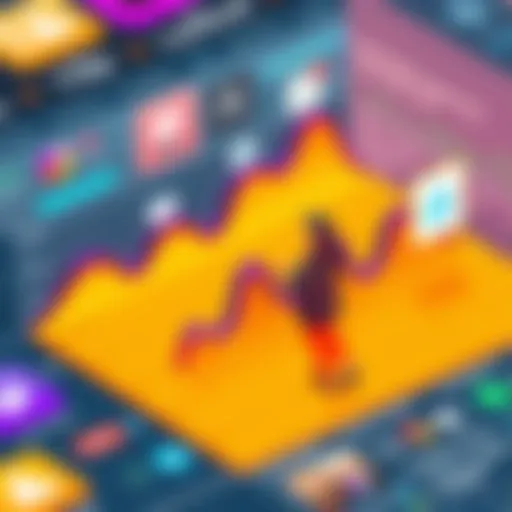Best Computers for Lumion: A Comprehensive Evaluation

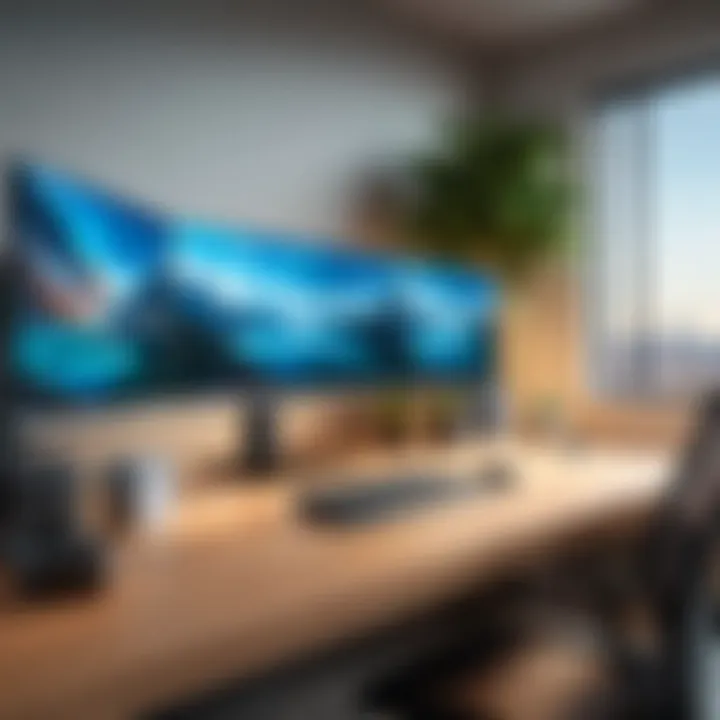
Intro
In the realm of architecture and design, rendering software like Lumion plays a pivotal role in visualizing projects with stunning accuracy and efficiency. It allows designers to breathe life into their 3D models and showcase their work to clients. However, the power of Lumion relies significantly on the hardware it runs on. Selecting the right computer configuration is a crucial step for those looking to leverage Lumion’s full potential.
Understanding how to evaluate computers for Lumion is vital for achieving optimal performance. This article delves into the essential hardware specifications needed to run Lumion effectively. It will guide users through several critical factors such as processing power, graphics capabilities, and memory requirements.
Moreover, we will analyze various computer models and brands, offering focused insights to assist readers in making informed decisions. Given the rapid evolution in technology and rendering requirements, staying updated on the latest trends and hardware enhancements is equally important.
Software Category Overview
Purpose and Importance
Lumion is primarily utilized for rendering architectural visualizations, animating designs, and creating 360-degree views. The software is favored for its intuitive interface and real-time rendering capabilities. This software enhances communication between architects and clients, showcasing the intricacies of a design in an immersive manner.
The importance of selecting the right computer for Lumion cannot be understated. A robust system ensures smooth operation and quicker rendering times, which translates to increased productivity. The complexity of projects, including large textures and detailed models, demands a computer that can handle intensive graphical tasks efficiently.
Current Trends in the Software Category
As technology advances rapidly, Lumion continuously improves its features and capabilities. Current trends hint at a growing emphasis on virtual reality integration and cloud-based rendering solutions. These advancements require even more powerful hardware, pushing users to reassess their computer configurations routinely. The use of multi-core processors and high-end graphics cards is becoming increasingly prevalent among professional settings.
Keeping abreast of emerging technologies and hardware innovations can significantly enhance the user experience with Lumion, allowing architects and designers to achieve a greater level of creativity and efficiency in their work.
Data-Driven Analysis
Metrics and Criteria for Evaluation
When evaluating computers suitable for Lumion, one must consider several key performance metrics. Here are some primary criteria:
- CPU Performance: A strong processor ensures efficient data handling and processing speeds.
- GPU Capabilities: The graphics card is crucial for rendering complex images faster.
- RAM Size: Sufficient memory is necessary for multitasking and managing large projects.
- Storage Speed: SSDs offer faster load times compared to traditional HDDs, improving overall performance.
Taking these elements into account while choosing a computer can lead to significant improvements in usability and rendering effectiveness.
Comparative Data on Leading Software Solutions
In the analysis of computers suited for Lumion, brands such as Dell, HP, and ASUS emerge frequently due to their dedicated gaming laptops that meet robust graphical requirements. Each of these brands offers various models, catering to different budget ranges and specifications.
For instance, the Dell XPS series is praised for its high-resolution displays and powerful CPUs, whereas ASUS's ROG Strix laptops stand out for their high-end GPUs designed for gaming and rendering.
Understanding the comparative strengths of these options aids decisions regarding potential investments in hardware. This framework assists users in aligning their project needs with the hardware capabilities available in the market.
"A well-chosen computer is more than just a tool; it becomes an extension of the designer's creativity and efficiency."
By focusing on the interplay between Lumion's requirements and the hardware specifications, this evaluation serves to guide users in making purchases that will deliver optimal performance in their architectural endeavors.
Understanding Lumion Software Requirements
To effectively utilize Lumion, understanding its software requirements is crucial. This knowledge ensures you select a computer that meets the necessary specifications for optimal performance. Lumion is renowned for its capability in architectural visualization, making it essential for designers and professionals who rely on rendering accurate 3D models.
The importance of knowing Lumion's requirements lies in the fact that underestimating them can lead to subpar performance during rendering. Slow operations, crashes, or low-quality outputs may arise if the hardware does not support the software’s demands. Choosing the right hardware therefore brings considerable benefits, such as faster rendering times and a smoother workflow, ultimately enhancing productivity.
Additionally, with technology rapidly advancing, keeping abreast of Lumion's evolving software requirements prepares users for future upgrades and improvements in rendering techniques. This can be a significant advantage in a competitive field, where maintaining high-quality visual outputs can set one apart from others.
Preface to Lumion
Lumion is a visualization software designed primarily for architects and designers. It allows users to create stunning 3D renderings quickly and efficiently. Lumion’s ease of use and intuitive interface make it popular among professionals who want to transform complex 3D models into life-like visualizations without extensive technical training.
The software enables real-time rendering, meaning users can see changes to their designs instantly. This feature allows for an iterative design process, making collaboration among team members easier and more efficient. With a broad array of built-in assets, textures, and effects, Lumion contributes to quick turnaround times for presentations and client interactions.
Key Features of Lumion
Lumion offers several features that distinguish it from other rendering software. Its standout characteristics include:
- Real-Time Rendering: This allows users to adjust models and view updates immediately. It saves considerable time during the design process.
- Extensive Library of Objects: Lumion comes equipped with a comprehensive library of trees, people, furniture, and more, enhancing the realism of renderings.
- Advanced Effects and Filters: Users can apply various weather effects, lighting conditions, and even movie-style filters to their scenes, dramatically improving the visual appeal.
- User-Friendly Interface: Unlike some other rendering programs that can be overwhelmingly complex, Lumion's simple and intuitive design allows less technical users to navigate the software with relative ease.
These features collectively enhance the user experience and improve the quality of architectural presentations.
Minimum vs. Recommended System Requirements


Understanding the minimum and recommended system requirements for Lumion is key for ensuring adequate performance.
- Minimum Requirements: These are the basic specifications a machine must meet to run Lumion. While a system meeting these requirements can operate the software, performance will likely be suboptimal. Users may witness lagging and extended rendering times.
- Recommended Requirements: These specifications ensure that Lumion operates smoothly and efficiently, providing users with a better overall experience. A computer that meets or exceeds these specifications will allows for faster rendering times, improved graphics quality, and more complex scene handling.
Here are the general comparisons:
| Requirement | Minimum | Recommended | | GPU | NVIDIA GeForce GTX 660 | NVIDIA GeForce RTX 2060 | | CPU | Intel Core i5-3xxx or AMD | Intel Core i7-8xxx or AMD RX 7xxx | | RAM | 8 GB | 16 GB or more | | Storage | HDD with at least 25 GB free | SSD with at least 50 GB free |
Investing in hardware that exceeds the minimum requirements is beneficial, as it future-proofs your system against new software updates and evolving project demands.
Essential Hardware Components for Lumion
When working with Lumion, understanding the essential hardware components becomes crucial. The software is demanding, and the hardware needs to align with its requirements to ensure smooth operation. Key hardware factors include the Graphics Processing Unit (GPU), Central Processing Unit (CPU), RAM, and storage. Each component plays a significant role in enhancing rendering speed, visual fidelity, and overall performance. Therefore, making informed choices about these elements will directly impact the effectiveness of Lumion in architectural visualizations and design projects.
Graphics Processing Unit (GPU) Considerations
The GPU is arguably the most critical component for Lumion users. It handles the rendering of complex, high-resolution images in real-time. When selecting a GPU, it’s essential to focus on clock speeds, memory size, and cooling solutions. Higher specifications typically lead to better performance, but it's important to consider both budget and compatibility with other parts of the system. Look for dedicated GPUs from reputable manufacturers such as NVIDIA and AMD, as they generally provide better support and performance for rendering tasks.
In addition to raw power, drivers and software optimizations can influence how well your GPU performs with Lumion. Regular driver updates help improve stability and performance. Consequently, investing in a powerful GPU will yield better rendering times and immersive interactivity, which are vital for architecture workflows.
Central Processing Unit (CPU) Specifications
The CPU supports the GPU by coordinating tasks and processing data. While Lumion is heavily reliant on the GPU, the CPU still affects performance. A multi-core processor is recommended, as Lumion can utilize multiple cores for rendering tasks. Choosing a reputable brand such as Intel or AMD is advisable, as they offer strong performance that meets the needs of professionals.
Key specifications to consider include clock speed and the number of cores. High clock speeds can enhance single-thread performance, which is useful for tasks that do not rely on parallel processing. For Lumion, a balance between core count and clock speed typically results in optimal performance.
Importance of RAM and Storage
RAM is another critical component in supporting Lumion's performance. Insufficient RAM can lead to slow responsiveness and crashes, particularly with large projects. Aim for a minimum of 16 GB of RAM; however, for more demanding operations or when handling larger files, consider 32 GB or more. This provides ample headroom for multitasking while using Lumion.
Storage also affects performance. Solid State Drives (SSD) are preferred over traditional Hard Disk Drives (HDD) due to their quicker read and write speeds. An SSD can significantly reduce loading times for projects and increase overall efficiency when working within Lumion. For best results, use a combination of SSD for your operating system and frequently used applications, and HDD for archival storage.
In summary, when working with Lumion, prioritize GPU, CPU, RAM, and storage. Each of these components work together to enhance performance, leading to faster rendering and a more seamless design experience.
Understanding these hardware components helps users select the right configuration. This realization will yield better performance in rendering and result in a more efficient workflow.
Top Computer Specifications for Lumion
Understanding the ideal computer specifications for Lumion is vital for achieving optimal performance when using this advanced rendering software. Lumion’s capabilities are heavily influenced by the hardware employed, necessitating that users make informed decisions about their computer setups.
The synergy of a robust GPU, a high-performance CPU, adequate RAM, and ample storage significantly enhances the rendering speed and quality of outputs. These specifications not only determine how smoothly the software runs but also impact the complexity of projects that can be handled. Let’s delve deeper into each component to illuminate optimal choices for Lumion users.
Optimal GPU Options for Rendering
The Graphics Processing Unit (GPU) serves as the heart of any rendering application, especially in software like Lumion, which demands high-quality 3D rendering. A powerful GPU is fundamental for managing the vast graphics workloads associated with rendering intricate designs and landscapes.
- NVIDIA GeForce RTX Series: This line, particularly the 3080 and 3090 models, offers exceptional performance due to their high CUDA core count and memory bandwidth. They quickly handle large models and intricate textures, making them ideal for rendering complex projects.
- AMD Radeon RX Series: The Radeon RX 6000 series operates efficiently as well. With models such as RX 6900 XT, they provide solid rendering capabilities, often at a more competitive price point compared to their NVIDIA counterparts.
- Consider VRAM: For rendering purposes, a GPU with at least 8GB of VRAM is recommended. This allows for the handling of large textures and multiple models simultaneously without performance drops.
Recommended CPUs for High Performance
The Central Processing Unit (CPU) also plays a critical role in the overall performance when using Lumion. While the GPU manages graphics rendering, the CPU ensures that the processes run smoothly and efficiently.
- Intel Core i7 and i9: The Intel Core i7-11700K and i9-11900K are strong contenders for professionals. Their multi-thread capabilities aid in the processing of various tasks within Lumion, contributing to faster rendering and smoother operation.
- AMD Ryzen 7 and 9: AMD Ryzen processors, such as the Ryzen 7 5800X or Ryzen 9 5900X, are also excellent choices. They not only offer impressive single-thread performance but also excel in multi-threaded tasks, which is advantageous for rendering scenarios.
- Core Count is Key: Look for CPUs with higher core counts. This helps when rendering multiple frames or working on detailed models, ensuring that the software runs without lag.
Ideal RAM and Storage Configurations
Adequate RAM and proper storage configurations are equally essential for smooth operation in Lumion. The efficiency of the software can quickly degrade with insufficient RAM or slow storage.
- RAM Requirements: For optimal performance, it is advisable to have a minimum of 16GB of RAM. However, 32GB or more is recommended for handling larger projects, especially when multiple applications are running together.
- SSD vs. HDD: Solid State Drives (SSD) significantly outperform traditional Hard Disk Drives (HDD) in read/write speeds. An SSD not only reduces load times but also enhances program responsiveness. A combination of a 1TB SSD for operating system and software installations, and a larger HDD for additional storage, can prove efficient.
- Consider Future Upgrades: Choose a system that allows for future upgrades in RAM and storage. This will help you keep up with the advancing demands of rendering software and technologies.
"Investing in the right computer specifications can substantially improve your experience with Lumion, making complex projects manageable and enjoyable."
Best Laptops for Lumion
Finding the best laptops for Lumion is crucial for anyone seeking to leverage this powerful rendering software. Lumion demands significant computational resources, especially when handling complex 3D models and animations. By understanding the specific requirements and matching them with appropriate laptop options, professionals in architecture and design can effectively streamline their workflow, ensuring that their hardware does not become a bottleneck in their creative process.
High-End Laptops for Professionals
High-end laptops represent the apex of performance for Lumion users. These machines often come equipped with the latest graphics processing units, such as the NVIDIA RTX 3080 or the RTX 4090. Such GPUs offer real-time rendering capabilities and significantly enhance visual fidelity and processing speed. Furthermore, high-end laptops typically feature powerful CPUs like the Intel Core i9 or AMD Ryzen 9, which are vital for handling heavy tasks without lagging.


Key features to consider:
- Minimum of 32 GB RAM for smoother multitasking.
- SSD storage of at least 1 TB for fast data retrieval.
- High-resolution display, ideally 4K, to visualize details clearly.
Brands such as Razer Blade and ASUS ROG often lead this category, providing models tailored for demanding tasks.
Mid-Range Laptops with Good Performance
Mid-range laptops offer a balanced combination of performance and price, making them a sensible choice for many users. These laptops typically come equipped with NVIDIA GeForce RTX 3060 or 3070 GPUs, which provide ample power for most Lumion tasks. The CPUs in this category, usually Intel Core i7 or AMD Ryzen 7, ensure robust performance without breaking the bank.
Ideal specifications include:
- 16 GB of RAM sufficient for most rendering tasks.
- SSD storage of 512 GB, allowing for adequate file management.
- A decent display, preferably full HD, to support accurate color representation.
Some notable models are the Dell XPS 15 and the HP Omen series, which have proven their capabilities in both performance and design.
Budget Laptops Suitable for Lumion
Budget laptops may seem less attractive when considering Lumion's requirements, but some models can reasonably handle the software. These laptops usually feature GTX 1650 or GTX 1660 Ti graphics, which are sufficient for basic rendering tasks and lighter projects. While they might not perform as well as their higher-priced counterparts, they can still manage smaller projects without excessive strain.
Features to look for in budget models:
- At least 8 GB of RAM to maintain adequate performance levels.
- 256 GB SSD for reasonable speed in file access.
- A 15-inch screen with good resolution can maximize usability without demanding too much from the GPU.
Models like the Acer Nitro 5 and Lenovo IdeaPad Gaming 3 manage to balance affordability with decent performance for those on a tighter budget.
"Investing in the right laptop is essential to unlocking Lumion's full potential, regardless of your budget."
Best Desktops for Lumion
Choosing the right desktop for Lumion can have a significant impact on the rendering experience. Lumion is demanding software; it requires robust hardware to ensure smooth operation, high-quality outputs, and efficient rendering times. Desktops are often preferred over laptops for their ability to house powerful components that can be upgraded or customized. This section will cover the different types of desktops available, comparing custom-built systems with prebuilt ones, identifying the best prebuilt options for Lumion, and discussing the unique advantages offered by custom builds. Each element plays a crucial role in allowing users to maximize their Lumion experience comfortably.
Custom-Built Desktops vs. Prebuilt Systems
When it comes to choosing a desktop for Lumion, users generally face two options: custom-built desktops or prebuilt systems. Each choice can offer distinct benefits depending on user needs.
Custom-built systems allow for high levels of personalization. Users can handpick components such as the GPU, CPU, RAM, and storage according to specific requirements for Lumion's demanding tasks. This customization means improved performance and longer lifespan, as users can replace individual parts without getting an entirely new computer.
On the other hand, prebuilt systems often appeal to those who prefer a more straightforward buying experience. They can save time and often come with warranties covering the entire system. However, prebuilt systems may not always provide optimal configurations for Lumion and often lack the flexibility for future upgrades.
Ultimately, the decision should be made based on personal preferences, budget, and technical knowledge.
Top Prebuilt Desktops for Lumion
Several prebuilt systems are well-suited for running Lumion effectively. These desktops offer a balance between performance and reliability. Here are some highly recommended options:
- Dell XPS Tower Special Edition: Known for its powerful components and robust build quality. This system often includes an Intel Core i7 processor and NVIDIA GeForce RTX GPU, making it suitable for serious rendering tasks.
- HP Omen Obelisk: This gaming PC features high-performance specs, ideal for Lumion’s graphics-heavy workload. The cooling system is also optimized to keep the performance steady during long rendering sessions.
- CyberPowerPC Gamer Xtreme VR Gaming PC: A popular choice for professionals who require decent performance at a competitive price. This system typically comes with an Intel Core i5 and GTX 1660 Super, offering good value for its specifications.
When choosing a prebuilt system, ensure it meets or exceeds the recommended system requirements for Lumion.
Advantages of Custom Builds for Specific Needs
There are several notable advantages to custom desktop builds, particularly for Lumion users who may have specific performance needs.
- Tailored Performance: Users can select components best suited for their workload. For instance, a user focused on ultra-high-definition rendering will prioritize a higher-end GPU.
- Upgrade Path: Custom builds are flexible. Users can upgrade individual components over time to keep up with evolving software requirements without the need for a completely new system.
- Cost-Effectiveness: While upfront costs may be similar, custom builds often provide better value in the long term. This approach might save money by allowing users to replace only parts that need upgrading instead of the whole machine.
- Better Cooling Solutions: Custom builds can incorporate superior cooling capabilities compared to prebuilt systems, which is essential during intensive rendering tasks.
In summary, desktops designed specifically for Lumion can significantly enhance the rendering experience. Both custom-built and prebuilt options have their merits, but custom builds typically allow for greater flexibility and tailored performance. Users should carefully consider their specific needs, budget, and preferences when making a decision.
Brand Recommendations for Lumion-Compatible Computers
When choosing a computer for Lumion, brand selection can significantly influence performance and software compatibility. The right brand often means better customer support, more reliable hardware, and optimized systems tailored for demanding tasks like 3D rendering. Moreover, different manufacturers may offer unique advantages such as advanced cooling solutions, user-friendly interfaces, or specialized customer service for creative professionals. In a competitive software landscape, ensuring that your computer meets Lumion's needs could result in smoother workflows and higher quality renderings.
Overview of Leading Brands
The computer market is dominated by several influential brands that cater to high-performance requirements. Recognizing these brands helps in making informed decisions. Some notable brands include:
- Dell: Known for its XPS and Alienware series, Dell provides powerful configurations that are suitable for Lumion.
- HP: The Omen series from HP offers high-end options that combine performance with aesthetics.
- Asus: Asus ROG (Republic of Gamers) brand focuses on gaming but offers configurations well equipped for rendering tasks.
- MSI: Their gaming laptops and desktop configurations are designed with graphics performance in mind.
- Lenovo: The Legion series from Lenovo also offers excellent performance targeting gamers and design professionals alike.


Understanding these leading brands allows potential buyers to assess overall value, customer service, and performance metrics more effectively.
Brand-Specific Recommendations
Each brand has models that particularly excel at running Lumion, providing specific recommendations makes choosing easier. Here are some tailored suggestions:
- Dell XPS 15: This model features powerful NVIDIA GeForce GTX or RTX graphics options and Intel Core i7 or i9 processors, perfect for handling Lumion's resource-intensive tasks.
- HP Omen 15: HP's Omen series integrates top-tier GPU options with AMD Ryzen processors, ensuring solid rendering capabilities at a competitive price point.
- Asus ROG Zephyrus G14: This laptop stands out due to its lightweight design and formidable GPU, making it suitable for on-the-go rendering tasks.
- MSI Creator 15: Specifically built for creators, it combines high-end graphics with color-accurate displays, enhancing the Lumion experience.
- Lenovo Legion 7i: This desktop provides options for customizable hardware that meets the required specifications for advanced rendering.
In summary, brand selection is crucial for optimizing your Lumion experience. Each brand offers specific advantages and configurations that help enhance rendering efficiency and overall performance. By understanding these recommendations, users can tailor their choice to meet their individual needs.
Common Misconceptions About Lumion Hardware
Addressing misconceptions surrounding hardware for Lumion is crucial for users, both novice and experienced. These myths often lead to poor purchasing decisions, resulting in inadequate performance, frustration, and reduced productivity. Understanding what is real versus what is exaggerated or incorrect helps users align their hardware choices with actual Lumion requirements.
Many users assume that any computer that meets the minimum specifications can run Lumion effectively. This is incorrect. Minimum requirements often allow software to function, but they do not ensure optimal performance. Professionals utilizing Lumion for demanding projects need to understand that exceeding these minimum specifications leads to smoother renders and faster processing times. In the realm of architecture and design, where visual quality is paramount, having the right hardware is not just beneficial; it is essential.
"The difference between minimum requirements and recommended specifications can determine the quality of your work and overall success in rendering."
Debunking Myths Regarding Minimum Specs
A prevalent myth is that adhering strictly to minimum specs guarantees suitable performance. While these specs indicate what is necessary for basic operations, real-world use is much more complicated. For instance, a computer with a minimum GPU might run Lumion, but rendering complex scenes with intricate details can be sluggish and frustrating.
Users often underestimate RAM needs. A computer with 8GB of RAM might technically run Lumion, but this often creates bottlenecks during project load times and processing phases. Increasing RAM to 16GB or beyond significantly enhances multitasking capabilities and overall fluidity when working with larger models or textures.
Additionally, storage drives play an important role. Hard disk drives (HDD) are slower compared to solid-state drives (SSD). An SSD can improve loading times significantly, making for a more efficient workflow.
Understanding the Impact of Software Updates
Another misconception is that hardware capabilities remain static even as software evolves. This is false. Software updates, such as those for Lumion, often introduce new features that require more robust hardware specifications. Consequently, users may find their existing systems struggle post-update without any prior changes to their hardware.
For example, optimized graphics settings and high-quality rendering options available in newer Lumion versions may demand more from the GPU. Users not upgrading their hardware in line with software improvements may encounter performance issues or limited access to new functionalities.
Staying informed about Lumion updates is thus important. It allows users to recognize the needed adjustments in their hardware configurations to maintain optimal performance effectively. Keeping abreast of these developments ensures users can take full advantage of the software’s capabilities.
Future Trends in Rendering Hardware
As technology progresses, the field of rendering hardware continues to evolve. For users of Lumion, understanding these trends is crucial. New developments in hardware not only enhance rendering capabilities but also shape the way architectural visualizations are created. By staying updated, professionals can gain insights into how the performance of their computers can be maximized.
Emerging Technologies in GPUs
Graphics Processing Units are central to rendering software like Lumion. The emergence of technologies such as real-time ray tracing is changing the landscape of digital rendering. This allows for more realistic lighting effects and faster rendering times.
- Real-Time Ray Tracing: This simulates light behavior in a more natural way. Users can achieve high-quality reflections and shadows, creating more immersive visualizations.
- DLSS (Deep Learning Super Sampling): With advancements in artificial intelligence, GPUs can now deliver better image quality at lower resolutions. This is particularly beneficial for projects where rendering speed is critical.
- High Memory Bandwidth: New GPUs are focusing on higher memory bandwidth, which allows for faster data transfer rates. This is vital for handling complex scenes with multiple high-resolution textures.
The continuous development of these technologies implies that professionals should assess their current hardware and consider updates to maintain efficiency in their workflow.
The Role of Cloud Rendering
The concept of cloud rendering is gaining traction in the architectural design community. Due to the demand for quicker turnaround times, many are looking towards cloud solutions.
Cloud rendering offers several advantages:
- Scalability: Users can access powerful servers that can be scaled according to project needs.
- Cost-Effective: It often reduces the necessity for expensive hardware. Instead, users can pay for rendering power as needed.
- Collaboration: It enhances collaboration across teams. Different users can work on the same project, providing feedback and adjustments in real-time.
- Reduced Local Load: Local machines handle less processing. This can prolong the hardware's lifespan and improve system performance overall.
Maximizing Lumion Performance with Optimal Hardware
Maximizing performance in Lumion is vital for users who rely on the software for high-quality rendering. Proper hardware configurations can significantly enhance the efficiency of lumion, allowing designers and architects to bring their visions to life without unnecessary delays. Understanding how to optimize these systems is essential for achieving the best results in projects.
Effective System Maintenance Practices
To maintain optimal hardware performance, it is crucial to practice regular system maintenance. Here are several key actions:
- Regular Updates: Ensuring that both the Lumion software and hardware drivers are up-to-date helps to improve compatibility and performance. This reduces the risk of crashes or freezes that can hamper productivity.
- Disk Cleanup: Regularly cleaning unnecessary files from the hard drive can prevent clutter that slows down system performance. Use tools like Disk Cleanup on Windows to remove temporary files and system caches.
- Monitor System Performance: Utilize performance monitoring tools to track hardware usage. Programs such as MSI Afterburner can help in assessing whether the CPU and GPU are running at optimal levels.
- Cooling Solutions: Effective cooling is crucial to prevent thermal throttling, which can negatively impact rendering speed. Consider investing in high-quality cooling solutions for your CPU and GPU.
A well-maintained system not only functions better but also has an extended life span. This translates to fewer hardware replacements and cost savings over time.
Adjusting Settings for Enhanced Performance
Adjusting specific settings within Lumion can make a considerable difference in rendering performance. Consider the following adjustments:
- Render Quality Settings: While high-quality settings may produce stunning visuals, they can significantly increase render times. Experiment with lower settings for quicker previews.
- Light and Shadow Settings: Reducing the complexity of lighting and shadows during initial renders can speed up the process. Use simplified shadows and adjust lighting effects only when necessary.
- Object Count Management: Limit the number of objects in a scene, as high object counts can cause dips in performance. Use instances where possible to represent multiple copies of an object without impacting performance severely.
- Resolution Adjustments: Rendering at a lower resolution for initial tests allows for faster processing. Final renders can be conducted at higher resolutions once other variables are optimized.
"Adjusting settings carefully allows users to strike a balance between quality and performance, ensuring that workflow remains efficient."
By focusing on these hardware and software optimizations, users can fully leverage Lumion's capabilities while minimizing frustrating slowdowns. Overall, a well-maintained and efficiently tuned system enhances creativity and productivity in rendering tasks.