The Ultimate Guide to Selecting Screen Recording Software


Intro
Choosing the right screen recording software is crucial for both personal and professional use. The landscape of digital tools is sprawling and diverse, making it challenging to select one that aligns perfectly with specific goals. This guide aims to shed light on the different aspects of screen recording software, focusing on features, usability, and performance. Whether you are a tech enthusiast, business professional, or IT executive, understanding the key components can guide better decisions in an often saturated market.
Software Category Overview
Purpose and Importance
Screen recording software serves myriad purposes, from creating tutorial videos to recording gaming sessions or documenting live streams. Its importance has grown significantly, especially in a world driven by digital engagement and remote working practices. Businesses use these tools to provide training and support, fostering efficient workflows. Meanwhile, content creators and educators leverage them for engaging presentations or educational material.
Current Trends in the Software Category
Modern screen recording software has evolved to meet diverse user needs. Recent trends emphasize user-friendly interfaces, cloud storage, and enhanced editing features. Collaborative functionalities enable multiple users to work on projects, further enhancing productivity. Moreover, the integration with prominent platforms, such as YouTube and Vimeo, allows for seamless uploads and sharing, essential for those wanting to reach a wide audience. Fast-performance and high-resolution recording are no longer luxury features but essential elements in any effective software
Data-Driven Analysis
Metrics and Criteria for Evaluation
When evaluating screen recording software, various metrics come into play. Users should consider:
- Ease of Use: Intuitive interfaces are often more beneficial, especially for beginners.
- Feature Set: Key works like minimal lag, high-quality video output, and flexibility in recording options.
- Customer Support: Access to timely assistance can significantly affect user experience.
- Pricing Structure: Evaluating whether features justify the costs is essential for individuals and organizations.
Comparative Data on Leading Software Solutions
Analyzing different screen recording solutions can provide a clearer picture of the landscape. Tools like OBS Studio, Camtasia, and Snagit, each offer distinct functionalities. For instance, OBS Studio is celebrated for its open-source nature and robust features. On the other hand, Camtasia appeals to users with its advanced editing capabilities.
"The right screen recording tool can elevate your content quality significantly."
A comparative overview can often highlight strengths and weaknesses in various software applications, aiding in informed decision-making for specialized requirements.
By examining both user feedback and performance assessments, a detailed perspective emerges on which software options best cater to target audiences. In navigating through popular platforms, users can weigh the pros and cons more effectively, ensuring their choice is a strategic investment in their digital efforts.
Prelude to Screen Recording
Screen recording has emerged as a critical tool in both educational and professional environments. In essence, it allows users to capture their screen activity, creating visual presentations, demonstrations, or tutorials. Such functionality provides immense value, making it crucial to understand the mechanics behind choosing the right software for effective screen recording.
Definition and Purpose
Screen recording software enables users to record video footage of their computer screens. This can include everything from basic desktop activity to complex presentations and software demonstrations. The purpose of these recordings can vary widely. Some individuals may use screen recording to create instructional videos for students, while others might record software tutorials to enhance user experience. The ability to visually share information is invaluable in today’s digital landscape, making screen recording a versatile tool for numerous applications.
Importance in Education and Business
In education, screen recording bridges the gap between teachers and students by facilitating remote learning. Educators can create lectures that are precisely tailored to their curriculum, enabling students to learn at their own pace. This methodology not only enhances understanding but also allows for the reuse of educational content.
In the corporate sector, the significance of screen recording is equally profound. As businesses adopt online training modules, screen recordings serve as a practical approach to onboarding new employees and ensuring that team members can access vital information easily.
"Screen recording is an essential asset for both educators and business professionals, streamlining the process of knowledge transfer in an increasingly digital world."
Moreover, organizations can leverage these tools for producing training materials, troubleshooting guides, and operational procedures. Ultimately, screen recording software complements existing training and communication methods, enriching both educational and business environments. Understanding this software's capabilities sets the foundation for making informed decisions in subsequent sections of this guide.
Key Features to Consider
When choosing software for screen recording, evaluating its key features is crucial. The right software can enhance productivity, improve learning experiences, and streamline communication. Key attributes involve various aspects including video and audio quality, user interface, customization options, and file formats and storage. Understanding these elements helps users make informed choices that cater to their specific needs.
Video and Audio Quality
Video and audio quality are perhaps the most decisive factors. High-resolution recordings result in clear visuals, allowing for better engagement. On the other hand, poor quality can detract from the message being delivered. A recording that lacks clarity may frustrate the viewer or listener. Video resolutions like 720p, 1080p, or higher should be considered based on the use case. For audio, high-fidelity sound ensures that the message is not lost in poor recording conditions.
"Good audio and video can elevate any presentation. Neglecting these aspects is a path to failure."
User Interface and Experience
A user-friendly interface influences how efficiently one can navigate the software. If a program requires vast training to understand, productivity drops. The ideal software should offer an intuitive design that minimizes the learning curve. Features such as drag-and-drop functionality or customizable toolbar options are advantages. Additionally, responsive customer support can significantly aid users in resolving unexpected issues quickly.
Customization Options
Customization options allow users to cater the software to their specific needs. The ability to alter settings such as frame rates, resolution, or audio input enhances usability. This is especially relevant for professionals who may have specialty requirements. Customization also applies to overlays, annotations, and branding options, which may be important for educational or corporate environments. The more flexible the software, the better the experience.
File Formats and Storage Options
Finally, understanding file formats and storage options is essential. Different formats can affect compatibility with other software or platforms. Common formats like MP4, AVI, or MOV should be supported by the software. Furthermore, cloud storage opportunities are increasingly vital, as they provide secure access to files from multiple devices. Consider whether the software integrates with popular storage solutions, as this can greatly enhance workflow efficiency.
Top Software Options Overview
In today's digital world, selecting the best software for screen recording is not a mere choice; it is a strategic decision. The variety in offerings can be overwhelming, and understanding the top software options available becomes paramount. This section seeks to navigate this essential aspect by providing a concise overview of leading brands in screen recording software.
The importance of this overview lies in several key factors. First, it allows users to distinguish products based on specific features relevant to their needs. Different use cases, from educational applications to corporate training, demand unique functionalities which are not universally available across all software.
Second, knowing the top software options aids in benchmarking products against each other. When users compare features like video quality, ease of use, and integration capabilities, they are better equipped to make informed choices.
Lastly, this section highlights the evolving nature of technology. New features emerge regularly, and staying updated with leading software offers users insight into the latest trends and innovations. As such, this information becomes crucial for anticipating future needs and ensuring they choose the right software today that remains relevant tomorrow.
Comparison of Leading Brands
When discussing top screen recording brands, it is essential to consider a range of options. Each brand comes with its strengths and challenges. Here is a general comparison:
- Camtasia
Known for its robust editing capabilities, Camtasia is favored in educational environments. Its user-friendly interface simplifies the recording process, making it accessible even for beginners. However, some may find it pricier than alternative options. - OBS Studio
Popular among gamers and streamers, OBS Studio allows extensive customization. It is open-source and free, attracting tech enthusiasts. Yet, its advanced features may overwhelm users looking for quick solutions. - Snagit
Ideal for quick captures, Snagit excels in simplicity and speed. Its focus is on image capture, but it also offers basic video functionality. This makes it less suitable for users needing full-featured recording suites. - Bandicam
Known for its high-quality recordings, Bandicam is excellent for users focused on video and game recording. It provides more control over the recording settings, but not all features may be necessary for casual users. - ScreenFlow
Specifically available for Mac, ScreenFlow stands out with its excellent editing tools integrated directly into the software. It has a modern user interface, ideal for creative projects, but its exclusivity may limit accessibility for Windows users.
Evaluating these and other brands requires identifying personal needs. A thorough understanding allows users to select a software option that not only meets their current requirements but also anticipates future demands.
Detailed Software Reviews
In this section, we explore the importance of detailed software reviews within the context of selecting the best screen recording tools. Reviews provide a thorough understanding of features, usability, and performance, while also highlighting user experiences and practical considerations. When navigating a crowded market with numerous options, accurate insights help consumers make informed decisions.
Detailed software reviews enable potential users to assess whether a particular product meets specific needs. These insights dive into performance metrics, ease of use, and overall functionality. This not only boosts consumer confidence but also helps in understanding the nuances that differentiate high-performing software from less effective options.
Software A: Features and Analysis
Usability
Usability is a crucial aspect of software that directly affects user satisfaction and productivity. For Software A, the clean and intuitive interface allows users of all skill levels to navigate effortlessly. It stands out for its quick access to essential features, such as recording options and editing tools. This simplicity makes it a popular choice among both beginners and advanced users, optimizing workflows without a steep learning curve.
The unique feature of Software A’s usability is its drag-and-drop functionality. This enables users to easily manage media files during recordings. Such an advantage simplifies the process, especially useful when time is a concern. However, some users have indicated that the minimalistic design may limit access to advanced options without deeper exploration.
Strengths
The strengths of Software A lie in its impressive video and audio quality. It supports high-definition recording, ensuring that users get crisp images and clear sound. This key characteristic makes it very beneficial for those in the education and training sectors, where clarity is paramount.
Furthermore, Software A allows customization of recording settings, which enhances its versatility. Users can tailor their recordings to specific needs, adjusting frame rates and resolution as necessary. Nonetheless, one limitation is that certain advanced editing features might require additional plugins, which could increase complexity for some users.
Limitations
Despite its strengths, Software A does have limitations. One notable aspect is the lack of multi-platform compatibility. It primarily supports Windows, which can alienate Mac or Linux users seeking a similar experience.
Although it provides robust features, the learning curve for more complex tasks can be daunting. This dual character of usability can result in some frustration for those who require cross-platform solutions or are used to fewer barriers in software operation.
Software B: Features and Analysis
Usability
Usability is also a focal point for Software B, featuring a user-centric design that reduces the time spent learning its functionality. The interface is structured logically, which enhances the overall experience. Highlighting key tools prominently ensures that even novice users can efficiently utilize the features from the get-go.
A unique advantage of Software B is its interactive user guide embedded within the application. This helps in guiding users through initial setups and advanced options simultaneously. However, some users have mentioned that this can clutter the interface slightly.
Strengths
Software B is recognized for its extensive editing capabilities. The built-in editing functions allow users to cut, trim, and annotate videos seamlessly. This characteristic sets it apart as a beneficial option for educators creating instructional videos.
Its strength also includes integrating with cloud storage, making sharing and collaboration seamless. Users can upload directly to platforms like Google Drive or Dropbox. However, the downside is that such integration might require a stable internet connection, limiting functionality when offline.
Limitations
The limitations of Software B are noteworthy as well. Performance issues have been reported, particularly with larger files or higher resolution recordings. These issues can disrupt workflow and necessitate rendering time that users may not anticipate.
Additionally, while the editing features are powerful, they can overwhelm users who only need basic functionalities. Thus, users looking for straightforward options might find themselves grappling with unnecessary complexity.
Software C: Features and Analysis
Usability
Usability is a highlight of Software C, where the focus is placed on streamlined workflows. The interface is designed for quick access to core functionalities, which significantly enhances efficiency. This makes it favorable for corporate training and real-time presentations.
Software C also features customizable shortcuts that empower users to streamline their recording processes. This flexibility becomes a strong point for professionals who rely on speed and efficiency. However, the customization options require time to set up, which some users may find inconvenient.
Strengths
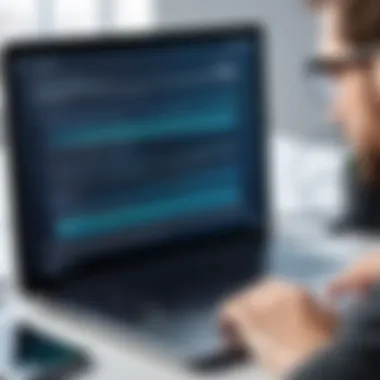

The key strength of Software C is its exceptional customer support. Available 24/7, it provides users with quick answers and troubleshooting, which is invaluable for businesses that cannot afford downtime. Another strength lies in its ability to record and stream simultaneously, making it advantageous for live presentations or webinars.
However, its high cost can deter small businesses from adopting this software. This pricing might not justify its features for casual users or those with less demanding needs.
Limitations
Software C has notable limitations as well. One limitation is that its compatibility is somewhat restricted, only fully functioning with specific video frameworks. Users might encounter challenges integrating with other common software.
Furthermore, while feature-rich, the system can be resource-intensive. Users with older hardware may face performance issues or crashes, potentially resulting in a frustrating experience during critical moments.
User Experiences and Testimonials
User experiences and testimonials are critical components in the consideration of screen recording software. They provide real-world insights that go beyond the features and specifications listed by manufacturers. Personal accounts reveal how software performs under various conditions and highlight issues that may not be apparent in reviews. Evaluating user experiences allows potential buyers to make informed choices, understanding not only the software's strengths but also its potential weaknesses. This aligns well with the needs of tech-savvy individuals and professionals who require effective tools for their specific use cases.
Several key elements come into play when assessing user experiences. First, testimonials offer anecdotal evidence of usability, stability, and customer support. This information can dramatically influence a software's perceived value. Second, case studies from various industries illustrate how different sectors implement screen recording tools for unique operational needs. This contextual understanding helps potential users identify which software solutions may work best for them.
Case Studies in Various Industries
In education, screen recording software like Camtasia is often used by teachers to create instructional videos. Educators report an increase in student engagement when combining video with interactive elements. Feedback indicates that students appreciate having the ability to revisit lessons. This versatility makes Camtasia favorable among educators looking to enhance the learning experience.
For corporate training, Snagit is frequently cited. Many businesses utilize it to develop training materials. Users indicate that the software is easy to use, which allows trainers to focus more on content. This reduces the time spent learning the software itself, making Snagit a valuable asset in training programs. Case studies reveal rapid onboarding processes when employing structured video training.
In the gaming industry, OBS Studio is popular for capturing gameplay. Gamers have shared insights about its high-quality output and customizable features. However, some users mention a steep learning curve. This feedback highlights the balance between powerful features and usability, which is crucial for both amateur and professional gamers.
Common Feedback from Users
Common feedback from users of screen recording software often includes themes of intuitive interfaces, export quality, and customer service responses. Positive user experiences frequently focus on how easy it is to set up and start recording, especially for those who may not be technically inclined. Users appreciate software that minimizes friction, allowing them to focus on content creation rather than technical hurdles.
On the contrary, reviews often point to issues with performance during high-stakes situations, such as live streaming or during large file exports. Users also provide insights into customer support, with some software companies receiving praise for their responsiveness. In contrast, others receive criticism for slow or inadequate assistance—this can influence a buyer's decision significantly.
Pricing Models of Screen Recording Software
Understanding the pricing models of screen recording software is essential for making a sound investment. These models encompass a range of options – from free versions with limited features to comprehensive paid licenses that offer extensive functionality. Each model comes with its own set of trade-offs and benefits that users must weigh carefully.
Free vs Paid Versions
Free versions of screen recording software can be tempting for many users, especially those who are just starting or have minimal recording needs. They can provide the basic functionality necessary for simple tasks such as creating tutorials or recording meetings. However, it is important to note the common limitations these versions may impose. Often, users find that the free versions have watermarks on videos, restricted recording time, or lack advanced features like editing tools or cloud storage.
Conversely, paid versions generally offer a more polished experience. They include better video quality, additional customization options, and often include support and updates. Businesses and educators who need reliable software for training or instructional content may find the investment justified. A few notable advantages of paid software compared to free versions include:
- Enhanced features such as high-definition recording and audio integration.
- No watermarks, ensuring a professional appearance of all recordings.
- More file format options, increasing flexibility for various use cases.
- Regular updates and customer support that can be crucial for business environments.
Cost-Benefit Analysis
Conducting a cost-benefit analysis can significantly aid in identifying the right software for your needs. This process involves evaluating both the direct costs—like subscription fees or one-time purchases—and the indirect costs, including time spent learning and adapting to new tools.
Begin by itemizing your specific needs. Identify what features are essential for your projects. For instance, an educator might prioritize ease of use and editing capabilities, while a business might require advanced collaboration tools. Recognizing these needs can help clarify whether a free version suffices or if investing in a paid alternative offers better returns in terms of productivity.
Next, consider the long-term implications of each option. A low-cost or free tool might save you money upfront, but if it lacks critical features, you could face increased expenses later on—whether through time lost to inefficiencies or the need to eventually upgrade. On the other hand, a more expensive software that streamlines your workflow can result in substantial time savings, thereby justifying its costs.
When deciding, weighing the intangible benefits such as user experience and support should not be overlooked. In many cases, the right tool enhances overall work quality, which may lead to improved outcomes—an essential factor in both education and business settings.
"Investing in the right screen recording software can be a game changer in productivity and quality of output."
Ultimately, each user or organization must assess their own unique combination of needs and budget constraints to make an informed choice that aligns with their goals.
Integration with Other Tools
The significance of integration in screen recording software cannot be overstated. As digital environments become more complex, seamless collaboration and data exchange between various tools become essential. Such integrations can enhance the functionality of screen recording software, address specific workflow needs, and simplify the user experience. The ability to connect with other applications can turn a basic screen recording session into a comprehensive content creation or training experience.
Compatibility with Recording Software
Compatibility is a critical component when selecting screen recording software. Users often work with diverse tools such as project management software, video editing applications, and presentation platforms. For instance, recording tools like Camtasia or OBS Studio need to integrate successfully with software such as PowerPoint, Slack, or Trello to ensure a fluid workflow.
- Common Compatibility Issues:
- Video resolution mismatches between software.
- Different audio settings that can lead to poor sound quality.
- Limited exporting options to necessary formats.
To avoid these pitfalls, it is important to verify which software is compatible with your existing tools. Review documentation and user feedback to gauge previous experiences with integrations.
APIs and Extensions
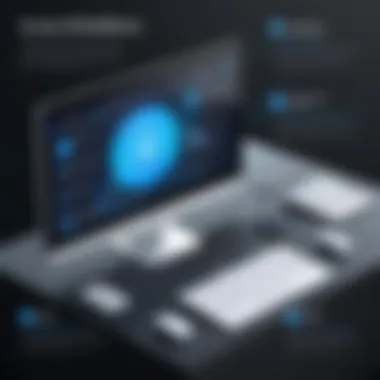
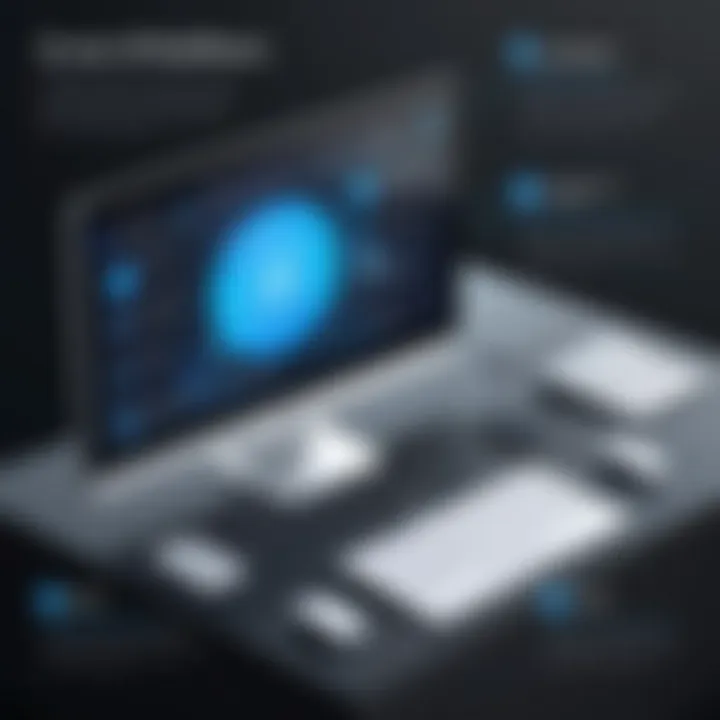
APIs (Application Programming Interfaces) and extensions allow for deeper integration between screen recording software and other tools. Having an API means that developers can create custom integrations tailored to specific requirements. This flexibility can improve productivity.
- Benefits of APIs:
- Enables automation of repetitive tasks.
- Facilitates data sharing across platforms.
- Opens up possibilities for custom applications based on user needs.
Extensions enhance functionality by adding features without altering the original software. For instance, an extension could provide additional video editing options or improved sharing capabilities directly within the recording interface.
When assessing screen recording tools, investigate whether they offer RESTful APIs or available extensions in their ecosystem. A well-supported API can significantly enhance the software’s utility and adaptability.
Recommendations Based on Use Cases
Choosing the right screen recording software is not a one-size-fits-all scenario. The decision heavily relies on the specific context in which the software will be applied. Understanding the individual needs of various user segments can significantly enhance the effectiveness of screen recording tasks. In this section, we break down optimal software choices tailored for different use cases—specifically educators, corporate trainers, and personal users. Each group has distinctive requirements and objectives that the right software can meet effectively.
Best for Educators
For educators, screen recording software can serve as an essential tool to facilitate learning and engagement. The ability to create instructional videos or record lectures allows teachers to signal various teaching methods and address diverse learning styles. Among the key features to consider in this category are ease of use, the inclusion of annotations, and the option to integrate with learning management systems.
Software such as Camtasia exemplifies what is needed for this demographic. It provides a user-friendly interface that doesn’t distract educators from the content they wish to convey. The software also allows for video editing, enabling instructors to refine their recordings for clarity and instructional impact. Beyond this, Screencast-O-Matic is a suitable free alternative that offers essential features without a steep learning curve.
In terms of video quality, both of these options support HD recording, ensuring that all visual aids are presented crisply. Importantly, educators often require support for various file formats for easy sharing among students, making compatibility a big selling point in these choices.
Best for Corporate Training
Corporate training demands robust software capable of fulfilling professional standards. Here, features related to scalability and integration become paramount. Organizations often seek tools that not only capture screen recordings but also facilitate collaboration and feedback.
TechSmith Knowmia stands out as an excellent choice for corporate settings. It provides a centralized platform to create, manage, and analyze training content effectively. This software enables easy sharing and offers detailed analytics on viewer engagement. Another strong option is Loom, which allows for swift recording and sharing of video messages, ideal for sending quick updates or feedback to teams.
Additionally, corporate users benefit from tools that allow integration with existing platforms, such as Slack or Microsoft Teams. This compatibility helps streamline the process from recording to deployment, enhancing the training workflow.
Best for Personal Use
When it comes to personal use, screen recording software can serve various purposes like gaming videos, tutorials, or personal projects. The ideal software here typically balances a good range of features with simplicity. A user might not need advanced analytics or corporate-level integrations, but they will certainly appreciate intuitive usability and support for high-quality video output.
OBS Studio is a popular choice among individuals for its flexibility and it's completely free. It allows users to customize settings for both screen and audio recording. This is particularly favored by gamers and content creators due to its extensive features, even though a learning curve exists.
On the other hand, for those who prefer convenience, Movavi Screen Recorder offers a lightweight option that combines ease of use with solid functionality. Features like scheduled recordings and simple editing capabilities appeal to casual users.
In summary, understanding specific use cases is crucial for selecting appropriate screen recording software. Each user group—including educators, corporate trainers, and personal users—has unique needs that can be met with tailored solutions. Evaluate the features and functionality that best align with your objectives to ensure optimal performance and satisfaction.
Future Trends in Screen Recording Software
The rapid evolution of technology profoundly influences the field of screen recording software. Understanding future trends is crucial for anyone looking to invest in these tools. It helps users stay ahead in a market that is constantly changing. As needs shift and new technologies emerge, being informed positions both individuals and organizations for success. This section highlights critical advancements and user adaptations expected in the realm of screen recording.
Advancements in Technology
The future of screen recording is tied closely to ongoing advancements in technology. Here are some key areas of focus:
- Artificial Intelligence Integration: AI is shaping how software operates. From intelligent scene recognition to automatic captioning, AI tools can enhance the recording process significantly. For instance, tools like NVIDIA’s RTX Voice leverage AI to provide high-quality audio recording.
- Cloud Computing: As cloud technology matures, many screen recording tools are adopting cloud features. This allows for easier storage, access, and sharing. It also helps to minimize hardware dependency, making it easier for remote teams to collaborate.
- High-Resolution Recording: The demand for ultra-high-definition (UHD) recording is rising. Software is starting to support 4K and beyond. This trend is essential for creators focused on quality, such as educators and professional video makers.
- Cross-Platform Functionality: Users often seek tools that are versatile across multiple platforms. The trend towards compatibility with Windows, macOS, and Linux ensures inclusivity for all users across various devices.
"The next generation of screen recording tools will be more than just recording; they will be platforms for collaboration and interaction."
User Adaptations and Expectations
Users are evolving alongside technology, leading to shifts in expectations and adaptations. Many want software that caters to specific needs. Here are some insights:
- Simplicity over Complexity: Users increasingly prefer intuitive interfaces. Simplified workflows allow for quicker learning and more efficient use.
- Integration Capabilities: As businesses increasingly rely on various tools, integration has become vital. Software needs to seamlessly connect with project management tools and communication platforms like Slack or Microsoft Teams. This integration enhances productivity through streamlining workflows.
- Mobile Capability: With the prevalence of mobile devices, users expect robust mobile applications. Recording on-the-go allows for greater flexibility for students and professionals alike.
- Customization Options: Users now seek options to personalize their experience. This includes custom recording settings, video editing features, and public-private sharing capabilities.
As these trends emerge, staying informed can ensure that users select the best screen recording software suited to their evolving needs. By understanding these trends, businesses and individuals can adapt their strategies accordingly.
End
The conclusion of this article serves as a crucial component that distills the extensive information presented throughout the guide. As readers navigate the complex realm of screen recording software, it becomes vital to synthesize key insights. This aids in making informed decisions that align with specific usage scenarios.
Understanding the choices available can significantly affect productivity and learning experiences. In the context of business, educators, and personal users, the implications of choosing the right screen recording tool can lead to enhanced engagement and improved outcomes. Therefore, embracing thoughtful analysis and consideration is paramount.
Furthermore, this article emphasizes the importance of evaluating software based on unique needs. Each user has different requirements, which my affect their ultimate selection. For instance, what works for corporate training may not be ideal for personal projects. Recognizing these distinctions is essential.
"Making informed decisions about screen recording tools can lead to enhancements in efficiency and effectiveness in both personal and professional settings."
Final Thoughts and Recommendations
As we summarize the discussion on screen recording software, several recommendations stand out. First, prioritizing user experience should not be understated. A user-friendly interface can significantly reduce the time spent learning a new tool. Additionally, assessing video and audio quality capabilities is essential, depending on whether recordings are for professional presentations or casual tutorials.
Next, consider the customization options. A versatile screen recorder can adapt to various projects and needs. Whether it’s editing capabilities or adjustable recording settings, having control over these features can enhance the final output.
Finally, be aware of pricing models. Evaluate whether to start with a free version or invest in a paid option. Sometimes, the free versions have limitations that may not suit long-term needs. A clear understanding of cost-benefit analysis can provide further insights into what software will deliver the most value.
In summary, an informed approach to selecting screen recording software cultivates a greater likelihood of achieving desired outcomes. By recognizing individual needs, evaluating essential features, and considering user feedback, readers are well-equipped to make prudent choices in this ever-evolving digital landscape.





