Comparing QuickBooks Desktop Versions: Features & Pricing
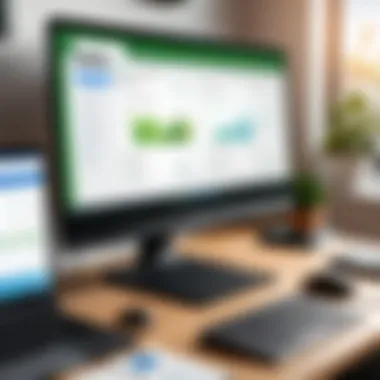
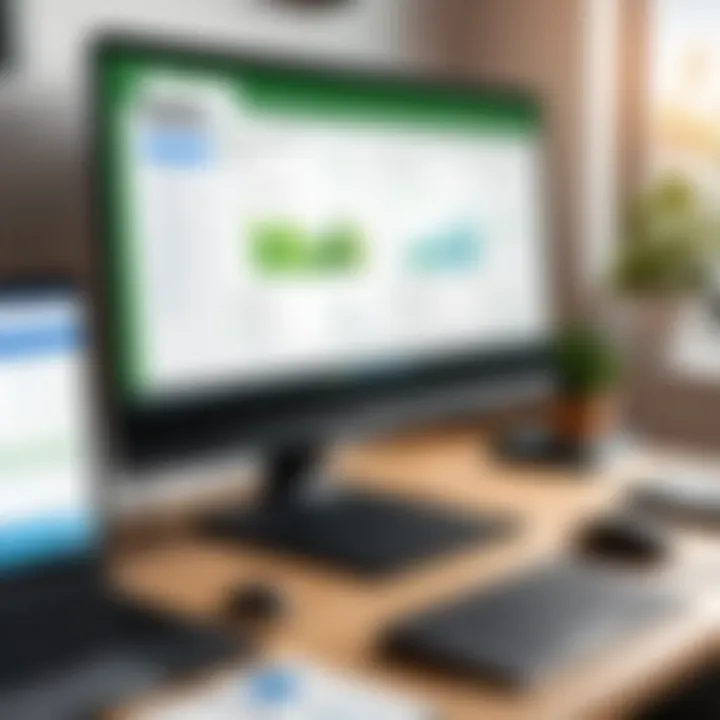
Intro
In a digital era dominated by rapid changes, choosing the right accounting software can significantly influence a business's financial efficiency. QuickBooks Desktop has emerged as a preferred choice for many due to its robust features and diversified versions that cater to different business needs. This article delves into various QuickBooks Desktop versions, providing insights that can guide potential users in their selection process.
Software Category Overview
Purpose and Importance
Understanding accounting needs is fundamental for businesses, both large and small. Accounting software helps manage finances, streamline operations, and ensure compliance with regulations. QuickBooks Desktop offers diverse functionalities aimed at simplifying these tasks. Its design addresses the complexities of bookkeeping, invoicing, and tax preparation. Users can save time and minimize errors, which is crucial in maintaining profitability.
Current Trends in the Software Category
Market dynamics and technological advancements are continuously shaping the accounting software landscape. Here are a few notable trends impacting QuickBooks and its competitors:
- Cloud Integration: Many businesses are migrating to cloud solutions for improved accessibility and collaboration. However, QuickBooks Desktop still provides solid offline capabilities.
- User-Friendly Interfaces: As competition grows, software users demand more intuitive environments. QuickBooks responds to this by regularly updating its interface to enhance usability.
- Advanced Automation: Increasingly, businesses are turning towards automation to reduce repetitive tasks. Automating invoicing and reporting features are becoming vital for modern accounting tools.
Data-Driven Analysis
Metrics and Criteria for Evaluation
To accurately compare QuickBooks Desktop versions, specific metrics are used:
- Feature Set: Evaluating what each version offers, such as invoicing, tracking expenses, and reporting functionalities.
- Usability: Assessing the user experience and learning curve.
- Pricing Structure: Understanding costs associated with each version, including potential hidden fees.
- Customer Support: Gauging the help available for users, especially during the initial setup.
Comparative Data on Leading Software Solutions
While this analysis focuses primarily on QuickBooks, it is beneficial to consider it in relation to other software solutions, like Sage 50 and FreshBooks. The comparison highlights differences in features, ease of use, and cost-effectiveness.
"An informed decision regarding software selection can greatly optimize business operations and enhance profitability."
Key points of comparison include:
- Contextual Features: For instance, some versions of QuickBooks may excel in payroll processing, while others are stronger in inventory management capabilities.
- Pricing Variability: It is essential to look at what you get for the price. Some software may appear cheaper but lack essential features.
- Flexibility and Scalability: Different businesses require different levels of scalability. Understanding how each version evolves with business needs can aid in long-term planning.
This analysis aims to equip users with clear, actionable insights, making their accounting choices less daunting and more strategic.
Prelude to QuickBooks Desktop
The landscape of accounting software is vast and complex. In this realm, QuickBooks Desktop stands out prominently due to its wide acceptance among businesses of various sizes. Understanding this software is crucial for users who seek effective solutions for financial management. Many users are often unaware of the capabilities and limitations embedded within the different QuickBooks versions.
QuickBooks Desktop offers an array of features designed to cater to diverse business needs. This introduction sets the foundation by exploring what QuickBooks Desktop truly encompasses and its significance in today’s financial environment.
Understanding QuickBooks Desktop
QuickBooks Desktop is primarily known for its user-friendly interface and robust functionality. It caters to users looking to streamline their accounting tasks efficiently. Businesses can manage their finances, invoice customers, track expenses, and generate reports, all from a centralized location. The software is divided into multiple versions, which include Pro, Premier, and Enterprise. Each version comes with its own set of features tailored to address the distinct requirements of various business scales and sectors.
One notable aspect is the offline capability of QuickBooks Desktop. Unlike cloud-based alternatives, the desktop software allows users to work without needing constant internet access. This fact can be particularly advantageous in areas with unstable connectivity.
Importance of Comparison
Comparing different versions of QuickBooks Desktop provides meaningful insights for businesses. Each version is crafted with specific functionalities that are relevant to different types of organizations. Understanding these differences is pivotal for a few reasons:
- Tailored Solutions: Different businesses have unique needs. By comparing the versions, users can identify which one aligns best with their operational goals and financial structure.
- Cost-Effectiveness: Financial decisions supported by good information often lead to savings. A thorough comparison can reveal which version offers the best value.
- Feature Suitability: Knowing the specific features of each version helps users avoid investing in unnecessary tools, enhancing overall productivity.
"Selecting the right QuickBooks Desktop version can empower businesses to improve their financial management and operational efficiency."
As this article proceeds, we will delve deeper into each version, examining the specifics that necessitate such comparisons and how each model caters to various business demands.
Overview of QuickBooks Desktop Versions
Understanding the various versions of QuickBooks Desktop is essential for any business looking to enhance its accounting practices. Each version comes with distinct features and functionalities that cater to different business needs. This section will provide clarity on the options available and how each fits into the broader context of accounting solutions.
QuickBooks Pro
QuickBooks Pro is often regarded as the entry-level version, ideal for small businesses. It offers comprehensive accounting features that allow users to handle basic bookkeeping tasks with ease. Users can manage invoices, expenses, and bank transactions through an intuitive interface.
An attractive feature of QuickBooks Pro is its ability to support up to three users, making it a suitable choice for small teams. However, its capabilities may become limited as business needs grow. Pro offers essential reporting tools but lacks some advanced functions found in other versions. This version is best for businesses with straightforward financial requirements and limited staff.
QuickBooks Premier
QuickBooks Premier expands on the features available in Pro, targeting growing businesses with more complex accounting needs. This version supports up to five users and includes industry-specific editions. For instance, there is a version tailored for manufacturers, another for contractors, and even one for non-profits. Such segmentation allows users to focus on features that are highly relevant to their specific industries.
Additionally, QuickBooks Premier comes equipped with advanced reporting capabilities. The insights generated help businesses strategize better and make informed financial decisions. Although it may require a steeper learning curve compared to Pro, the added functionality often justifies the investment for medium-sized businesses.
QuickBooks Enterprise
QuickBooks Enterprise stands as the most robust option in the QuickBooks Desktop lineup. Specifically designed for larger organizations, it can handle a more significant number of users—up to 40. Enterprise offers enhanced user permissions and advanced reporting tailored for complex business operations.
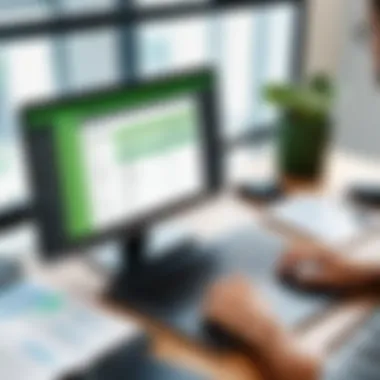

Additionally, companies can customize the software further to meet their needs, with added tools like advanced inventory management and unique pricing options. This version is suitable for businesses that require extensive multi-user access and detailed financial analysis. However, with its advanced features comes a higher price tag, making it essential for organizations to assess their actual needs before committing.
In summary, selecting the right version of QuickBooks Desktop is crucial. QuickBooks Pro serves as an excellent starting point for smaller businesses. QuickBooks Premier offers further insights and sector-specific tools for growing organizations. Finally, QuickBooks Enterprise provides comprehensive features for larger enterprises requiring in-depth capabilities.
Choosing the right version should align with your business size, scope, and strategic goals to maximize the benefit from your financial management software.
Key Features of QuickBooks Desktop
Understanding the key features of QuickBooks Desktop is essential for any business looking to streamline its financial management. These features not only provide foundational accounting capabilities but also improve the overall productivity of the daily tasks. Organizations must consider how these functionalities can support their operational needs and enhance decision-making processes. A robust understanding of QuickBooks features leads to optimized usage and better organizational efficiency.
Accounting and Bookkeeping Features
QuickBooks Desktop comes equipped with fundamental accounting and bookkeeping features that are crucial for any business. It allows users to manage income and expenses efficiently, track sales and invoices, and generate profit and loss statements. This comprehensive tracking assists businesses in making timely financial decisions.
Additionally, users can easily reconcile bank transactions, ensuring accuracy in accounting records. The automatic categorization of expenses simplifies bookkeeping tasks, saving valuable time for business owners.
Benefits of Accounting Features:
- Quick visibility into financial health
- Automatic recalculating of data
- Streamlined tax preparation
- Ability to track billable hours and customer payments
Reporting Capabilities
Reporting is a critical feature in QuickBooks Desktop. The software offers an array of customizable reports that provide insights into various aspects of a business. Users can generate reports on sales, expenses, profitability, and more. This data informs strategic decisions and helps identify trends over time.
The ability to export these reports directly to Excel enhances usability, allowing for deeper analysis. For businesses that require compliance and auditing, the detailed reporting features can facilitate transparency and accountability.
Key Reporting Features Include:
- Sales reports
- Profit and loss statements
- Balance sheets
- Cash flow reports
Inventory Management Tools
For businesses that handle products, QuickBooks provides robust inventory management tools. These features allow for tracking inventory levels, monitoring stock movements, and managing orders seamlessly. The system can alert users when stock levels are low, which prevents shortages that can impact revenue.
Additionally, QuickBooks offers product tracking, allowing businesses to analyze their inventory turnover and make informed purchase decisions. This level of inventory control also aids in reducing costs.
Notable Inventory Features:
- Real-time inventory tracking
- Automatic inventory updates
- Alerts for low stock
Payroll and Employee Management
Managing payroll and employee-related tasks is often a complicated process for businesses. QuickBooks Desktop simplifies payroll management by automating payments and tax calculations. Users can run payroll on various schedules, easily tracking employee hours worked and wages.
Furthermore, the ability to generate payroll reports supports accurate financial tracking and compliance with tax regulations. Businesses can also manage employee benefits and deductions seamlessly within the software. This feature reduces the administrative burden associated with payroll processes.
Key Payroll Benefits:
- Automated payroll calculations
- Tax compliance assistance
- Detailed payroll reports
Pricing Structure of QuickBooks Desktop
The pricing structure of QuickBooks Desktop is critical for clients considering these accounting solutions. Understanding the costs associated with different versions is crucial in making informed decisions. The price affects not just the budget but also the features available to the user. Users need to weigh the benefits of each version against their financial capacity. This ensures that the selected version aligns well with both operational needs and cost-efficiency.
Cost Comparison Across Versions
A comprehensive cost comparison is necessary to see how the different QuickBooks Desktop versions stand in terms of pricing.
- QuickBooks Pro: This is the most basic version aimed primarily at small businesses. The initial investment is lower compared to other versions, which can be appealing for startups or freelancers.
- QuickBooks Premier: The cost of this version is higher than Pro. Premier includes advanced features such as industry-specific reports. Businesses in niches like construction or retail may find the investment worthwhile due to tailored tools.
- QuickBooks Enterprise: This version is the highest-priced option. It is designed for larger businesses with complex needs. The costs reflect its advanced capabilities, such as enhanced user limits and advanced reporting tools.
In summary, comparing the upfront costs against the ongoing benefits is vital. The initial price may paint one picture, but long-term value must be taken into consideration.
Licensing Options
Licensing options available for QuickBooks Desktop are important because they determine how many users can access the software and under what conditions.
- Single User License: This is an economical choice for small operations. It allows one person to use the software, making it perfect for single proprietorships or freelancers.
- Multi-User License: For companies that require multiple people to access the software simultaneously, a multi-user license is available. The cost increases with the number of users, but it can enhance collaboration and operational efficiency.
- Subscription vs. One-Time Purchase: Users might opt for a subscription model which includes updates and support, or they can choose a one-time purchase, which may appear cost-effective initially but will require future upgrades.
Selecting the right license option can ultimately affect the cost-effectiveness of the software over time.
"Selecting the right QuickBooks version and licensing model can save considerable costs and enhance business operations."
Deciding on the appropriate pricing structure and licensing options reflects on the business's operational viability. This ensures readiness for future demands.
Suitability for Different Business Sizes
Understanding the suitability of QuickBooks Desktop for various business sizes is a significant element of this analysis. Different business types have unique requirements when it comes to accounting software. Small businesses may have straightforward accounting needs, while medium-sized enterprises often deal with more complexity. As such, it's vital to assess each version of QuickBooks in the context of the specific operational needs and capacities of different business scales. Factors such as the number of users, transaction volume, and required features all play critical roles in determining the best fit for any given business.
This section will explore how QuickBooks Desktop versions align with the needs of small businesses and medium-sized enterprises. Each subsection will delve into distinct needs and recommend specific versions based on identified requirements.
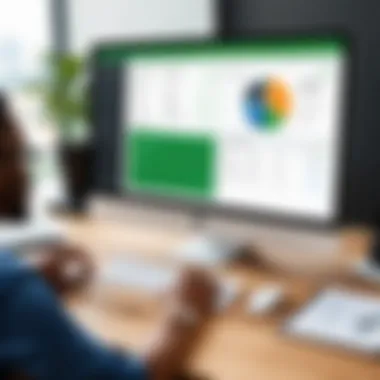
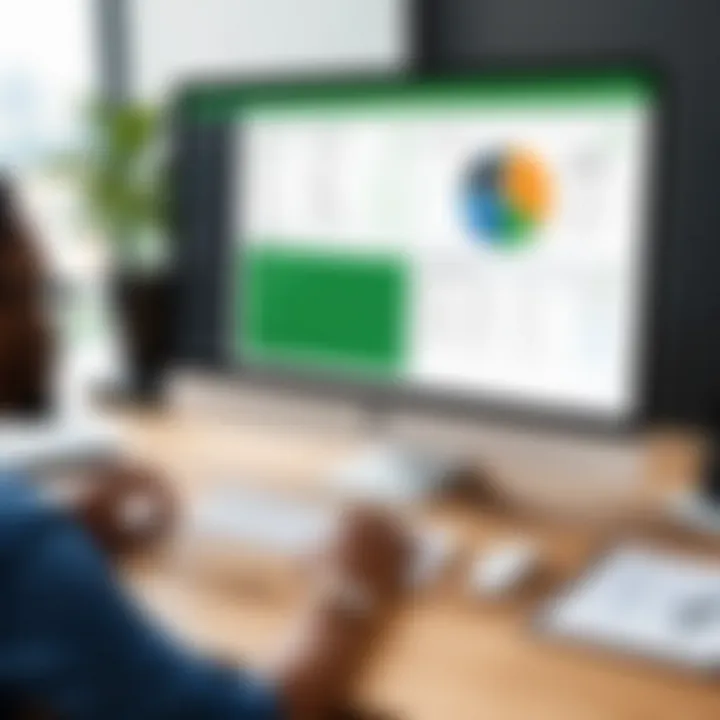
Small Businesses
Small businesses typically have limited resources and less complex accounting needs. For these enterprises, QuickBooks Pro often presents itself as an ideal choice.
Some key elements for small businesses include:
- User-friendly Interface: QuickBooks Pro offers a simplified interface. This aspect makes it easier for business owners without accounting backgrounds to manage their finances effectively.
- Affordability: Cost can be a significant concern for small enterprises. QuickBooks Pro tends to be more affordable compared to other versions while still offering essential features like invoicing, expense tracking, and basic reporting.
- Scalability: Although a small business may not need advanced features initially, QuickBooks Pro provides scalability options. As the business grows, it can transition to more robust versions without a complete system overhaul.
In summary, QuickBooks Pro allows small businesses to maintain financial health without overwhelming them with unnecessary features or high costs.
Medium-Sized Enterprises
Medium-sized enterprises present a different set of challenges. They often require more advanced accounting capabilities, as their financial activities are usually more complex than those of smaller businesses. In this context, QuickBooks Premier or QuickBooks Enterprise can be more suitable.
Key considerations for medium-sized enterprises include:
- Advanced Reporting: Medium-sized businesses often need detailed reporting to analyze their financial health. Both QuickBooks Premier and QuickBooks Enterprise provide enhanced reporting capabilities that allow users to customize reports to meet their specific needs.
- Multi-User Access: These businesses may have multiple departments, each needing access to financial data. QuickBooks Enterprise supports a higher number of simultaneous users, which ensures that all relevant personnel can operate within the same platform without conflict.
- Industry-Specific Features: QuickBooks Premier offers industry-specific versions, providing features tailored to fields such as manufacturing, construction, or non-profit organizations. This feature ensures that the software can meet the nuanced demands of a medium-sized enterprise.
Overall, selecting the right version of QuickBooks Desktop for medium-sized enterprises can significantly enhance operational efficiency and financial oversight.
User Experience and Usability
In assessing various QuickBooks Desktop versions, user experience and usability are vital aspects to consider. These factors can significantly influence a company's efficiency in managing its accounting tasks. Good user experience can lead to faster processing of information, less training required for staff, and increased satisfaction among users. On the contrary, poor usability may frustrate users, leading to errors and wasted time. Therefore, learning about user experience offers insight into how well these software applications meet the needs of their users.
A streamlined interface design combined with effective customization options are key elements that enhance user experience. Let's take a closer look at these factors.
Interface Design
The interface design of QuickBooks software plays a crucial role in determining how easily users can navigate through various functions. A clear and organized layout allows users to find tools and features with minimal effort. For many users, the visual aspect of software impacts their productivity levels. Thus, an intuitive design helps users to focus on their tasks instead of struggling to understand the software.
QuickBooks Desktop offers a well-structured design, aiding users in quickly accessing essential features such as invoicing, reporting, and payroll. The dashboard provides visual overviews of key financial metrics, permitting users to gain insights into their finances at a glance. Furthermore, the search functionality is often integrated into the interface, allowing users to locate specific tools or topics easily.
Customization Options
Customization options further enhance the usefulness of QuickBooks Desktop versions. Users appreciate the ability to tailor their experience based on individual business needs. QuickBooks provides a range of customization settings, which enable users to modify reports, dashboards, and templates.
Some specific customization options include:
- Personalized dashboards: Users can add or remove widgets according to their preferences, ensuring that the most relevant information is always visible.
- Report generation: It allows users to create reports that highlight the data most pertinent to their business, resulting in more meaningful insights.
- Templates: QuickBooks offers customizable templates for invoices and other documents, which helps to align with a company's branding.
"User experience in software can make or break productivity in a business environment."
For further guidance and support, you may explore resources like Wikipedia or user forums on Reddit.
Integration with Other Software
Integration with other software is a critical factor in evaluating QuickBooks Desktop versions. Many organizations rely on multiple tools to manage different aspects of their business. Consequently, the ability of QuickBooks to seamlessly integrate with these applications can significantly enhance productivity and streamline operations. Proper integration allows for a more holistic view of financial data and simplifies workflow by minimizing data entry errors.
One substantial benefit of integrating QuickBooks with other applications is the automation of data synchronization. When data is updated in one software, it reflects in QuickBooks and vice versa. This reduces the chances of inconsistencies and errors, which are common in manual data entry processes. Flexibility in integration can also add functionalities that QuickBooks might lack, tailoring the software to the unique requirements of a business.
Considerations regarding integration include understanding which third-party applications work best with the specific version of QuickBooks. Some versions may offer better compatibility due to their features or infrastructure. Users should evaluate their current software landscape and identify the tools that provide essential services such as CRM systems, e-commerce platforms, or inventory management tools.
In addition, data security and user training become essential when integrating new software. Users must ensure their data is protected during the transfer between platforms. It is also critical for team members to be trained adequately on how to use these integrated systems effectively, facilitating smoother updates and reducing support calls.
"Integration capabilities can elevate the QuickBooks experience by enabling businesses to work more efficiently across various platforms."
Compatibility with Third-Party Tools
Compatibility with third-party tools is vital for maximizing the potential of QuickBooks Desktop versions. Certain integrations come pre-built and are easy to implement, while others may require more technical knowledge. QuickBooks aligns with numerous tools, including payment processors like PayPal, inventory management software, and various e-commerce solutions.
Users should also assess the ecosystem surrounding QuickBooks. Popular options include tools that facilitate project management, marketing efforts, and human resources tasks. Having these integrations allows companies to manage different tasks within a unified framework, enhancing overall operational efficiency.
API Access for Developers
API access allows developers to create custom integrations and automate workflows in QuickBooks Desktop. With an application programming interface, developers can build tailored solutions that fit specific business needs. This is particularly valuable for organizations with unique workflows or those needing advanced data manipulation and reporting.
API capabilities also provide the flexibility to connect with other software platforms not commonly associated with QuickBooks. By utilizing APIs, developers can enhance data flow between systems, reducing manual tasks. This method also aids in troubleshooting as developers can access and modify API calls to improve performance.
Lastly, businesses that leverage API integrations can stay more agile. They can adapt to changes in the market or user needs quickly by building and implementing applications as necessary. Effectively, this flexibility can prove advantageous in a competitive business environment.
Customer Support and Resources
Customer support and resources play a crucial role in the user experience of QuickBooks Desktop. Businesses rely on effective solutions for their accounting needs, and having robust support options available ensures that users can overcome challenges efficiently. When evaluating different versions of QuickBooks, understanding the nature of support offered is essential. This section will explore the types of support available and highlight the user community's contribution to problem-solving and knowledge sharing.
Types of Support Offered
QuickBooks Desktop provides several support avenues to assist users. The primary support options are as follows:
- Telephone Support: This allows users to talk directly with a representative. It is invaluable for urgent issues that need immediate attention.
- Online Chat: This method offers a real-time solution without the need to place a phone call. Live chat is efficient for quick questions and can be less intimidating for some users.
- Email Support: Users can send queries and receive replies at their convenience. This option is suitable for less urgent matters and provides detailed solutions.
- Knowledge Base: QuickBooks has a comprehensive online resource repository. It contains articles, FAQs, and how-to guides that can assist users in navigating through common issues and maximizing the software's potential.
- Remote Assistance: This feature allows support representatives to access your system remotely, resolving issues more effectively. This is particularly helpful with technical problems that are complicated to explain over the phone.
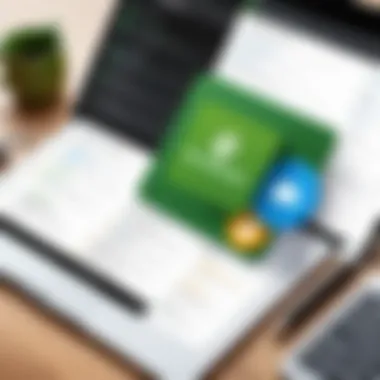
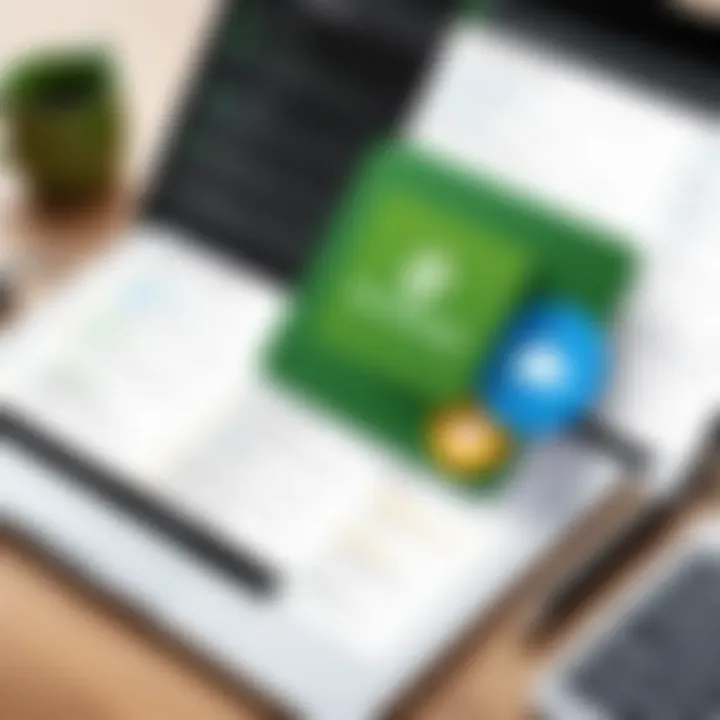
The effectiveness of customer support can significantly influence user satisfaction. A responsive and helpful support system means fewer disruptions in daily business operations.
User Community and Forums
The QuickBooks user community is an essential resource for many users. Forums like those on Reddit and the official Intuit Community provide platforms for users to share experiences and solutions. Here are some key points about the community:
- Peer Support: Users can ask questions and get advice from other QuickBooks users who may have faced similar challenges.
- Shared Knowledge: Experienced users often contribute detailed guides or solutions for common issues. This kind of knowledge can be more relatable than technical documentation.
- Updates and News: Users can keep abreast of changes or updates through community discussions, which is particularly useful for long-time users who might miss official announcements.
- Networking Opportunities: Engaging with a community of like-minded professionals allows users to exchange insights and innovations, enhancing their understanding of the accounting software landscape.
Real User Reviews and Feedback
User reviews and feedback hold significant value in the context of assessing QuickBooks Desktop versions. These insights provide practical perspectives that go beyond marketing claims or technical specifications. When potential users contemplate which software to adopt, understanding the experiences of current customers can guide them through the complexity of product choices. Reviews pinpoint not only the advantages of different versions but also reveal limitations that may not be immediately obvious. Thus, examining user experiences fosters a more informed decision process regarding software suited to specific business needs.
Positive User Experiences
Many users document favorable experiences with QuickBooks Desktop, citing efficiency and time-saving capabilities as main benefits. Positive feedback often highlights the intuitive interface that simplifies complex accounting processes. Users appreciate features such as customizable dashboards that permit a tailored view of their business metrics.
- The reliability of QuickBooks Premier for detailed financial reporting is frequently mentioned. Users find these reports vital for strategic planning.
- Another highlight is the seamless integration with e-commerce platforms, allowing businesses to manage online sales and inventory directly through their accounting software.
- Users also praise QuickBooks Enterprise for its advanced inventory management features, which efficiently handle large volumes of stock.
These highlights reflect how QuickBooks Desktop aids businesses in maintaining organized financial records and executing day-to-day operations more smoothly. As a result, positive user experiences contribute to overall satisfaction, encouraging successful implementation in various business environments.
Common Criticisms
Despite the positive aspects, user feedback also brings forth several common criticisms associated with the QuickBooks Desktop versions. Some users express frustration with software updates and bugs that occasionally disrupt workflows. Issues such as program crashes or data loss during updates have been reported, leading to concerns about software reliability.
- Licensing costs are a frequent point of contention. Many users feel that the annual subscription fees for certain versions of QuickBooks Desktop are steep, particularly for small businesses.
- Additionally, some customers mention a steep learning curve, especially when migrating from other accounting software. They note that users unfamiliar with accounting principles may find it overwhelming.
- The lack of features in the QuickBooks Pro version compared to Premier and Enterprise sometimes leads to dissatisfaction, especially for businesses needing advanced functionalities.
Such criticisms highlight the need for potential users to weigh both strengths and weaknesses before committing to a specific version of QuickBooks Desktop. Balancing user experiences ensures that businesses can make the most informed decision possible.
Choosing the Right Version for Your Needs
Choosing the right version of QuickBooks Desktop is a crucial decision for any business seeking financial clarity and efficiency. Each version comes equipped with unique features, capabilities, and price points. Understanding how each version aligns with specific business needs is vital for maximizing investment and ensuring operational effectiveness. A hasty choice can not only increase costs but also hamper productivity. Therefore, careful assessment is essential.
Assessing Business Requirements
Before selecting a version, it is important to evaluate the specific requirements of your business. Consider the following factors:
- Business Size: Small businesses often do not require the same level of functionality as larger enterprises. QuickBooks Pro may suit smaller team sizes, while larger operations might benefit from QuickBooks Enterprise.
- Functional Needs: Identify what features you genuinely need. For instance, if advanced reporting and inventory management are essential, QuickBooks Premier or Enterprise may be more fitting.
- Growth Potential: Anticipate future growth. Investing in a more advanced version may be wise if you expect your operations to expand quickly.
By scrutinizing these elements, businesses can determine a more fitting QuickBooks version that will serve current and future needs adequately.
Guidelines for Selection
Once you have a clear understanding of your business requirements, next comes the selection process. Here are practical guidelines to aid in decision-making:
- Feature Comparison: Examine a detailed feature comparison among the versions. Take note of essential functionalities that align with your operational needs. For example, if you require robust payroll features, QuickBooks Desktop Payroll may be mandatory to consider.
- Budget Constraints: Analyze your budget limitations. While enterprise-level solutions offer many features, their cost might exceed what a small business can bear. Finding balance is key.
- Trial Periods: Utilize free trials provided by QuickBooks, allowing firsthand experience with different versions. Engaging with the software can provide invaluable insights into usability and suitability.
- User Feedback: Research user forums or platforms like Reddit or Facebook for real opinions. Understanding the experiences of others can uncover strengths and weaknesses in each version.
Following these guidelines ensures a more informed choice, tailored to current operational demands and future aspirations.
Future Developments and Updates
As businesses evolve, the tools they use must adapt to meet more complex demands. This holds particularly true for accounting software like QuickBooks Desktop. By focusing on future developments and updates, users can stay informed about potential changes that may enhance their operational efficiency. Understanding this section will provide valuable insights into what features might soon be available, as well as the broader implications for businesses utilizing QuickBooks.
Expected Features in Upcoming Releases
QuickBooks has a history of continuously improving its software with new updates designed to address user feedback and changing market needs. The expected features in upcoming releases could include:
- Enhanced User Interface: Anticipated tweaks to the user experience might simplify navigation. This would make it even easier for users to access frequently used functions.
- Artificial Intelligence Integration: Future updates may bring improved forecasting tools and automation features. AI could help businesses make more accurate predictions based on historical data.
- More Robust Reporting Tools: Users often seek sophisticated reporting capabilities. Upcoming versions are expected to introduce new reporting templates and customizable options to meet diverse analytics needs.
- Expanded Third-Party Integrations: As different businesses often utilize various software solutions, expanded compatibility can make QuickBooks more versatile. Future updates are likely to include integration with a broader range of third-party applications.
- Mobile Functionality Enhancements: The trend towards mobile usage continues to grow. Enhancements may facilitate better access to QuickBooks features through mobile devices.
Keeping an eye on these potential updates helps users prepare for improvements that could facilitate better financial management.
Implications for Users
The anticipated features have far-reaching implications for users. Not only do these updates promise efficiency, but they may also redefine how QuickBooks fits into daily business operations.
- Adaptation to Business Needs: New features can help companies tailor QuickBooks to fit their specific workflows. This results in a more customized and, therefore, effective accounting process.
- Increased Productivity: By simplifying tasks and automating repetitive processes, users could expect to save time. This allows for a stronger focus on other areas of their businesses.
- Better Decision-Making: Enhanced reporting tools could provide deeper insights. With more detailed analytics, businesses can make more informed decisions regarding strategy and operations.
- Long-Term Value: As QuickBooks develops new features, the software remains an attractive option for current users and potential customers. Staying updated with the software is crucial for ensuring it provides ongoing value.
"Staying informed about upcoming updates can be the key to boosting productivity and maintaining a competitive edge in the financial landscape."
In summary, being aware of future developments is not merely an exercise in anticipation; it is a proactive approach to maximizing the value derived from QuickBooks Desktop. Keeping abreast of updates allows users to harness new features to improve efficiency and drive growth.
Culmination
In the realm of accounting software, making an informed choice is critical. QuickBooks Desktop presents distinct editions, each tailored to address specific business needs. This comparative analysis highlights the significant features and aspects of the various versions, guiding users towards optimum selections.
The importance of understanding these differences can’t be overstated. When one considers the scalability, functionality, and budgetary constraints, each aspect plays a role in overall satisfaction and efficiency in accounting workflows. Users are encouraged to factor in not only the price but also the specific requirements of their operation.
Summarizing the Key Points
- Versatility of Versions: QuickBooks Desktop offers multiple versions like Pro, Premier, and Enterprise, catering to different business sizes.
- Features Matter: Each version has unique features; for instance, QuickBooks Enterprise excels in inventory management, while Pro serves small businesses effectively.
- Customer Support: Quality of customer support can considerably influence user experience. Understanding the available support options is beneficial.
- Integration: Compatibility with other tools enhances the overall utility of QuickBooks. Choosing a version that easily integrates with existing systems is essential.
Final Recommendations
- Assess Your Needs: Before choosing a QuickBooks version, evaluate your specific requirements. Consider how many users will access the software and what functionalities are essential.
- Budget Wisely: Factor in both initial costs and ongoing expenses related to licensing. Higher versions often bring premium features but may not be necessary for smaller operations.
- Take Advantage of Trials: Many providers offer trial versions. Use these to assess usability and features before committing to a purchase.
- Stay Informed: As software updates occur, new features may arise. Keeping yourself updated with current versions will provide ongoing benefits.
By carefully considering these aspects, businesses can enhance their accounting practices, ultimately fostering better financial management and business operations.







