Creating an Email Signature in Office 365: A Guide
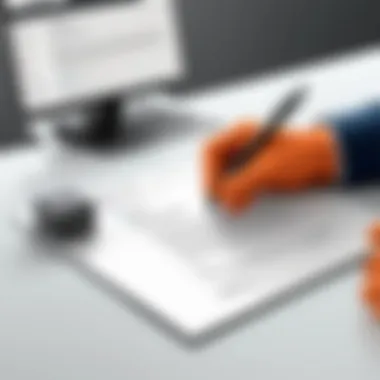

Intro
In the digital age, the way we communicate professionally often hinges on the subtleties of our email interactions. One of the most overlooked yet impactful elements of this communication is the email signature. It's more than just a string of information at the end of messages; it's a condensed representation of your professional identity and an extension of your brand. Whether you are reaching out to a client, engaging with a colleague, or sharing insights with your team, a well-crafted email signature serves not only to inform but also to leave a lasting impression.
This guide will take you through the essentials of creating an email signature within Office 365, drawing attention to its importance in personal branding, as well as offering practical steps and best practices to follow. As we navigate this process, the significance of uniformity across an organization will also be highlighted, ensuring that every email sent reflects a cohesive brand identity.
Let’s dive deeper into why crafting an effective email signature is vital in today’s professional landscape.
Understanding Email Signatures
Email signatures are the final touch in professional correspondence, and understanding them is crucial. They serve not only as a formal sign-off but as a vital branding tool. A well-crafted email signature represents you and your organization, leaving lasting impressions on clients and colleagues alike.
Definition and Purpose
An email signature is essentially a block of text automatically appended at the bottom of an email. It typically includes the sender's name, title, company, and contact information. The purpose? To provide essential information and to reinforce your and your company's identity. Think of it as a digital business card that travels with every email you send.
Importance in Professional Communication
In today’s fast-paced digital world, first impressions matter. A professional email signature can do wonders in establishing credibility and legitimacy. When your emails land in someone’s inbox, the signature adds a layer of professionalism. It communicates that you take your role seriously and that you respect the recipient’s time. A quick glance at your signature can clarify who you are and what you represent, thus fostering trust and confidence in your communications.
Elements of an Effective Email Signature
Creating an impactful email signature isn’t just about slapping together a few lines of text. The elements of a good signature work together to make a cohesive whole. Here are some key components to consider:
- Name and Title: This is your introduction. Make sure it’s clear.
- Company Name and Logo: Your company brand should be instantaneously recognizable.
- Contact Information: Include phone numbers and links to relevant channels such as LinkedIn or the company website.
- Call to Action (Optional): A subtle prompt can drive engagement, be it a link to your latest blog post or an event you’re hosting.
- Legal Disclaimer (If necessary): For some industries, including a disclaimer can protect sensitive information.
"The right email signature can transform your communication from mundane to memorable."
When crafted thoughtfully, an email signature can encapsulate your professional ethos, making it a significant part of your digital communications.
Accessing Office
Gaining access to Office 365 is more than just a mundane step; it’s the gateway to fully harnessing the robust tools that Microsoft offers for modern communication. The significance of this section can’t be understated, as proper access sets the stage for everything else to follow. Whether you are composing emails or collaborating on projects, ensuring you can seamlessly navigate to the right settings is crucial.
When you first step into the Office 365 environment, consider it like entering an expansive library. Each tool and setting is a book or resource, waiting for you to explore. With the right knowledge on how to access these resources, you can optimize your workflow and enhance your email communication strategies.
This section will guide you through the essential steps for signing in and navigating to the settings. By understanding how to access Office 365 efficiently, you'll be prepared to create impactful email signatures and maximize your professional communication.
Signing In to Your Account
Getting your foot in the door is the first critical move. Signing in to your Office 365 account is straightforward but vital for accessing all the features available to you. Here’s what you need to know:
- Navigate to the Sign-In Page: Open your preferred web browser and head over to the Office 365 sign-in page. This is usually as simple as typing "office.com" into the address bar.
- Enter Your Credentials: You’ll need to input your email address and password. If you’re using a corporate account, make sure that you have the correct domain specifics. It's wise to keep your password secure and not share it with anyone.
- Enable Multi-Factor Authentication: To butcher the chances of unauthorized access, consider enabling multi-factor authentication if your organization supports it. This adds an extra layer of security, which is especially important in professional settings.
- Sign In: Hit the "Sign In" button, and within moments, you should find yourself in your Office 365 dashboard. If you face any issues, like wrong password alerts, follow the prompts for password recovery.
Navigating to Settings
Once you've successfully signed in, it’s time to get familiar with your surroundings. Think of the settings as the control panel for your email signature; understanding this area can make a world of difference.
- Locate the Settings Icon: At the top right corner of the screen, look for a gear-like icon. Clicking this will open up a menu that allows you to alter the various settings for your Office 365 experience.
- Access Mail Settings: From the settings dropdown, find the "View all Outlook settings" option at the bottom. This option leads you directly to all your email settings, including the section where you can set up your email signature.
- Familiarize with the Tabs: Once you're in the settings menu, take a moment to explore the structure. You’ll find tabs for Mail, Calendar, People, and more. Each of these categories houses various functionalities that could be valuable as you craft your communications.
Proper navigation in your Office 365 settings empowers you to customize your email signature seamlessly, allowing for a more professional image.
- Remember Your Preferred Features: It helps to jot down or bookmark features you regularly use. This can save time later and streamline your workflow.
With these actions, you’ve laid the groundwork for personalizing your email environment. As you venture further into email signature creation, these initial steps ensure that you can proceed with confidence and clarity.
Creating Your Email Signature
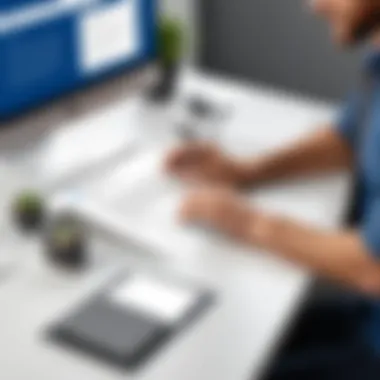

Creating an email signature is more than just a name at the end of your message; it’s like putting your best foot forward every time you hit send. In today’s fast-paced and digital world, where first impressions can heavily influence business relationships, a well-crafted email signature can help you stand out. This foundational element of professional communication reflects your identity, offers a gateway to your online presence, and can even reinforce your brand.
When you set out to create your email signature, you're not just adding some text but also aligning with your personal and corporate values. Considerations such as how informative, aesthetic, and professional your signature should be are crucial. You may want your signature to convey your position or expertise, but it should also stretch beyond just the name. Balancing creativity and clarity is key, making sure that it doesn’t look like it came from a copy machine.
Using the Built-In Signature Tool
Office 365 simplifies the process of creating an email signature. Instead of fumbling with third-party applications or clunky manual designs, you have an built-in signature tool that lets you whip up a signature that meets your needs directly in Outlook. First, you will navigate to the settings menu—mind you, it's pretty intuitive! Once there, you'll find the option for "Mail" which takes you to another option called "Email Signature."
This built-in tool allows for basic customization with options to add text and select formatting features. Don’t overlook the predefined templates; they can provide a great starting point—giving you a polished look without the mixing and mashing. Here’s how you can get things rolling, step by step:
- Open Outlook and go to Settings.
- Select Mail, then Email Signature.
- Type your signature and format it as you like.
- Set options for automatically adding it to new messages or replies.
Using this functionality also ensures that every email you send remains consistent, which is essential for maintaining a professional image in communication.
Designing Your Signature
Designing your signature might sound easy, but it’s often the most crucial part. This isn’t just about picking colors or fonts; it’s about telling your narrative through design elements. By choosing a layout that is clear and visually appealing, you enhance readability and create an inviting presence.
While you might be tempted to get all fancy, simplicity often works best. Picking a clean font that’s easy to read on different devices is paramount. Currently, Arial and Calibri are popular choices, but consider your audience. If you’re in a creative field, you may opt for something a touch more stylish—but ensure it still conveys professionalism.
Consider these nuances:
- Color Scheme: Incorporate colors that align with your branding but make sure they're not too flashy.
- Hierarchy: Position your name in bold, followed by your title and contact info, creating a clear visual order.
- Whitespace: Avoid cramming too much information; give it some breathing space.
When you look at your email signature, ask yourself: does it reflect who you are and what you stand for? That’s the golden question.
Adding Images and Links
Adding images and links to your email signature is like icing on the cake—it elevates your signature from ordinary to extraordinary. Most people think twice about including these elements, but when done right, they can serve your branding efforts significantly.
A well-placed company logo can instill trust and recognition. Make sure the image is optimized so it doesn’t slow down your email loading, as recipients may not appreciate waiting for visuals to load. The preferred format is usually PNG for logos as it keeps colors crisp.
Links are another invaluable source—this lets your recipients effortlessly navigate to your professional profiles or websites. Include these crucial links:
- LinkedIn profile: This is vital as it expands your professional network.
- Company website: Connects readers directly to your platform.
- Promotions or offerings: If applicable, this could guide them to your latest services.
When linking, use short and informative text. Instead of a long URL, opt for words like “Visit Our Website,” which makes it more engaging.
A well-designed signature is not just functional—it projects professionalism, enhances your brand, and can even lead to new opportunities.
Best Practices for Email Signatures
An email signature is more than just a name at the end of your message. It serves as a digital calling card, offering recipients your necessary contact details while also carrying a slice of your brand's identity. The complexity inherent in crafting an email signature often means that best practices can be overlooked at a perilous cost—lost professionalism. It’s essential to follow some guidelines to ensure your email signatures are effective, consistent, and accessible.
Maintaining Consistency
Consistency is the glue that holds your professional communication together. When you apply similar designs, fonts, colors, and formats across all your email signatures, you enable recognition and trust from the recipient's perspective. Think about how branding works. Just as you wouldn't slap a neon color palette on your company's logo and expect people to embrace it, your email signature should align with your brand’s visual identity.
Here are some points to consider:
- Stick to a limited color palette that reflects your brand.
- Use the same font family in all communications.
- Keep the layout uniform, ideally resembling a mini-business card.
When all stakeholders, from junior staff to executives, use consistent email signatures, it not only reinforces the brand but also projects a united front to clients and partners.
Ensuring Accessibility
Accessibility might sound technical, but it's simply about ensuring that your email signatures are usable by everyone, regardless of their devices or needs. A signature that looks great on a computer could appear broken on a mobile device, or inaccessible to those using screen readers. Thus, it’s crucial to follow certain guidelines:
- Stick with standard web-safe fonts. Fonts like Arial or Times New Roman are universally readable.
- Avoid overly complex layouts; simplicity often triumphs over flair.
- Include alt text for images. It's not just for aesthetics; it aids comprehension for visually impaired individuals.
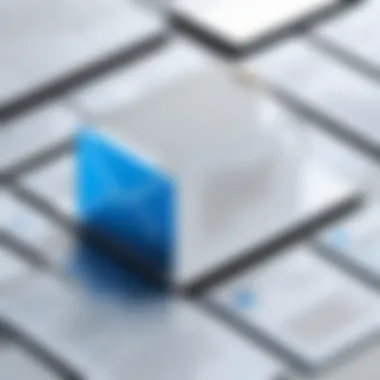

By prioritizing accessibility, you demonstrate professionalism while catering to a diverse audience. A signature that’s easily read shows respect for all recipients.
Updating Signatures Regularly
Just like your resume, your email signature needs to be updated periodically. Outdated contact information or titles can lead to confusion and miscommunication. When changes occur—like a job title change, a new phone number, or even a new logo—make it a habit to revise your signatures accordingly. Here are some important reminders:
- Set a reminder to review your email signature every six months.
- Incorporate any new social media links that might enhance your professional image.
- If your organization changes its branding, ensure that all signatures reflect the new design elements.
Regularly updating your signatures harmonizes with your evolving professional identity, affording you the ability to present yourself accurately and effectively.
"An email signature is not just a sign-off; it's a small window into your professional persona. Keep it tidy and current."
In summary, maintaining consistency, ensuring accessibility, and updating regularly are fundamental tenets for effective email signature creation. With these practices in hand, you not only enhance your own professional image but also contribute to a cohesive and accessible brand experience.
Troubleshooting Common Issues
When crafting your email signature in Office 365, it’s not all smooth sailing; sometimes you might run into bumps along the way. Troubleshooting common issues is crucial because your email signature is a reflection of your professionalism. It serves as a digital business card, and even a small hiccup can leave a poor impression. Understanding the common pitfalls and knowing how to resolve them ensures that your signature works flawlessly across various devices and applications, maintaining your brand's integrity.
Signature Not Showing Up
One of the most frustrating problems users encounter is when the signature simply does not show up in sent emails. This issue can stem from a few different roots, but it typically revolves around incongruences in settings. Here are several considerations to keep in mind:
- Automatic Signature Setting: Sometimes, your email client might not be set to add your signature automatically. This option can be hidden in the settings, so check under the “Mail” tab in your Office 365 settings.
- Account Selection: Ensure you’re using the correct email account if you have multiple accounts linked. Sometimes signatures are assigned to specific accounts and won’t appear if you're using the wrong one.
- Browser Issues: If you're using Office 365 through a web browser, try clearing your cache and cookies. These stored files can sometimes interfere with the proper loading of your settings.
"Checking and adjusting the settings can often resolve issues swiftly. It's worth taking that extra moment to set it right!"
- Email Format: If you’re sending emails in plain text format, your signature may not appear as designed. Make sure your messages are sent in HTML format, as that is often needed for signatures that include images or styled text.
Formatting Problems
Formatting problems can really throw a wrench into your professional appearance. If your signature looks off, it could undermine the careful design you’ve put into it. Here’s a short list of common formatting issues and how to tackle them:
- Image Resizing: When you add an image, it might not scale properly. Always check how it appears before hitting send. Test sending the email to yourself or a colleague to see if adjustments are needed.
- Font Inconsistencies: Different email clients render fonts differently. Stick to standard fonts like Arial, Calibri, or Times New Roman to ensure consistency across platforms.
- Spacing Dilemmas: Sometimes, spacing can be misaligned once an email is sent. If line spacing seems off, try adjusting it in your signature settings. Checking the spacing in a test email can provide clarity before sending it out widely.
- Color Clashes: Make sure that the colors used in your signature complement each other and are legible against the email background. Test your signature on various devices to see how it renders across different screens.
Mobile Device Signatures
In the fast-paced world of business today, where communication happens on the go, mobile device signatures have taken on a pivotal role. With people increasingly relying on smartphones and tablets to check emails and respond to clients, it is vital that your email signature is accessible and effective across all devices. A well-crafted mobile signature not only maintains your professional image, but also ensures that important contact information and branding are readily visible, regardless of how your recipient views your emails.
Accessing Office on Mobile
To begin, accessing Office 365 on your mobile device is straightforward. Typically, you would download the Microsoft Outlook app from your device's app store; it's available on both iOS and Android. After installation, simply sign in using your organizational email and password. Once you're logged in, you can manage emails just as you would on a desktop.
"With the rise of remote work, having the ability to access Office 365 on the go is essential for maintaining productivity."
Navigating through the app may feel slightly different than the desktop version, but most features, including signature settings, are similarly located. Understanding this mobile interface can significantly streamline your workflow and enhance your communication capabilities.
Creating a Signature for Mobile Devices
Creating a signature specifically for mobile devices involves a few additional considerations compared to desktop signatures. First, you need to keep in mind the size and viewing capabilities of a smartphone screen. A signature that's too large or cluttered may not display well, causing vital information to be overlooked.
Here are several tips to ensure your mobile signature works effectively:
- Keep it Short and Simple: Limit your signature to essential information such as your name, title, company name, phone number, and a single link to your website or social media page.
- Optimize for Legibility: Use a standard font size and style that is easy to read on smaller screens. Avoid intricate designs that might not render well on mobile platforms.
- Consistency is Key: Make sure that the mobile signature aligns with your desktop version. This consistency helps reinforce your brand identity across all devices.
To set up your mobile signature in the Outlook app, go to the settings menu, find the option for signature, and input your customized details. Always preview the signature to ensure it looks right before sending it out into the world.
By thoughtfully considering mobile device signatures and their implications, you can elevate your professional communication, ensuring that your brand is represented in the best light possible, no matter where your emails are viewed.
Corporate Email Signatures
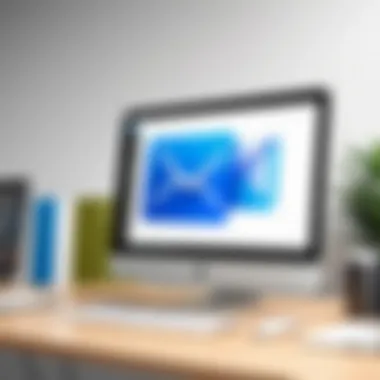

In today’s digital age, corporate email signatures are far more than just a closing flourish to an email. They are a vital component of an organization’s communication strategy, serving to reinforce branding, promote accountability, and foster professionalism. An effective email signature can be a powerful marketing tool, effectively conveying crucial information about your enterprise while offering a personal touch in a digital landscape that often feels impersonal.
Implementing Organizational Standards
For businesses, especially large corporations, the need for uniformity in email signatures cannot be overstated. It speaks volumes about the organization’s professionalism. By implementing standardized email signatures across the board, companies ensure that every email sent out carries the same message. This doesn’t merely relate to visual consistency but also involves the information included.
- Branding: Every employee's signature should reflect the company’s brand identity. This includes the logo, brand colors, fonts, and even a tagline that encapsulates the ethos of the brand. Having a distinct and recognizable signature can enhance customer perception and trust.
- Legal Compliance: In some jurisdictions, businesses are required to include certain legal disclaimers in their email communications. Implementing organizational standards ensures that all signatures include such disclaimers, removing the risk of oversight.
- Contact Information: Clearly specified contact details in a standard format assure recipients they are engaging with the right people, preventing confusion or miscommunication. This includes not only phone numbers and emails but also links to social media profiles or websites.
In essence, organizational standards are about creating a well-oiled machine, where every cog in the wheel operates in harmony.
Tools for Centralized Management
Managing email signatures across a myriad of employees can be quite a hassle if done manually. That’s where tools for centralized management come into play, offering businesses a streamlined approach to control and modify email signatures without needing individual accounts to update signatures. Here are a few essential benefits:
- Consistency: Centralized tools ensure that every signature is the same, minimizing discrepancies that can occur when each employee customizes their signature.
- Ease of Update: If there’s a change in branding, or a new logo is adopted, these tools allow a centralized update across all employee signatures in a matter of minutes.
- Analytics: Some advanced tools even offer insights into how signatures are performing as part of an overall email marketing campaign, providing valuable data on customer engagement.
Recommended Tools
- Exclaimer: Known for its user-friendly interface, it integrates seamlessly with Office 365 and offers excellent customization options.
- CodeTwo: Another popular choice, providing centralized management with rich templates and analytics features.
- WiseStamp: A more creative tool, allowing users to design signatures with dynamic content which can reflect real-time business needs.
In sum, implementing organizational standards and utilizing centralized management tools form the backbone of a robust corporate email signature strategy. They ensure clarity, compliance, and creativity, effectively enhancing brand identity and professionalism in digital communication.
Properly crafted email signatures speak volumes about the esteem in which a business holds its communication.
Ending
Recap of Key Points
To recap, developing an email signature involves several aspects that are essential for optimizing its effectiveness:
- Clarity and Consistency: A signature should be clear and easy to read. Consistency across the organization enhances brand recognition and trust.
- Key Elements: Include your name, title, contact information, and links to professional social media profiles. Some even opt to include a company logo or photography.
- Compliance and Accessibility: Ensure that your signature meets company policies while also considering accessibility. An inclusive design allows all recipients to understand and engage with your content.
- Regular Updates: Like any other piece of branding, your email signature should be updated as your role or company changes. Keeping the signature fresh is an often overlooked yet valuable practice.
Final Thoughts
In summary, taking the time to create a thoughtful email signature using Office 365 can yield significant dividends. It's a small detail that speaks volumes about your professional persona. The significance of an email signature extends beyond mere aesthetics; it’s an opportunity to communicate your brand effectively and connect with clients or colleagues on a more personal level.
"An email signature might seem trivial, but in the fast-paced world of digital communication, details like these can distinguish you from the pack."
Being aware of its components and best practices positions you not only as a tech-savvy individual but also as a meticulous professional. The next time you send an email, remember that each signature carries with it the potential to enhance your reputation and forge stronger connections within your network.
Further Resources
When diving into the world of email signatures, the adage "knowledge is power" rings especially true. This section serves as a gateway to enhancing your understanding and practical skills in creating effective email signatures through Office 365. Understanding the resources available not only empowers you to implement your signature effectively but also elevates your professional communication.
Links to Official Documentation
Official documentation is the bedrock of reliable information. Microsoft provides extensive resources to assist users in navigating their services, including setting up email signatures. You can find the Microsoft Office Support Page that details the mechanics of creating and managing email signatures. This resource is invaluable as it supplies specific instructions, troubleshooting tips, and updates on features.
Here's a brief overview of what you can expect:
- Step-by-step guides on signature creation.
- Visual aids to enhance clarity.
- FAQs addressing common concerns that may arise during the setup.
Accessing these documents can save you time and provide clear insight into how Office 365 works.
"A fool learns from his own mistakes. A wise man learns from the mistakes of others." - Otto von Bismarck
Recommended Tools for Signature Management
In the realm of professional communication, it’s always sensible to look for tools that can simplify your tasks. Several applications and services can help manage email signatures across different platforms and devices. Utilizing these tools ensures consistency and allows you to customize your signature without hassle.
Here are some noteworthy tools:
- Exclaimer: This tool streamlines signature management for Office 365 users. It helps in implementing centralized signatures across your organization, making it easier to maintain a consistent brand image.
- CodeTwo Email Signatures: A robust solution for businesses seeking not just compliance but also an eye-catching signature presentation. CodeTwo provides options to include promotional banners and social media links.
- Mailchimp: While primarily known for email marketing, its tools include accessible options for creating and managing email signatures, especially for those who frequently deploy newsletters.
Using these tools, you can ensure that your signatures not only serve their purpose but also reflect your brand's professionalism and aesthetic. The investment in such resources typically pays off through improved communication efficiency and enhanced brand presentation.







