Comprehensive Overview of Cura 3D Software


Intro
Cura 3D software stands as a pivotal tool in the realm of 3D printing. It offers a robust platform for users ranging from hobbyists to industry professionals. Understanding its functionality can greatly enhance one's printing capabilities. This article sheds light on the various features of Cura, guides users on its effective usage, and outlines best practices for an optimal printing experience.
Software Category Overview
Purpose and Importance
Cura serves the primary function of slicing 3D models. This means it translates 3D designs into instructions that a printer can understand. The importance of this software lies not only in its accessibility but in the breadth of functionality it offers. It integrates with various 3D printers, providing a user-friendly interface that simplifies the often complex task of preparation for 3D printing.
Many professionals choose Cura because it supports multiple file formats and gives users the ability to adjust numerous settings such as layer height, print speed, and temperature controls. Such features are increasingly valuable in a world where precision is crucial.
Current Trends in the Software Category
The landscape of 3D printing software is continually evolving, influenced by advancements in technology and user demand. Trends indicate a growing emphasis on enhancing user experience through improved interfaces and streamlined processes. Moreover, there is an increased focus on incorporating AI into slicers to optimize settings based on past print data.
Additionally, there is a rising interest in cloud integration. Users can now access their print jobs remotely, allowing for greater flexibility and control. This trend reflects the broader movement towards connectivity in technology, fostering collaboration and sharing within the 3D printing community.
Data-Driven Analysis
Metrics and Criteria for Evaluation
When assessing Cura, specific metrics are crucial for determining its effectiveness. These include:
- User Experience: Ease of navigation and intuitiveness.
- Compatibility: Support for various printer models and file types.
- Slicing Speed: Time taken to convert models into G-code.
- Feature Set: Range of customizable settings available.
- Community Support: Availability of resources and troubleshooting assistance.
Comparative Data on Leading Software Solutions
While Cura leads in popularity, several alternatives are worth comparison. Software like PrusaSlicer and Simplify3D offer unique features. For example, PrusaSlicer focuses on adaptive slicing for enhanced quality, while Simplify3D provides advanced control for experienced users. Each has its strengths and weaknesses, and users should consider their specific needs when choosing software.
"Cura remains a leading choice for both beginners and experts due to its flexibility and continuous updates."
Foreword to Cura 3D Software
Cura 3D software plays a crucial role in the realm of 3D printing. As an open-source slicer, it is designed to convert 3D models into instructions that a 3D printer can understand and execute. Knowing how this software operates is essential for anyone engaged in 3D printing, from hobbyists to professionals. This section aims to delve deep into what Cura is and how its development has shaped its current capabilities.
What is Cura?
Cura is a widely used slicing software developed by Ultimaker. It enables users to take a digital 3D model and prepare it for printing. This preparation includes slicing the model into layers and generating G-code, which is a language that printers can interpret. Besides being user-friendly, Cura supports an array of features that cater to both novice and advanced users.
The interface of Cura is designed to be intuitive, offering options for straightforward configuration. Users can import various file formats, such as STL, OBJ, and 3MF, allowing flexibility in model selection. This makes it accessible for individuals across different backgrounds who are interested in 3D printing.
The Evolution of Cura Software
Cura has undergone significant evolution since its initial release in 2011. Initially focused on Ultimaker printers, it has expanded support to a broader range of devices. Over the years, Cura has introduced numerous enhancements, including more advanced slicing algorithms and better print settings. Major updates have added essential features like support for custom print profiles, which allows users to tweak settings for different materials and models.
"The evolution of Cura reflects the changing dynamics in 3D printing technology and user needs."
The community around Cura is also robust, contributing plugins and custom settings to enhance its functionality. Updates have frequently followed user feedback, making Cura not just a product but a collaborative platform. This involvement has ensured that it remains relevant, efficient, and aligned with advancements in 3D printing technology.
Key Features of Cura
Understanding the Key Features of Cura is essential for users aiming to maximize their 3D printing experience. Every aspect of Cura’s design focuses on efficiency, user accessibility, and adaptability to various printing needs. Knowledge of these features not only enhances user interaction but also drives better printing results. This section will examine the core functionalities that make Cura a trusted choice for enthusiasts and professionals alike.
User-Friendly Interface
Cura’s user-friendly interface serves as a primary attraction for many users. Upon launching the software, new users encounter a clean layout, which reduces the learning curve significantly. The dashboard displays all the critical tools available without overwhelming the user with information. Icons and options are intuitively placed, enabling quick access to necessary functions. This simplicity is particularly important for those new to 3D printing.
Additionally, users can easily customize the workspace by adjusting the positioning of different panels. They can choose what they want to see, ensuring their workspace aligns with their preferences. Overall, this design improves efficiency and productivity by allowing users to focus on their tasks without unnecessary distractions.
Customizable Print Settings
Another key feature is the ability to customize print settings. Cura enables users to adjust various parameters, including layer height, print speed, and temperature settings. These customizable options allow users to tailor prints to specific requirements, be it for aesthetics or functionality. By experimenting with these settings, users can find the perfect balance between speed and quality.
More advanced users can also utilize custom material profiles to enhance their prints further. This feature caters to professionals who might want to optimize their settings based on the filament used, whether it be PLA, ABS, or PETG. The depth of customization available is essential for achieving desirable outcomes in diverse printing scenarios.
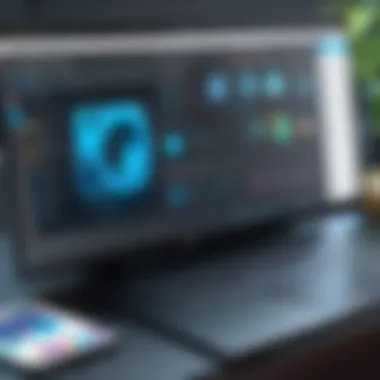

Integration with Various 3D Printers
Cura's capability to integrate with different 3D printers is notable. It supports a wide range of devices, from entry-level printers to high-end professional machines. This broad compatibility is crucial for a seamless printing process, as it allows users to connect and configure their preferred printers easily.
Users benefit from pre-configured profiles for numerous printer models. This means less time is spent on setup and more time can be devoted to actual printing tasks. The software often gets updates that include new profiles, further improving its adaptability to new devices in the rapidly evolving 3D printing landscape.
Support for Multiple File Formats
Cura also shines in its ability to support multiple file formats. Users can import STL, OBJ, and AMF files, making it convenient to work with different design programs. This flexibility is important for those who digitize their own designs or collaborate with others who use various software.
Moreover, the capability for exporting files into multiple formats means users can share their designs or prints with others easily. This accessibility fosters a collaborative atmosphere among users and encourages sharing and improvement within the 3D printing community.
In summary, the key features of Cura streamline the 3D printing process, making it a versatile tool that addresses the varied needs of both novice and experienced users effectively.
Installation and Setup
The installation and setup of Cura 3D software is a fundamental aspect that can significantly influence the user experience. Proper setup not only ensures that the software runs smoothly but also optimizes the functionality for specific 3D printing tasks. Understanding system requirements, the installation process, and initial configuration can help users maximize the capabilities of Cura, leading to better and more efficient results.
System Requirements
To run Cura effectively, you need to ensure that your system meets the necessary requirements. These requirements provide a baseline for performance, allowing the software to function as intended.
- Operating System: Cura is compatible with Windows, macOS, and Linux. Ensure you have the most recent version for your platform.
- Processor: A minimum dual-core processor is recommended. More cores can improve slicing performance.
- RAM: At least 4 GB of RAM is necessary for basic functions. More RAM enhances multitasking capabilities, especially for complex models.
- Storage: Ensure you have at least 1 GB of free disk space. This is important for software installation and temporary files.
- Graphics: A dedicated graphics card is not mandatory but can improve performance when handling intricate designs.
Having the right hardware in place is crucial, as it affects the loading speed and overall functionality of the software.
Step-by-Step Installation Guide
Installing Cura is straightforward. Following a clear set of instructions makes this process seamless. Keep this guide at hand for a smooth experience:
- Download the Installer: Go to the official Ultimaker website and download the latest version of Cura for your OS.
- Run the Installer: Locate the downloaded file and double-click it to run.
- Follow Prompts: Follow the on-screen instructions provided by the installation wizard, which may include accepting terms and selecting installation folders.
- Complete Installation: Once the installation finishes, you may be prompted to launch Cura. Ensure that you check any options that allow for additional software components that enhance functionality like plugins.
- Post-Installation: After installation, it’s advisable to restart your computer to finalize changes and updates.
Completing these steps will allow you to start working with Cura effectively.
Initial Configuration for Optimal Use
After installation, configuring Cura for optimal use can enhance your printing experience. This configuration allows users to tailor settings to their specific needs, making the printing process more efficient and effective.
- Select Printer: Begin by selecting your 3D printer from the predefined list or by manually entering its specifications. This is essential as it helps Cura to optimize the slicing settings based on your printer’s capabilities.
- Set Print Preferences: Adjust settings such as layer height, print speed, and infill density according to your project requirements. It is recommended to familiarize yourself with standard settings before making drastic changes.
- Configure Material Type: Different printing materials require different settings. Be sure to configure the slicer according to the filament you plan to use, whether it be PLA, ABS, or any specialty filament.
- Monitor Updates: Check for any software updates regularly. Ultimaker frequently updates Cura, providing bug fixes and new features that could enhance your experience.
Through comprehensive configuration, users can significantly improve their workflow and reduce errors during the 3D printing process.
Proper installation and configuration of Cura is not just a technical necessity; it sets the stage for successful 3D printing endeavors.
Using Cura for 3D Printing
The significance of using Cura software for 3D printing cannot be overstated. As one of the leading slicing software options available, it acts as a bridge between 3D models and the 3D printer itself. Properly utilizing Cura can lead to enhanced print quality, reduced material waste, and improved efficiency in workflow.
Cura simplifies the entire process of preparing a model for 3D printing. Users can customize settings and parameters, enabling them to tailor prints according to specific needs. It is built with an intuitive interface that supports both beginners and seasoned professionals alike. Understanding its capabilities allows users to unlock the full potential of their 3D printer.
Slicing Process Explained
Slicing is a critical step in 3D printing. It involves transforming a 3D model into individual layers that the printer can understand. Cura employs algorithms that analyze the model, breaking it down to create G-code, which is the language that 3D printers speak.
The slicing process entails several stages:
- Import Model: Users begin by importing their 3D model into Cura. Supported file types include STL and OBJ.
- Configure Settings: After import, users can configure settings such as layer height and print speed.
- Preview Layers: Before printing, Cura allows users to visualize each layer, helping identify potential problems.
- Export G-code: Finally, the sliced file is exported as G-code, ready for the printer.
The quality of slicing directly affects the final print. Optimizing settings during this step is essential to ensure things like adhesion, detail, and strength are up to standard.
Understanding Print Profiles
Print profiles in Cura serve as templates containing predefined settings for different materials and print types. These profiles can significantly streamline the printing process by offering starting points for setting adjustments.
Among the most common profiles, users will find:
- Standard profile: Balances quality and speed.
- Fine profile: Prioritizes detail and resolution.
- Fast profile: Maximizes speed at the expense of print granularity.

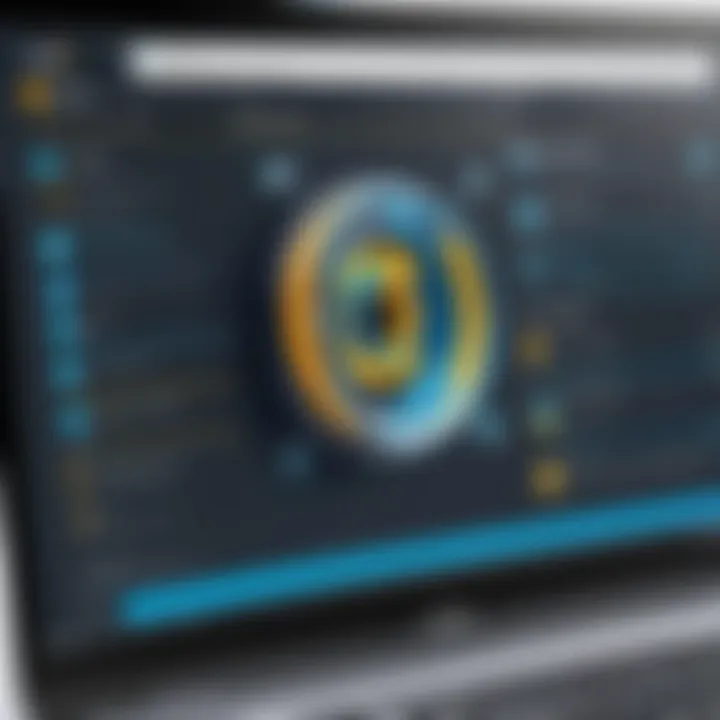
By switching profiles based on project requirements, users can enhance efficiency. Adjustments can also be made to existing profiles, allowing for further customization to meet specific needs.
Common Adjustments for Quality Prints
While Cura provides default settings, there are common adjustments that can enhance print quality:
- Layer Height: Thinner layers result in smoother prints but take longer to complete. A balance must be struck based on project requirements.
- Print Speed: Slower speeds often yield better adhesion and finer detail.
- Infill Density: Adjusting infill affects strength and weight. A higher density increases print time and material use, impacting efficiency.
By monitoring and tweaking these elements, users can avoid typical printing dilemmas such as warping, under-extrusion, and layer separation.
Effectively using Cura means constantly learning and adapting settings for various materials and prints. This dedication ensures quality outputs.
Troubleshooting Common Issues
In the realm of 3D printing, encountering issues is almost inevitable. Troubleshooting common problems is a key aspect of maintaining a smooth workflow and ensuring high-quality prints. By understanding these challenges, users can save time and resources. Addressing issues promptly also minimizes frustration, especially in professional settings where efficiency is paramount.
Resolving Print Failures
Print failures represent one of the most common challenges faced by users of Cura software. These failures can arise from various factors, such as improper settings, hardware malfunction, or material incompatibility. Users must first identify the symptoms of a failed print. This may include incomplete layers, warping, or poor adhesion to the print bed. The importance of analyzing the problems before proceeding with fixes cannot be overstated.
To resolve print failures, consider the following:
- Check Print Settings: Ensure that print speeds, layer height, and temperature settings align with the material used.
- Inspect the Material: Confirm that the filament is dry, not old or brittle. Improperly stored filament may lead to poor results.
- Review Bed Adhesion: Use adhesives or textures on the bed surface to improve adhesion.
By following these guidelines, users can not only pinpoint and resolve print failures but also improve their overall printing process.
Dealing with Calibration Problems
Calibration is critical for achieving accurate prints. If the printer's calibration is off, it can lead to numerous issues, such as incorrect dimensions or compromised layer adhesion. Users must regularly assess and recalibrate their printers to uphold accuracy.
Common calibration problems and their solutions are:
- Z-Axis Calibration: Misalignment can lead to the nozzle being too high or too low. Adjust the Z-axis offset to obtain the correct distance from the print surface.
- First Layer Height: The first layer's height affects the entire print. Users should ensure the first layer is properly squished to promote good adhesion.
- Extruder Calibration: If the extruder is not dispensing the correct amount of filament, it may require recalibration. Feed a known length of filament to check for accuracy.
A well-calibrated printer minimizes potential errors and enhances the reliability of the printing process.
Identifying Software Bugs and Fixes
Software issues can significantly hinder a user’s experience with Cura. Bugs may cause unexpected behavior in the software, from crashing to incorrect slicing. Identifying these bugs swiftly is necessary for maintaining productivity and ensuring successful prints.
To address software bugs, users should:
- Update Regularly: Keep Cura updated to the latest version. Developers frequently release patches that resolve known bugs and improve functionality.
- Consult Community Forums: Platforms like Reddit or specific Cura communities often discuss emerging bugs and available fixes. Engaging with these resources can offer immediate solutions.
- Report Bugs: If a new issue arises that has not been documented, reporting it can help the developers identify and rectify the problem quicker.
Being proactive about software maintenance will lead to a smoother experience with Cura and less downtime due to unforeseen bugs.
Troubleshooting is not just about fixing problems; it is an integral part of enhancing the user’s skills in 3D printing.
By addressing the common issues discussed, users can optimize their 3D printing experience with Cura software.
Best Practices for Effective Use of Cura
Effective use of Cura involves adhering to best practices that enhance both user experience and print quality. This section emphasizes the necessity of mastering these practices to leverage Cura’s capabilities fully, ensuring consistent output and efficient operation. Adopting a systematic approach not only improves productivity but also mitigates common printing issues that can arise during the 3D printing process.
Regular Updates and Maintenance
Keeping Cura software updated is crucial for optimal performance. Regular updates ensure access to new features, improved stability, and critical bug fixes. This continual improvement often includes enhancements in slicing algorithms, which optimize print quality and speed.
It is advisable to check for updates periodically. Users can enable automatic updates within the software settings for convenience. Maintenance also involves managing printer firmware. Ensuring compatibility between Cura and printer firmware reduces issues during the printing process.
Community Resources and Support
The 3D printing community around Cura is robust and vibrant. Engaging with community resources can significantly enhance the user experience. Platforms like Reddit and official forums provide valuable insights, troubleshooting tips, and user experiences, which can be beneficial.
Here are some key resources:


- Reddit: A space for discussion and troubleshooting among users
- Facebook Groups: Community support and sharing successful techniques
- Official Cura forums: Direct information from developers and users alike
Connecting with others can expand understanding of the software and improve printing outcomes.
Experimenting with Different Settings
Cura provides extensive settings for customizing prints. Exploring these options can lead to discovering ideal parameters tailored to specific materials and projects. Some settings worth exploring include print speed, layer height, infill density, and support structures.
It is essential for users to document changes and their outcomes. This practice allows for better understanding what works best in various scenarios.
Utilizing different settings can lead to finding unique solutions to particular printing challenges. Keeping an open mind and being willing to adapt are key traits of successful users.
Applications of Cura in Various Industries
Cura 3D software plays a significant role across multiple sectors, showcasing its versatility and utility. Its ability to prepare 3D models for printing meets the diverse requirements of different industries. This section explores how Cura is employed in prototyping, education, and art. Understanding these applications can provide insight into its broader impact and potential benefits in specialized fields.
Prototyping and Product Development
Cura is extensively used in the prototyping phase of product development. Here, it allows designers and engineers to quickly transform digital ideas into tangible prototypes. This capability is essential for rapid iteration. Companies leverage Cura to test designs, assess functionality, and make necessary adjustments without significant investment in time or resources.
Using Cura, teams can evaluate product ergonomics or structural integrity through physical models. This empirical approach provides valuable feedback that often leads to enhanced final products. Other advantages include reduced lead times and improved communication among stakeholders since physical prototypes can clearly convey concepts better than digital renderings.
Education and Research
In educational institutions, Cura facilitates learning in disciplines such as engineering, design, and the sciences. By enabling students to engage in hands-on projects, it enhances understanding of 3D printing technologies. Students create models, conduct experiments, and apply theoretical concepts in a practical format.
Cura's accessible interface empowers learners of various skill levels. With the rapid advancements in technology, keeping up-to-date with tools like Cura becomes crucial for educators. It not only helps to prepare students for future careers but also fosters innovation. Furthermore, research projects in universities often utilize Cura to create prototypes of their findings, bridging theoretical knowledge with real-world applications.
Art and Design
In the art world, Cura unlocks new possibilities for creators by enabling the production of intricate designs. Artists can print sculptures, installations, or bespoke pieces, allowing them to expand their creative visions. The software accommodates various materials, which enhances the artistic process. This flexibility encourages experimentation with different textural effects and finishes.
Cura supports artists in translating digital designs into physical forms. The software also simplifies initial prototyping stages. Artists can visualize their ideas and adjust designs based on tangible outcomes. Additionally, the community surrounding Cura provides a wealth of resources, from tutorials to shared experiences, which can inspire and inform artistic practices.
"The value of Cura in creative fields lies in its ability to democratize the making process. Artists can materialize concepts that were once relegated to sketches on a page."
In summary, the applications of Cura span various sectors, significantly impacting how professionals and students alike engage with 3D printing. It is critical for rapid product development, educational advancement, and artistic exploration. This multifaceted utility demonstrates Cura's vital role in contemporary practices.
Future Trends in 3D Printing and Cura's Role
As the realm of 3D printing continues to expand, it becomes crucial to understand its future trends. These developments affect not just the technology itself but also the software solutions that support it, such as Cura. Understanding these trends allows users to adapt, innovate, and ultimately improve their printing processes.
Advancements in Slicing Technology
Slicing technology serves as the backbone of 3D printing. This technology transforms 3D models into a set of instructions for printers. Recent advancements have enhanced the accuracy and efficiency of slicing algorithms. There has been a shift towards utilizing machine learning in slicing processes. This enables more precise adjustments based on previous print outcomes, thereby reducing trial-and-error scenarios.
Cura’s ongoing updates reflect these advancements, providing users with enhanced algorithmic performance and reliability. Faster slicing and better print quality are two direct benefits users experience. Furthermore, the increase in slicing speed significantly decreases overall print times, allowing for quicker iteration cycles.
Integration with Emerging Technologies
The integration of emerging technologies with slicing software is gaining momentum. Virtual reality (VR) and augmented reality (AR) tools are beginning to influence design workflows. Imagine viewing your 3D model in a real-world context before printing. This integration can result in better design decisions and reduced material waste.
Cura is also looking to partner with technologies in automation and IoT. Automation can streamline workflows and settings, making it easier to manage a large fleet of printers.
Emerging programmable hardware can also modify print settings in real time based on live data. As industries continue to explore intelligent manufacturing, integrating such capabilities will be vital. These inclusions will pave the way for a more responsive and efficient use of Cura, ultimately transforming the 3D printing landscape.
"The future of 3D printing is not just about printing; it's also about intelligently managing the process."
By aligning with these trends, Cura maintains its relevance in the fast-evolving field of 3D printing. Adapting to these elements positions users to leverage their software more effectively, ensuring they are at the forefront of innovation.
Ending
The conclusion serves as a vital section of this article, bringing together the various elements discussed throughout. It emphasizes the overarching importance of mastering Cura 3D software for both novice users and experienced professionals. Understanding Cura not only enhances the efficiency of 3D printing processes but also maximizes the potential of the technology. When users integrate the software’s features and best practices into their workflows, they can achieve higher-quality prints and reduce common issues.
Recap of Key Insights
A few key insights emerge from this exploration of Cura. First, Cura's user-friendly interface is designed to cater to all skill levels, promoting a seamless experience. Its extensive library of customizable print settings allows users to fine-tune their prints for specific requirements. Furthermore, the integration of various 3D printers and support for multiple file formats positions Cura as a versatile tool for diverse printing scenarios.
Moreover, the article highlights the importance of regular software updates and active participation in community resources. By keeping their software updated and engaging with fellow users, individuals can stay informed about the latest troubleshooting techniques and best practices.
Final Thoughts on Cura Usage
In concluding, effective use of Cura goes beyond simply following instructions. Rather, it involves a proactive approach in adapting and experimenting with settings based on project specifications. Users should not hesitate to leverage the power of available online resources and communities to broaden their understanding and troubleshoot any complexities they may encounter. As technology advances, staying adaptable and informed will ensure lasting success in 3D printing endeavors.







