Editing PDF Files on Android: A Comprehensive Guide
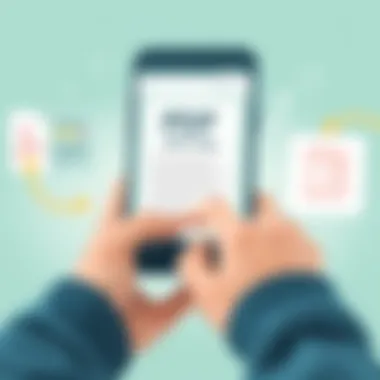
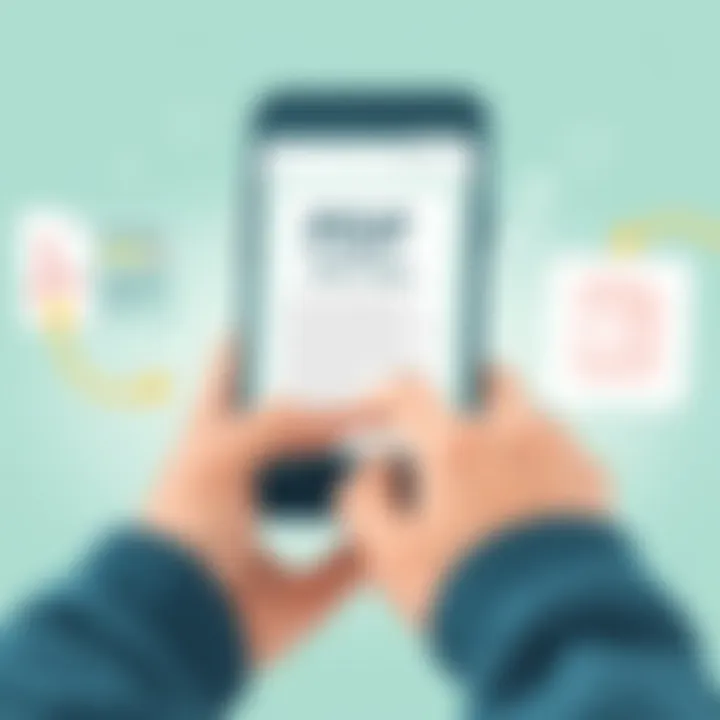
Intro
Navigating through PDF files on Android can sometimes feel like stumbling through a maze. While these files are often essential for business, education, and personal use, editing them on the go brings its own set of challenges. Many users face complications such as limited functionalities and usability issues with their chosen apps. In this guide, we aim to demystify the process, shedding light on efficient approaches for managing PDF files right from your smartphone.
Understanding how to edit PDF files on Android isn’t just about having the right app; it’s also about knowing when to use various tools and techniques that cater to your specific needs. This guide caters to tech-savvy individuals and professionals who seek not only to edit documents but to do so with finesse and efficiency.
In a world where everything has moved to mobile, having a grasp on editing PDF files can significantly enhance productivity, whether you're preparing reports, sharing contracts, or annotating academic papers. Thus, this exploration of the prevailing methods and tools is both timely and relevant.
Software Category Overview
Purpose and Importance
The rise of mobile technology has spurred an increase in the demand for software solutions that allow users to edit PDF files on their Android devices. Why is this crucial? As businesses lean more on remote work and mobile communications, the need for effective document management tools has never been more pressing.
The ability to quickly make changes, add notes, or fill out forms can save users a truckload of time and hassle. It’s not just about having a paperless experience; it's about enhancing collaboration and ensuring that vital information is easily accessible. For professionals who frequently find themselves on the move, having reliable PDF editing software means they can keep up with tasks efficiently.
Current Trends in the Software Category
As we venture into 2023, there are some notable trends in PDF editing tools for Android that users should be aware of:
- Cloud Integration: More applications are integrating cloud storage solutions such as Google Drive, enhancing accessibility.
- Collaboration Features: The focus on team collaboration has led to features that allow shared access and real-time editing of documents.
- AI Utilization: Some newcomers leverage artificial intelligence to streamline tasks like auto-formatting and text recognition.
These trends indicate a shift towards streamlined operations, as well as the necessity for continued evolution in document management tools. Users are no longer just looking for basic editing; they require comprehensive capabilities that match their fast-paced lifestyles.
Data-Driven Analysis
Metrics and Criteria for Evaluation
When evaluating PDF editing applications on Android, several metrics come into play:
- User-Friendly Interface: How intuitive is the design? Are the tools easy to locate and use?
- Functionality Range: Does the app support basic tasks like text editing, annotations, and form filling?
- Performance: Is the app responsive, or does it lag during use?
- Customer Support: What type of assistance is available for users experiencing difficulties?
- Cost Effectiveness: Does the pricing model reflect the features offered?
Comparative Data on Leading Software Solutions
To better illustrate the landscape of PDF editing applications, let’s take a look at two notable contenders:
- Adobe Acrobat Reader
- Xodo PDF Reader & Editor
- Pros: Comprehensive features, strong OCR capabilities, and integration with Adobe services.
- Cons: Premium pricing may deter occasional users.
- Pros: Free to use, user-friendly interface, and collaborative features for team projects.
- Cons: Lacks some of the advanced features found in more expensive options.
"Choosing the right tool can be the difference between a smooth editing experience and a frustrating endeavor."
Understanding PDF Editing
What is PDF Editing?
PDF editing refers to the process of modifying, updating, or enhancing a Portable Document Format (PDF) file. This can include alterations to text, images, tables, or even interactive elements within the document. Unlike regular documents that can be easily edited in a word processor, PDFs have a specific structure that must be preserved, which can complicate the editing process. In essence, PDF editing enables users to take control over how their documents are presented and shared, aligning the output with their needs rather than being constrained by the original format. Whether it's correcting a typo in a contract or adding annotations to an academic paper, the ability to edit a PDF opens doors to better collaboration and communication.
Importance of PDF Editing on Mobile
In a fast-paced world, mobile devices have become the primary tools for many professionals. Editing PDFs on the go is crucial for those who need to manage documents promptly without being tethered to a desktop. Mobile PDF editing offers several vital advantages, such as:
- Convenience: It allows users to perform edits anytime, anywhere. Imagine getting an urgent document fix sorted out during a commute instead of scheduling dedicated time at the office.
- Accessibility: Mobile devices provide easy access to documents wherever they are stored, whether in the cloud or locally on the device. This facilitates immediate review and changes without hassle.
- Collaboration: Many mobile PDF editors come with features that enhance collaboration. Features like commenting and annotation allow multiple users to contribute to the final document seamlessly.
Common PDF Editing Needs
When it comes to editing PDFs, several common requirements surface among users across various sectors. Understanding these needs can help in selecting the right tools or applications for the task at hand. Common editing needs include:
- Text Modification: This is often the first thing that comes to mind. Users might need to correct errors, update information, or reformat the document to fit new standards.
- Image Insertion/Removal: Whether it’s adding a company logo or removing outdated photos, image management is vital for creating polished documents.
- Annotations and Comments: Reviews often necessitate feedback through highlights or notes which can guide revisions later.
- Merging and Splitting: Users frequently need to consolidate multiple PDFs or extract specific pages for distribution.
- Form Filling: Digital forms are prevalent, and users often need to fill out and submit these while ensuring data integrity.
By grasping these various aspects of PDF editing, individuals and professionals can better navigate the complexities of mobile document management, ultimately streamlining their workflows and enhancing productivity.
As mobile technology progresses, the ability to edit PDFs efficiently on Android devices will continue to transform how we handle documentation in our daily lives.
Challenges of Editing PDFs on Android
Editing PDFs on Android can often feel like a tightrope walk. While we have access to a myriad of tools and applications, not all deliver the user experience one might hope for. Understanding these challenges is crucial because it shapes how users approach editing on-the-go. Whether you're a business professional drafting reports or a student annotating academic articles, grasping the common hurdles can streamline your workflow and enhance productivity.
Limited Functionality in Mobile Apps
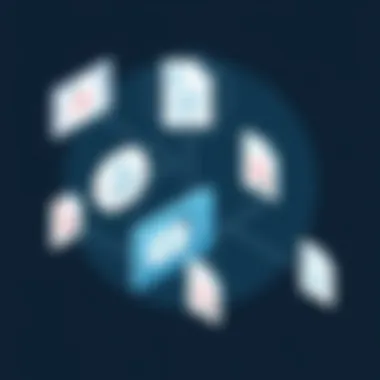
One of the most significant challenges is the limited functionality inherent in many mobile PDF editing applications. Unlike their desktop counterparts, mobile versions frequently fall short in terms of features and capabilities. For instance, advanced editing tools like OCR (Optical Character Recognition) or granular formatting options may be absent or severely constrained. This can be particularly frustrating for users who are accustomed to the robust features available on larger screens.
Say, for example, you plan to merge several PDFs or edit complex forms. You might find that the options available to you on your mobile device leave something to be desired. Consequently, this limitation forces many users into a cycle of checking if they might get lucky with another app, or worse, switching to a desktop just to get the job done. Despite the advancement in mobile technology, the gap in functionality between desktop and mobile remains glaringly consistent.
Smaller Screen Real Estate
Another hurdle is the smaller screen size of Android devices. Editing documents—especially PDFs filled with detailed graphics or dense text—can be a cumbersome affair when the canvas before you is compact. Precise selections can feel like trying to thread a needle in a moving train. Users often find themselves squinting at tiny fonts or accidentally selecting the wrong area while trying to edit. This problem is compounded when images or form fields are involved.
Despite the advancements in screen technology, no one enjoys pinching and zooming incessantly, only to find that you’re still missing the mark. The necessity to constantly change the view can drain focus and lead to errors, which can be counterproductive when meeting deadlines.
File Compatibility and Conversion Issues
File compatibility is yet another tricky element in the equation of Android PDF editing. Users might encounter issues when trying to open PDFs generated by different software or even from various platforms. Some apps may handle certain file types well, while others simply refuse to open them altogether. This can be a significant setback, particularly if you've received a document that needs urgent attention but can't be opened on your app of choice.
Moreover, when conversions are necessary—say from a Word document to PDF—there can be discrepancies in formatting, leaving users frustrated. The alignment might be all over the place, or, worse yet, critical data could get lost in translation. This raises the pressing dilemma: are all PDFs truly equal? Sometimes, it feels like each file comes with its own set of rules, and navigating these discrepancies can be akin to solving a Rubik's Cube under pressure.
As mobile users tackle PDF editing, familiarity with these challenges can lead to a smoother experience overall.
Grasping these common hurdles gives users necessary insights to adapt their approach when managing PDFs on Android. With conscious planning and a mindful selection of tools, it’s possible to navigate these challenges effectively.
Popular PDF Editing Applications for Android
In the realm of PDF editing, especially on Android devices, having the right software can make all the difference. As professionals increasingly rely on their mobile devices for work, the need for powerful PDF editing applications has never been more pronounced. Not only do these apps facilitate the modification of documents on-the-go, but they also ensure that users can maintain productivity while juggling multiple tasks. Here, we’ll highlight a few of the most noteworthy applications that stand out in the crowded market of PDF editors.
Overview of Top PDF Editors
When it comes to choosing the best PDF editing application for Android, the options can seem overwhelming. Here are some standout choices:
- Wide range of editing tools: Some apps offer robust features like text editing, image insertion, and annotation tools.
- User-friendly interfaces: A clear layout helps users navigate the app more efficiently.
- Affordable or free options: Several applications cater to different budgets, allowing broad accessibility without sacrificing capabilities.
To give you a more detailed insight into these editors, let’s take a closer look at specific applications.
Adobe Acrobat Reader
Adobe Acrobat Reader has long been a staple in the world of PDF management. Its mobile version maintains much of its desktop power, allowing users to do more than just view PDFs. With the premium version, users can:
- Edit existing text and images directly within the document.
- Fill and sign forms seamlessly, making it perfect for business interactions.
- Collaborate by commenting and annotating on shared documents.
The seamless integration with Adobe Document Cloud offers an additional layer of convenience, enabling users to access their documents across multiple devices effortlessly. However, the full range of features often requires a subscription, which might be a drawback for some.
Xodo PDF Reader & Editor
Xodo PDF Reader and Editor makes a strong case for being one of the best free options available. Its features are impressive:
- An intuitive interface that feels natural to navigate.
- Options for annotation, highlighting, and inserting text.
- Integration with popular cloud services like Google Drive and Dropbox allows for easy document retrieval.
The app lets you edit your PDFs without the complexity found in some other programs, making it a go-to for many users who want efficiency without a steep learning curve.
Foxit MobilePDF
Foxit MobilePDF positions itself as an impressive alternative to Adobe Acrobat. Known for being lightweight, it offers quick performance without compromising functionality. Key features include:
- Support for extensive PDF editing capabilities, including text editing and reordering pages.
- A robust reader that allows for efficient document navigation.
- Built-in security features to protect sensitive data.
Foxit's commitment to speed and efficiency makes it especially attractive for users who require quick access to their files on mobile.
PDFescape
PDFescape stands out primarily for its online functionality combined with its Android application. Users benefit from:
- The ability to edit PDFs without requiring installation, as much of its power lies in the browser.
- Free access to essential editing features which include form creation and basic annotation.
- A straightforward user experience that suits users who prefer simplicity.
However, its online-centric design means that users need a reliable internet connection to maximize its capabilities, which can be limiting in some situations.
"Choosing the right PDF editing application makes all the difference in streamlining your document workflows."
With several solid options available, professionals can surely find an app that satisfies their specific needs while editing PDFs on Android devices.
Features to Consider in PDF Editing Apps
When it comes to editing PDF files on Android, not all applications are created equally. The features embedded within these apps can dramatically influence not only how easily one can edit a document but also the overall user experience. Understanding what to look for can save users a lot of time, frustration, and potentially money. The right tools can make file management feel less like wrestling an alligator and more like a walk in the park.
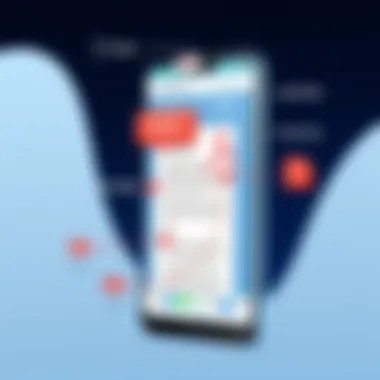
User Interface and Ease of Use
A user-friendly interface is paramount. If you can’t navigate the app without scratching your head, you might as well be trying to solve a Rubik's cube blindfolded. Look for apps with intuitive designs that allow you to find features without hunting high and low.
A well-designed interface often features drag-and-drop elements, clear labels, and straightforward menus. An efficient layout lets you access editing tools quickly, which comes in handy when you're in a rush or on the go. Additionally, consider how well the app utilizes the screen space of your Android device. Mobile screens can be tricky, so having an interface that scales well can make the difference between smooth sailing and a rocky road.
Editing Tools and Capabilities
Next on the list, you need a solid arsenal of editing tools and capabilities. Depending on your specific needs, you might require everything from simple tasks like text edits to more complex tasks such as merging or splitting documents.
For users who often have to annotate, highlight, or comment on documents, tools like freehand drawing, sticky notes, and shape insertion are essential. On the other hand, if you’re in the legal field, features for form-filling and Bates numbering might be what you should look for.
Also, assess whether the app allows for OCR (Optical Character Recognition), which can convert scanned images of text into editable words. This feature can be a real game-changer.
File Sharing and Export Options
Once you’ve made your edits, sharing and exporting your documents should be as hassle-free as possible. Look for applications that support a variety of file formats. Having the ability to export to formats like Microsoft Word or Excel can be a lifesaver when you need to present data differently.
Additionally, some apps offer sharing options directly to email, or even to social media platforms like Facebook and Reddit. This means you can skip the tedious steps of saving changes and then re-uploading them elsewhere.
Here's a checklist of sharing options to consider:
- Direct email sharing
- Cloud service integration (more on this later)
- Social media sharing capabilities
Integration with Cloud Services
In today’s digital age, data can't be confined to just one device. Integration with cloud services is almost non-negotiable for those working across multiple devices or platforms. Applications that can seamlessly integrate with Google Drive, Dropbox, or OneDrive allow users to access their files anywhere, anytime.
More importantly, many of these services enable real-time collaboration. This means you can work on a document with teammates, no matter where they are. If your editing app doesn’t support these integrations, you might find yourself copying files back and forth, which is a surefire way to trip over your own feet.
How to Edit PDF Files on Android
Editing PDF files on Android has become increasingly important for both personal and professional use. With our lives busier than ever, accessing and modifying documents on the go is an essential skill. When you understand the ins and outs of PDF editing on mobile devices, you not only save time but also enhance your productivity. Whether you're a business professional needing to finalize a contract or just someone trying to annotate a PDF recipe, knowing how to edit effectively on your Android device opens a multitude of pathways for streamlined workflow.
Installing a PDF Editor
The first step towards editing PDFs on your Android device is downloading a suitable PDF editor. The Google Play Store is flooded with options, making it somewhat overwhelming. Start by identifying your specific needs—are you looking for basic tools, or do you need features like merging files or electronic signatures?
Popular applications include Adobe Acrobat Reader, Xodo PDF Reader & Editor, and Foxit MobilePDF. These apps typically have user-friendly interfaces and are well-received in user reviews. Simply navigate to the Play Store, search for the desired application, and select 'Install.' Just like that, your device is geared up for editing tasks.
Opening a PDF File
Once your preferred app is installed, the next step is to open the PDF file you wish to edit. This can often be as simple as tapping the app icon, selecting the file from your device storage, or even accessing a file from a cloud service like Google Drive or Dropbox. Depending on the app, you might also find a 'recently opened' tab that displays files you have worked on before. This feature can save valuable time, especially if you constantly juggle multiple documents.
Making Basic Edits
Making basic edits is where the fun begins. Most PDF editors allow you to adjust text, add images, or modify existing content. While navigating around the app, look for tools labeled as 'Edit' or 'Text' options. In this section, you can:
- Change existing text: Tap on the text you want to edit, and type in your changes.
- Adjust font size and style: Some apps offer varying font styles, allowing for customization.
While some applications may be limited in this regard, others allow more extensive alterations. Always remember to check the app's help or tutorial section for guidance on using these features.
Adding and Removing Content
The ability to add or remove content makes PDF editing an adaptable process. To add images or text boxes, look for the insert options within your app. You might be able to drag and drop elements directly to the intended area in the document. Conversely, removing content is often just a long press away. Most editors have an option to delete text or other elements easily, which can be a lifesaver when you realize something is amiss.
Another possibility is merging multiple PDFs. By selecting files from your device, some applications allow you to create a single comprehensive document, an essential feature for compiling information.
Using Annotations and Comments
Annotations are a powerful way to provide feedback or highlight essential aspects of a PDF document. Look for tools within your app that offer comments, highlighting, or drawing features. For instance, you can circle important portions or underline key points for easier reference. This is particularly useful in professional settings where collaboration is often necessary.
"Annotations not only help in marking important text but also facilitate easier communication between collaborators as you share insights and suggestions directly alongside the content."
In many PDF editors, you can also share these marked-up files directly via email or other communication platforms. This seamless integration boosts the overall effectiveness of PDF editing on Android devices.
Ultimately, these steps provide a solid foundation for editing PDF files on Android. Keeping the process straightforward ensures that you remain productive, whether you’re in a meeting, at home, or on the move.
Best Practices for PDF Editing
When it comes to editing PDF files on Android, a few foundational practices can be the difference between a smooth experience and a headscratching frustration. Best practices not only enhance the editing process but also safeguard the integrity of your documents. For professionals and tech-savvy users, understanding these habits is essential. Below are key practices to keep in mind when managing PDF files from your mobile device.
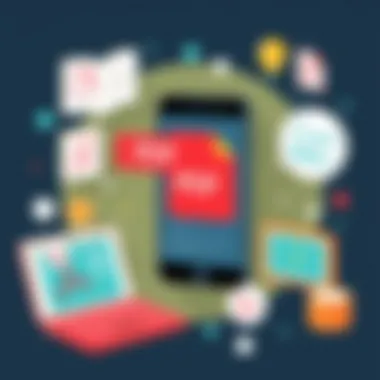
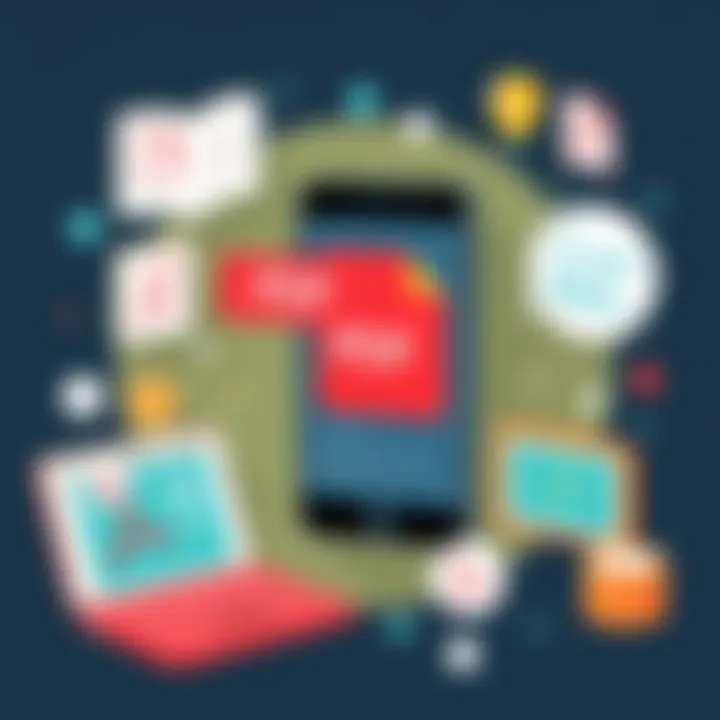
Maintaining Original Layout
One of the most important aspects of PDF editing is maintaining the original layout of the document. PDFs are designed to display consistently across various platforms, but when editing on a mobile device, this consistency can quickly go sideways.
- Choose the Right Editor: Not every PDF editor retains formatting as intended. Look for apps specifically designed to minimize layout disruption. For instance, the likes of Adobe Acrobat Reader and PDFescape tend to handle complex adjustments better than others.
- Preview Before Saving: Always preview the document after editing but before finalizing it. This step can catch layout anomalies that might arise due to font changes, image misalignments, or page shifts.
"If you get the layout just right, it saves a lot of headaches down the line. A well-formatted document speaks volumes."
Using Version Control
Version control is another crucial practice when editing PDFs. Changes made to a document can often be unintended, and overlooking this can lead to irreversible mistakes.
- Label Your Versions: Keep a systematic naming convention for saved iterations. For instance, instead of saving as "Document.pdf," use "Document_v2_EditingComments.pdf" to easily identify the latest version.
- Change Log: Maintain a simple change log on a note-taking app, detailing what has been altered in each version. This method can save you from confusion and allow for traceability in adjustments.
Regular Backups of PDF Files
Let’s face it, accidents happen. Sometimes, edits go awry and the original files can get corrupted or lost. Thus, having a backup plan is essential.
- Utilize Cloud Storage: Platforms like Google Drive or Dropbox can be incredibly reliable for regular backups. They offer seamless integration with most PDF editors and provide a layer of security against loss.
- Export to Other Formats: Consider exporting your PDF to an editable format (like .docx) prior to making extensive changes. This allows for easier edits and serves as an alternate backup during significant modifications.
In summary, practicing these key habits not only makes PDF editing on Android more efficient but also lessens the chances of errors. By focusing on layout consistency, setting up version control, and ensuring regular backups, users can confidently navigate the murky waters of mobile PDF editing.
Comparing PDF Editors: A Feature Analysis
When it comes to editing PDF files on Android, selecting the right application is pivotal. With a multitude of options available on the market, sifting through the features of each PDF editor can feel like searching for a needle in a haystack. An effective comparison helps users make informed decisions, ensuring they select an editor that aligns with their specific needs and preferences. The significance of this section lies not just in identifying surface-level differences but in recognizing how these features impact day-to-day document handling.
Side-by-Side Comparison of Features
To facilitate a clear understanding, let’s delve into a comparative analysis of popular PDF editors. Each of these applications offers a unique mix of capabilities, making some more suitable for certain tasks than others. Here’s a breakdown of the features that define these tools:
- Adobe Acrobat Reader: Known for its reliability, Acrobat Reader is not just an e-reader. It's packed with robust editing features, including text editing, annotation tools, and form filling capabilities. It also integrates well with cloud storage options.
- Xodo PDF Reader & Editor: This app shines with its intuitive user interface. Users can edit text, sign documents, and even annotate efficiently. Xodo also supports real-time collaboration, which distinguishes it from many competitors.
- Foxit MobilePDF: With features tailored for both casual users and professionals, Foxit offers advanced options like optical character recognition (OCR) and rich editing capabilities. It also prioritizes document security.
- PDFescape: Interestingly, PDFescape stands out for its online capabilities. While it offers basic editing features directly on mobile, users can achieve more extensive editing through the web application. This flexibility could appeal to users who prefer working across devices.
This side-by-side comparison highlights that while some applications cover a broader range of tools effectively, others may excel in particular functions.
User Reviews and Ratings
Understanding how real users perceive these applications can provide invaluable insight into their practical performance. User reviews often expose strengths and weaknesses not covered in official descriptions.
- Adobe Acrobat Reader generally receives praise for its comprehensive features, although some users mention that it may feel clunky on smaller screens.
- Users of Xodo PDF Reader & Editor frequently commend its ease of use and seamless collaboration features, making it especially popular among teams.
- Foxit MobilePDF users appreciate its speed and efficiency, though some report occasional layout issues when opening complex PDFs.
- On the other hand, PDFescape users value its web-based functionality, despite noting that its features can be somewhat limited when compared to dedicated mobile apps.
Gathering user reviews from platforms such as reddit.com can aid in understanding the reliability and practicality of each app. Analyzing these direct insights is key to identifying which PDF editor might best serve one’s needs.
Emerging Trends in PDF Editing on Mobile
The landscape of PDF editing is shifting like sand under our feet, especially on mobile platforms. The emergence of new technologies is revolutionizing how users interact with PDFs on their Android devices. As individuals increasingly rely on smartphones and tablets for professional tasks, understanding these trends becomes vital. They not only enhance the editing capabilities but also affect the overall user experience by introducing innovative features that cater to modern needs.
Artificial Intelligence Integration
Artificial intelligence is not just a buzzword anymore; it is at the forefront of many industries and has found its way into PDF editing applications. By integrating AI, these apps can automate various tasks, simplifying the editing process significantly. For instance, imagine a scenario where an AI-driven tool analyzes the context of a document. It can then suggest edits, highlight areas needing improvement, or even recognize and convert handwriting into editable text. This capability can save countless hours for professionals dealing with large volumes of documents.
Additionally, AI can enhance the search functions within a PDF editor. Users can perform semantic searches, locating clauses or elements based on the meaning rather than just matching keywords. A more robust data extraction process can lead to better organization of files, making retrieval easier and far more efficient. The potential for AI to tailor user experiences means software can adapt to individual workflows, ultimately streamlining the editing journey.
Enhanced Security Features
In an era where data breaches seem as common as morning coffee, security in PDF editing cannot be downplayed. Enhanced security features are becoming paramount in mobile editing applications. This includes not only password protections but also sophisticated encryption methods safeguarding sensitive information. Users must have confidence that their data remains secure, especially when dealing with documents that contain proprietary information or confidential dealings.
Moreover, features like watermarking can deter unauthorized sharing of documents. The integration of biometric locks, such as fingerprint or facial recognition, adds another layer of security that’s more difficult to bypass than traditional passwords. Companies are prioritizing these upgrades to build trust with their users, which is essential in professional settings where document integrity is crucial.
"Emerging technologies are the backbone of modern document management, driving efficiency and security to unprecedented levels."
In summary, staying informed about these shifting trends allows tech-savvy individuals and professionals to leverage the best tools for effective PDF editing on the go.
Closure
Reflecting on the experience and intricacies involved in editing PDF files on Android is essential for users who seek to enhance their productivity and efficiency. The rise of mobile devices means that individuals often rely on smartphones or tablets for myriad tasks, including document management. This guide has explored key aspects of PDF editing, starting from the fundamental understanding of what it entails to the practical steps necessary for effective editing.
Reflecting on PDF Editing on Android
Mobile PDF editing encompasses several considerations. For one, understanding the tools available is paramount; different applications can cater to specific needs. Whether it’s Adobe Acrobat Reader for comprehensive features or Xodo PDF which shines in its user-friendly interface, the options are numerous. It's important for users to choose wisely based on their requirements.
The benefits of PDF editing on mobile devices are profound. The ability to modify documents on-the-go enables greater flexibility in work and learning environments. Imagine receiving feedback on a document during a commute; making adjustments in real-time can drastically improve turnaround time.
However, users should not overlook the potential pitfalls. Smaller screen sizes can limit usability during intricate editing tasks, which can be frustrating. Moreover, file compatibility may present challenges, especially when working across different devices or platforms.
"Editing on mobile is not just a convenience, it’s a game-changer for many professionals."
Integrating the strategies, tools, and practices discussed in this article ensures that users can navigate the waters of mobile PDF editing with confidence, transforming how they manage digital documents.







