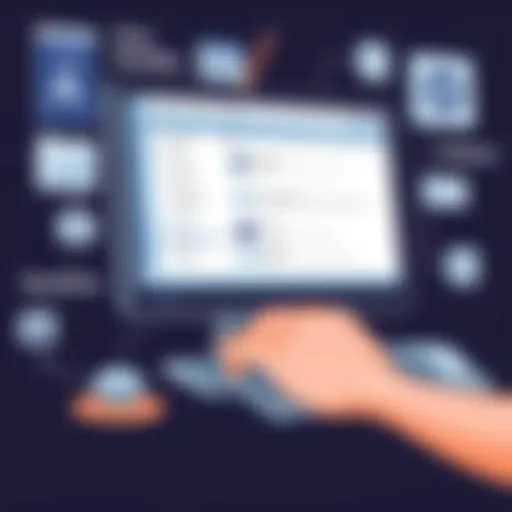Excel for Asset Management: A Comprehensive Guide
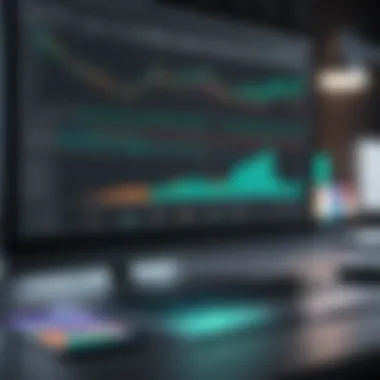

Intro
The utilization of Microsoft Excel in asset management is both practical and strategic. Many finance professionals and business owners recognize Excel as a vital tool, offering functionalities that go beyond simple calculations. By employing Excel effectively, stakeholders can streamline operations crucial to managing assets. This guide aims to unfold the many layers of Excel, exploring its capabilities in tracking, analyzing, and reporting asset data.
Understanding how to leverage Excel can distinctly empower organizations. This article covers key functionalities, best practices, templates, and advanced techniques—ensuring readers gain a robust understanding required for effective asset management.
Software Category Overview
Purpose and Importance
Excel’s primary function in asset management revolves around data handling. It provides a platform to store, organize, and analyze data related to assets. Organizations utilize Excel for tracking the acquisition, depreciation, and disposal of assets. This ensures that business leaders have a clear view of their resources, facilitating better decision-making.
Failure to manage assets efficiently can lead to financial repercussions. With Excel, users can generate reports that showcase asset performance, compliance, and valuation. This increases transparency, thereby improving accountability in asset management processes.
Current Trends in the Software Category
As businesses lean towards digitization, the demand for robust data management tools grows. Excel remains a cornerstone, yet integration with other software solutions is now common. Synergizing Excel with platforms like Power BI or various ERP systems is enhancing reporting capabilities significantly.
Automation is another trend that cannot be ignored. Tools such as VBA (Visual Basic for Applications) and Excel macros enable users to automate repetitive tasks. This provides more time for strategic planning and reduces the risk of human error.
"Microsoft Excel continues to evolve, blending traditional functions with advanced features to meet modern business needs."
Data-Driven Analysis
Metrics and Criteria for Evaluation
To assess the effectiveness of Excel in asset management, certain metrics should be considered:
- Time Efficiency: The time taken to generate reports and insights.
- Accuracy: The precision of data entries and calculations.
- Usability: The ease of use for team members with varying skill levels.
- Integration Capabilities: The software’s ability to work with other tools.
These metrics provide a foundation to evaluate how well Excel serves in managing assets.
Comparative Data on Leading Software Solutions
Evaluating Excel against other asset management tools reveals its competitive strengths:
- Flexibility: Excel can be tailored to specific needs, unlike more rigid software solutions.
- Cost-Effectiveness: Many organizations already possess Excel licenses, reducing additional investment in new software.
- Familiarity: Most professionals have prior exposure to Excel, decreasing the learning curve.
While tools such as Infor CloudSuite and SAP are robust, they can be unnecessary for smaller organizations where Excel suffices.
In summary, Excel is more than a spreadsheet application. It is a powerful asset-management partner. By understanding its features and best practices, stakeholders can significantly enhance their asset management processes.
Understanding Asset Management
Asset management is a critical process that involves the systematic management of assets to maximize their value over time. This concept is crucial in various domains, including finance, real estate, and IT. In the context of this article, understanding asset management serves as the foundation for effectively utilizing Excel as a tool for this purpose.
Effective asset management can lead to substantial benefits. First, it allows organizations to optimize the use of their resources. When done correctly, asset management can improve the return on investment by ensuring that assets are used efficiently. Second, it enhances decision-making processes. By maintaining accurate records and analyses, stakeholders can make informed choices regarding when to acquire, replace, or retire assets. Moreover, understanding asset management contributes to risk mitigation. Proper management practices help identify and address potential risks associated with asset deterioration or obsolescence.
In summary, an understanding of asset management is essential for ensuring that resources are used effectively, facilitating strategic decision-making, and mitigating risks. This lays the groundwork for exploring how Excel can serve as a powerful tool in streamlining these processes.
Definition of Asset Management
Asset management refers to the systematic approach to managing assets and investments to meet specific financial goals. It encompasses various activities, including planning, acquiring, operating, and maintaining assets. This process applies to numerous fields, such as finance, where it focuses on managing investments, and facilities management, where it relates to the upkeep of physical assets.
Essentially, asset management can be broken down into the following components:
- Identification: Recognizing which assets are available and tracking their condition.
- Valuation: Determining the worth of each asset in financial terms.
- Utilization: Ensuring that assets are used to their full potential in a way that aligns with organizational objectives.
Importance of Effective Asset Management
The importance of effective asset management cannot be overstated. A structured approach to managing assets can result in numerous advantages:
- Cost Efficiency: By tracking and managing assets, organizations can reduce unnecessary expenses associated with idle or underperforming assets.
- Sustainability: Effective asset management promotes sustainability practices. By monitoring an asset's lifecycle, organizations can implement upgrades and repairs that extend an asset's useful life.
- Performance Improvements: Well-maintained assets often perform better. This can lead to increased productivity and a higher quality of service or product output.
- Regulatory Compliance: Many industries face strict regulatory requirements regarding asset management. Adhering to these regulations can prevent legal ramifications and promote ethical business practices.
- Enhanced Reporting: Accurate record-keeping facilitates better reporting capabilities. This can be especially important in sectors where transparency is vital to stakeholders.
Intro to Excel for Asset Management
In the realm of asset management, the efficiency and accuracy of tracking assets can significantly influence the success of an organization. Excel, a powerful spreadsheet software, stands out as a tool that can transform how assets are monitored and analyzed. Its versatility allows professionals to customize their asset management approach to suit their specific needs. This section aims to highlight the critical aspects of utilizing Excel, explaining the core benefits and underlying considerations that make it essential for effective asset management.
Why Use Excel?
Microsoft Excel is a globally recognized tool, known for its user-friendly interface and robust functionalities. Asset managers can harness its potential due to several reasons:
- Simplicity and Accessibility: Excel is widely used, and many professionals are familiar with it. This reduces the learning curve for new users.
- Customization: Excel allows users to create tailored spreadsheets that meet their unique asset tracking and reporting requirements.
- Real-Time Collaboration: Teams can work together effortlessly on shared workbooks, ensuring that data is up to date and accurate.
- Integration Capabilities: Excel easily integrates with other software tools, enabling seamless data flow between systems.
- Cost Efficiency: For many businesses, leveraging an existing Excel license is more economical than investing in specialized asset management software.
Overview of Excel Features Beneficial to Asset Management
Excel offers a multitude of features that significantly enhance asset management practices. Here are some key functionalities that finance professionals and business owners can utilize:
- Formulas and Functions: Excel’s built-in functions such as SUM and AVERAGE enable quick calculations, saving time on manual entries.
- Data Validation: This feature helps maintain high data integrity by restricting input values in designated cells, preventing errors in asset information.
- Conditional Formatting: Users can color code cells to highlight specific criteria, such as assets that require attention or are overdue, which enhances reporting clarity.
- Pivot Tables: These allow users to summarize large datasets efficiently, offering insights into asset distributions, trends, and financial statuses.
- Charts and Graphs: Visualization tools in Excel assist in presenting data clearly, making complex information more digestible for stakeholders.
"Utilizing Excel effectively requires knowing which features to apply under specific circumstances, as this fosters a data-driven decision-making process."
By understanding and implementing these functional elements, users can leverage Excel not just as a spreadsheet tool, but as a comprehensive asset management system. This foundation paves the way for smoother processes and improved accuracy in managing assets.
Setting Up an Excel Asset Management System
Setting up an asset management system in Excel is a crucial step for both financial professionals and business owners. The process helps in arranging and keeping track of assets systematically. By implementing a structured framework in Excel, organizations can enhance accuracy in tracking and managing their resources.
This system allows for better decision-making through improved data organization. An effective asset management system provides clear visibility of assets and aids in their optimization. Furthermore, using Excel can lead to time savings as processes become more efficient, especially for those familiar with its features.
Creating Asset Inventory
Creating an asset inventory is foundational for any asset management system. This involves cataloguing all assets held by the organization. Each entry in the inventory should include important details such as asset type, location, purchase date, and value.
An organized inventory can assist in monitoring asset performance. Regularly updated inventories help identify underutilized or obsolete assets, facilitating better financial planning. By keeping a precise inventory, an organization can also ensure compliance with financial regulations and reporting standards.
Designing Effective Spreadsheets
Designing effective spreadsheets is essential for ensuring clarity and functionality in asset management. Proper layouts and templates can significantly enhance the usability of the spreadsheets.


Column Organization
Column organization plays a key role in how information is displayed. The primary aspect to consider is how details are arranged in vertical columns. This method allows for quick scanning and comparison of data. A well-organized column structure makes it easy to pull relevant information at a glance.
A popular practice is to align columns based on asset categories, making understanding straightforward. Unique features like filtering or sorting by column headers can streamline data retrieval. However, too many columns can overwhelm users, creating clutter. Keeping it simple is a beneficial strategy in this context.
Data Entry Protocols
Data entry protocols ensure uniformity and accuracy in the information captured into Excel. After columns are decided, establishing a clear protocol is vital. It is important to define how data should be entered, which reduces the risks of errors. Uniformity helps in maintaining consistency across the spreadsheets.
For instance, having defined formats for dates or currency can prevent complications in data analysis later. A clear protocol reduces confusion and increases the reliability of the information. However, rigid protocols could discourage flexible data entry for evolving asset management needs.
Naming Conventions
Naming conventions assist in identifying data efficiently within spreadsheets. Adopting a clear system for naming is crucial in enhancing usability. It reflects clarity on what each column represents, allowing easier navigation.
A good convention often includes elements like asset type, status, or department. This approach benefits the overall goal by ensuring that anyone accessing the sheet easily understands the content. However, overcomplicating names could lead to confusion. Therefore, clarity should be prioritized over complexity.
"An organized approach to Excel can significantly streamline asset management tasks and enhance accuracy across the board."
Data Entry and Management in Excel
Data entry and management are core components of effective asset management using Excel. This process is vital for ensuring that all asset information is accurate and easily accessible. Without proper data entry protocols and management strategies, an organization risks making decisions based on faulty information, which can lead to significant financial repercussions. Here, we will explore essential best practices for data entry, the use of data validation, and how to implement specific formulas that enhance the overall efficiency of asset management.
Best Practices for Data Entry
A systematic approach to data entry can greatly enhance efficiency and reduce errors in asset management. Consistency is key. Using a uniform format for entries, such as dates and currency, allows for easier data manipulation and analysis. Furthermore, engaging in regular audits of the data will help identify inaccuracies and ensure the integrity of the asset register. For example:
- Establish clear guidelines for how data is to be entered, including formatting rules.
- Train staff on these guidelines to maintain a high level of accuracy.
- Utilize drop-down lists for standardized responses where applicable.
Implementing these practices can streamline the data entry process and bolster the reliability of the information collected.
Utilizing Data Validation
Data validation is an important feature in Excel that aids in maintaining the quality of data entered into spreadsheets. By setting restrictions on what can be input, users can prevent erroneous data from skewing the overall dataset. For instance, you can restrict entries to a specific range of values or enforce dropdown menus for fixed choices.
The clear advantage of using data validation is that it minimizes the need for rework due to data errors. This feature can reinforce the integrity of asset data, which is critical for accurate reporting and analysis.
Implementing Specific Formulas
Formulas are essential tools in Excel that allow users to perform calculations quickly and accurately. Key formulas include SUM, AVERAGE, and VLOOKUP, each serving unique purposes in data management.
SUM
The SUM function calculates the total of a range of numbers. This functionality is particularly useful in asset management for tracking total investments or expenses. Analysts use SUM to aggregate financial figures, providing a clearer overview of asset performance. The simplicity of this function makes it a popular choice among Excel users. Its key characteristic is that it enables quick calculations across various datasets without manual addition.
However, a basic drawback may arise if the range isn’t well-defined, leading to potential errors if additional rows are later added. To maintain reliability, users should regularly update the ranges designated in their formulae.
AVERAGE
The AVERAGE function determines the mean of a selected range of numbers. This function is advantageous when analyzing asset performance metrics, allowing stakeholders to assess trends over time. The ability to quickly identify average values simplifies financial forecasting and budgeting processes.
The AVERAGE function is widely favored due to its straightforward application. However, like with SUM, improper range selection can produce misleading results, emphasizing the need for careful management of data entries.
VLOOKUP
VLOOKUP is a powerful formula that retrieves information from a specific column in a data table based on a unique identifier from another column. In asset management, this function is invaluable for cross-referencing asset information, such as fetching corresponding purchase prices, depreciation rates, or asset locations based on unique asset IDs. What makes VLOOKUP popular is its capability to pull complex information in a matter of seconds, facilitating timely decision-making.
Despite its advantages, VLOOKUP may lead to complications if the referenced table is modified, generating errors in retrieval. Users should exercise caution when altering data structures, ensuring that reference ranges are accurate and consistent.
Employing these formulas effectively can significantly enhance the analytical capabilities of Excel, enabling better decision-making across asset management processes.
Tracking Assets in Excel
Tracking assets in Excel is a critical component of effective asset management. By organizing and maintaining a clear inventory of assets, businesses can ensure that they are making informed decisions based on real-time data. The significance of tracking assets includes improved oversight of asset utilization, streamlined processes for asset allocation, and enhanced reporting capabilities. Each of these aspects serves to support operational efficiencies and financial visibility.
Furthermore, a structured tracking system allows businesses to perform precise audits. This leads to more accurate financial reporting and compliance with regulatory requirements. In a world where data-driven decision-making is paramount, Excel provides a unique environment to develop customized tracking solutions that are both flexible and scalable.
Developing an Asset Tracking Template
Creating an asset tracking template in Excel is crucial for a coherent asset management strategy. Begin by defining the key parameters that must be tracked for each asset, such as the asset name, type, location, condition, purchase date, and current value. These parameters will shape the overall structure of the tracking system.
Here are some steps to create a functional template:
- Open Excel and create a new workbook. Label the first worksheet as "Asset Tracking".
- Create columns for each key parameter defined earlier. Make sure to use clear headers. For instance:
- Input sample data to test the template's effectiveness. Ensure it captures all essential information without overlap. Each row after the header should represent a new asset entry.
- Utilize conditional formatting to highlight critical values. For instance, color coding the condition of assets can provide quick visual cues about maintenance needs.
- Ensure data validation on parameters like Condition (e.g., Good, Fair, Poor) to maintain consistency.
- Asset Name
- Asset Type
- Location
- Condition
- Purchase Date
- Current Value
An effective asset tracking template not only organizes data but can also serve as a springboard for analyses, promoting better strategic decisions.
Utilizing Pivot Tables for Insights
Pivot tables are a powerful feature in Excel that allow users to summarize large datasets quickly. When tracking assets, pivot tables enable users to extract meaningful insights from the data without the need for supplementary tools. This is particularly useful for analyzing asset utilization, depreciation, and trends over time.
To utilize pivot tables for asset tracking:
- Select your asset data range. Make sure your data is organized in a tabular format with headers.
- Go to the "Insert" tab in Excel and select "PivotTable". Excel will prompt you to choose the data or range you want to analyze.
- Choose where you want the PivotTable to be placed. It can be in a new worksheet or an existing one.
- Drag fields to the PivotTable Field List to create your analysis. For example, dragging "Asset Type" to the Rows area and "Current Value" to the Values area will yield quick insights into the total value per asset type.
- Adjust the PivotTable as needed by filtering or sorting based on criteria like location, condition, or any other relevant metric.
Pivot tables not only make complex data more accessible but also grant the ability to visually represent information, thereby improving overall data interpretation for better decision-making.
Tracking assets effectively with Excel allows organizations to manage resources wisely and optimize returns on investments. Understanding these tools ensures that businesses can adapt and thrive in an ever-changing landscape.
Financial Analysis Using Excel
Financial analysis serves as a cornerstone of asset management, providing crucial insight into the performance and potential of assets. Excel stands as an invaluable ally in this dimension, offering functionalities that enhance decision-making processes. With its ability to process large data sets, conduct complex calculations, and generate actionable insights, Excel is not just a tool but a vital component in the financial analysis ecosystem.
By leveraging Excel, businesses can develop a deeper understanding of their financial landscape. This includes evaluating operational costs, assessing investment opportunities, and making informed strategic choices. With the right approach, Excel facilitates a transparent view of financial health, allowing stakeholders to identify trends and anomalies within their asset portfolios.
Budgeting and Forecasting
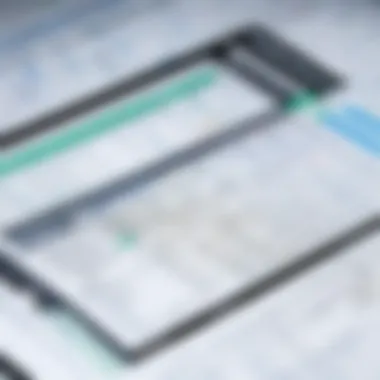
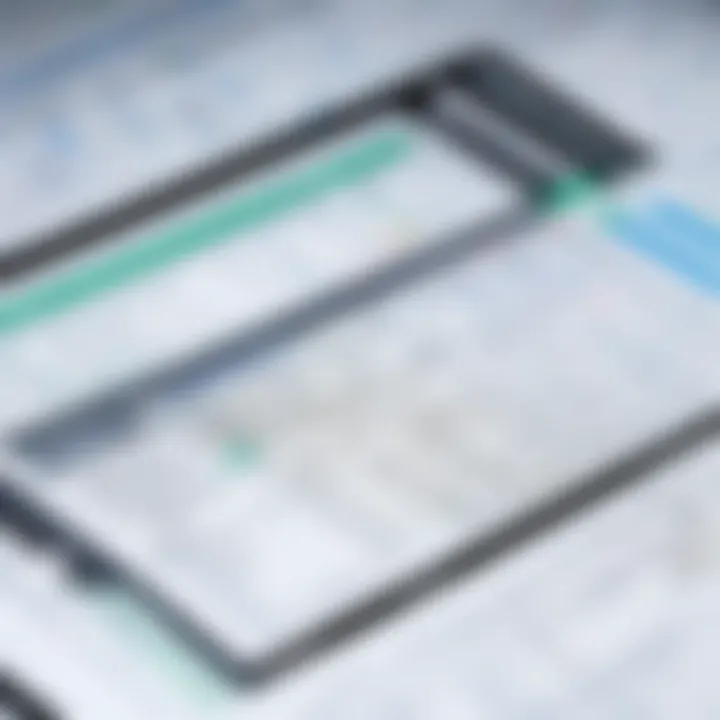
Budgeting and forecasting in Excel provide a systematic framework for predicting future financial performance based on current and historical data. In asset management, these processes are essential for streamlining resources towards profitable ventures.
When setting a budget, users can effectively allocate funds across various asset categories. Excel's capacity for what-if analysis enables businesses to model different financial scenarios, which is particularly useful when assessing potential risks and returns. This interactive capability allows users to tweak assumptions and instantly see the likely impact on the budget.
Tools such as Excel templates for budgeting can simplify this process. These often include prebuilt formulas and formats, helping to visualize expenses against revenues in an intuitive manner, thus aiding future forecasting.
Expense Tracking Functionality
Expense tracking in Excel is crucial for maintaining financial accountability. It ensures that every dollar spent is justified and aligned with strategic goals. By documenting expenses systematically, organizations can gain insights into spending patterns, which helps in identifying areas for cost reduction.
A well-structured expense tracking template in Excel includes columns for date, description, category, amount, and payment method. This allows for easy data entry and quick retrieval when analyzing financial outflows. Furthermore, integrating conditional formatting can help highlight over-budget categories, providing immediate alerts to users about potential financial overruns.
In summary, Excel's capabilities in financial analysis promote transparency, efficiency, and control. Businesses that effectively utilize budgeting and expense tracking techniques will find themselves better equipped to manage assets in a dynamic financial environment.
"Excel is not just a tool; it’s a pathway to understanding your financial landscape more clearly."
Through efficient financial analysis, organizations can optimize their asset management processes and make informed decisions based on reliable data.
Reporting and Visualization Techniques
Reporting and visualization techniques are central to effective asset management, especially when utilizing Excel. These tools enable professionals to communicate data clearly and facilitate informed decision-making. By transforming raw data into visual interpretations, stakeholders can identify trends, uncover anomalies, and make predictions with ease.
Excel's reporting capabilities allow users to present complex information in a digestible format. This means that finance professionals can align asset management strategies with organizational goals more effectively. Visualizations in Excel, such as graphs and charts, enhance information retention and engagement by providing immediate insights. In this section, we will examine specific techniques that can elevate reporting practices, ensuring that the data serves its intended purpose.
Creating Reports Using Excel Charts
Creating reports using Excel charts is a vital skill in asset management. Charts can distill extensive datasets into visual formats that outline performance metrics, asset valuations, and trends over time. The primary functions of these charts include tracking changes, comparing figures, and revealing correlations that may not be evident from raw data alone.
Here are some key points regarding the creation of reports using charts in Excel:
- Variety of Chart Types: Excel provides an assortment of chart types including bar charts, pie charts, line charts, and scatter plots. Each type serves a unique purpose and can be selected based on the nature of the data.
- Customization Options: To enhance clarity, charts can be customized. Users can modify colors, labels, and layout to suit their reporting needs.
- Data Links: Charts can be linked to specific ranges in the spreadsheet. Changing the underlying data will automatically update the charts, ensuring that reports remain current without requiring manual adjustments.
- Snapshot Insights: By using combinations of different types of charts, users can create comprehensive snapshots of asset performance, enabling rapid assessment.
"Effective reporting with visual aids is crucial in guiding strategic asset management decisions."
Dashboards for Quick Insights
Dashboards are another powerful tool for asset management, allowing users to compile and display key metrics on a single screen. An effective dashboard consolidates data points into coherent summaries, enabling users to grasp insights quickly. Dashboards are particularly useful for those who require immediate access to multiple data sets.
Key elements of dashboards in Excel include:
- Interactive Features: Dashboards can incorporate slicers and timelines, making it possible to filter data and access specific time frames or categories dynamically.
- Real-Time Data Updates: By linking to real-time data sources, dashboards in Excel can continuously refresh information, providing users with the latest trends and indicators.
- Simplified Navigation: With a well-organized layout, dashboards facilitate ease of use, allowing even those less familiar with data analysis to derive insights.
- Summary Metrics: Dashboards highlight summary metrics such as total asset value, average returns, and risk assessment, which aid in quick decision-making.
By adopting these reporting and visualization techniques, asset management professionals can significantly improve their ability to analyze and communicate important financial data effectively.
Automating Asset Management Tasks
Automating tasks within asset management is crucial for maximizing efficiency and minimizing human error. In the context of Excel, it allows professionals to handle repetitive processes with greater ease, saving valuable time for strategic decision-making. Streamlining tasks through automation leads to enhanced accuracy in data entry and reporting. It also enables faster insights, which can improve the operational speed of asset management. Automating Excel functions is not merely a convenience; it is an essential practice for any organization looking to thrive in a data-driven environment.
Using Macros in Excel
Macros are a powerful feature in Excel that enables automation of routine tasks. Essentially, a macro is a sequence of instructions that Excel can execute automatically. By recording a macro, a user can capture actions performed in Excel and replay them at any time. This is particularly useful for tasks that require repetitive data manipulation or formatting. For example, if a manager frequently needs to compile reports from various spreadsheets, a simple macro can automate the collection and formatting of that data, thus freeing the manager to focus on analysis rather than execution.
To create a macro, one can follow these steps:
- Enable the Developer tab in Excel’s ribbon to access macro features.
- Click on the "Record Macro" button to start recording.
- Perform the series of steps you wish to automate.
- Stop the macro recording.
- Assign the macro to a button for easy access.
It's important to note that while macros can significantly enhance efficiency, users should also practice caution. Security settings in Excel may restrict macro usage due to potential risks from malicious code. Ensuring macros are sourced from trusted origins is vital.
Conditional Formatting for Alerts
Conditional formatting is another feature that aids in automating asset management tasks in Excel. This functionality allows users to set rules that highlight data based on specific criteria. For instance, one could establish a conditional formatting rule to prompt an alert when an asset’s value drops below a certain threshold. Such proactive monitoring can help stakeholders respond swiftly to asset depreciation or other critical metrics.
This feature works by:
- Selecting the cell range to which the formatting will apply.
- Navigating to the "Home" tab and clicking on "Conditional Formatting."
- Choosing the desired formatting rule (e.g., "Highlight Cell Rules" or "Data Bars").
- Setting the criteria for the alert.
Through the effective implementation of conditional formatting, users not only gain visual cues for important data but also facilitate timely responses to changes in asset conditions. Automating alerts can therefore maintain a continuous overview of asset performance without the need for constant manual checks.
Automation in asset management is not a luxury; it is a necessity in today’s fast-paced business environments.
Maintaining Data Integrity
Maintaining data integrity is crucial in any asset management system, particularly when utilizing Microsoft Excel. A dependable and accurate dataset is essential for informed decision-making. When data integrity is compromised, the results of any analysis can lead to misguided strategies and potentially financial losses. Thus, organizations must prioritize robust methods for ensuring their data remains intact and reliable.
When managing assets in Excel, data integrity encompasses several key elements, which include regular backups, version control, and securing sensitive information. Each of these components plays a vital role in protecting the integrity of your data.
Backups and Version Control
Effective backup strategies are the backbone of data integrity. Regularly saving copies of your Excel documents can prevent data loss due to unintended deletions, system crashes, or other unforeseen circumstances. Establishing a routine for backups is advisable. An approach might include:
- Daily backups for high-frequency data updates.
- Weekly backups for less frequently altered data.
- Cloud solutions like OneDrive or Dropbox can automate this process and ensure accessibility from anywhere.
Version control further enhances data integrity by tracking changes made to the file and allowing rollback to previous versions if necessary. Utilizing Excel's built-in version history or adopting software like Git can streamline this process. This method not only preserves the previous iterations of your work but also enhances collaboration among team members. Changes can be reviewed and approved, minimizing the potential for errors.
Securing Sensitive Information
In today's data-driven world, securing sensitive information is a fundamental aspect of maintaining data integrity. Excel files, if not adequately protected, can be vulnerable to unauthorized access. Using password protection within Excel provides a first level of security, but it may not be enough for highly sensitive data.
Consider implementing additional measures:
- Encryption: Encrypting Excel files ensures that even if unauthorized access occurs, the data remains unreadable.
- Limited access: Control who can view or edit the document. Utilize settings that restrict access based on user roles within the organization.
- Regular audits: Keeping track of who accesses the files and when can help identify any unusual patterns that may indicate security breaches.
"Data integrity is the cornerstone of effective asset management. Inaccuracies can have far-reaching consequences."
Investing time and resources into these strategies will bolster your commitment to data integrity. By implementing strong backups and securing sensitive information, organizations can ensure their data remains a solid foundation for strategic decision-making.
Limitations of Excel in Asset Management
Excel is a powerful tool, however, it has certain limitations that users must consider in the context of asset management. Understanding these limitations is critical for finance professionals and business owners who count on Excel for data handling and analysis. Recognizing the constraints of this software can lead to better decision-making and more effective asset management approaches.
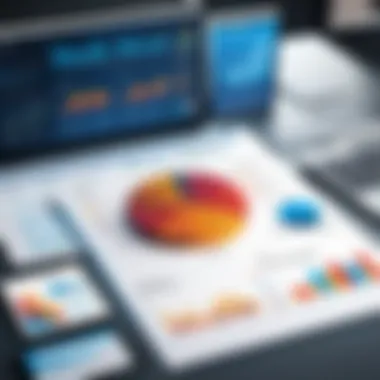
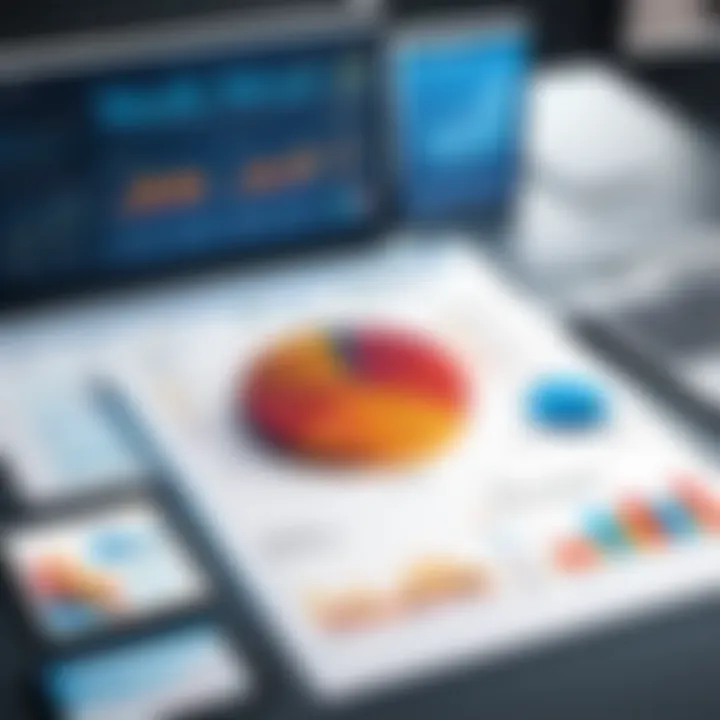
Scalability Concerns
One significant limitation of Excel is its scalability. Excel works well for small to medium-sized datasets, but as the volume of data grows, performance can decline. Large spreadsheets can become sluggish, making it difficult to retrieve or manipulate data efficiently. Working with extensive asset inventories in Excel might also lead to system crashes or file corruption.
For companies needing to manage thousands of assets, reliance on Excel can become impractical. The challenges of managing complex datasets become apparent as organizations grow. Moreover, collaborative work on large Excel files might present issues as multiple users cannot easily access or update the same file simultaneously without risking version control problems.
Complex Data Handling
Another limitation arises when handling complex data types. Excel is primarily a spreadsheet application; it lacks the flexibility and depth of specialized asset management software. For instance, Excel struggles with multi-dimensional data analysis, which often requires more advanced tools.
Running complex analyses might require extensive formulas and nested calculations, which can confuse users, increase the potential for errors, and decrease productivity. When managing diverse asset classes, such as real estate, machinery, and investments, the relational capabilities of databases or dedicated asset management software can provide a level of sophistication that Excel cannot.
In summary, while Excel is a useful tool for asset management, it is vital to consider its limitations. Being aware of scalability concerns and complex data handling issues can influence how businesses approach asset tracking and management. By recognizing these factors, stakeholders can make informed choices about when to utilize Excel and when to adopt more robust solutions.
Integrating Excel with Other Tools
Integrating Excel with other tools is crucial for optimizing asset management processes. As businesses grow, the volume of data increases alongside the need for efficiency and accuracy. Excel by itself can manage various tasks, but its potential expands significantly when combined with other applications. This integration helps in streamlining workflows, automating tasks, and ensuring accurate data sharing. Effective integration allows users to build a comprehensive asset management ecosystem, where data flows seamlessly between platforms, minimizing the risk of human error.
Exporting Data to Cloud Solutions
Exporting data to cloud solutions enhances accessibility and collaboration. It enables teams to share and access information from anywhere, promoting faster decision-making. Users can utilize platforms such as Microsoft OneDrive or Google Drive to save their Excel spreadsheets. This practice not only provides backup options but also allows for real-time collaboration. When multiple team members can edit or comment on documents, the chances of miscommunication greatly reduce.
Some popular cloud solutions include:
- Microsoft OneDrive: Offers seamless integration with Excel, allowing users to save and share files directly from the application.
- Google Drive: Facilitates sharing and editing of Excel files online, making viewing and access easy.
- Dropbox: Provides file synchronization and secure data storage options.
To export data successfully, one can follow these basic steps:
- Select File: Click on 'File' in the menu.
- Save As: Choose the 'Save As' option.
- Select Cloud Location: Opt for a cloud service like OneDrive.
- Finalize: Click the save button to store your file in the cloud.
"Effective data management integrates essential tools and platforms to enhance functionality and transform workflows."
Linking Excel with Accounting Software
Linking Excel with accounting software is a strategic move for financial reporting and analysis. Many businesses use specialized accounting solutions such as QuickBooks, Xero, or FreshBooks to manage financial records. When Excel is linked with these platforms, users can auto-update financial data without manual entry, reducing errors and saving time.
This process may involve:
- Importing Data: Pulling reports directly from accounting software into Excel for comprehensive analysis.
- Export Functionality: Creating reports in Excel and uploading them seamlessly back into the accounting platform.
- Integration Tools: Utilizing middleware like Zapier or Microsoft Power Automate, which aids in creating workflows that connect various applications automatically.
In summary, linking Excel with accounting software consolidates finance management. It gives businesses a holistic view of their financial health by combining detailed asset management in Excel with robust accounting practices.
Real-World Case Studies
Real-world case studies serve a vital role in the understanding of asset management and the application of Excel. They provide concrete examples of how businesses, both large and small, successfully implement Excel for tracking and managing assets. These case studies illustrate practical applications, showcase various techniques, and highlight the outcomes of using Excel in real situations.
Understanding the implementation can help stakeholders identify best practices, customize their asset management processes, and recognize the measurable benefits. This segment elucidates how different types of organizations can adapt Excel to meet specific asset management demands, ensuring the readers gain a thorough comprehension of the versatility of using Excel for their unique needs.
"Case studies bridge the gap between theory and practice, showing how tools are applied in real settings."
Case Study: Small Business Asset Tracking
In this section, we examine a small retail business that utilized Excel to enhance its asset tracking capabilities. The company struggled with managing inventory and equipment, leading to financial discrepancies and operational inefficiencies.
By setting up an asset inventory spreadsheet in Excel, the business was able to:
- Classify assets by type and location.
- Implement data entry protocols to maintain accurate records.
- Apply conditional formatting to easily visualize asset status, such as "in use" or "available."
The results were profound. Over a six-month period, tracking discrepancies decreased by 40%, which translated into better inventory management. The ease of reporting through Excel charts allowed management to assess financial performance more rapidly, ultimately leading to more informed business decisions.
Case Study: Large Organization Asset Management
Conversely, we take a look at a multinational manufacturing firm that relied heavily on Excel for its asset management needs. Managing numerous assets across various locations posed a unique challenge.
To address this complexity, the company created a centralized Excel dashboard that integrated data from multiple departments. Key features of their implementation included:
- Utilizing pivot tables for real-time asset analysis.
- Linking Excel with existing accounting software for seamless information flow.
- Establishing backup protocols to ensure data integrity, leveraging Excel's version control features.
As a result, this organization experienced improved visibility over its asset lifecycle and reduced the time spent on data reconciliation by 30%. Streamlined financial reporting and predictive analytics provided deeper insights into asset utilization, enabling strategic planning for future investments.
These case studies highlight the capability of Excel to meet the diverse needs of asset management in both small businesses and large organizations. Through strategic implementation, teams can unlock a multitude of advantages and enhance their overall operational effectiveness.
Best Practices for Users
In today's fast-paced business environment, leveraging software like Microsoft Excel for asset management can significantly enhance efficiency and accuracy. Understanding and integrating best practices is essential. This section delves into two fundamental components: regular training on Excel features and peer review systems for accuracy. Each plays a key role in not only improving user proficiency but also ensuring data integrity across asset management workflows.
Regular Training on Excel Features
Training staff on Excel features is often overlooked but is critical for maximizing the software's potential. Regular training sessions can help users familiarize themselves with new functionalities, and updates, and best practices for utilizing Excel more efficiently in asset management tasks.
- Enhanced Proficiency: Users can develop their skills, ultimately leading to faster completion of tasks. Proficiency allows for more complex data analysis and reporting which are vital in asset tracking.
- Adaptation to Updates: Microsoft consistently rolls out updates to Excel that introduce new features. Regular training ensures that users stay abreast of these changes and can leverage improvements effectively.
- Encouragement of Best Practices: Continuous education promotes a culture of best practices in data entry, reporting, and overall asset management processes. For example, understanding how to properly set up pivot tables can make a significant difference in data analysis.
- Problem-Solving Skills: Training helps users identify and resolve issues more efficiently. Having a foundational understanding of Excel can minimize errors that might arise from misunderstandings or misconceptions about certain functions.
Peer Review Systems for Accuracy
Implementing a peer review system forms another backbone of improved accuracy within asset management processes. This system can provide both checks and balances to data input and helps highlight the varying strengths among team members. Here are some detailed benefits and implementation strategies:
- Error Reduction: Errors in data entry can lead to significant downstream impacts affecting decision-making. A review system can quickly highlight discrepancies before they are fed into reports.
- Collaboration Enhancement: Encouraging team members to discuss approaches to problems can lead to innovative solutions. Collaboration fosters an environment where best practices are shared among peers, reducing siloed knowledge.
- Skill Development: Reviewing another team member’s work helps to build knowledge and skills among the group. By teaching others, employees reinforce their understanding of key functions and methodologies that are crucial for asset management.
- Documentation of Processes: Engaging in peer reviews often leads to the documentation of established processes, creating a resource that can assist new employees and ensure continuity in operations.
Implementing both regular training and peer review systems embodies the essence of best practices in using Excel for asset management. By achieving a balance between enhanced skills and collaborative oversight, organizations can reap the rewards of improved data accuracy and operational efficiency.
Epilogue
In this article, we delved into the nuances of utilizing Microsoft Excel for effective asset management. The conclusion emphasizes the critical role that Excel plays in enhancing various aspects of asset management. As organizations face increasing pressure to optimize their operations, mastering Excel proves to be an invaluable skill for finance professionals and business owners alike.
Excel offers a blend of features that encourage efficiency and accuracy in managing assets. From data entry to complex financial analysis, the application allows users to create tailored solutions that meet unique business requirements. Its accessibility and flexibility make Excel suitable for organizations of all sizes, from small businesses to large corporations.
Furthermore, the integration capabilities with other tools and cloud solutions help in maintaining a cohesive ecosystem for asset data. This ensures that all stakeholders have access to real-time information, facilitating better decision-making. The use of reporting and visualization techniques can transform raw data into actionable insights, driving strategic initiatives.
Considering these factors, the importance of Excel in asset management cannot be overstated. Organizations that embrace its capabilities are positioned to realize greater returns on investments, enhance compliance and risk management, and ultimately ensure sustainable growth. Regular training, adherence to best practices, and innovative automation techniques as discussed throughout this article are essential for maximizing the effectiveness of Excel in managing assets.
The Future of Excel in Asset Management
The future of Excel in the realm of asset management appears promising. As technology continues to advance, Excel adapts, offering even more sophisticated functionalities. With the rise of machine learning and AI, the potential for automating data analysis is likely to expand. Excel's ability to integrate with advanced analytics tools will enhance its performance and utility.
Moreover, as businesses increasingly opt for digital solutions, the collaboration features within Excel, such as real-time edits and cloud availability, will play a pivotal role in remote asset management. Users will find themselves capable of managing assets from virtually anywhere, ensuring continuity in operations. The prospect of predictive analytics and deeper data insights heralds a new era for asset management where Excel will remain a key player.
In summary, the ongoing evolution of Excel reflects a commitment to meeting the needs of modern businesses. By staying informed about updates and leveraging new features, users can position themselves to harness Excel's full potential for effective asset management.