Mastering Excel for Effective Time Tracking
Intro
In today's fast-paced world, efficient time tracking is crucial for individuals and organizations alike. Whether you are a freelancer juggling multiple clients or a professional in a corporate environment, knowing how to clock in and clock out accurately can maximize productivity and minimize wasted hours. Microsoft Excel, often seen as just a number cruncher, has powerful tools that can help you track your time effectively. In this article, we will dive deep into how to utilize Excel for your time tracking needs.
By going beyond simple data entry, we'll explore customizable templates, essential formulas, and best practices that can turn Excel into an efficient time management tool. Let's get started with a closer look at how this software fits into the broader landscape of time management solutions.
Software Category Overview
Purpose and Importance
Microsoft Excel serves as a versatile platform for managing a multitude of tasks, including time tracking. The primary purpose of using Excel for clocking in and out is to provide users with a personalized and adaptable solution that suits their individual or business needs. Instead of relying on generic time tracking software, Excel allows for a more tailored approach where templates can be modified according to specific workflows.
Moreover, managing time efficiently can lead to improved project timelines and billing accuracy, which is especially important for consultants and service providers. Being able to visualize how one’s time is allocated can uncover patterns and areas that need improvement, ultimately promoting a more balanced work-life dynamic.
Current Trends in the Software Category
In recent years, there has been a noticeable shift towards data-driven decision-making in the realm of time tracking. A host of new tools have emerged, combining automation with time management to enhance user experience. Yet, many professionals still gravitate towards spreadsheets due to the flexibility they offer.
As companies move toward hybrid work environments, the need for adaptable time tracking solutions is more prominent than ever. Excel, leveraging its capabilities, remains relevant as it evolves to meet the needs of a diverse audience. Behavioral trends indicate that users want a seamless integration of their time management tools with other day-to-day applications, which Excel is particularly well-suited for.
Thus, organizations are leaning into the trade-offs associated with using Excel: while it demands more manual effort compared to automated software, the benefits of customization and control cannot be understated.
"The beauty of Excel is not just in what it can do, but in how you can make it work for you, adapting it to become your personal time tracking champion."
By understanding the purpose and current trends surrounding Excel's use for time tracking, professionals can set themselves up for success. In the following sections, we will delve deeper into evaluating different methods and offering guidance on setting up effective tracking systems.
Foreword to Time Tracking in Excel
In today's fast-paced work environment, mastering the art of time tracking has become a vital skill for professionals across various fields. Leveraging Microsoft Excel for this purpose is an intriguing yet effective choice, offering both simplicity and versatility. The objective here is to navigate through the complex waters of time management by utilizing Excel’s functionalities. By employing this tool, individuals can efficiently clock in and clock out, ultimately giving rise to improved productivity.
Time management isn't just about keeping an eye on the clock. It's about harnessing every minute to ensure productivity and effectiveness. Good time management allows workers to prioritize tasks, minimize stress, and enhance work-life balance. Moreover, compelling evidence suggests that monitoring time can lead to accountability, which might play a significant role in fostering a culture of respect and trust within teams.
Why excel for Time Tracking? One prominent advantage of Excel is its flexibility. Unlike software that is built strictly for time management, Excel allows tailored solutions that meet unique needs. You can create columns for various parameters such as project names, employee names, or even specific tasks, allowing for easy sorting and data analysis.
Still, it’s important to recognize that there are limitations in relying solely on Excel for time management. Data entry errors, formatting complexities, and inefficient manual tracking can pose challenges for users. Despite these drawbacks, the benefits tend to outweigh the minor inconveniences. One feature that makes Excel particularly appealing to businesses is that it provides a comprehensible avenue for data interpretation and performance analytics. With a few well-structured formulas, users can track hours worked, calculate overtime, and generate reports that are visually appealing and easy to understand.
"Effective time management is not about doing more things in less time; it's about doing the right things at the right time."
When we dive into clock in and clock out practices, it becomes evident that they serve a dual purpose. They provide a record for accountability and create an opportunity for assessment. Proper tracking of work hours lays the groundwork for understanding workload trends and employee performance levels, which are crucial for any organization that aims for growth.
Therefore, the exploration of Excel as a tool for time tracking isn't merely about hours and minutes; it’s about optimizing resources and discovering value in every second spent on tasks. Let's proceed by digging deeper into the importance of time management.
Understanding Excel as a Tool for Time Tracking
Microsoft Excel serves as a versatile platform for various tasks, including time tracking, which has become a necessity for many businesses and individuals. Using Excel for this purpose allows for customization, flexibility, and a range of functions that can quickly enhance productivity. In this section, we’ll dissect the significance of Excel in time management, discussing its advantages and limitations to aid in the decision-making process for potential users.
Advantages of Using Excel
One of the standout features of Excel is its ability to adapt to nearly any need or business model. Here are some benefits worth noting:
- Customizable Templates: Users can design their own time sheets tailored to their specific requirements. This customization caters to different industries, whether it be a small startup or a large corporation.
- Formula Functions: Excel is equipped with numerous functions that make calculations easy. For example, users can compute total hours worked, generate averages, or even perform complex calculations without needing to rely on external tools.
- Data Visualization and Charts: Excel provides sophisticated data visualization tools. With just a few clicks, you can transform data into charts that provide insights into work patterns and areas needing improvement.
- Easy Data Management: Storing and retrieving data is straightforward. Users can sort and filter information efficiently, which helps in analyzing time-related data quickly.
- Integration Capabilities: Excel can seamlessly integrate with various software programs, making it easier to import or export time tracking data without much hassle.
These advantages highlight how Excel can streamline time tracking processes, making it a strong candidate for managing work hours effectively.
Limitations of Excel for Time Management
While Excel offers many advantages, it’s important to also consider its limitations before jumping in. These include:
- Manual Data Entry: Relying heavily on manual entry can lead to human errors, which can significantly impact accuracy in time tracking.
- Scalability Issues: For larger businesses with numerous employees, managing time tracking solely through Excel can become cumbersome. As the size and complexity of data grow, navigating through it may become a chore.
- Lack of Advanced Features: Although Excel is powerful, it lacks some specialized features found in dedicated time-tracking software. For example, it does not offer automatic clock-ins or integrations with biometric systems.
- Limited Collaboration: In environments that require multiple users to access and edit the same document, real-time collaboration can be rather limited. Changes made by one user might not be immediately reflected for others, leading to confusion and mismanagement.
Despite these limitations, understanding them can help users navigate Excel more effectively, perhaps by developing supplementary systems or processes to mitigate potential shortcomings.
"Excel is not just a spreadsheet, it’s a fundamental tool in navigating the complexities of time management. Its pros and cons must be thoughtfully weighed against specific needs and scenarios."
In summary, understanding the role of Excel as a tool in time tracking is vital. It allows for tailored experiences that can enhance efficiency, but users must remain aware of the potential pitfalls that accompany its use. By knowing both the strengths and weaknesses of this application, users can better equip themselves for successful time management.
Setting Up Your Excel Time Tracking Sheet
Establishing an effective Excel time tracking sheet is a critical step for any organization or individual looking to manage work hours efficiently. It's not just a basic spreadsheet; it’s a dynamic tool that streamlines how time is logged, calculated, and reported. Without a well-structured format, you might find yourself drowning in inconsistent data and unnecessary complexities. This section delves into the essential elements of setting you up for success, ensuring that your time tracking can be as precise as a Swiss watch.
Essential Columns for Time Tracking
Having the right columns in your time tracking sheet is like having the right ingredients for a recipe. Each column serves a unique purpose and collectively contributes to the overall efficacy of your tracking system. Here’s a breakdown of what should be included:
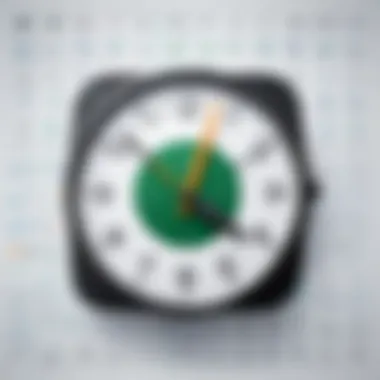
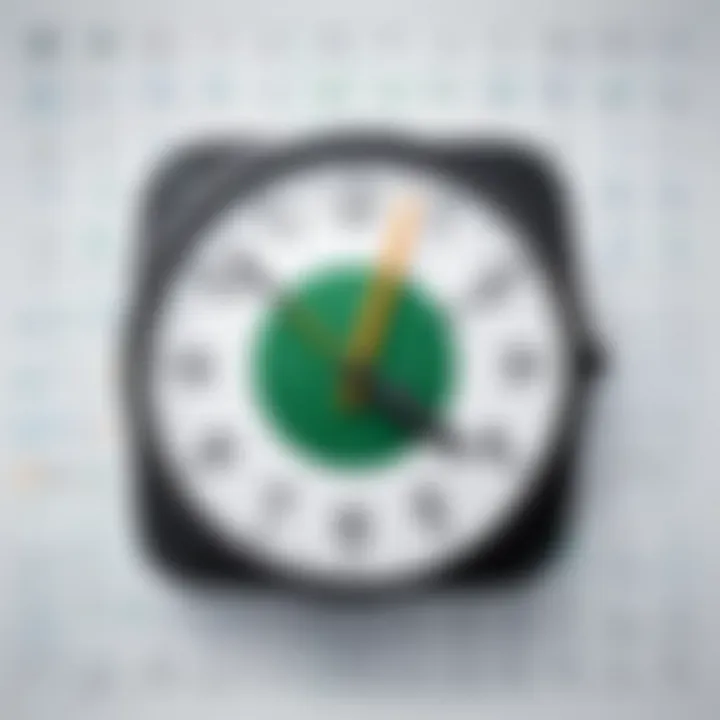
Date
The date column is fundamental in any time tracking system. It not only provides a reference for when the work was conducted, but it also helps in organizing and analyzing data over time. Tracking time without dates is like playing chess without a board. Each entry becomes meaningless without its temporal anchor.
- Key Characteristic: Establishes a timeline for data.
- Benefits: Allows for easy retrieval and analysis of historical data.
- Unique Feature: When formatted correctly, the date can automatically update or pull from today’s date if necessary, saving time on manual entry.
Employee Name
This column ensures accountability and can be a game-changer in team environments. Tracking hours worked becomes more meaningful when you know who was at their desk. It aids in identifying productivity levels across different individuals or teams.
- Key Characteristic: Links time entries to specific individuals.
- Benefits: Facilitates personalized assessments and payroll calculations.
- Unique Feature: Can be linked to employee drop-down lists to avoid typos and maintain consistency.
Clock In Time
Recording the exact time an employee begins their work is pivotal to understanding their daily commitments and workloads. Clock In Time offers insights into punctuality and productivity trends.
- Key Characteristic: Marks the start of the work period.
- Benefits: Helps in assessing time management practices.
- Unique Feature: When formatted as "hh:mm AM/PM", it helps in quickly identifying accurate entry times.
Clock Out Time
Like Clock In Time, Clock Out Time provides the essential endpoint in your time tracking system. It completes the picture of each work period, helping to calculate total hours effectively.
- Key Characteristic: Indicates when work has concluded for the day or shift.
- Benefits: Enables accurate calculations for wages and overtimes.
- Unique Feature: When combined with conditional formatting, it can flag late departures.
Total Hours Worked
This final tally is a culmination of the earlier columns. Total Hours Worked delivers conclusive data for payroll, performance assessments, and project tracking. It’s where the rubber meets the road in your time tracking process.
- Key Characteristic: Provides the cumulative account of time spent.
- Benefits: Simplifies payroll processes and improves project management.
- Unique Feature: Formulas can be used to automatically calculate totals based on Clock In and Clock Out Times, reducing manual errors.
Designing a User-Friendly Layout
Beyond just having the right columns, you need to design a layout that makes sense at a glance. Clutter can lead to mistakes, and confusion can derail productivity. A clear, logical layout aids users in inputting and interpreting data without having to think too hard about where to go next.
- Tips for Effective Layout:
- Keep it Simple: Don't overload the sheet with unnecessary information.
- Maintain Consistency: Use the same formats for dates and times.
- Incorporate Visual Cues: Consider using colors or bold fonts to denote critical information.
By focusing on these essential columns and a user-friendly layout, you set the stage for a robust Excel time tracking system. This groundwork will not only enhance your data accuracy but also boost overall efficiency in time management.
Formulas for Calculating Time in Excel
Calculating time accurately is fundamental in any time tracking system, particularly when working with Excel. The importance of mastering formulas for calculating time in Excel cannot be overstated, as they allow for precise tracking of hours worked, effective payroll processing, and overall better management of employee productivity. Utilizing formulas ensures that the data remains consistent and frees up individuals from having to perform tedious manual calculations, which are prone to error. This section delves into the two critical components of time calculation: determining total hours worked and assessing overtime pay using IF statements.
Calculating Total Hours Worked
When it comes to calculating the total hours worked, the process usually revolves around subtracting the clock-in time from the clock-out time. Excel’s time format happens to be quite handy in creating these calculations seamlessly. Not only can you visualize the hours worked each day, but it also allows for continuous assessment throughout any period.
To achieve an accurate calculation of total hours worked, you might find yourself employing a straightforward formula:
This basic formula is like a sleight of hand that reveals the hours you’ve toiled through the day. It’s essential to ensure that both your clock-in and clock-out fields are formatted properly as time to avoid potential blunders.
Additionally, should you encounter scenarios where an employee may start their shift before midnight and finish after, the formula will still yield accurate results due to Excel’s handling of time as a fraction of a day.
Steps to Calculate Total Hours:
- Set Up Data: Ensure your data is organized, with proper headings for Date, Clock In, and Clock Out.
- Input Formula: In the Total Hours Worked column, input the formula as described.
- Format Cells: Adjust the format to display time correctly, typically as [h]:mm.
- Drag Down Formula: Once set, utilize the fill handle to apply the formula across other cells efficiently.
Now you should see the total hours worked at a glance, which simplifies processes like payroll and performance analysis.
Using IF Statements for Overtime Calculation
When dealing with overtime, the task gets a tad more complex. Employers usually stipulate a cap on regular working hours, with any hours beyond triggering additional compensation. Utilizing an IF statement to manage this can help clarify whether the hours worked are standard or qualify for overtime.
An IF statement in Excel can be a lifesaver in this area. For instance, let’s say your threshold for regular working hours is set at 40 hours per week. The formula you would write looks something like this:
This formula identifies whether the total hours exceed 40, and if they do, it calculates the additional hours worked, multiplying them by a standard overtime rate of 1.5 as it’s widely practiced. If there are no overtime hours, then it simply returns zero.
Key Points to Consider:
- Accurate Hourly Rate: Make sure you have an appropriate hourly rate set to apply in your calculations.
- Consistency in Data: Keep a consistent approach in tracking hours to maintain clarity in overtime calculations.
- Regular Audits: It's wise to audit formulas regularly, as changes in company policy might necessitate alterations in how hours are calculated.


"Using formulas in Excel is not just about numbers; it's about creating a system that works for you each and every time."
Automating Time Tracking with Macros
In today's fast-paced work environment, the ability to effectively track time can be a game changer for productivity. Automating time tracking with macros in Excel offers a powerful way to streamline processes, minimize errors, and save valuable time. By allowing users to automate repetitive tasks, macros transform what could be a tedious data entry chore into a seamless experience.
Prologue to Macros in Excel
Macros in Excel are essentially small programs that allow you to automate a series of commands or actions. They are particularly useful for repetitive tasks, saving you the trouble of having to manually input the same information over and over. Imagine spending hours entering data only to realize that you could have accomplished the task in a fraction of the time by using a macro.
Here are a few key benefits of using macros for time tracking:
- Consistency: By automating data entry, macros reduce the risk of human error, ensuring that entries remain uniform and accurate.
- Efficiency: With macros, you can perform complex calculations and input requirements with a few clicks, making time tracking far more efficient.
- Customization: Macros can be tailored to meet specific needs, allowing for unique solutions that fit your tracking requirements.
"Automation is not about replacing humans, but about allowing us to focus on the creative and strategic parts of our roles."
Recording and Running Macros for Efficiency
Recording a macro in Excel is a user-friendly process. To get started, navigate to the View tab on the ribbon menu, and click on Macros. Here, you'll find the option to "Record Macro." As you execute commands you wish to capture, Excel keeps track of every step. It's almost like having a second set of hands at work, as your actions are recorded in a way the program can repeat.
Once recorded, running a macro is just as straightforward. You can either use the shortcut key assigned during the recording or access it through the Macros list. This ease of access means you can quickly execute a macro anytime you require its functionality.
Moreover, customizing your macro settings can further enhance its capability. You can set it to execute in response to certain triggers, such as opening a workbook or upon specific date entries, automating your workflow even further. Whether you are managing an array of freelancer clock-ins or consolidating data from multiple sources, macros can be a huge time-saver.
In summary, automating time tracking with macros in Excel not only simplifies your workload but also enhances accuracy and productivity. Embracing this tool means spending less time managing data and more time focusing on the larger picture. For anyone serious about utilizing Excel for time management, understanding and implementing macros is not just beneficial, but essential.
Customization Options for Time Tracking Sheets
When it comes to using Excel for time tracking, customization is not just a nice-to-have feature; it’s essential. Tailoring your time tracking sheet to meet your specific needs can significantly enhance usability and efficiency. The different options available allow for better organization of data, clearer interpretations, and even a reduction in errors during data entry. A well-customized sheet can act like a finely tuned instrument, enabling you to capture and manage time in a way that suits your workflow perfectly.
One of the key elements of this customization process involves the use of color coding and dropdown lists. Both techniques simplify the interaction and allow for quicker visual assessments and consistency in data entries, respectively. But let’s delve into these aspects a bit deeper.
Color Coding for Quick Visual Reference
Color coding can transform an ordinary Excel sheet into a vibrant, engaging dataset that’s easy to read and interpret. By assigning specific colors to categories like project types or urgency levels, it makes spotting trends or discrepancies instant. For example, you might decide that all entries related to the marketing project are shaded in blue while all finance entries are marked green. Not only does this practice improve the visual appeal of your spreadsheet, but it also serves as a cognitive aid; studies show that visuals can significantly enhance information retention.
Consider the following benefits of color coding:
- Enhanced Visibility: It becomes easier to locate important data at a glance, especially when dealing with large sets of entries.
- Quick Interpretation: Colors can highlight hours that exceed typical working hours, or perhaps flag incomplete entries, making it simpler for managers to spot issues.
- Personalization: Everyone's workflow varies. Customizing the colors to align with your personal preferences can encourage better engagement with the time tracking process.
"Color coding is just like adding a splash of paint to a blank canvas – it brings it to life and makes it functional."
Creating Dropdown Lists for Consistency
Dropdown lists can be a game changer when it comes to maintaining consistency in your time tracking processes. When users enter data manually, there's a chance for human error—typos, variations in capitalization, or even entirely different terms can complicate data analysis. Here, dropdown lists come into play as a way to mitigate these issues effectively.
By implementing dropdowns for fields like employee names, project names, or task types, you ensure that everyone is on the same page. This leads to uniformity in data collection, which is crucial for generating accurate reports and analyses later on. Here are a few considerations when creating dropdown lists:
- Simplified Input: As a user, you can quickly select an option, thus reducing the time spent on data entry.
- Error Reduction: By limiting choices, the chances of typos or inconsistent entries are minimized.
- Flexibility for Updates: It’s easy to add or modify dropdown options as project names or employee lists evolve over time.
To create a dropdown list, just follow these steps:
- Select the cell where you want the dropdown.
- Go to the Data tab, select Data Validation.
- Choose List from the options and specify your source range.
- Click OK, and voilà! You’ve got yourself a handy dropdown menu.
Integrating Excel Time Tracking with Other Software
Integrating Excel time tracking with other software is crucial in maximizing operational efficiency and ensuring accurate reporting. In today’s fast-paced work environment, merely tracking time in isolation isn’t enough. Cost reduction, error reduction, and seamless information flow are pivotal. Integrating your Excel sheets with payroll systems and project management tools enhances the utility of your data and keeps the workflow smooth.
One of the standout advantages of this integration is how it minimizes manual data entry. Not only does this save time, but it also reduces the risk of human error—something that can be a real thorn in the side when it comes to payroll and billing.
Exporting Data to Payroll Systems
When it comes to payroll processing, precision is non-negotiable. Exporting data from your Excel time tracking sheet to payroll systems can ensure consistency and accuracy in employee payments. Many payroll systems like QuickBooks or ADP offer features that allow for seamless data upload, thus eliminating the repetitive task of entering data multiple times.
To export your data, follow these steps:
- Format your time tracking data properly; ensure the relevant columns, such as employee names and total hours worked, are clearly delineated.
- Utilize Excel’s export functionality: Save your spreadsheet in a format that your payroll software accepts, often .CSV or .XLSX.
- Import data into your payroll system: Most systems will guide you through an import process, allowing you to map your Excel columns to the corresponding fields in the payroll software.
By exporting data, you not only ensure accurate payroll processing but also keep employees informed about their working hours, further enhancing transparency.
Linking with Project Management Tools
Integrating Excel time tracking with project management tools like Trello, Asana, or Microsoft Project can elevate your business workflow. These platforms often require tracking of time spent on tasks and projects, aligning perfectly with your Excel time tracking.
To ensure effective linking, the following points should be taken into account:
- Synchronization: Ensure that your time tracking updates reflect in real-time on your project management tools. Several project management software options allow for direct synchronization with Excel spreadsheets.
- Task-based time tracking: It can be beneficial to categorize your time entries in Excel by project or task. This method provides clarity on where resources—time and manpower—are being utilized best.
- Reporting and analytics: Combining data from Excel with project management tools can provide better reporting capabilities. For instance, you can analyze the efficiency of team members and the time allocation for different projects, leading to improved decision-making and project outcomes.
By linking these two software systems, you create an integrated environment fostering collaboration and efficient tracking of work. It allows for a more dynamic approach to understanding where time is spent, thereby better managing resources and improving project timelines.
Case Studies: Successful Implementation of Excel Tracking
Exploring how other entities have managed to harness the capabilities of Excel for time tracking provides a wealth of knowledge. Case studies shed light on practical applications of theoretical concepts, demonstrating the strengths and weaknesses of using Excel in real-world scenarios. Understanding the nuances of these experiences can offer valuable insights for individuals and organizations alike, who may be considering or enhancing their use of Excel for time management.
The beauty of case studies lies in their ability to illustrate specific elements in a relatable manner. Small businesses and freelancers provide rich examples of the diverse ways that this tool can boost efficiency. These real-life applications help to clarify processes, illustrate design choices, and highlight the potential pitfalls that others have overcome. Hence, learning from their experiences can prepare one for the challenges that may arise during one’s own journey in time tracking with Excel.
Small Business Use Cases
Small businesses have unique challenges when it comes to tracking employee hours. Consider a scenario involving a local bakery, owned by a couple who recently expanded their team. They utilized Excel to set up a simple yet effective time tracking system. Each employee was required to clock in and out daily, with columns for their names, clock-in times, clock-out times, and total hours worked encapsulated in one easy-to-read sheet.
This led to several benefits:
- Increased Transparency: With employees seeing their own tracked hours, disputes over hours worked diminished.
- Better Payroll Management: By having accurate records laid out, these owners could process payroll more quickly and with fewer errors.
- Real-Time Data Access: They could periodically review employee hours, making adjustments or addressing concerns with employees directly, improving communication.
However, they did encounter obstacles, notably data entry errors. To tackle this, they implemented a color-coding system for identifying corrections quickly. Over time, the bakery saw an increase in overall productivity as employees became more aware of their time management.
Freelancer Experiences and Benefits
On the other hand, freelancers have a different set of challenges and advantages when it comes to time tracking. Take, for instance, a graphic designer who juggles multiple clients. She uses Excel to create individual worksheets for each project. Each sheet includes a detailed log of clock-in and clock-out times along with notes on tasks completed.
For her, the benefits were substantial:
- Client Billing: She could track hours spent on each project, ensuring accurate billing and maximizing her revenue.
- Time Management: By analyzing her hours spent on various projects, she was able to adjust her workflow and make more informed decisions about which types of clients to pursue in the future.
- Self-Improvement: Periodic evaluations of her time logs helped her identify when she was the most productive, allowing her to adjust her working hours accordingly.
Despite these advantages, she faced an issue with tracking workload and deadlines. To alleviate this, she integrated Excel with a project management tool, which allowed her to focus on creativity instead of getting bogged down by administrative tasks. Thus, the collaboration between Excel and other tools culminated in a streamlined workflow that significantly enhanced her productivity.
Challenges in Maintaining Excel Time Tracking
While Excel serves as a versatile tool for time tracking, it isn't without its challenges. Understanding these obstacles is crucial for anyone looking to optimize their time management practices effectively. From data entry errors to complex data management scenarios, grappling with these challenges ensures users can maintain accuracy and efficiency in their reporting. It’s not just about inputting data; it’s about recognizing how to handle it as well.
Data Entry Errors and Their Impact
Data entry errors can derail an otherwise organized tracking system. While Excel offers significant capabilities, it's inherently reliant on the accuracy of the data fed into it. Imagine entering a clock-in time as 9:00 AM when it was actually 9:00 PM. Such an innocent mistake can skew reports, leading to flawed analyses and possibly incorrect payroll calculations.
Frequent errors may stem from a variety of sources:
- Manual entries where disruptions occur, often due to multitasking.
- Copy-pasting can introduce hidden characters or incorrect formats.
- Accidental overwriting of cells during updates.
The ripple effects of these mistakes can be extensive. They not only affect project tracking but can also diminish employee trust in the system. To mitigate these issues, employing robust data validation techniques and possibly integrating error-checking formulas can be beneficial. Furthermore, implementing regular audits of the entered data can alleviate the impact of mistakes before they spiral into larger issues.
Dealing with Complex Data Management Scenarios
As teams grow and projects multiply, Excel can become cumbersome for managing time tracking data. Users may find themselves wading through massive spreadsheets filled with intricate formulas and data sets that are hard to interpret. Complex data management scenarios, involving multiple teams or projects, introduce several potential pitfalls:
- Inconsistent formats: Different users inputting time across various sheets can lead to a lack of uniformity.
- Version control issues: With multiple team members accessing the same file, determining which version holds the most accurate data can pose significant challenges.
- Data overload: Too much information can make it hard to extract meaningful insights from the data.
To navigate these complexities, it’s crucial to ensure that the tracking processes are standardized across the board. Establishing clear guidelines for data entry and regularly scheduling updates to address potential congestion in the data flow can significantly lighten the load. Additionally, utilizing Excel functionalities, such as pivot tables, can assist in summarizing and visualizing extensive data, making it easier to draw insights without losing clarity in the numbers.
"The secret of success is to be able to adapt to any situation and overcome challenges with sound strategies."
Successfully addressing these challenges is integral to leveraging Excel as a time-tracking tool. By being aware of potential pitfalls and proactively implementing best practices, businesses can maintain robust time management systems that serve them well.
End: The Efficacy of Excel for Time Management
In today’s fast-paced world, where every minute counts, managing time efficiently is paramount. This article has explored how leveraging Excel for tracking work hours can significantly enhance productivity. Excel offers a flexible platform that allows businesses and individuals alike to tailor their time management systems to suit their unique needs. The features are vast, from straightforward data input to complex formulas that calculate hours worked with just a click.
Emphasizing the utility of Excel in a time management context brings to light several key benefits. Firstly, its accessibility means that almost anyone with a basic understanding of the software can create a time-tracking system without the need for specialized tools. This accessibility is a game changer, especially for small businesses or freelancers who may find other options too costly.
Additionally, the capability of Excel to integrate various functions makes it a powerful ally in time management. Users can automate tasks, incorporate macos, and use formulas to derive insights from their data, simplifying the otherwise cumbersome task of tracking time. With a few well-placed formulas, one can instantly see how many hours have been worked, analyze spending time on projects, or even flag potential overtime.
However, one must also consider the limitations. For instance, the risk of data entry errors can be significant, leading to hours being miscalculated or missed altogether. The software is only as good as the input it receives, and this is a crucial point for anyone relying heavily on Excel for time tracking. Furthermore, as projects grow in complexity, so can the data management within Excel, which may require additional training or skills that not every user possesses.
In general, this article underscores that while Excel is a formidable tool for time management, it carries with it a responsibility to maintain accuracy and to regularly update methods as needs change.
Summary of Key Points
- Excel provides a versatile platform for time tracking, allowing for customization to fit different needs.
- Users can easily implement formulas and macros to automate and enhance the time management process.
- Accessibility makes Excel appealing for small businesses and individuals, removing the barrier of high costs associated with specialized software.
- There is always a risk of data entry errors, which can severely impact time tracking accuracy.
- As projects become more complex, the inherent limitations of Excel may require users to invest in further learning or tools.
Final Recommendations for Users
To make the most out of Excel for time tracking, consider the following recommendations:
- Regularly Update Your Templates: As project demands change, your tracking system should evolve too. Regular updates keep data relevant and helpful.
- Double-Check Data Entry: Implement checks at intervals to prevent errors from compounding. A simple review can save significant time and frustration later.
- Explore Advanced Features: Don’t shy away from diving into Excel’s advanced functions. Learning about macros, IF statements, and data visualization can notably improve time tracking efficiency.
- Utilize Resources for Continuous Learning: Websites like Wikipedia and various online courses can offer valuable tips and tutorials for mastering Excel at all levels.
- Consider Integration Options: Explore how Excel can work alongside your existing tools, like payroll systems or project management apps. Linking these can streamline time management across your organization.
By embracing these strategies, users can turn Excel into a powerful ally in their quest for effective time management.







