Exploring Chrome's Word Processors: Features and Usability
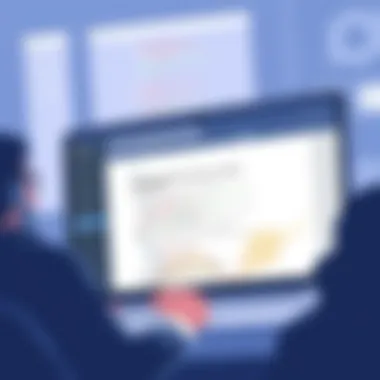
Software Category Overview
Purpose and Importance
In the world of digital productivity, word processors have evolved beyond simple text editing tools. For users of Google Chrome, the availability of specialized word processing solutions accentuates the need for tools that seamlessly integrate with web browsers and enhance efficiency. These applications allow a range of functionalities from basic document creation to robust collaborative features that are essential for today's fast-paced work environments. Users, particularly those in business or IT sectors, seek dependable software that not only meets their writing needs but also aligns with their workflow preferences.
Word processors designed for Chrome serve various purposes. They can help in drafting letters, creating presentations, or developing reports. A well-chosen word processor can even make mundane tasks more streamlined. Given that many organizations rely on remote work, it becomes crucial for these tools to be accessible and user-friendly, thus contributing to overall productivity and team morale.
Current Trends in the Software Category
As technology continually evolves, so do the ways in which we create and manage documents. Currently, a notable trend is the rise of cloud-based solutions that allow real-time collaboration. Tools like Google Docs exemplify how multiple users can work on a single document simultaneously, providing instant feedback and reducing overhead time in communication.
Additionally, many modern text processors now incorporate advanced features such as AI-driven writing assistance, readability analysis, and integrations with project management software. These capabilities are not just fads—they represent a significant shift towards smarter workplaces. The demand for more intuitive user interfaces and customizable settings is also on the rise, allowing users to tailor their writing environment according to personal or organizational preferences.
Data-Driven Analysis
Metrics and Criteria for Evaluation
When evaluating word processors for Chrome, one must consider several important metrics:
- User Experience (UX): How easy is it to navigate through the software? A high-quality UX can make a dramatic difference in user satisfaction.
- Collaboration Features: The ability for teams to share and edit documents in real-time is paramount.
- Integration Capabilities: How well does the software integrate with other applications? Especially for those working in IT or business, having seamless workflows across multiple programs is essential.
- Performance and Stability: This includes response time and how well the software performs under various internet conditions. A glitchy tool can frustrate users and hinder productivity.
- Pricing Models: Evaluating the cost against the features offered helps determine the value proposition.
Comparative Data on Leading Software Solutions
In the landscape of Chrome-based word processors, several notable options stand out:
- Google Docs: Leader in real-time collaboration tools. Offers features such as voice typing and smart compose.
- Microsoft Word Online: A familiar interface for many, although some advanced features may be limited compared to the desktop version.
- Zoho Writer: Known for robust document management capabilities with an emphasis on privacy and security.
A comparative analysis of these tools shows that while some like Google Docs boast collaborative strengths, others like Zoho Writer offer enhanced privacy features. Each tool appeals to different user needs, making it critical for individuals and groups to assess what they value most in a word processor.
Tools are like keys; the right one opens the door to easier collaboration and productivity.
Preface to Word Processors for Chrome
In today's digital age, word processors have become essential tools for nearly everyone—from students composing essays to professionals drafting complex reports. The landscape of these tools continues to evolve, particularly within the context of Google Chrome, where users are presented with a variety of convenient options. Understanding the nuances of these word processors is vital for users aiming to enhance their productivity and streamline their writing processes.
In this article, we will delve into the importance of word processors for Chrome, exploring various features, usability, and specific use cases that highlight the efficiency and versatility these tools offer.
Defining Word Processors
At their core, word processors are software applications designed for creating, editing, formatting, and printing text documents. Unlike basic text editors, these programs come packed with features like spell checking, grammar assistance, text formatting tools, and the ability to insert tables and images. Such functionalities make word processors indispensable for users who require robust text editing capabilities, whether for academic tasks, professional duties, or personal projects.
Moreover, many modern word processors now include cloud integration, enabling users to save and access their documents across multiple devices seamlessly. The shift from traditional software to web-based or online applications has opened up new avenues, allowing users to collaborate in real-time and share documents effortlessly with others. This feature is especially pertinent in today's collaborative workplace culture, where teamwork and flexibility are paramount.
The Importance of Productivity Tools
Productivity tools, like word processors, play a critical role in enhancing efficiency and organization in both professional and academic settings. With so many options available, it is often a challenging task for individuals to select the right tools that cater to their specific needs.
Using the right word processor can simplify your workflow in several ways:
- Streamlined workflows: Automating repetitive tasks, such as formatting, can save time and mental energy.
- Collaboration: Tools that enable multiple users to edit a document concurrently facilitate group projects and reduce the back-and-forth of email exchanges.
- Accessibility: Cloud-based options ensure that users have access to their documents anytime, anywhere, with a reliable internet connection.
Choosing the right word processor tailored to specific requirements—from ease of use to an extensive feature set—can lead to significant productivity gains. In summary, word processors for Chrome are not just applications that handle text; they are vital allies in managing time, fostering collaboration, and enhancing overall productivity.
The Evolution of Word Processors
The realm of word processors has undergone a significant transformation since their inception, shaping the way we create, edit, and share documents. The journey from traditional, standalone applications to modern, cloud-based solutions embodies not only technological advancements but also a shift in how we view productivity tools in our daily lives. Understanding the evolution of word processors, particularly within the context of Google Chrome, equips users with insights into the capabilities and flexibility these tools bring to various fields.
Historical Overview
Word processors began as simple desktop applications in the late 1970s and early 1980s. At first, they were viewed primarily as digital typewriters, offering features like spell check and rudimentary formatting. Notable mentions like WordStar set the stage, providing a user-friendly interface that was a far cry from manual typewriting and a revelation compared to the tools of the time. During this era, programs were designed for specific operating systems—often Mac or Windows—and were heavily reliant on local hardware capabilities.
By the mid-1990s, applications such as Microsoft Word began to dominate the market. These programs were sophisticated, featuring extensive formatting options, templates, and the ability to insert images and tables. With the growing popularity of personal computers, there was a marked increase in demand for such tools.
Fast forward to the 2000s, when the narrative shifted yet again. The internet matured, and the ideal of being able to access work from different devices became appealing. The introduction of Google Docs in 2006 marked a seismic shift—users could now collaborate in real-time, edit documents from anywhere, and access their work without needing to install software. This new approach not only broke free from hardware limitations but also paved the way for a generation of users who prioritize flexibility and convenience over traditional methods.
Transition to Online Platforms
The move from desktop-based word processors to online platforms highlighted a key trend: collaboration. With cloud computing gaining steam, users were no longer restricted to a specific workstation; they could collaborate with colleagues across the globe. Documents could be shared with a click—no more worrying about what version of a file someone was using or whether formatting would get lost when emailing attachments.
There are clear benefits to online word processors:
- Accessibility: Users can work from phones, tablets, or any computer with internet access.
- Regular Updates: Software can improve constantly, with features added based on user feedback, ensuring technology keeps pace with modern needs.
- Infinitely Scalable Collaboration: Multiple people can work on a document simultaneously, an invaluable feature for businesses.
However, with these benefits come considerations. Concerns around data security, privacy, and the cost of internet access can impact user experiences. As we immerse ourselves in online tools, understanding these trade-offs is crucial—not just for informed decision-making but also to harness the full potential of what technology can offer in productivity.
Native Chrome Word Processors
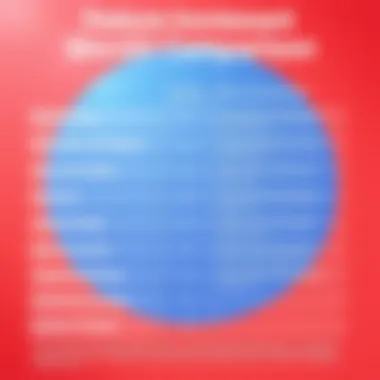
When browsing the digital expanse for word processing, you can't help but notice the emphasis on native Chrome applications. These tools offer significant advantages, particularly in the context of productivity and seamless integration with Google services. Native apps, unlike web-based standalone options, are designed to operate directly within the Chrome browser, making them readily available and accessible without the need for additional installations. Furthermore, native Chrome word processors tend to be optimized for performance, offering users a more stable and responsive experience.
The great thing about native Chrome word processors is their ability to capitalize on the strength of the Google ecosystem. This means they come with built-in features, allow for efficient collaboration, and tend to streamline workflows. Ranging from creation to editing, users enjoy a smoother process that is supported by Google's cloud infrastructure. In this section, we will focus on two prominent applications: Google Docs and Google Keep.
Google Docs
Features
Google Docs shines in its extensive features that facilitate efficient writing and editing. Among its powerful tools are voice typing, which allows users to convert spoken words into text, and a plethora of customizable templates ranging from resumes to business reports. This flexibility distinguishes Google Docs as a go-to solution for many content creators.
A key characteristic of Google Docs features is real-time editing. Multiple users can collaborate simultaneously, each contributing to a live document, which substantially enhances team projects and group efforts. While this offers numerous benefits, like avoiding version control issues, it can also pose challenges if team members lack coherence in their edits.
Usability
Usability speaks volumes when assessing any productivity software, and Google Docs excels here as well. The interface is clean and intuitive; even those who are not particularly tech-savvy will find it easy to navigate. This simplicity encourages both spontaneity in writing and ease of access.
However, one drawback to keep in mind is that heavy documents with large images or numerous links may experience some lag. This is a consideration for users who expect to work on projects with complex formatting.
Collaboration Tools
Collaboration is at the heart of Google Docs. Its commenting feature enables users to leave feedback without altering the primary document, leading to more constructive revisions and effective communication between team members. Another notable collaboration tool is the ‘suggestion mode’ that allows others to propose edits rather than making permanent changes right away.
Nonetheless, some might find the multitude of contributions overwhelming. Managing input from multiple editors can get convoluted and lead to disputes without proper communication protocols in place.
Google Keep
Note Taking Capabilities
Google Keep offers a different flavor of productivity, focusing more on note-taking than traditional document creation. Its simplicity allows for quick jotting down of ideas or reminders. One key feature is the ability to create checklists, which makes it excellent for managing tasks or grocery lists.
For users who thrive on organization, color coding and tagging features can keep notes visually distinct and easy to find. However, the minimalist structure might leave more detail-oriented users wanting additional formatting options, which leads to its limitations when used for comprehensive writing projects.
Integration with Google Services
Integration with Google's suite of services enhances Google Keep's functionality. Notes sync effortlessly across devices and link directly with Google Docs, allowing users to take inspiration from ideas logged on Keep while working on a larger document. This interconnectedness is a tremendous draw for those entrenched in the Google environment.
Yet, reliance on Google services could be a double-edged sword. If you're someone who utilizes a variety of productivity tools outside the Google ecosystem, the integration might not be as seamless as it could be, potentially stifling the overall efficiency that users seek.
Third-Party Extensions and Applications
The emergence of third-party extensions has transformed the landscape of word processing in Google Chrome. These applications extend the capabilities of native word processors, providing features that cater to diverse personal and professional needs. This section focuses on understanding the importance of these extensions, highlighting their benefits, and offering considerations that help users make informed decisions. The flexibility to customize tools according to specific workflows is a major selling point. Whether for business use, academic endeavors, or personal projects, third-party extensions empower users to tailor their digital writing experience effectively.
Comparative Analysis of Popular Extensions
When exploring third-party word processing options, three notable contenders rise to the forefront: Zoho Writer, Microsoft Word Online, and Evernote. Each platform brings unique elements to the table that cater to different users.
Zoho Writer
One of Zoho Writer's standout features is its rich text editing capability, which rivals that of desktop software. This can be particularly appealing to those accustomed to a traditional word processing layout. Users appreciate its collaborative tools, allowing multiple individuals to work on documents in real time. An important characteristic of Zoho Writer is its user-friendly interface, making it accessible for those not particularly tech-savvy.
While the platform prides itself on extensive functionalities, including integration with other Zoho applications, it does come with some caveats. Users may encounter limitations related to formatting when converting documents to other formats like PDF. However, the ability to save documents in multiple formats directly helps maintain workflow efficiency.
Microsoft Word Online
Microsoft Word Online offers familiarity for those already in the Microsoft ecosystem. One key aspect is its seamless integration with OneDrive, which allows for storing and accessing documents across devices. Users often are drawn to its flexibility, featuring a layout similar to the desktop version, which can ease the transition for many.
A defining feature is the cloud-based storage, enabling users to edit documents anywhere with an internet connection. However, it's worth noting that some advanced features found in the desktop version are not available online. Users who require extensive formatting tools might find themselves longing for the full desktop experience. The balance of ease of use and robust functionality still makes it a popular choice in the web-based word processing arena.
Evernote
While primarily known as a note-taking app, Evernote's capabilities in document organization and management elevate its utility. It includes features like web clipping that allows users to save articles and snippets directly into their notebooks. A particularly appealing characteristic is its powerful search functionality, which extends even to text within images.
This characteristic makes it a beneficial tool for users who rely heavily on research—whether academic or for content creation purposes. On the downside, Evernote can become unwieldy if users fail to manage their notebooks effectively, leading to potential chaos. Additionally, its freemium model means some features, like offline access, require payment. Despite these limitations, it remains a strong contender for those looking for organization alongside writing capabilities.
Choosing the Right Extension
Selecting the right extension often boils down to individual needs and preferences. Here are some considerations to keep in mind:
- Functionality: Assess what features you value most. Do you need collaborative capabilities or advanced formatting?
- Integration: Look at how well the extension integrates with tools you're already using, such as Google Drive or Dropbox.
- User Experience: A straightforward and intuitive interface often leads to higher productivity.
It's best to explore options before settling on one tool. Always keep an eye local trends and communities, like reddit.com discussions, that provide insights on the tools your peers use and trust.
Key Features of Effective Word Processors
When it comes to choosing a word processor for Chrome, understanding the key features becomes paramount. These features not only enhance productivity but also greatly influence the user experience. For any tech-savvy individual or professional, the expectations are high. They want a tool that streamlines workflows, improves collaboration, and facilitates easy document management. Let’s break down the essential features that make a word processor truly effective.
Real-Time Collaboration


In today’s collaborative work environment, real-time collaboration stands out as a non-negotiable feature. This functionality allows multiple users to work simultaneously on a document, making changes that are visible to all in a flash. Imagine a marketing team developing a proposal; with real-time collaboration, they can brainstorm and edit on the same document without sending multiple versions through emails.
Moreover, platforms like Google Docs excel in this domain. Users can see who is online, where they are working, and even leave comments without disrupting each other's flow. This not only speeds up project turnaround but also nurtures a sense of teamwork. The often-quoted phrase "many hands make light work" rings true. However, it’s crucial to ensure that there are robust permission settings in place. After all, the last thing you need is someone accidentally deleting vital information.
Document Sharing and Accessibility
Making documents available to others can be a game changer, especially when working across different devices or geographical locations. Effective word processors offer seamless document sharing options, allowing users to control who can view or edit the content. This is where integrations come into play.
With features like link-sharing or email invitations, you can distribute your work to clients or colleagues without any fuss. Accessibility is another key element; a great word processor should allow documents to be edited and reviewed from various devices—whether it's a desktop, tablet, or mobile. This flexibility means you can review important materials from anywhere, whether you’re on a break at work or waiting in line for coffee.
User Interface and Experience
A user-friendly interface is crucial for maintaining productivity. If a word processor is difficult to navigate, it can quickly turn into a time sink. The layout should be intuitive, with tools that are easy to find and understand. Users often favor clean designs that avoid clutter, allowing them to focus on the task at hand. Incorporating features such as drag-and-drop functionality can enhance usability, making the process smoother.
Additionally, customization options help in tailoring the experience to individual preferences. Whether it’s changing backgrounds, fonts, or enabling specific toolsets, a personalized interface can significantly improve user satisfaction.
"An interface is like a joke. If you have to explain it, it’s not that good." - Martin LeBlanc
In summary, the advancement of word processors on Chrome hinges not just on having the latest bells and whistles, but on how well these features integrate to form a cohesive, user-centered experience. The ability to collaborate in real time, share documents effortlessly, and enjoy an intuitive interface can deeply impact usage—making work not just easier, but also more enjoyable.
Performance and Compatibility
The significance of performance and compatibility in word processing tools cannot be overstated. For tech-savvy users, business professionals, and IT experts alike, the capability of a word processor to function seamlessly across various platforms and devices is key. There’s no worse feeling than being in a pinch, trying to access an important document and realizing that the software can't keep up or, worse yet, can’t open your file at all. Ensuring that the tool you choose runs smoothly and proves its reliability when you need it most is essential to maintaining productivity and minimizing frustration.
Speed and Efficiency
The speed and overall efficiency of a word processor play a pivotal role in determining how well it fits into your daily workflow. When users open a document, they expect it to load quickly and intuitively. Features such as auto-saving, for instance, make a world of difference. On a busy day, no one wants to deal with lagging screens or, heaven forbid, lost work. It is this capability that delineates good tools from excellent ones.
Many Chrome word processors feature simplified user interfaces that cut down on loading time. For example, Google Docs automatically saves changes, and this function is paramount for professionals who are constantly on the go. The ability to switch from working on a laptop to a tablet without missing a beat maximizes productivity. Think about it: how often do you find yourself alternating between devices? Here, a fast and efficient word processor is indispensable.
Moreover, the smoothness of the editing experience—whether it's formatting text, inserting images, or sharing files—directly affects user satisfaction. No one enjoys frustration while trying to polish a document for an important meeting. To put it simply, speed is not just a feature; it’s a necessity that fuels effectiveness in everyday tasks.
"In the rapidly changing digital landscape, speed is not just an edge; it's a prerequisite for success."
Cross-Platform Compatibility
In an age where remote work is on the rise and diverse tools dominate the market, cross-platform compatibility stands as a vital attribute of modern word processors. Users often switch between devices with different operating systems—like Chromebooks, Windows PCs, and Mac systems—so ensuring that the word processor operates consistently is paramount.
When considering tools, it’s essential to assess whether they integrate smoothly with other platforms. For instance, Google Docs works exceptionally well with a myriad of devices, and its compatibility with various browsers means that whether you’re receiving feedback via your desktop or making last-minute edits on your phone, everything aligns seamlessly.
Another critical aspect here is the ability to share documents. Consider a team of designers working on a project proposal. If one member is using a Windows laptop while another swears by their MacBook, the last thing they want to deal with are compatibility issues. Files should open, edit, and save without a hitch, irrespective of the operating system. This ensures not only enhanced collaboration among team members but also preserves the integrity of the work being done.
In summary, prioritizing performance and compatibility in word processors delivers tangible benefits. By focusing on speed and cross-platform functionality, one ensures a smooth user experience that adapts to the demands of today’s multifaceted work environment.
Integrations with Other Software
The efficacy of word processors today hinges significantly on their ability to seamlessly integrate with other software ecosystems. This is especially pertinent for Google Chrome users, who often rely on a suite of tools to enhance productivity. By integrating word processing applications with other software, users can streamline workflows, improve data management, and enhance collaboration. The importance of this integration cannot be overstated, as it caters to the increasingly interconnected nature of technology in both personal and professional spheres.
API Access and Data Exchange
API access is a game-changer in the realm of word processing. An Application Programming Interface (API) essentially allows different software applications to communicate with each other. This communication fosters a symbiotic relationship between tools, enabling the transfer of data back and forth with ease.
For instance, imagine drafting a document in Google Docs, while simultaneously pulling data from an external database using an API. This not only saves time but also reduces the potential for errors in data entry. The ability to integrate APIs into word processors can empower businesses to create templates or automated reports that pull in real-time statistics, thus increasing their efficiency.
Another advantage of APIs is the customization they offer. Companies can tailor their word processors to fit their specific needs. They might require unique functionalities, which off-the-shelf tools cannot provide. Custom APIs make it possible to modify or extend abilities, which can be a game-changer for a business aiming to stay ahead in a competitive market.
"Integration isn't just a feature; it's the foundation of productivity in today's digital age."
Common Integrations
When we talk about common integrations for word processors, several platforms come to mind that have become staples in many users' workflows. These include:
- Cloud Storage Services: Integrating with services like Google Drive or Dropbox allows for easy access to stored documents. This gives users the freedom to edit files from various devices, maintaining continuity and flexibility.
- Communication Tools: Platforms such as Slack and Microsoft Teams have become essential for collaborative work. When word processors can interface directly with these communication tools, users can share documents, receive input, or even collaborate on content without having to leave their primary work space.
- Project Management Software: Integrations with tools like Trello or Asana can help keep tasks organized and streamlined. Users can link documents to specific tasks directly within their project management software, ensuring everyone is on the same page and facilitating accountability.
- Email Services: Linking word processors to email platforms allows users to send directly from their word processor, which can save time compared to manually switching between applications. This can prove invaluable for users who frequently send reports or proposals via email.
By leveraging these common integrations, users can tailor their word processing experience to best fit their unique workflow needs. As businesses and individuals increasingly adopt an interconnected technological environment, integrating word processors with other software stands as a pivotal element for ultimate productivity.
Pricing Models and Licensing
In the realm of word processors for Chrome, understanding the pricing models and licensing options can be a real game changer. The choices available not only influence the cost but also the features that come along with the software. This section will delve into the significance of different pricing structures and what you should consider to make the best choice for your needs.
When browsing options, some key considerations emerge. Companies often present their products in varied frameworks, from completely free solutions to robust paid versions.
Free vs Paid Solutions
In the landscape of word processors, the tug-of-war between free and paid options is palpable.
- Free Solutions:
- Paid Solutions:
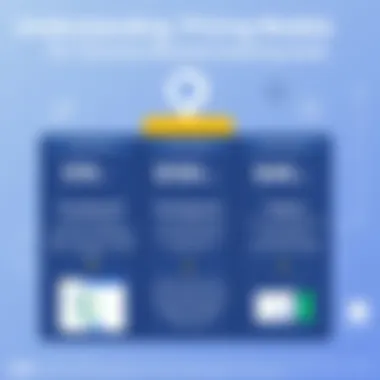
- Many individuals, especially students or freelancers, might flock to free tools for their initial needs. Google Docs serves as a quintessential example, offering many features that can suit basic to intermediate text processing needs without spending a dime. There are also extensions on the Chrome Web Store that can serve specific functions without requiring a financial outlay.
- For those looking to unleash more advanced capabilities, paid solutions often provide enhanced features like offline access, more robust collaboration tools, and enhanced security measures. Software such as Microsoft Word Online comes to mind, granting users access to a full suite of functionalities but typically under subscription plans. The key takeaway? Free options might get your foot in the door, but sometimes it’s worth investing a bit more to unlock a treasure trove of powerful features and support.
Cost-Benefit Analysis
When considering any business tool, performing a cost-benefit analysis is essential. At its core, this process involves weighing the potential advantages of a software against its financial commitment.
- Identify Needs: What do you really require from a word processor? Is it merely a place to jot down notes, or do you need a robust tool for professional documents with complex formatting?
- Evaluate Features:
- Return on Investment: If a paid solution saves enough time or improves workflow efficiency, its cost can be justified. For instance, if you’re a small business owner, investing in Microsoft Word might pay off through superior collaboration among team members and a more polished end product.
- Long-term Implications: Don’t just think about today. What will you need in three months? A plan that seems sufficient now could fall short down the line.
- With free tools, you may experience limitations. Paid versions could give you access to premium editing functions, improved sharing capabilities, and support for multiple file formats that greatly enhance productivity.
"The essence of strategy is choosing what not to do." – Michael Porter
For further insights into pricing strategies and the dynamics of software licensing, you can explore Wikipedia.
This exploration will arm you with the knowledge you need to settle firmly on what best suits your requirements and prepares you for the next steps in selecting a Chrome word processor.
Case Studies and User Experiences
Understanding how various demographics utilize word processors can provide invaluable insight into their unique demands and preferences. Case studies and real-life experiences shed light on specific scenarios that can guide prospective users when selecting an appropriate tool. In this section, we will examine two primary user groups: small businesses and academic institutions. Each group has distinct needs which can help in realizing the strengths and limitations of the software available.
Small Business Perspectives
Small businesses, with their diverse operational demands, often seek solutions that enhance collaboration while also being cost-effective. Consider a local marketing agency that utilizes Google Docs to develop campaigns. The team collaborates in real time to draft promotional content, allowing them to share ideas instantly. This has proven beneficial in reducing the turnaround time for projects.
"The ability to work on documents together in real time has saved us hours that we used to spend on email chains,"
a project manager from the agency noted.
Key aspects valued by small businesses include:
- Budget Constraints: Many small businesses prefer free or lower-cost tools that still deliver essential functionalities.
- Ease of Use: With limited IT support, user-friendly interfaces are critical.
- Integration with Other Tools: How well the word processor works with other applications, such as CRM software or email platforms, can drastically influence workflow efficiency.
Academic Use Cases
In the academic realm, tools like Google Docs and other Chrome word processors have revolutionized the way students and faculty engage with writing and collaboration. For instance, a university English class employs Google Docs for peer review assignments. Students can directly comment on their peers’ drafts, fostering a collaborative learning environment without the hassle of paper submissions.
For academic users, several important considerations come into play:
- Version Control: In academic writing, maintaining track of different versions of a document is crucial. Word processors that provide ample version history help students manage their drafts effectively.
- Accessibility: Students with disabilities require features such as text-to-speech integration, which certain word processors offer.
- Citations and Formatting Tools: Academic papers often have strict formatting requirements, for which dedicated features can save time and effort.
To illustrate this, a doctoral candidate shared,
"Using a word processor that tracks changes and makes collaborative editing easier has made my dissertation work more manageable."
Both case studies highlight the vital role word processors play in enhancing productivity. Whether it’s streamlining collaboration for small business teams or bolstering academic discussion among students and professors, understanding these experiences helps to clarify how the right word processor can supplement various workflows.
Future Trends in Word Processing
As the digital landscape evolves, so does the way we interact with word processors. These tools are no longer just about writing; they have morphed into collaborative environments and powerful platforms that leverages cutting-edge technology. Understanding future trends in word processing is crucial for users aiming to stay ahead of the game. Adapting to these trends can elevate productivity, streamline workflows, and significantly enhance the overall writing experience. At the crux of this evolution are two pivotal elements: the integration of artificial intelligence and the rise of collaborative tools.
AI and Automation
Artificial Intelligence is revolutionizing how we create and manage documents. It’s not just a buzzword anymore. AI is woven into the fabric of modern word processing, bringing with it a smorgasbord of features that assist users in numerous ways.
- Smart Suggestions: Imagine typing a sentence and, before you finish, the processor nudges you with predictions or synonyms. This is no longer science fiction. Tools like Google Docs are implementing predictive text that learns from your writing style, effectively acting as a virtual co-writer. It adapts and improves over time, making your writing smoother and more cohesive.
- Grammar and Style Checks: Gone are the days of manual proofreading. Sophisticated algorithms analyze your text for grammatical errors, punctuation misuse, and even style inconsistencies. These tools can point out overly complex sentences or suggest a more active voice, encouraging clearer communication.
- Data Insights: AI-driven analytics can examine your writing patterns. It can identify when you’re most productive, which topics you often write about, and how these trends can inform your future projects. With such insights, users can craft content that resonates more effectively with their audience.
- Document Summarization: Sometimes, we all have too much on our plates. AI can assist by summarizing lengthy documents, making it easier to digest crucial information in a timely manner. This is particularly beneficial for professionals needing to stay on top of extensive reports without dedicating hours to reading.
"With AI integrated into word processors, the way we write and communicate has fundamentally changed."
The Rise of Collaborative Tools
The future is leaning heavily towards collaboration. With teams spread across different states, or even countries, cloud-based word processors have emerged as essential tools. This shift towards collaboration impacts everything from project management to brainstorming sessions.
- Real-Time Editing: Platforms like Google Docs allow multiple users to work on the same document simultaneously. This fosters a spirit of collective creativity and drastically reduces the time needed for feedback loops. You can see changes as they occur, eliminating the hassle of tracking versions and consolidating edits later on.
- Cross-Platform Functionality: The need for flexibility is bigger than ever. A word processor that seamlessly works across devices—from laptops to tablets to smartphones—ensures that work can continue regardless of location. Users can jump in and make edits on the fly, enhancing productivity.
- Integrated Communication: Many tools now incorporate chat features, allowing for discussions and decision-making to take place without needing to switch to another app. This all-in-one approach simplifies communication, making it easier to keep everyone on the same page.
- Project Management Integration: Connecting word processors with project management tools not only streamlines the writing process but also helps to align document creation with strategic goals. Users can set deadlines, assign tasks, and keep track of progress all in one place.
The future of word processing promises a paradigm shift towards enhanced productivity, robust collaboration, and smarter technology. Fully embracing these trends is not just an option but a necessity for those who want to thrive in today’s fast-paced digital environment.
End and Recommendations
As we wrap up this journey through the myriad of word processors tailored for Google Chrome, it becomes abundantly clear that the choice of a suitable word processing tool can significantly influence productivity and efficiency. In the dynamic realm of digital workspaces, understanding which tools align most closely with individual or organizational needs is paramount. This section distills the findings of the article and aims to offer practical guidance for those navigating their options in this crowded marketplace.
Summary of Findings
Throughout this exploration, we have unearthed a variety of word processing solutions, each with its own unique set of features designed to cater to diverse users. Google Docs, for instance, is not just a versatile word processor but serves as a powerful collaborative platform, affording users the ability to work together in real-time. On the other hand, applications such as Zoho Writer and Microsoft Word Online bring their own flair to the table, with a rich feature set appealing to those familiar with traditional word processing environments.
Moreover, integration capabilities play a critical role in the usability of these tools. Many word processors seamlessly interface with other software, streamlining workflows and enhancing overall productivity.
Some key points to remember include:
- Real-time collaboration: Essential for teams working remotely or on different schedules.
- Cross-platform compatibility: Ensures access from various devices and operating systems without a hitch.
- User-friendly interfaces: Critical for reducing the learning curve and enhancing user satisfaction.
Final Thoughts on Selecting a Chrome Word Processor
Choosing a word processor isn’t merely a matter of picking the most popular option; it requires careful consideration of specific needs, workflows, and collaborative demands. Here are a few tips to help narrow down the choices:
- Assess Your Usage: Consider how often you’ll need to collaborate with others and whether features like commenting and version history are essential for your projects.
- Evaluate Integration Needs: Reflect on existing tools used for tasks like project management or note-taking. A word processor that syncs well with tools like Trello or Evernote could save time and reduce friction.
- Trial Periods: Most platforms offer free trials or basic versions. Utilize these to gauge if the interface and features resonate with your workflow.







