Exploring Excel Business Intelligence Tools
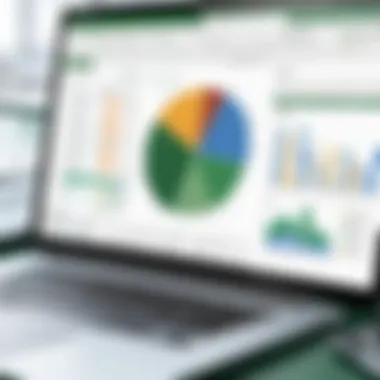

Intro
In the current landscape of data management and analytics, organizations are increasingly leaning on business intelligence (BI) tools to turn raw data into actionable insights. Among the plethora of options available, Excel stands out—not just as a spreadsheet application, but as a potent platform for business intelligence. Firms from small startups to colossal corporations utilize Excel due to its universal accessibility, versatility, and robust functionalities. In this fertile ground, we explore the multifaceted nature of Excel as a BI tool, examining its features, the add-ons that amplify efficiency, and how it meshes seamlessly with other BI solutions.
Software Category Overview
Purpose and Importance
Excel functions not merely as a digital ledger; it has evolved into a critical asset in the world of business intelligence. At its core, the purpose of Excel in BI revolves around enabling users to sift through data, identify patterns, and ultimately facilitate decision-making. The importance of mastering Excel extends beyond basic data entry; it encompasses a range of tools like pivot tables, charts, and advanced formulas, which enhance the user’s ability to analyze information.
Moreover, its integration capabilities allow organizations to connect Excel with various databases and software platforms, making it a central part of many businesses' data analysis strategy. This integration means that professionals can pull data from different sources seamlessly, ensuring that their analyses are comprehensive and accurate.
Current Trends in the Software Category
As the digital age progresses, Excel has adapted to emerging trends in data analysis. Cloud computing, for example, has opened up new doors. With Excel Online, users can collaborate in real-time, making it easier for teams to engage collectively in data interpretation. This shift is particularly popular among businesses that prioritize team collaboration and remote work arrangements.
Furthermore, there’s a growing emphasis on data visualization. Tools like Power Query and Power Pivot allow users to transform and model data more effectively, turning complex datasets into visual representations that simplify understanding and insight extraction.
• Adoption of artificial intelligence (AI) capabilities has also taken center stage, as Microsoft continues embedding sophisticated analytical features into Excel.
Utilizing Power BI with Excel can also enhance reporting capabilities. Organizations are increasingly looking toward this integration to build more detailed reports and dashboards, providing an all-encompassing view of their data landscape.
Data-Driven Analysis
Metrics and Criteria for Evaluation
When assessing Excel as a business intelligence tool, several key metrics and criteria should be considered:
- Usability – The learning curve associated with various tools can significantly impact adoption rates, making usability a vital criterion.
- Integration capabilities – The ability to interact smoothly with other platforms and databases is paramount.
- Scalability – Organizations need to evaluate if the tool can handle growing datasets without compromising performance.
- Data visualization features – The effectiveness with which data can be represented visually can ultimately influence decision-making processes.
- Cost – Understanding the financial implications of implementing Excel alongside other BI tools is essential for budgeting purposes.
Comparative Data on Leading Software Solutions
While Excel shines in many aspects, it’s important to juxtapose it against other leading business intelligence solutions.
Tableau offers deep data visualization capabilities that surpass Excel’s native options. It enables interactive dashboards that can improve engagement and understanding. However, it comes with a steep learning curve and higher cost.
Google Data Studio, on the other hand, is a strong contender in the realm of free tools, providing excellent visualization and reporting features, but it lacks the depth of data manipulation found in Excel.
Finally, Microsoft Power BI complements Excel beautifully. It provides a more robust reporting interface and handles larger datasets efficiently. However, the integration potential with Excel makes this enchanting duo a favorite among business analysts.
"Excel remains an indispensable tool that, when paired with the right technologies, can maximize business intelligence strategies to their full potential."
Navigating through Excel's business intelligence tools requires an insightful understanding of these comparisons. By leveraging the strengths of Excel while being conscious of its limitations, organizations can embark on a stronger, more informed data-driven journey.
Prolusion to Business Intelligence
In a rapidly evolving business ecosystem, the utilization of data has become paramount. Enter Business Intelligence (BI) �— a term that encapsulates the processes and technologies that transform raw data into meaningful insights. In this article, we will explore how Excel serves as a leading tool in this domain, helping users make informed decisions that drive success. Properly understanding BI isn’t just a nice-to-have; it’s a necessity for any organization aiming to stay ahead of the curve.
Understanding Business Intelligence
At its core, Business Intelligence refers to the strategies and technologies used by enterprises for data analysis. This includes gathering, processing, and presenting business data to enable decision-makers to make informed choices. Think of BI as the connective tissue linking data with decision-making. When organizations effectively leverage BI, they can outmaneuver competitors—predicting market trends and identifying operational inefficiencies. In today’s data-saturated world, not having a handle on BI could be likened to wandering in a fog without a compass.
There’s a line of thought that suggests BI isn't merely about technology; it's about transforming culture within an organization. When employees are encouraged to rely on data instead of guesswork, they elevate their performance, leading to well-rounded strategies that are both effective and sustainable. In essence, translating information into actionable insights helps businesses align their objectives, identify growth opportunities, and understand customer preferences.
Importance of Data in Decision-Making
Data, as they say, is the new oil. Companies today are noticing that not all data is created equal, and understanding the nuances can significantly influence outcomes. The importance of data in decision-making can't be understated. Without concrete data, organizations might as well be playing darts in the dark.
Data-driven decisions allow for:
- Increased Accuracy: When data is analyzed properly, the margin for error diminishes. This leads to forecasting that is closer to reality.
- Timely Decisions: In the fast-paced business realm, being able to quickly assess data gives a competitive edge.
- Clearer Insights: Data visualization tools, particularly in Excel, provide clarity, transforming complex datasets into accessible information.
"Data-driven decision-making isn't just a trend; it's a fundamental shift in how businesses operate."
Overview of Excel as a BI Tool
When it comes to understanding how organizations harness the power of their data, Microsoft Excel stands out as a pivotal tool. This section dives into the significance of Excel within the realm of business intelligence (BI), showcasing its evolution and the features that make it indispensable for data-driven decision-making. Unlike high-end BI platforms, Excel often offers a familiar interface, making it accessible for a wide array of users, from analysts to executives, who require actionable insights without the steep learning curve.
Excel's Historical Context
Excel is not just a spreadsheet software; it has morphed considerably since its inception in the early 1980s. Originally designed as a simple tool for calculations, it went through numerous versions, each adding layers of complexity and usability that advanced its role in handling business data. The introduction of features such as pivot tables revolutionized the way users could manipulate and analyze data. In its 2023 iteration, Excel has solidified its place as a versatile solution for BI tasks, combining the familiarity of spreadsheets with powerful analytical tools.
As more businesses pivoted towards data-centric approaches in the 2000s, Excel evolved to accommodate growing needs. Connectivity with databases, enhanced chart types, and the introduction of add-ins like Power Query and Power Pivot are testament to how Excel expanded its capabilities. This history highlights Excel's adaptability and importance as a BI tool that merges traditional data handling with modern analytical prowess.
Core Features of Excel Relevant to BI
Excel’s strength lies in its vast array of features tailored for business intelligence. Here are key functionalities that underscore its relevance:
- Data Connectivity: Excel can connect to various data sources including databases like SQL Server and ODBC connections, allowing users to import and manipulate large datasets directly within the spreadsheet.
- Pivot Tables and Pivot Charts: These tools enable users to summarize large amounts of data dynamically. With a few clicks, one can analyze trends or compare different variables, empowering data exploration without complex formulas.
- Data Visualization Tools: Excel offers a myriad of charts—bar, line, scatter, and more—all of which can be customized to effectively communicate data insights. The capacity to create dashboards further enhances Excel's usability in BI.
- Formulas and Functions: While Excel is well-known for its calculation capabilities, functions like , , and newer additions like facilitate sophisticated data analysis that allows users to derive insights quickly.
- Add-ins and Integration: With tools like Power BI, which integrates seamlessly with Excel, users can elevate their analysis to a whole new level. This connectivity allows for more advanced analytics and reporting capabilities.
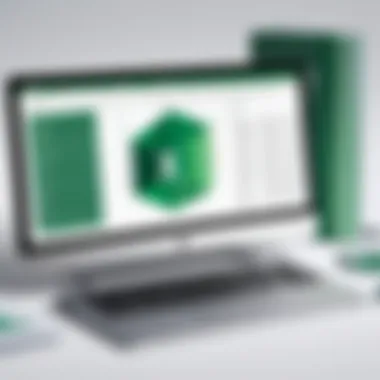

"Excel’s unique combination of ease of use and powerful functionality makes it a cornerstone for many BI strategies in small and large organizations alike."
In summary, the dual focus on both the historical development and modern capabilities of Excel illustrates why it remains a cornerstone in business intelligence. Its adaptability and the continuous introduction of powerful tools make it indispensable for data analysts and business leaders looking to leverage data for more informed decision-making.
Key Excel Business Intelligence Tools
In the ever-evolving landscape of business intelligence, Excel stands tall as a critical tool for professionals across various sectors. It's not just about spreadsheets anymore; it's about leveraging Excel’s robust capabilities to derive meaningful insights from raw data. The tools that Excel offers are indispensable in transforming information into clear, actionable intelligence. This section delves into three key tools within Excel that enable businesses to streamline their data processes, enhance productivity, and improve their decision-making framework.
Power Query for Data Transformation
Power Query takes the tediousness out of data manipulation. It’s often seen as the unsung hero in the Excel arsenal. With its intuitive interface, Power Query empowers users to pull in data from diverse sources: databases, web pages, and even other Excel files.
One of its standout features is the ability to perform data cleansing. Imagine having a mountain of data, all jumbled and not formatted correctly. With Power Query’s transformation tools, users can filter, merge, and shape data easily without needing to dive into complicated formulas. This level of control allows businesses to ensure that their analyses are based on accurate and relevant datasets.
Moreover, the option to automate data refreshes is a game changer. Once a query is set up, users can schedule it to update automatically, guaranteeing that they'll always work with the latest information.
"Power Query makes users feel like data wizards, transforming dull data into beautiful insights with just a few clicks."
In essence, embracing Power Query can broaden the horizons of what organizations can achieve with their data.
Power Pivot for Data Modeling
Power Pivot elevates Excel's functionality by enabling users to create sophisticated data models. This tool provides the capability to work with large datasets efficiently and conduct complex calculations using DAX (Data Analysis Expressions). Imagine managing millions of rows of data without batting an eyelid — that’s where Power Pivot shines.
One of its notable attributes is the ability to create relationships between various tables. For instance, if a business wants to analyze sales data in relation to customer information, Power Pivot allows users to seamlessly connect these tables to uncover trends or performance metrics across multiple dimensions. This fosters a data-driven culture where insights can be derived swiftly and effectively.
Furthermore, the calculated columns and measures give a boost to analytics capabilities. With this, professionals can create tailored metrics that matter to their business. For example, a retail manager can build a measure for calculating sales growth over time, providing clearer visibility into the business's performance.
Power BI Integration with Excel
As businesses journey toward stronger data literacy, integrating Power BI with Excel is becoming the norm. Power BI's vibrant visualizations and reporting capabilities complement the analytical strength of Excel beautifully. This integration bridges the gap between powerful data analysis and engaging visualization.
With Excel as a foundation, users can push datasets directly into Power BI, allowing them to create stunning dashboards that are interactive and customizable. This connection enhances the decision-making process by transforming complex data into easily digestible visuals.
In addition, users can monitor data in real-time. For organizations that operate in fast-paced industries, having instant access to visual insights can lead to quicker and more informed decisions. The drag-and-drop functionality in Power BI simplifies the creation of reports, making it accessible for even those who might not consider themselves technical.
Creating Effective Data Visualizations in Excel
Visualizations are often the lighthouses guiding us through the vast ocean of data. They transform complex datasets into clear, digestible insights, making it easier for business professionals to spot trends and make informed decisions. Excel, being one of the most widely-used tools for data manipulation, provides a platform for creating a variety of visual formats that can elevate your data presentation.
Effective data visualization in Excel is not just about making pretty pictures; it's about conveying the right message to the right audience. It is crucial to approach visual data with intention, understanding the specific elements involved in capturing attention and enhancing comprehension. Key benefits include:
- Clarity: Properly designed visualizations clarify insights that raw data may obscure.
- Engagement: Interactive charts entice viewers, drawing them into the analysis and fostering a sense of involvement.
- Quick Comprehension: Well-constructed graphs allow stakeholders to glean trends and outliers at a glance.
However, creating effective visualizations comes with its challenges. Poorly chosen chart types, cluttered layouts, or excessive detail can confuse rather than inform. Therefore, it's essential to keep the audience and the message in mind while selecting how to present the data.
Charts and Graphs: Best Practices
To harness the full potential of charts and graphs in Excel, it’s imperative to follow a series of best practices. These guidelines can steer you clear of common pitfalls:
- Choose the Right Chart Type: Not every chart serves the same purpose. For example, use line charts for trends over time and pie charts for part-to-whole relationships.
- Limit Data Points: Too much information can turn any chart into a jumbled mess. Aim for simplicity; focus on key data points that will drive your message home.
- Utilize Color Wisely: Colors can elicit emotions and highlight important information. Stick to a consistent color scheme to maintain visual coherence.
- Label Clearly: Axes should be labeled accurately. Titles must clearly indicate what the viewer is looking at.
- Test with Your Audience: Before finalizing a chart, consider its clarity and effectiveness. Seeking feedback from colleagues can ensure you’re on the right track.
"A well-crafted graph can communicate complex ideas succinctly, offering insights that tables of numbers simply cannot."
Using Conditional Formatting
Conditional formatting in Excel is another underutilized tool that can sharpen your visual analysis. It allows users to apply specific formats based on predefined conditions, helping to emphasize particular aspects of data.
Here are some valuable strategies for implementing conditional formatting effectively:
- Heat Maps: Use color gradients to give a visual representation of data intensity, such as sales figures or performance metrics.
- Highlighting Trends: Apply formatting to cells that meet certain criteria to draw attention to significant changes or anomalies.
- Data Bars: Adding data bars within cells provides visual context and speed when comparing several values at a glance.
Data Analysis Techniques in Excel
Understanding data analysis techniques in Excel is crucial for making informed business decisions. These techniques not only enhance your ability to derive insights from raw data but also improve the overall efficiency of data handling within your organization. Companies today face immense volumes of data, and the ability to analyze this data swiftly can set a business apart from the competition. In this section, we will investigate three primary techniques employed in Excel: Descriptive Analytics, Predictive Analytics, and What-If Analysis Scenarios. Each of these methods has its nuances, offering unique advantages for effective decision-making.
Descriptive Analytics
Descriptive analytics serves as the foundation of any data analysis endeavor. It focuses on summarizing historical data to provide a clear picture of past performance. In Excel, various tools facilitate this interpretation, allowing users to examine the data through tables, charts, and graphs.
Benefits of using descriptive analytics in Excel include:
- Simplified Data Interpretation: With features like pivot tables and data visualization, it becomes easier to convey complex information in a digestible format.
- Time-Efficient Reporting: Histories can be compiled and analyzed swiftly. This aids in creating reports that are not only concise but also comprehensive.
- Trend Identification: Recognizing patterns over specified time periods can suggest areas of improvement or growth.
Utilizing functions such as , , and effectively extracts meaningful insights from datasets, which can shape strategic paths when shared amid stakeholders.
"Descriptive analytics transforms data into comprehensible stories, guiding businesses on what has already transpired."
Predictive Analytics with Excel
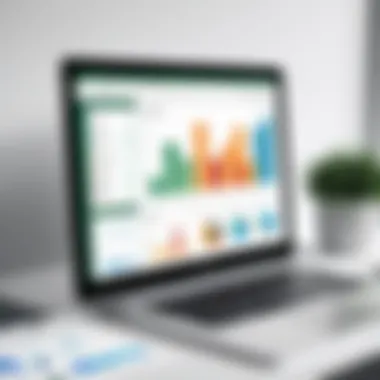

Taking a step further, predictive analytics involves utilizing historical data to forecast future outcomes. This technique is particularly useful for businesses seeking to anticipate market trends or customer behaviors. Excel can carry out predictive modeling through formulas and built-in functions, paving the way for strategic enhancements.
Key aspects of predictive analytics in Excel include:
- Trend Forecasting: By applying linear regression analysis using Excel’s Data Analysis Toolpak, users can predict future values based on existing data trends.
- Scenario Analysis: This enables businesses to create various scenarios considering different outcomes based on current data inputs.
- Risk Assessment: Predictive models help in evaluating risks that might impact decision-making.
For example, using formulas such as can assist businesses to estimate future sales based on historical trends.
What-If Analysis Scenarios
What-if analyses are a favorite among managers for their ability to evaluate the implications of variable changes on projected outcomes. It allows decision-makers to see how different scenarios might play out before taking action. In Excel, this is accomplished through tools such as Goal Seek, Data Tables, and Scenario Manager.
The primary advantages of conducting what-if analysis are:
- Enhanced Decision Strategy: Users can experiment with different parameters to determine the best possible outcomes.
- Interactive Outcome Assessment: It enables managers to visualize how changes affect results over time or in relation to certain variables.
- Flexibility in Planning: Instead of making blind decisions, businesses can rely on quantifiable data to steer their strategies.
For instance, if a company wants to see how variations in pricing will affect sales volume, they could model these changes using a simple spreadsheet, adjusting variables until they find the most favorable scenario.
Integration of Excel with Other BI Tools
In the current landscape of business intelligence, Excel has solidified its presence as a noteworthy player. Yet, even a powerhouse like Excel shines brighter when complemented by other BI tools. The topic of Integration of Excel with Other BI Tools is significant as it unearths the synergy created when Excel collaborates with different platforms. Together, they enhance data analysis, making it easier for organizations to derive actionable insights.
When organizations combine Excel with other BI solutions, they gain the ability to manage larger datasets, perform complex analyses, and visualize data trends dynamically. This integration facilitates a sturdy data ecosystem, where data flows seamlessly across systems - ultimately improving decision-making processes.
Key benefits include:
- Enhanced Data Management: By using Excel in conjunction with robust BI platforms, users experience improved data handling capabilities, enabling them to work with larger datasets that Excel alone might struggle with.
- Sophisticated Analytics: Connecting with advanced analytical tools allows users to perform intricate calculations that aren't native to Excel.
- Real-time Updates: Integrations often provide real-time data synchronization between Excel and other platforms, ensuring the most accurate information is always at hand.
- Increased Collaboration: Enhanced sharing capabilities enable teams to work together effectively across different platforms, leveraging the strengths of each tool.
However, along with these advantages come several considerations. Organizations must evaluate how data is stored and transferred between tools to avoid issues such as data integrity breaches. Users should prioritize connection methods ranging from ODBC connections to APIs, which can often be fraught with complexities.
With this understanding, let's delve deeper into two primary ways to integrate Excel with other BI solutions: connecting it to SQL databases and leveraging cloud BI solutions.
Connecting Excel to SQL Databases
Connecting Excel to SQL databases is like opening a treasure chest filled with untapped data. Organizations routinely store vast amounts of information in SQL databases, and by establishing a connection to these databases, Excel users can extract and analyze this data with ease. This process isn't just about pulling data; it's about harnessing the potential of advanced querying.
When utilizing Excel to connect to a SQL database, it’s essential to follow a certain workflow:
- Setup the Connection: Utilize the Data tab within Excel and select "Get Data" to establish a link to your SQL database.
- Define Credentials: Users must enter valid credentials to access the database, ensuring secure connection protocols are in place.
- Querying Data: Once connected, users can write SQL queries directly in Excel to retrieve specific sets of data for analysis.
This approach not only saves time but also enables more dynamic data manipulation through Excel’s familiar interface. However, users should be mindful of maintaining proper security measures and ensuring that their SQL queries are optimized to prevent performance issues.
Integrating with Cloud BI Solutions
As businesses increasingly move toward cloud-based systems, integrating Excel with cloud BI solutions becomes more crucial. Cloud BI tools offer unique advantages such as scalability and remote accessibility that traditional on-premise solutions may lack. By utilizing these services in concert with Excel, businesses can tap into real-time analytics while maintaining the flexibility Excel users are accustomed to.
For a successful integration, it is advisable to:
- Choose the Right Cloud Platform: Options like Google Data Studio, Tableau Online, or Microsoft Power BI can cater to different organizational needs.
- Connect via Excel's Built-in Functions: Many cloud BI tools offer add-ins or APIs that extend Excel’s capabilities, allowing seamless data pulling and analysis.
- Automate Data Syncing: Automate processes for data updates to minimize manual intervention, which not only improves efficiency but also reduces the risk of errors.
This cloud integration opens up various avenues for collaboration across platforms and provides teams with enhanced insight possibilities. In today’s digital environment, understanding how to effectively combine Excel with other BI tools is not just an advantage; it's a necessity for forward-thinking organizations.
Challenges of Using Excel for Business Intelligence
Excel is undeniably a popular tool for business intelligence; however, it is not without its challenges. Navigating these hurdles is crucial for organizations looking to maximize the potential of Excel in decision-making processes. Understanding the intricacies of these challenges can help tech-savvy individuals and business professionals address them effectively.
Data Integrity and Accuracy Issues
Maintaining data integrity in Excel can be like trying to catch smoke with your bare hands. While Excel provides tremendous flexibility, that very flexibility often leads to significant errors if proper systems are not in place. The main concern here is manual data entry, which, more often than not, invites human error. When data is pulled from various sources, such as SQL databases or cloud services, discrepancies might surface that can distort the analysis. Moreover, the lack of built-in validation rules means that users might unintentionally input incorrect information without realizing it.
Further complicating this situation is the potential for inconsistent formats across different spreadsheets. For example, a date might be entered as "MM/DD/YYYY" in one instance and "DD/MM/YYYY" in another. Such inconsistencies can result in skewed reports that mislead decision-makers.
To counter these data integrity issues, organizations should:
- Implement strict data entry protocols: Ensure that everyone follows the same format and criteria when inputting data.
- Utilize Excel's built-in validation features: This can help minimize erroneous entries.
- Conduct regular audits of spreadsheets: A consistent review process can catch inconsistencies before they impact analysis.
"In a landscape where data is king, integrity is its crown jewel. Protect it!"
Scalability Concerns
As companies expand and the volume of data swells, Excel can quickly transform from a powerful ally to a bottleneck. Scalability is one of the significant considerations organizations must grapple with when relying on Excel for their business intelligence needs. When handling large datasets, performance may take a nosedive; users might find themselves watching the infamous loading wheel for far too long. Moreover, as more users access a single file, other challenges like version control and simultaneous editing come into play.
Excel is also limited in its capacity to handle massive datasets. Once the data exceeds a certain threshold, analysts could experience slower response times, leading to frustration as they attempt to create meaningful insights amid the delays. Essentially, while Excel is an incredible tool for data manipulation, its capabilities can feel stifling in a fast-paced business environment.
To address these scalability concerns, organizations might look into:
- Leveraging data modeling tools like Power Pivot: This can facilitate better performance with large datasets.
- Considering cloud-based solutions for storage and collaboration: Moving data off local machines reduces load and enhances accessibility.
- Training team members on efficient data management practices: Educating users about optimal usage of Excel functions can maximize performance and usability.
By recognizing these obstacles and proactively addressing them, organizations can foster a more effective and reliable use of Excel in their business intelligence strategies.


Best Practices for Utilizing Excel in BI
Understanding how to effectively utilize Excel as a business intelligence tool is crucial for professionals striving to optimize their data analysis capabilities. Implementing best practices not only enhances productivity but also ensures that data integrity and insightful decision-making remain at the forefront. Here’s a detailed look at essential practices for maximizing Excel's potential within the realm of business intelligence.
Maintaining Clear Documentation
In the world of data analysis, having clear documentation serves as a bedrock for both current and future projects. When working with complex datasets and intricate models, documenting processes becomes invaluable. This practice involves detailing every step taken during data preparation, analysis, and visualization. It provides a roadmap that others can follow or that you can revisit when needed.
For instance, one could maintain a well-organized workbook with individual sheets devoted to different aspects, like "Data Sources," "Transformation Steps," and "Final Outputs." This logical segregation helps users to intuitively navigate through the workflow.
Moreover, documentation aids in tracking changes over time. If something were to go amiss, a clear history of the modifications can save a lot of time in troubleshooting and analysis. Without such documentation, one might find themselves lost amidst a sea of numbers and formulas.
- Key points for maintaining clear documentation include:
- Consistent Naming: Use standardized naming conventions for files and worksheets.
- Version Control: Keep track of revisions to prevent data loss or confusion.
- Commenting: Utilize Excel’s commenting features to make notes on specific cells or formulas.
"Good documentation is like a reliable GPS; it keeps you on the right track and saves you from getting lost in a jumble of data."
Establishing Data Governance Policies
Establishing robust data governance policies ensures that data handling practices align with organizational standards and compliance requirements. This facet of business intelligence is especially important in environments where sensitive data is commonplace. A well-structured data governance approach holds everyone accountable for managing data responsibly and ethically.
These policies should be comprehensive, covering aspects such as data access, usage guidelines, and quality control measures. It includes setting up permissions to limit who can view or edit particular data sets, ensuring that sensitive information remains confidential.
Moreover, regular audits should be part of this governance framework. By periodically reviewing data practices and adherence to established protocols, organizations can identify potential vulnerabilities and areas for improvement. Engaging all stakeholders in this process encourages a culture of accountability.
- Important aspects of data governance include:
- Data Stewardship: Assigning responsibilities for data quality and integrity.
- Compliance: Keeping up with regulations such as GDPR or HIPAA.
- Training: Providing ongoing education for personnel regarding data policies and ethical considerations.
By integrating these best practices of maintaining clear documentation and establishing rigorous governance policies, organizations can harness the full power of Excel in business intelligence, paving the way for insightful, data-driven decisions.
Future Trends in Excel Business Intelligence
The landscape of business intelligence is ever-evolving. With fast-paced changes in technology, it’s crucial for professionals to keep an eye on what’s on the horizon. Excel, a venerable tool in the world of data analysis, is also adapting to meet these future trends. By looking at where Excel business intelligence is heading, organizations can position themselves to harness new opportunities and insights to drive their strategies forward.
Advancements in Data Analytics Tools
In recent years, there have been significant advancements in data analytics tools that promise to redefine the capabilities of Excel. Cloud computing, for instance, has transformed how data is stored and accessed. This transition allows Excel to interface seamlessly with vast datasets from anywhere in the world, enhancing collaboration among teams.
Additionally, the development of advanced visualization tools is making it easier for users to interpret data. No more straining your eyes over endless spreadsheets. Users can now create interactive dashboards right in Excel using tools like Power BI.
"The next wave of analytics will not only rely on historical data but will also integrate real-time insights, making Excel more responsive to the ever-changing business landscape."
Moreover, natural language processing is becoming more integrated with analytics tools. This means users will be able to ask for specific insights or forecasts in plain English, simplifying the interaction with data. Consequently, more decision-makers can engage with data analysis without needing a technical background.
The Role of AI in Enhancing Excel's Capabilities
Artificial Intelligence is reshaping many sectors, and Excel is no exception. One of the most notable integrations is the incorporation of AI-driven data predictions. This allows users to forecast outcomes based on historical patterns with increased accuracy. By tapping into AI models, Excel can assist with predictive analytics, enabling businesses to plan more effectively for the future.
AI also aids in identifying anomalies in datasets. Rather than spending countless hours combing through records for outliers, Excel equipped with AI can highlight these irregularities instantly. This is crucial for maintaining data integrity and ensures that decisions are made based on reliable information.
Furthermore, personalizing the user experience is another frontier AI is exploring. As Excel learns users' habits and preferences, it can suggest relevant tools and templates. This personalized touch enables users to work more efficiently, harnessing the full power of the BI functionality without getting bogged down in complexity.
As organizations navigate the future of business intelligence, embracing these trends in Excel can provide a substantial competitive edge, ensuring that data-driven decision-making remains at the forefront of strategic planning.
Closure
In the realm of business intelligence, the conclusions drawn from utilizing Excel as a BI tool yield significant insights for organizations aiming for effective data-driven decision-making. As businesses navigate through vast amounts of data, the ability to transform that data into actionable insights becomes crucial. Excel’s versatility, combined with robust features, makes it an invaluable asset in this process.
Among its strengths, Excel fosters an environment where data visualization, analysis, and reporting converge, making it easier for decision-makers to understand complex information at a glance. This article illustrated howExcel, along with its powerful add-ons like Power Query and Power Pivot, can streamline data management while maintaining a focus on output that aligns with business needs.
"Excel is not just a spreadsheet; it’s a canvas where data unfolds into the bigger picture."
Thus, organizations can enhance their operational efficiency by harnessing these tools to create meaningful reports and dashboards that drive strategy. Additionally, the collaboration features of Excel allow teams to work simultaneously, ensuring that insights are timely and relevant.
The importance of establishing best practices in documentation and data governance has also come forth as a fundamental consideration. These practices not only protect the data integrity but also guarantee that all users, regardless of their technical proficiency, can understand and utilize the insights effectively.
Summarizing Key Insights
The key insights from this article underline the multifaceted capabilities Excel holds in the business intelligence landscape. From the onset of data collection through to analysis and visualization, Excel enables:
- Data Transformation: Utilizing Power Query, users can clean and reshape data without extensive coding knowledge.
- Data Modeling: Power Pivot allows complex relationships and calculations within datasets, which enhances the analytical depth.
- Visualization Tools: Built-in charts and conditional formatting facilitate compelling presentations of data findings.
- Integration Flexibility: Excel's ability to connect with various BI solutions, databases, and cloud services promotes seamless data flow and collaboration across platforms.
Organizations leveraging these Excel features stand to gain a strategic advantage, navigating not only through the present landscape of business intelligence but also adapting to future needs as new technologies emerge.
Encouragement for Data-Driven Decision Making
Encouraging data-driven decision making necessitates a cultural shift within organizations. It requires leadership to prioritize analytics within their strategic framework, ensuring that decisions are supported by empirical evidence rather than intuition alone. Excel plays a strong role in this transition by presenting data in user-friendly formats that simplify complex analytical results.
For professionals looking to enhance their decision-making processes:
- Define Data Objectives: Clearly outlining what data needs to be analyzed assists in focusing efforts on relevant metrics.
- Training & Development: Providing ongoing education on Excel’s BI tools fosters a knowledgeable workforce capable of harnessing data insights.
- Iterate and Adapt: Encourage a routine of revisiting and refining data practices in light of new information and changing business contexts.
In sum, promoting a data-centric culture not only aids businesses in making informed choices but also cultivates an environment where insights drive innovation. By integrating the recommendations of this article, businesses empower their teams with the tools necessary to navigate through the complexities of today’s data landscape.







