Exploring Free OCR Software: A Comprehensive Guide
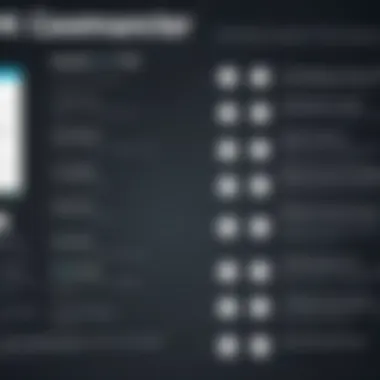
Intro
In today's digital world, the transformation of physical documents into editable and searchable formats has become a necessity for many professionals. The technology behind this is Optical Character Recognition (OCR). At its core, OCR software takes the printed word—whether from a scanned document, a photograph, or a PDF file—and converts it into machine-readable text. This process saves countless hours of manual data entry, enhances productivity, and reduces human error.
The rise of free OCR software has democratized access to this technology, allowing small business owners, freelancers, and students to harness its power without breaking the bank. In this guide, we will dive into an assortment of free OCR options available today, dissecting their features, advantages, and downfalls. Our endeavour is not just to provide a list but to offer insights that can help you make informed choices according to your specific needs.
Engaging with OCR software can feel a bit like navigating a maze—there’s much to consider, from accuracy rates to user experience. Whether you require OCR for scanning ancient documents or for processing invoices, understanding the landscape of free OCR solutions will enhance your approach. Let’s embark on this journey of exploration and enable you to uncover the best tools to elevate your workflow.
Understanding OCR Technology
Optical Character Recognition (OCR) technology is a cornerstone in the digital transformation era. As we continue to digitize countless printed materials, understanding this technology becomes increasingly crucial for a variety of users—from busy business professionals to curious tech enthusiasts. In a world where information is king, having the ability to easily convert physical documents into editable, searchable content can save a significant amount of time and increase productivity.
Definition and Overview
At its core, OCR involves the use of software to recognize printed or handwritten text from various sources, such as scanned documents, images, or PDFs. The process transforms these visual representations into machine-readable text. This transformation is not just a magic trick; it involves several stages: scanning the text, analyzing the shapes of the characters, and then converting those shapes into letters and words that a computer can understand.
The best OCR software employs artificial intelligence and machine learning algorithms to improve accuracy over time, adapting to different fonts and handwriting styles.
The Importance of OCR Software
The importance of OCR software cannot be overstated, especially in our digitally driven environment. Here are standout reasons why OCR technology holds weight today:
- Efficiency Gains: Imagine a world where you do not have to retype every single page of a manuscript or a report. With OCR, scanned documents can be converted into editable text in mere moments, freeing up time for more valuable tasks.
- Cost-Effectiveness: For organizations, utilizing OCR software can lead to reduced overhead costs associated with document management. Instead of maintaining large filing systems or purchasing physical copies of documents, one can digitize and store them, leading to savings in both space and resources.
- Improved Accessibility: OCR technology opens doors for individuals with disabilities who may struggle to read printed materials. By transforming print into digital formats, it enables the use of assistive technologies that enhance readability.
- Searchability and Organization: Digitization through OCR allows for easy search and retrieval of information within documents. This is particularly helpful in research and legal fields, where finding pertinent information quickly can be crucial.
"In a paperless future, OCR technology will serve as the bridge from physical documentation to digital efficiency."
Understanding the mechanisms and benefits of OCR technology lays the foundational knowledge for evaluating various OCR software. As we proceed, we will delve into the critical factors that help you choose the most appropriate OCR solution for your unique needs.
Criteria for Evaluating OCR Software
When it comes to choosing OCR software, particularly the free options, understanding the criteria for evaluation is crucial. The right choice can not only ease your workflow but significantly enhance productivity. With a plethora of choices available, narrowing them down based on specific elements makes all the difference.
Accuracy and Recognition Rates
Accuracy is arguably the heartbeat of OCR technology. When you scan a document, the OCR software's primary job is to translate images of text into editable characters. If the software falters on this front, it can lead to disastrous outcomes—think of the mix-ups in crucial legal documents or misread invoices.
To measure accuracy, look at the recognition rates, which are typically expressed as a percentage of text that the software correctly identifies. The better software can achieve a recognition rate upwards of 99%. However, consider the context; documents with complex layouts, unusual fonts, or intricate graphics can present challenges. Hence, conducting a few tests with your actual documents will provide a clearer picture of performance.
User Interface and Experience
User experience plays a pivotal role in how effectively one can utilize OCR software. A well-designed interface that is intuitive can be a game changer. If users spend half their time figuring out how to use the software, they lose productivity, rendering the whole point moot.
Look out for features such as:
- Drag and drop capability to make uploading files hassle-free.
- Easy navigation to access different functionalities without confusion.
- Clear instructions or tooltips that assist users at various levels of technical expertise.
Those who find themselves juggling several tasks at once should opt for software that allows for quick operations and smooth transitions from scanning to editing.
File Format Compatibility
In the digital age, the ability to support a wide range of file formats is essential. Different industries and personal projects may demand various outputs, from PDFs to Word documents or even image files like JPEGs. If your OCR software is picky about formats, it can create bottlenecks in your workflow.
Here are some common file formats to check for:
- PDF (both scanned and native)
- JPEG/PNG for images
- Text files for straight exports
A good piece of advice is to look for software that seamlessly integrates multiple formats. Export options should not restrict your use cases but instead broaden them, making everything from sharing documents to archiving them simpler.
Integration with Other Tools
Integration capabilities can greatly enhance the effectiveness of any OCR software. In today's work environments, collaboration tools and project management applications reign supreme. Software that allows for smooth handovers between different platforms can save time and streamline processes.
Look for OCR solutions that offer:
- APIs for personalized automation tasks.
- Plugins or direct integration with tools you already use, be it Google Drive, Microsoft Office, or project management software like Trello.
- Cloud capabilities that allow accessibility from multiple devices and locations.
By evaluating these criteria, you ensure that the OCR software you choose is not just a tool, but a crucial ally in managing documentation effectively, ultimately leading to a more organized and productive workspace.
Top Free OCR Software Options
When it comes to handling optical character recognition, evaluating the available free software options is critical. Free OCR software doesn't just provide a cost-effective solution; it often brings a robust blend of features that can significantly improve productivity. The importance lies in their accessibility, effectiveness, and adaptability to various tasks, making them particularly valuable for individuals or businesses looking to transform printed text into digital format without breaking the bank. Let's dive into some of the prime contenders in the field of free OCR software.
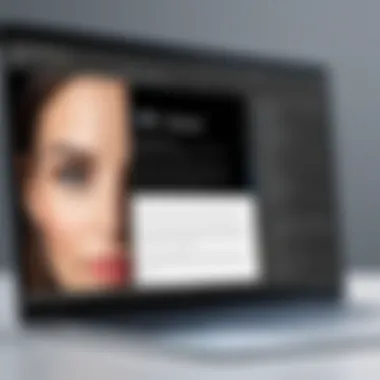
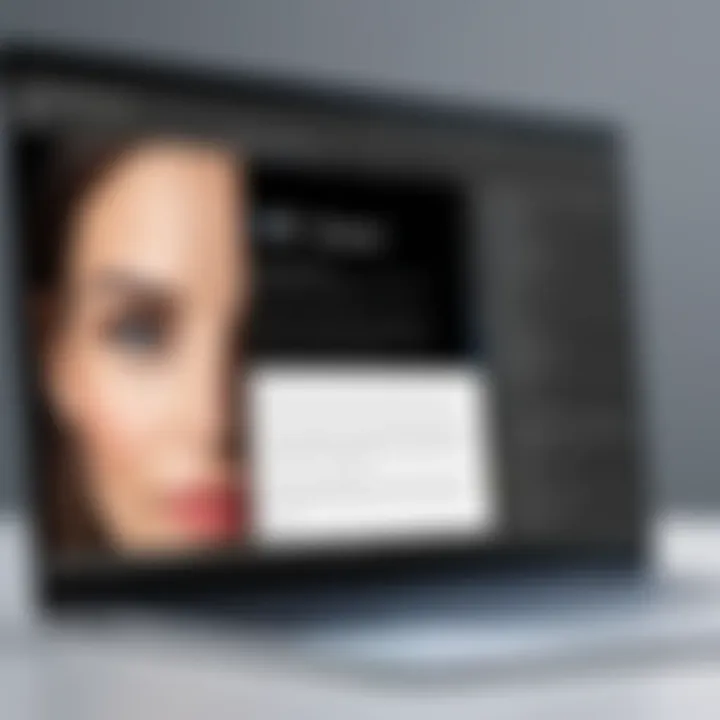
Tesseract
Overview
Tesseract is perhaps the most well-known among free OCR software. It's an open-source engine that has gained a reputation for its speed and efficiency. Developed by Google, this software remains a top choice for tech enthusiasts and developers, thanks to its flexibility and extensive language support. Its ability to recognize text from scanned documents and images makes it a useful tool across various applications. One key aspect is its highly customizable nature, allowing users to refine recognition capabilities through training.
Key Features
Tesseract's key features include its extensive language support, advanced recognition algorithms, and integration capabilities with various programming languages. It can handle different image formats, including TIFF and JPEG, making it a versatile option for many use cases. The unique aspect here is how developers can leverage its API to integrate OCR functions into their applications; this opens up new possibilities for creating tailored solutions. However, its interface might not be as user-friendly for those without technical expertise.
Pros and Cons
Tesseract shines in its accuracy and the wealth of features, but it’s not without drawbacks.
Pros:
- Accuracy: High accuracy for printed text.
- Customizable: Users can enhance recognition through specific training.
- Community Support: A strong user community helps in troubleshooting and better usage.
Cons:
- Steep Learning Curve: Requires technical aptitude for effective use.
- Limited GUI: Lacks an intuitive graphical user interface, which may deter casual users.
Google Drive OCR
Overview
Google Drive OCR is a convenient tool integrated within the Google Drive platform. This software enables users to upload images and PDFs containing text, which Google Drive can then convert into editable documents. Its significance stems from the fact that it requires no installation – just a Google account. As part of the Google ecosystem, it ensures smooth collaboration and sharing among users, making it a straightforward solution for those who are already familiar with Google applications.
Key Features
Among its notable features is seamless integration with Google Docs. Users can convert scanned files directly into a Google Docs format, which can be edited or shared instantly. The handiness of accessing OCR directly through cloud storage cannot be overlooked, plus it supports a variety of languages and formats. However, it requires internet access, which could limit its use in areas with poor connectivity.
Pros and Cons
Google Drive OCR provides an easy-to-use interface and excellent integration, yet has its limits.
Pros:
- Easy Access: Integrated with a widely-used platform.
- Collaboration: Allows for easy sharing and editing of documents.
- Free to Use: No extra costs for users of Google Drive.
Cons:
- Dependence on Internet: Needs a reliable internet connection.
- Limited Control: Users have less control over recognition settings compared to dedicated OCR software.
Adobe Scan
Overview
Adobe Scan is a mobile app from Adobe that transforms text on printed paper into digital content. It utilizes the OCR technology built into its system to scan documents and save them as PDFs. This app is particularly appreciated for its ability to automatically detect borders around documents, ensuring clean scans. Users will find Adobe Scan beneficial for on-the-go document management.
Key Features
One prominent feature is the ability to scan multiple pages and combine them into a single PDF file. It also offers automatic text recognition and the capacity to save scans to Adobe Document Cloud, allowing for easy access from any device. Additionally, Adobe Scan incorporates several editing tools that enhance the quality of scanned documents, though it does come with some limitations in terms of customization.
Pros and Cons
Adobe Scan caters well to mobile users but can't escape certain shortcomings.
Pros:
- User-Friendly: Positively designed interface, ideal for casual users.
- Integrated Tools: Offers easy editing and cloud storing features.
- Multi-Page Scanning: Enables efficient compilation of lengthy documents.
Cons:
- Limited Functionality: Lacks advanced recognition features found in more robust software.
- Adobe Account Needed: Operating the app requires an Adobe account, which may not appeal to everyone.
Microsoft OneNote OCR
Overview
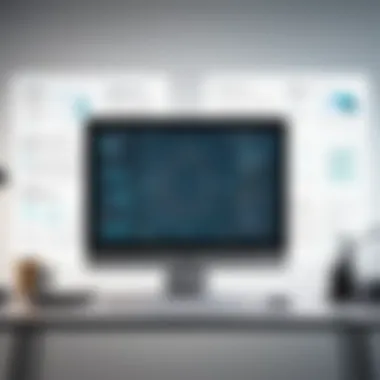

Microsoft OneNote, often overlooked, comes with a built-in OCR feature allowing it to extract text from images. This blends note-taking and OCR tasks in one application, making it appealing for students and professionals. It provides a straightforward approach to organizing information without needing additional tools.
Key Features
One standout feature is the ability to recognize text from images pasted into notes. Users can thus save time in gathering information from various sources. Moreover, its seamless integration with other Microsoft Office products can streamline workflow. However, the accuracy might not be as high as in dedicated OCR applications, which can frustrate some users.
Pros and Cons
While useful within the Microsoft ecosystem, OneNote OCR has several caveats.
Pros:
- Integrated Tool: Convenient for users of Microsoft products.
- Ease of Use: Simple to operate for students and professionals alike.
- Good for Note-Taking: Helps in organizing digital notes effectively.
Cons:
- Accuracy Issues: May struggle with complex formatting or handwriting.
- Limited Features: Fewer options compared to dedicated OCR software.
ABBYY FineReader Online
Overview
ABBYY FineReader Online offers a web-based OCR solution, providing users with powerful recognition technology without the need for local installation. This option emerges as highly practical for users who require quick online access without complex setups. It stands out with its multi-language support and the ability to handle various document formats.
Key Features
A key feature is the ability to convert scanned PDFs and images into editable documents while preserving the original formatting. It offers batch processing capabilities, which can be immensely helpful for users handling large volumes of documents. On the downside, its usage might be limited by quotas or file size constraints in the free version.
Pros and Cons
ABBYY FineReader Online delivers robust functionality but does require some compromises.
Pros:
- Effective Recognition: High accuracy in text recognition and formatting retention.
- Accessibility: Accessible from any device with internet connectivity.
- Multi-Format Support: Handles a variety of file types efficiently.
Cons:
- Limitations on Free Version: Usage restrictions can impact users needing extensive scans.
- Requires Internet Connection: As a web-based tool, its functionality hinges on connectivity.
Use Cases for Free OCR Software
Optical Character Recognition (OCR) technology has made significant waves in various sectors, enabling individuals and organizations to digitize printed materials efficiently. The versatility of free OCR software opens pathways to numerous practical applications that cater to varying needs. Understanding these use cases helps users to identify how best to harness this technology, leading to increased productivity and enhanced data management.
Converting Printed Documents to Digital
In an age where information is king, the ability to convert printed documents into digital formats is invaluable. Free OCR software serves as a bridge, transforming scanned text into editable and searchable files. This feature is particularly beneficial for businesses swamped with paperwork, allowing them to declutter while preserving essential records. When you take a pile of old invoices or contracts and convert them into easily accessible PDFs, it’s not just about going paperless; it’s a step towards organizing and streamlining your workflow.
Imagine if one could turn a pile of books into a comprehensive digital library. With OCR, it’s not just a dream. Software like Tesseract or Google Drive OCR can help in scanning and converting these materials, making archival easier than ever before. With digital versions, searching for a specific term in 200 pages becomes as easy as hitting the search bar.
Data Extraction for Research
Free OCR software is an unsung hero in the realm of research and data extraction. It allows researchers to extract content from various sources — archival records, academic papers, or even lengthy reports — with relative ease. Opting for OCR can save countless hours that would otherwise be spent on manual data entry. By converting printed materials into text, researchers can easily manipulate data, conduct analyses, or compile information efficiently.
For academics working with vast amounts of printed materials, this can be a game changer. Imagine having access to all the data born from extensive studies right at your fingertips. It’s a true boon for educators and scholars who require quick access to information without traversing through piles of paper. Such efficiency can lead to deeper analyses and more thoughtful conclusions, elevating the overall quality of research work.
Enhancing Accessibility
A notable benefit of OCR software is its role in enhancing accessibility for individuals with disabilities. Printed materials often pose challenges to those with visual impairments or reading disabilities. Free OCR solutions can help convert these materials into formats that are compatible with screen readers or other assistive technologies, paving the way for more inclusive education and information dissemination.
Organizations aiming to comply with accessibility standards are leveraging OCR to ensure compliance. An example would be converting documents into accessible PDFs or e-books, improving the chances that everyone has access to crucial information. By integrating OCR into their accessibility plans, they not only meet regulatory requirements but also provide equal opportunities for all stakeholders.
"Tools like OCR facilitate a more inclusive environment by turning print into accessible digital formats."
Potential Limitations of Free OCR Software
While free OCR software can be a game-changer, especially for budget-conscious users or small businesses, it's important to recognize the potential limitations that accompany these tools. Understanding these drawbacks is crucial for anyone looking to incorporate OCR technology into their workflow. Some limitations can significantly affect performance and usability, leading to a frustrating experience for users. It's essential to dive into these potential shortcomings to make a well-informed decision about which software to choose.
Limited Features Compared to Paid Software


One of the most glaring limitations of free OCR software is that it often lacks the advanced features found in paid versions. These premium solutions come equipped with tools designed for very specific tasks, such as enhanced text recognition capabilities, multi-language support, and sophisticated formatting options. For instance, a user might discover that Tesseract, a popular free choice, can recognize text from images effectively but struggles with complex layouts or varying fonts.
"When it comes to OCR, you often get what you pay for—reliable but basic functionality with free options."
In contrast, platforms like ABBYY FineReader offer robust capabilities, including the recognition of tables, intricate formatting, and the ability to automate batch processing. Paid versions also frequently provide users with a user-friendly interface, making it easier to navigate features and get results faster. Coupled with customer support, you’ll find that free software might leave users in the lurch when they need help. Therefore, if features such as these are critical for your projects, it may be worth considering whether the compromises associated with free software are acceptable.
Privacy and Data Security Concerns
Another critical aspect to consider when selecting free OCR software is privacy and data security. Many free solutions operate in the cloud, meaning your documents may be uploaded to another server for processing. This raises questions about how your data is handled, whether it is stored, and if it is protected against unauthorized access. A user might feel comfortable inputting text from an old book, but sharing sensitive information—like legal documents or personal data—could lead to unintended consequences.
To mitigate risk, thorough research is necessary. Users should examine the privacy policies of their chosen software to ensure they understand what happens to their information. Some tools, such as Google Drive OCR, offer a level of transparency and data security due to their established framework, but it’s not a one-size-fits-all solution. Always ask:
- What type of data is collected?
- Is the information encrypted?
- What are the policies regarding data retention?
The potential for data breaches or unauthorized use should always be a consideration. For those handling sensitive information, exploring paid options that offer stronger privacy assurances might be the better route. While free OCR software can simplify scanning tasks, safeguarding your data needs to remain a priority.
Maximizing the Effectiveness of OCR Software
When dealing with OCR software, it’s crucial to tap into its full potential. Maximizing the effectiveness of this technology hinges on several factors, from the initial scanning conditions to the meticulous post-processing techniques employed afterwards. Poorly incorporated methods can lead to dismal outcomes, rendering the software practically useless for any practical need. This is especially pertinent for tech-savvy individuals and professionals who regularly rely on OCR for seamless workflows.
Emphasizing effective use not only boosts the quality of recognition but also enhances productivity. Taking some extra steps can lessen the frustration many users feel when they encounter inconsistencies and errors. Mastering these strategies can turn a good OCR solution into a fantastic asset.
Tips for Optimizing Scanning Conditions
Setting up your scanning environment correctly is akin to laying a strong foundation for a house. If scanning conditions are optimized, the likelihood of accurate data extraction rises significantly:
- Lighting Matters: Ensure that the document is well-lit. Natural light or good-quality artificial lights can minimize shadows and enhance clarity.
- Quality of the Document: If possible, scan pristine or original documents instead of faded copies. Even the tiniest blemish can have major repercussions in recognition accuracy.
- Proper Alignment: Always align the document straight within the scanner. Crooked images lead to misinterpretation.
- Choose the Right DPI: Set the scanner to an appropriate resolution. A DPI (dots per inch) of 300 is generally recommended as a sweet spot for clear recognition.
- File Formats: Save scanned documents in suitable formats like PNG or PDF for better compatibility with OCR applications.
Aim for the best possible results right from the get-go. Adopting these tips ensures that your OCR software has a fighting chance in delivering exceptional performance.
Post-Processing Techniques
Once the scanning is complete, don’t just leave the recognized text to fend for itself. Post-processing techniques play a pivotal role in enhancing the results obtained from your OCR software. Here’s how:
- Proofreading: This may sound obvious, but a thorough proofreading session can help catch and correct errors that OCR might misinterpret. Text extraction is not foolproof and human eyes still deliver precise scrutiny.
- Editing Software: Utilize editing tools to further enhance the clarity and formatting of the recognized text. Applications like Microsoft Word or Google Docs can help rearrange and structure the text logically.
- Machine Learning Integration: Some advanced OCR solutions offer integration with machine learning models to improve ongoing performance based on your corrections. This adds a layer of intelligence, gradually refining the software's recognition accuracy over time.
- Exporting Cleanly: After editing, make sure to export the final document cleanly. Consider formats that suit your needs, whether for digital archiving or printing.
"The effectiveness of OCR software isn't solely defined by its features but rather by how the user engages with it throughout the entire process."
These strategies can make the shift from mere text extraction to achieving true clarity and usability, allowing professionals to leverage OCR software in larger, more impactful workflows.
Frequently Asked Questions
In the ever-evolving world of technology, frequently asked questions (FAQs) play a crucial role. They serve as a bridge, connecting the uninitiated with insights that can ease their navigation through the complex landscape of optical character recognition (OCR) software. This section aims to demystify some common queries surrounding free OCR options, catering especially to tech-savvy individuals, business professionals, and IT specialists. By addressing these questions, we provide clarity and foster informed decision-making, enabling users to make choices that align with their specific needs.
What is the best free OCR software?
Determining the "best" free OCR software isn't as simple as a one-size-fits-all answer. Various factors come into play, as different users have different needs. Here are some key points to consider when evaluating top options:
- Tesseract: Often hailed as a powerhouse in the open-source realm, Tesseract boasts impressive accuracy rates. It's particularly favored for its ability to handle various languages. However, its interface isn’t the most user-friendly.
- Google Drive OCR: Integrated seamlessly with Google Drive, this tool is perfect for those who already use Google's ecosystem. It offers great convenience but may lack advanced features that dedicated software provides.
- Adobe Scan: This mobile app shines for scanning documents on the go. While users appreciate its intuitive design, it may not compete with desktop software in terms of robustness.
- Microsoft OneNote OCR: This utility is great for those who need to capture content within their notes. Its functionality is a bonus, but OCR possibilities are somewhat limited.
- ABBYY FineReader Online: It provides a solid blend of functionality and ease of use. Nevertheless, its free tier might present limitations that seasoned users could find inconvenient.
In this diverse space, the "best" is a moving target, influenced by your workflow, specific requirements, and ease of integration into existing systems.
Can use OCR software on mobile devices?
Certainly! Many free OCR solutions come with mobile-friendly versions or dedicated apps designed for smartphones and tablets. The convenience offered by mobile OCR can significantly enhance productivity, especially for professionals who are always on the move. Here are a few points to consider:
- Accessibility: Applications like Adobe Scan and Microsoft Office Lens allow users to capture and convert documents directly from their mobile devices. Just point and shoot, and you’ve got a digital text copy in seconds.
- Usability: These apps often come with intuitive interfaces that simplify the scanning process. With just a few taps, you can take a photo of text and have it extracted, ready for editing or sharing.
- Limitations: While mobile OCR apps are convenient, they may not always match the accuracy or functionality of their desktop counterparts, especially for more complex tasks. Users should manage expectations accordingly.
Using OCR on mobile devices opens doors to quick document conversion anywhere, but it’s essential to review the accuracy and features based on your needs.
Overall, the combination of free OCR software and mobile access provides a versatile toolkit, enhancing your ability to digitize and manipulate text, no matter where you are.
End
As we wrap up our exploration of free OCR software, it’s clear that these tools hold significant value not just for tech enthusiasts, but also for anyone looking to digitize information efficiently. The essence of this article has focused on how choosing the right OCR solution depends on individual needs and contexts. It’s not just about recognizing characters; it’s about the complete experience of transforming tangible documents into editable, searchable formats.
Final Thoughts on Choosing Free OCR Solutions
When selecting a free OCR solution, consider your specific requirements. Each software option presents its unique advantages and challenges, and understanding these nuances can make a world of difference. Here are a few important considerations:
- Functionality vs. Usability: Some software offers extensive features that might overwhelm a new user. It’s crucial to strike a balance between powerful options and ease of use.
- Accuracy Levels: Different OCR tools have varying accuracy rates. Testing several against your own material can shed light on which performs best.
- Compatibility: Check if the software can handle the file formats you regularly work with. A perfect OCR tool for PDFs might not deliver the same results with JPGs.
- Data Privacy: With free tools, always be wary of how they handle your information. Understanding privacy policies can save a lot of potential headaches in the long run.
"The best tool isn’t the one with the most features, but the one that best fits your needs."
Taking the time to evaluate these elements closely will aid in selecting a tool that not only meets technical requirements but also enhances productivity in your personal or professional projects.







