Mastering Project Management with Microsoft Planner
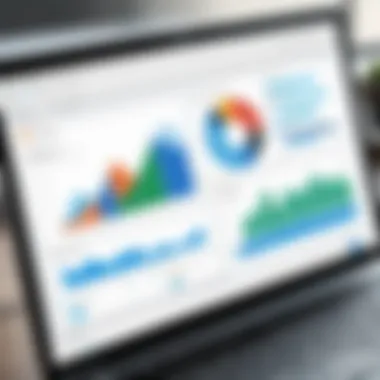
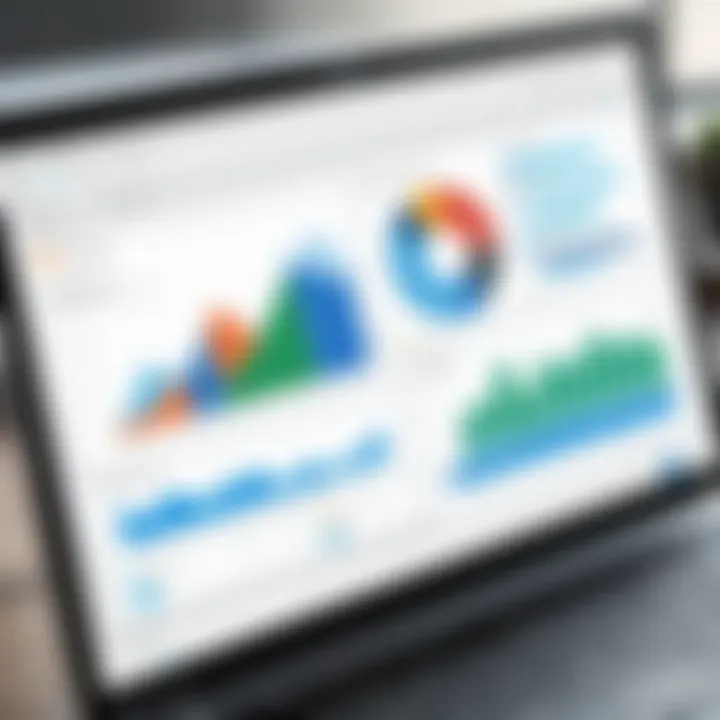
Intro
Project management software has become an essential tool in today’s fast-paced and collaborative work environment. Among various tools in the market, Microsoft Planner stands out for its simplicity and integration within the Microsoft ecosystem. This guide aims to shed light on the features and benefits of Microsoft Planner, offering insights into its practical applications and comparing it with other project management solutions.
As organizations increasingly prioritize efficiency and collaboration, understanding the tools that best support these goals is paramount. Microsoft Planner enables teams to easily visualize their tasks, allocate resources, and monitor progress. This not only enhances productivity but also strengthens communication among team members.
In the following sections, we will explore the software category of project management tools, discuss current trends affecting this landscape, and delve into a comprehensive evaluation of Microsoft Planner in comparison with its counterparts. The aim is to equip readers with the knowledge required to effectively harness Microsoft Planner to improve project outcomes.
Software Category Overview
Purpose and Importance
Project management tools serve a crucial role in defining, organizing, and managing tasks within a team or organization. Their primary purpose is to streamline projects, ensuring that teams can collaborate efficiently. Microsoft Planner is designed for visual task management, allowing users to create plans, assign tasks, and set due dates, thus fostering a sense of accountability and clarity.
The importance of these tools stems from their ability to mitigate common project pitfalls such as scope creep and miscommunication. In an age where remote work and global teams are becoming the norm, a project management solution that supports real-time collaboration is vital.
Current Trends in the Software Category
The realm of project management software is evolving rapidly. Key trends shaping this landscape include:
- Cloud-Based Solutions: Most tools, including Microsoft Planner, are now offered in the cloud, providing access from anywhere.
- Enhanced Collaboration Features: Tools are focusing on features like real-time editing, integrated chat, and file sharing to support remote teams.
- Integration with Other Software: Seamless integration with existing tools, such as Microsoft Teams and OneDrive, is becoming increasingly important for organizations.
- Data Analytics and Reporting Functions: Many tools are beginning to include analytics features for better decision-making and efficiency tracking.
"Understanding current trends helps organizations select the right project management tools that align with their operational strategy."
Through this discussion, we will contextualize Microsoft Planner within these trends and evaluate its strengths and weaknesses.
Data-Driven Analysis
Metrics and Criteria for Evaluation
When assessing project management tools, several critical metrics must be considered. Microsoft Planner can be evaluated on the following criteria:
- Usability: How intuitive the interface is for users.
- Feature Set: The variety and relevance of functionalities offered.
- Collaboration Tools: Measures of effectiveness in team communication and project tracking.
- Integration Capability: Ability to work with other platforms such as Microsoft Teams, Outlook, and others.
- Cost Efficiency: Overall value offered in terms of pricing compared to other tools.
Comparative Data on Leading Software Solutions
A comparative analysis reveals how Microsoft Planner stands against other popular project management tools, such as Trello and Asana. Key insights include:
- Trello: Offers a highly visual Kanban approach but lacks some integration capabilities found in Microsoft Planner.
- Asana: Provides extensive organizational features but may overwhelm users with complexity, especially for smaller teams.
In the next sections, we will delve deeper into specific features of Microsoft Planner, practical applications in real-world settings, and best practices to optimize its use.
Prolusion to Microsoft Planner
Microsoft Planner is a tool designed to streamline project management. In today’s fast-paced work environments, efficiency is crucial. Teams often need to manage tasks and collaborate effectively to meet deadlines and achieve project goals. Understanding Microsoft Planner is important not just for the tool's functionality, but for grasping its impact on workflow and productivity.
Overview of Project Management Tools
Project management encompasses a range of tools and methodologies. These tools can support planning, organizing, and executing projects effectively. Common tools in this space include tools like Trello, Asana, and Jira, each designed with unique features to address various aspects of project management.
Microsoft Planner serves as a user-friendly option within the Microsoft 365 ecosystem. Unlike some tools that can feel overwhelming with complexity, Planner offers a simple interface. It allows users to create plans, assign tasks, and track progress seamlessly.
Key advantages of using project management tools include:
- Enhanced Collaboration: Team members can collaborate in real time, sharing updates and insights that keep everyone aligned.
- Task Organization: Tools help in organizing tasks into manageable categories.
- Progress Tracking: Monitoring project progression is simplified, allowing teams to adjust plans as necessary.
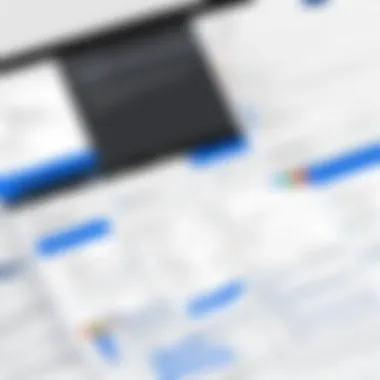
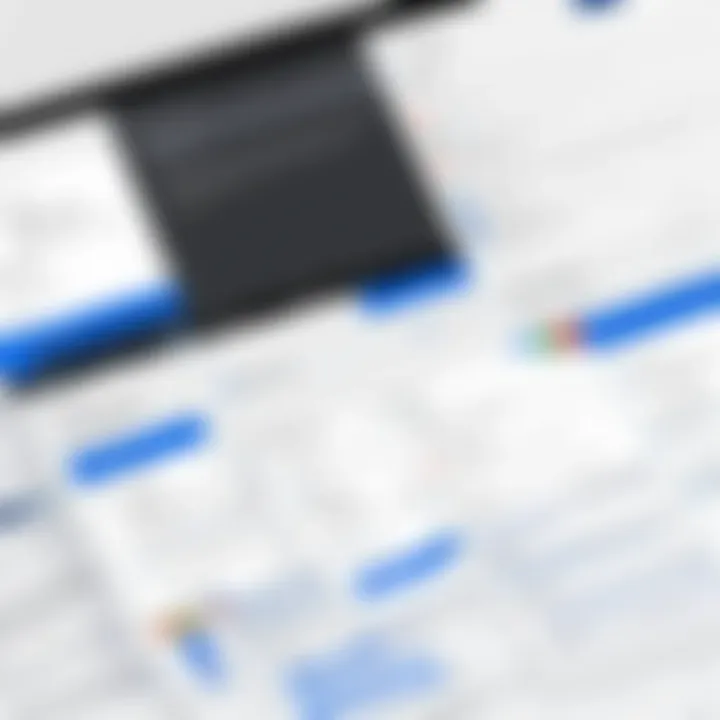
The choice between these tools often depends on the specific needs of a team and the complexity of the projects they manage.
Role of Microsoft Planner in Modern Work Environments
In modern work settings, where remote and hybrid work models are becoming norm, Microsoft Planner plays a critical role. Its integration with other Microsoft products, such as Teams and Outlook, enhances functionality. *Microsoft Planner* supports project visibility and accountability by providing a clear overview of who is doing what.
Key benefits of Microsoft Planner include:
- Accessibility: Being web-based, it’s accessible from anywhere, which is essential for distributed teams.
- Integration: Users benefit from the synergy with other Microsoft tools, which simplifies workflows.
- User-Friendly Interface: Individuals can quickly learn how to use Planner without significant onboarding.
Modern project management increasingly prioritizes flexibility and adaptability. Tools like Microsoft Planner encourage these qualities by allowing teams to customize their project tracking methods. As organizations search for efficiency and effective collaboration tools, Microsoft Planner successfully meets these demands.
Key Features of Microsoft Planner
Microsoft Planner offers a variety of features that are essential for effective project management. Understanding these key features allows users to fully leverage the tool's capabilities. In this section, we will discuss important aspects such as task management, visual organization through boards and buckets, collaboration tools, and integration with other Microsoft products.
Task Management
Task management is one of the core functionalities of Microsoft Planner. This tool allows users to create, assign, and track tasks efficiently. Users can set due dates, add descriptions, and prioritize tasks based on urgency. Each task can also have checklists for subtasks, ensuring that every detail is accounted for. By assigning tasks to team members, it becomes easier to hold everyone accountable and keep the workflow organized. Task management not only improves productivity but also helps in maintaining clear communication regarding responsibilities and deadlines.
Visual Organization with Boards and Buckets
Visual organization is a significant strength of Microsoft Planner. The boards and buckets system allows users to categorize tasks based on projects or stages. This visual approach makes it easy to see the overall progress of a project at a glance. Users can drag and drop tasks between buckets as they advance, fostering a straightforward method for understanding project status. Additionally, the flexibility of creating and customizing buckets means that users can tailor their organization style to fit their specific project needs. This helps in avoiding the chaos often associated with managing multiple tasks and projects simultaneously.
Collaboration Tools
Collaboration is key in any project, and Microsoft Planner excels in this area. The platform supports team communication directly within the tasks. Team members can leave comments, ask questions, and share files, all within the context of their assigned tasks. This centralization minimizes the need to switch between emails or other messaging platforms, streamlining communication. Notifications alert users of updates, ensuring no important information goes unnoticed. Furthermore, the ability to see who is working on what enhances teamwork and fosters a collaborative environment.
Integration with Other Microsoft Products
Another noteworthy feature of Microsoft Planner is its integration with other Microsoft products. Tools like Microsoft Teams, OneNote, and Outlook work seamlessly with Planner. For instance, tasks from Planner can be integrated into Microsoft Teams, allowing users to manage their projects within a chat platform they already use. Integration with Outlook ensures that task deadlines are synchronized with users’ calendars, helping to manage time effectively. Such interoperability enhances productivity by allowing users to work within a single ecosystem, reducing distractions and improving focus.
"A well-integrated tool like Microsoft Planner can significantly enhance productivity by simplifying processes and improving communication across teams."
Setting Up Microsoft Planner
Setting up Microsoft Planner is a crucial step for anyone serious about project management. This process is more than just creating plans; it is about structuring your workflow and enhancing productivity. Understanding how to set up your Planner effectively can determine how well your team collaborates and how efficiently projects are executed.
When you begin with Microsoft Planner, the first thing to consider is what your project goals are. This initial clarity shapes everything that follows. Each plan you create should serve specific objectives, aligning with broader business goals. This ensures that your efforts are targeted and measurable.
Creating Your First Plan
Creating a plan in Microsoft Planner is a straightforward process, yet it lays the foundation for your project management endeavors. To start a plan, navigate to the Planner homepage and click on "New Plan." You will be prompted to enter a plan name. Choosing a descriptive name is vital; this will help all team members recognize the project at a glance.
Once the plan is named, you’ll have the option to make it private or public within your organization. A public plan allows any team member to view the project, while a private plan ensures only selected individuals have access. Consider who needs to be involved when making your choice.
After setting up the basics, you are taken to your plan's board. This is where the project's visual representation begins. You will notice default "To Do," "In Progress," and "Completed" buckets present. You can modify these buckets or create new ones that fit your project’s needs.
Adding and Assigning Tasks
Task management is where Microsoft Planner shines. After establishing your initial plan, the next step is adding tasks. Click on "Add Task" in one of your buckets to start. Each task can include a title, due date, priority, and a detailed description. The ability to addchecklists within tasks is especially useful for breaking down large tasks into manageable steps.
Assigning tasks is another key advantage of Planner. You can assign tasks to team members, which helps clarify responsibility. To assign a task, simply select the task, and choose the team member from the "Assign To" option. Clear assignments reduce ambiguity and ensure accountability within the team.
Customizing Your Planner View
Customization in Microsoft Planner allows users to tailor their workspace to fit their unique workflows. The default view gives a quick overview, but customizing can enhance focus on specific tasks. You can choose between different views such as charts, schedules, and boards. The charts view, for instance, provides a visual representation of progress, showcasing task status, due dates, and team member workloads.
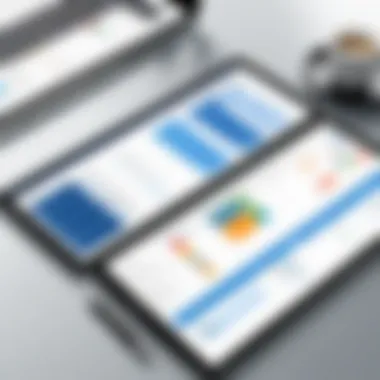
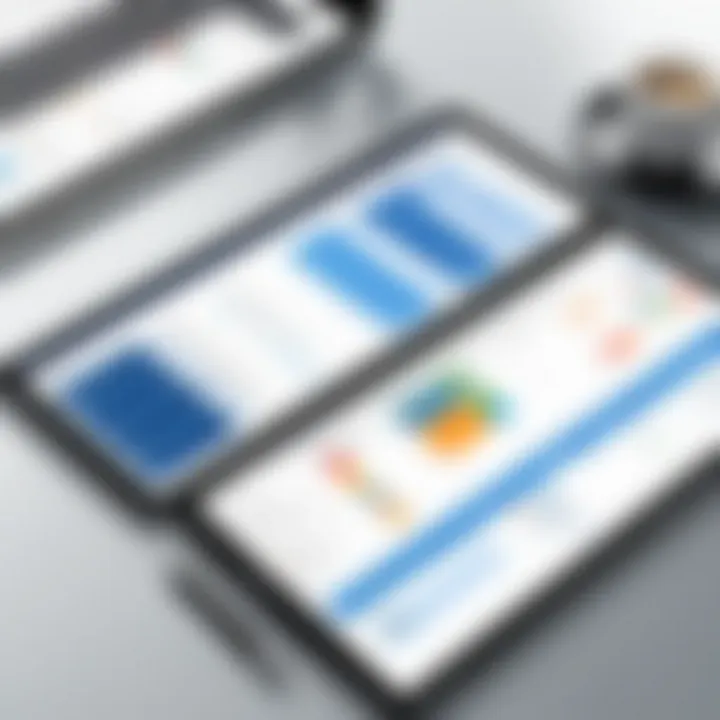
Additionally, consider adjusting your labels for tasks. Labels can help categorize tasks based on priority, phase, or team. This kind of segmentation improves project organization and accelerates task retrieval. Having a clear and customized workspace aids in maintaining a productive environment where team members can track, manage, and complete their tasks efficiently.
As you set up your planner, keep in mind the simplicity of use. The ultimate goal is to facilitate collaboration among team members while efficiently managing tasks. Each component, from creating plans to customizing views, should promote clarity and effectiveness in your project management strategies.
Best Practices for Using Microsoft Planner
Utilizing Microsoft Planner effectively involves understanding and applying best practices. These practices help teams optimize project management, improve collaboration, and increase overall productivity. Here, we delve into specific strategies that enhance the user experience and ensure successful project outcomes.
Establishing Clear Project Objectives
Clear project objectives are fundamental to the success of any undertaking. By defining these objectives in Microsoft Planner, teams gain a focused direction. Objectives should be specific, measurable, achievable, relevant, and time-bound (SMART). This ensures that all team members understand the project’s goals, deadlines, and their individual responsibilities.
It is useful to document these objectives at the beginning of the planning process. This can be done by creating a dedicated task in Planner that outlines the goals. For instance, if developing a marketing campaign, the objective might be to increase brand awareness by 20% in six months. This clarity is vital as it paves the way for better task assignments and resource allocation.
Utilizing Tags and Labels for Better Organization
Tags and labels serve as powerful tools within Microsoft Planner. They offer a systematic approach to organize tasks and projects. By implementing a consistent labeling system, teams are better equipped to filter and find relevant tasks quickly.
Consider applying color-coded labels to signify different project phases or priorities. For example, red could indicate high priority, while green could represent completed tasks. This visual differentiation streamlines navigation through various tasks, allowing users to prioritize effectively. Users can also leverage tags to group similar tasks, making it easier to track progress across related activities. Moreover, searching by tags helps in filtering tasks related to specific projects without much hassle.
Monitoring Progress and Adjusting Plans
Monitoring progress is crucial to maintaining momentum within a project. Microsoft Planner provides various tools that help track task completion and overall project status. Regularly updating tasks allows team members to see what has been accomplished and what still remains.
Setting up weekly or bi-weekly reviews can enhance accountability. During these reviews, teams can assess completed tasks and identify any roadblocks. If a task falls behind schedule, it’s essential to adjust the plan accordingly. This could involve reallocating resources, extending deadlines, or even breaking the task into smaller, more manageable parts.
"A consistent approach to monitoring and adapting plans can significantly enhance project outcomes."
In summary, effectively using Microsoft Planner requires commitment to established best practices. Focusing on clear project objectives, utilizing tags and labels to improve organization, and actively monitoring progress ensures teams can work efficiently. By adopting these strategies, organizations can enhance collaboration and drive successful project completion.
Challenges and Limitations of Microsoft Planner
Understanding the challenges and limitations of Microsoft Planner is vital for users aiming to fully utilize the tool for project management. While Planner offers numerous advantages, such as integration with Microsoft 365 and user-friendly task organization, it is essential to recognize its shortcomings. These limitations can impact productivity and project oversight. Identifying these issues allows teams to make informed decisions about their project management strategies.
Understanding the Learning Curve
Many users often underestimate the learning curve associated with Microsoft Planner. Although the interface is generally intuitive, new users may initially feel overwhelmed by navigation. Familiarity with other Microsoft tools, such as Teams or OneNote, can ease this transition. However, users who are not accustomed to Microsoft’s ecosystem might find it difficult to adapt.
Training sessions or tutorials could be beneficial in mitigating this learning curve. Teams should also consider developing internal documentation or guides tailored to their specific workflows. Without adequate training, the potential of Planner may stay untapped, leading to frustration and underutilization of features.
Comparative Shortcomings Against Competitors
Microsoft Planner, while robust, has specific comparative shortcomings when evaluated against competitors like Trello or Asana. One major drawback is its simplicity; it lacks some advanced features that are standard with other project management tools. For example, Gantt charts, which are useful for visualizing project timelines, are absent in Planner. This limitation can hinder sophisticated project tracking.
Additionally, integration with non-Microsoft apps is limited. Users seeking versatility in tool integration may find it lacking in comparison to alternatives. Moreover, while Planner does support real-time collaboration, its comments and notification capabilities do not mirror those of other platforms where discussions and feedback take place seamlessly within task management.
In summary, recognizing these challenges and limitations equips teams with the foresight to either adjust their use of Microsoft Planner or consider alternative tools that may better suit their needs. This understanding plays a critical role in optimizing project management workflows.
Case Studies in Microsoft Planner Usage
Case studies play a crucial role in understanding how Microsoft Planner can be effectively utilized across different sectors. By examining real-world implementations, organizations can grasp the tangible benefits and practical applications of this tool. This section focuses on the specific elements and advantages that arise from analyzing case studies, providing insights into successful strategies and lessons learned in diverse settings.
Successful Implementation in Agencies
Many agencies have turned to Microsoft Planner for its ability to streamline project management processes. One notable agency implemented Planner to enhance collaboration among its teams, allowing them to manage multiple projects concurrently. The key was in the visual layout of Planner, which made it easy to assign tasks and track progress.
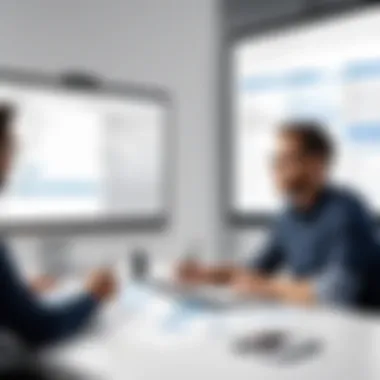

- Accessibility: Using Microsoft Planner, the agency found it easier to onboard new employees. The intuitive interface reduced the time spent training team members.
- Real-time Updates: Teams could see task progress in real-time, allowing for immediate adjustments. This level of transparency fostered accountability among team members.
- Integration: By integrating Planner with other Microsoft products, like Teams and Outlook, the agency was able to create a seamless workflow. Notifications and deadlines were synchronized across platforms, reducing the risk of miscommunication.
These features contributed to a significant increase in productivity. The agency reported completing projects 20% faster than before adopting Microsoft Planner.
Lessons from Corporate Environments
In corporate settings, organizations have encountered unique challenges and opportunities when using Microsoft Planner. A technology company utilized this tool to manage software development projects, which often involve many moving parts. Here are some insights gained from their experience:
- Prioritization of Tasks: The corporate team found that clearly defining task priorities in Planner was essential for meeting tight deadlines. This reduced confusion over which tasks needed immediate attention.
- Adaptation to Change: Corporate environments are dynamic, requiring quick shifts in project focus. Microsoft Planner's flexibility allowed teams to reassign tasks rapidly as project requirements evolved.
- Feedback Mechanisms: Regular check-ins facilitated through Planner created a feedback loop that improved project outcomes. Teams were encouraged to provide updates, thus increasing engagement and collaboration.
The company observed that leveraging Microsoft Planner resulted in better alignment with overall business goals. Projects were completed with higher quality, meeting client expectations effectively.
"Understanding how Microsoft Planner works in varying environments can enhance its adoption within your organization, making project management less daunting and more efficient."
By analyzing these case studies, it becomes evident that Microsoft Planner can cater to the needs of different teams. The benefits highlighted serve as a guide for organizations considering an investment in this project management tool, either as a primary platform or a supplementary resource.
Evaluating Alternatives to Microsoft Planner
In today’s diverse landscape of project management tools, it is crucial to systematically evaluate alternatives to Microsoft Planner. Understanding various options enables businesses to select the best tool that aligns with their unique project requirements and organizational culture. Each project management software comes equipped with distinct features, strengths, and limitations. Therefore, a comprehensive analysis aids in fostering informed decision-making, ensuring enhanced project efficiency.
Trello vs. Microsoft Planner
Trello uses a simple, card-based interface for visual task management. Users can create boards and lists, categorizing tasks in a straightforward manner. Its flexibility allows teams to adapt Trello to different workflows. Conversely, Microsoft Planner integrates more deeply within the Office 365 suite. This feature can be advantageous for organizations already entrenched in Microsoft's ecosystem. However, Trello’s unique adaptability may appeal to startups or smaller teams seeking simplicity.
Key Points of Comparison:
- User Interface: Trello favors a minimalist design with straightforward navigation. Microsoft Planner offers a more structured appearance, reflecting its integration with broader Office tools.
- Integration: Planner seamlessly connects with Teams and Outlook, making it valuable for teams using Microsoft products. Trello, on the other hand, boasts extensive integration options through its Power-Ups.
- Pricing: Trello has a free version with essential features, while Microsoft Planner requires an Office 365 subscription, potentially impacting budget constraints.
Asana and Microsoft: A Comparison
Asana and Microsoft Planner serve similar functions but target different user needs. Asana emphasizes task dependencies, timelines, and project tracking. It caters to larger teams needing robust project overviews. Microsoft Planner, in contrast, feels more straightforward and is primarily designed for small to medium-sized projects.
Critical Aspects:
- Features: Asana boasts features like Gantt charts and sophisticated reporting tools, helping managers maintain oversight. Microsoft Planner focuses heavily on task management and visual organization but lacks the advanced tracking capabilities of Asana.
- Collaboration: Both tools promote teamwork, but Asana may provide a richer experience with more features for collaboration, benefiting larger teams.
- Target Audience: Asana is ideal for higher complexity projects, while Microsoft Planner is suited for users who prefer minimalist task organization without extensive features.
Notion as an Alternative Tool
Notion is another competitor in the project management domain, known for its multifaceted capabilities. It combines note-taking, project management, and wikis into one platform. This versatility makes Notion appealing for teams that wish to streamline their workflows into one application.
Comparison Points:
- Flexibility and Customization: Notion offers unmatched flexibility, allowing users to design templates and databases tailored to specific needs. Microsoft Planner lacks this level of customization.
- Complexity: While Notion provides vast capabilities, it can be overwhelming for new users. Microsoft Planner offers a more straightforward learning curve for teams just beginning their project management journey.
- Integration and Ecosystem: Notion integrates with various applications but does not have the deep connectivity of Microsoft tools. Users who prioritize seamless integration with Microsoft services may find Planner more beneficial.
"Evaluating alternatives to Microsoft Planner is not just about features; it’s about aligning tools with the specific goals and culture of the organization."
End
In the dynamic world of project management, understanding Microsoft Planner is essential for effective team collaboration and project oversight. The tool serves as a central hub for organizing tasks, fostering communication, and tracking progress. Its integration with the broader Microsoft ecosystem enhances its functionality, making it a strategic choice for businesses seeking efficiency.
Final Thoughts on Microsoft Planner's Utility
Microsoft Planner is more than just a task management tool; it is a catalyst for improving project workflows. Its intuitive design allows teams to engage comprehensively with projects from inception to completion. With features like task assignments, deadline management, and visual boards, it simplifies complex projects into manageable segments. Users find it easier to maintain clarity regarding roles and responsibilities. This clarity can lead to increased productivity and morale.
Moreover, Microsoft Planner's emphasis on collaboration means that team members can communicate in real-time. Comments within tasks, the ability to attach files, and the integration with Microsoft Teams facilitate a seamless flow of information. These aspects can significantly improve the speed at which projects are completed. Therefore, adopting Microsoft Planner can be a vital step toward optimizing resource management and team dynamics.
Future Prospects of Project Management Tools
Looking ahead, the landscape for project management tools is set to evolve continually. As technological advances unfold, we can expect greater integration of AI and automation into tools like Microsoft Planner. These advancements will likely enable smarter task prioritization, more insightful analytics, and even adaptive project roadmaps that adjust based on real-time data.
In addition, the rise of remote work has transformed how teams engage with project management tools. The demand for flexible, easy-to-use software continues to grow. Microsoft Planner is positioning itself well within this trend, maintaining relevance in an increasingly digital workspace.
Ultimately, the utility of Microsoft Planner and other tools goes beyond mere task completion. They are essential in shaping how teams collaborate in a world that values connectivity and transparency. As users adapt to these advancements, they will likely uncover new ways to increase project effectiveness and drive innovation in their organizational practices.







