Exploring Screen Annotation Tools for Mac Users


Intro
Screen annotation has emerged as an essential component of effective communication in today's digital age. As more Mac users engage in tasks that require visual collaboration, the need for robust screen annotation tools becomes increasingly clear. Whether for professional presentations, educational tutorials, or casual sharing, the ability to annotate screenshots allows users to express ideas and feedback with greater clarity.
This guide will navigate through the landscape of screen annotation for Mac users. We will dissect various tools available, highlight practical techniques for effective use, and examine the applications that can benefit different user groups. The focus will be on fostering workflows that maximize both productivity and communication effectiveness.
Software Category Overview
Purpose and Importance
Screen annotation software serves a critical purpose. It provides users with capabilities to mark, highlight, and edit screenshots directly, thereby facilitating clear communication. These tools are not only beneficial for creating visually appealing content but also for streamlining feedback processes, especially in workplace environments. Educators can enhance their teaching materials, while business professionals can present ideas with visual context.
In essence, the importance of these tools lies in their ability to bridge gaps between intention and interpretation. By using annotations, users clarify their messages and ensure recipients grasp the intent behind the visuals. This fosters discussions that are more productive and outcomes that are more aligned with expectations.
Current Trends in the Software Category
The trend in software development shows a continuous improvement in features related to screen annotation. Many modern applications focus on user experience, emphasizing simplicity while providing powerful functionalities. Features such as cloud integration, collaborative capabilities, and real-time feedback are becoming standard.
Additionally, artificial intelligence is beginning to play a role in how screenshots are annotated. Some tools now utilize AI to suggest annotations or automatically highlight key sections based on contextual analysis. This innovation paves the way for less manual effort and enhanced accuracy in visual communication.
Data-Driven Analysis
Metrics and Criteria for Evaluation
When examining screen annotation tools, it is crucial to establish clear metrics and criteria. Potential users should assess the following:
- Usability: How easy is the software to learn and use?
- Functionality: What features does it include?
- Performance: How well does it perform under different circumstances?
- Integration: Can the tool connect with other software?
- Cost: Is it worth the investment based on its capabilities?
Comparative Data on Leading Software Solutions
Several popular screen annotation tools make their mark within the Mac ecosystem. Each offers unique benefits that cater to diverse user needs. Here are a few noteworthy examples:
- Snagit: Known for its robust capabilities in screenshot capture and annotation. Users often praise its extensive editing options and user-friendly interface.
- Skitch: A more casual tool, ideal for quick annotations. It allows users to capture images easily and add fun elements without overwhelming features.
- Markup: Built into macOS, this tool is a straightforward option without additional installations. It provides basic functionalities that are effective for casual users.
"Choosing the right screen annotation tool greatly influences how well users can convey their ideas visually. A comprehensive understanding of options available can lead to more productive outcomes."
As we delve deeper into specific tools and techniques throughout this article, readers will gain the insights necessary for informed decision-making and enhanced screen annotation experiences.
Intro to Screen Annotation
Screen annotation is a critical functionality for many users today, especially those who rely on visual communication. It refers to the ability to mark or highlight important information on visuals like images, screenshots, or presentations. This practice is not just relevant for professionals in tech-oriented industries but also for educators, students, and creative individuals.
Defining Screen Annotation
Screen annotation involves adding notes, arrows, shapes, and various other elements to a visual medium. It serves as a method to convey thoughts clearly without the need for extensive written explanations. Essentially, it transforms a static image into a dynamic canvas of ideas. Annotated screens can be used in various contexts, such as creating training materials, documenting processes, or providing feedback on design work. This versatility makes it an indispensable tool for effective communication.
Importance of Screen Annotation
The significance of screen annotation lies in its ability to increase clarity and engagement. It allows for selective emphasis on specific areas, guiding viewers to understand the key points at a glance. For professionals like designers and developers, this can streamline feedback cycles. In educational settings, teachers can highlight crucial concepts directly on study resources, enhancing student comprehension.
Moreover, screen annotation can improve productivity by minimizing back-and-forth discussions over misunderstandings. Users can visually articulate their thoughts, leading to quicker resolutions. This is especially vital in collaborative environments, where multiple stakeholders may need to provide input or feedback.
"Effective screen annotation can not only clarify communication but also foster collaboration among team members."
Mac Operating System Overview
The Mac Operating System serves as the backbone for various functionalities on Mac computers. Understanding this system is essential in the context of screen annotation, as it impacts the performance of the tools used. The OS integrates hardware and software seamlessly, providing a stable environment for users to perform tasks efficiently.
Latest Versions and Features
Apple continually evolves the Mac Operating System with significant updates. The recent versions, such as Monterey and Ventura, bring new features that enhance both user experience and system capabilities. Each iteration tends to focus on improving functionality and security, thus creating an ideal environment for screen annotation tasks.
Users can expect features like enhanced privacy controls, multi-device continuity, and even better integration with third-party applications. For example, the Universal Control feature allows users to use a single mouse and keyboard across multiple devices, making it easier to annotate documents across different screens. Additionally, updates in the Preview application streamline the process of marking up screenshots, which is crucial for effective visual feedback.
Understanding System Preferences
System Preferences on Mac is where users can tailor their experience. This area is crucial, as users can adjust settings that affect annotation tools directly. For instance, preferences for keyboard shortcuts allow faster access to screen capture and annotation features.
The Consideration of accessibility options can significantly impact the usability of screen annotation functionality. Users can enable VoiceOver for auditory feedback while annotating or adjust display settings for better visibility. By understanding these preferences, users can optimize their annotation workflow according to personal or professional needs.
"The Mac Operating System is designed to work cohesively with annotation tools, thereby enhancing productivity and creativity."
In summary, the Mac Operating System Overview is foundational for grasping how one can leverage screen annotation effectively. By staying informed about the latest versions and comprehending system preferences, users can create a conducive environment to improve their annotation experiences.
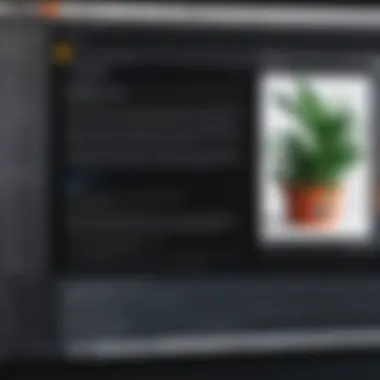

Built-in Annotation Tools on Mac
The built-in annotation tools on macOS provide users with integral functionalities, enhancing workflow without the need for third-party software. These native tools are tailored to seamlessly integrate with the operating system, offering accessibility and ease of use for professional, educational, and personal contexts. Their efficiency can have a profound impact on productivity, allowing users to annotate and communicate visual information with clarity and precision. These tools are essential for refining screenshots, sharing feedback, and collaborating effectively.
Preview Application
The Preview application serves as a powerful yet underappreciated tool for screen annotation on Mac. Built-in, it allows users to view and edit images and PDF files, making it versatile for various document types. Users can highlight, underline, and strike through text within PDFs or images. Furthermore, it supports shapes and text boxes, enabling the addition of context or emphasis where needed. Users can easily access Preview by right-clicking any image or PDF and selecting "Open With > Preview."
To annotate a document, a user simply opens it in Preview, clicks on the "Markup" toolbar, and chooses the desired annotation tool. This simplicity is one of its major strengths. Additionally, all modifications can be saved directly within the original file, eliminating the hassle of exporting or converting files after annotation.
A few notable features of the Preview application include:
- Highlighting and text boxes: Ideal for drawing attention to specific sections or providing explanations.
- Drawing tools: Users can sketch freehand annotations, adding a personal touch to their input.
- Shape tools: Allow for professional-looking highlights and notes, useful in presentations or collaborative projects.
- Image editing: Basic adjustments can be made, improving visual elements before sharing.
The Preview Application emphasizes streamlined access and utility, ensuring that users can annotate efficiently without navigating complicated software interfaces.
Markup within Screenshots
Annotating directly within screenshots is another valuable feature available to Mac users. This functionality is built into the screenshot tool, which can be accessed using the shortcut Command + Shift + 4 or 5, depending on the user's preference for selecting a region or capturing a full-screen image.
Once a screenshot is captured, a preview window appears, immediately allowing for markup actions. Users can utilize various tools, such as arrows, circles, and freehand drawing, to highlight important details or provide context. This real-time editing feature is advantageous when instant feedback or clarification is necessary.
The ability to save these annotated screenshots directly to the desktop or clipboard facilitates quick sharing through email or messaging applications. Particularly for users working in remote environments, this can vastly enhance communication efficiency.
For optimal use of markup in screenshots, consider the following:
- Use contrasting colors: This helps highlighted elements stand out against the background.
- Limit annotations: Too much information can clutter the image, making it difficult for the viewer to focus.
- Align text and elements: Keeping annotations neat improves overall professionalism and readability.
"Built-in tools like Preview and screenshot markup equip users with effective ways to communicate visual information without additional software."
Third-Party Annotation Tools
Third-party annotation tools play a significant role in enriching the experience of screen annotation on Mac devices. While built-in tools provide basic functionalities, third-party options often include enhanced features that cater to specialized needs. Professionals, educators, and casual users alike benefit from the variety of tools available. These tools offer robust customization, advanced annotation techniques, and improved collaboration capabilities. This section delves into the popular software options and conducts a comparative analysis of top tools, providing insights into their respective strengths and potential limitations.
Popular Annotation Software Options
When considering third-party annotation tools, several options stand out due to their unique features and user-friendly interfaces. Some noteworthy software includes:
- Skitch: Known for its simplicity and directness, Skitch allows users to easily annotate screenshots and share them. With various shapes, arrows, and text options, it is ideal for quick feedback.
- Snagit: This comprehensive screen capture tool has powerful annotation features, enabling users to create tutorials, visual documentation, and more. It supports advanced editing tools, including effects and overlays.
- Loom: While primarily a video recording tool, Loom integrates screen annotation to enhance videos. It allows users to comment directly on the screen during recordings, making it great for instructional content.
- Monosnap: This versatile tool offers screenshot capturing along with annotation features. Users can manage tasks like cloud storage and image editing effectively.
Each of these tools has its unique advantages, making them suitable for different user needs, from simple annotations to comprehensive documentation.
Comparative Analysis of Top Tools
To understand which annotation tool might be the best fit, a comparative analysis of the top options helps clarify their features, usability, and specific strengths:
| Tool | Key Features | Usability | Target Users | | Skitch | Simple annotation tools, sharing options | User-friendly | Casual users and quick tasks | | Snagit | Advanced capture and annotation features | Easy to learn | Professionals and educators | | Loom | Video integration with screen annotations | Intuitive interface | Instructional content creators| | Monosnap | Integration with cloud storage, versatile shapes | Smooth onboarding | Developers and designers |
Each tool has its strengths, and the best choice depends on individual needs and workflows.
By evaluating the nuances of each tool, users can align their choice with their specific goals, whether for personal projects or professional use. Selecting the right third-party annotation tool is critical for optimizing productivity and effectiveness in screen annotation tasks.
Choosing the Right Annotation Tool
In the domain of screen annotation, selecting the proper tool is instrumental for maximizing efficiency and clarity. Each individual or organization will have unique needs influenced by specific workflows, collaboration methods, and the environments in which they operate. A well-chosen annotation tool can enhance productivity, facilitate communication, and streamline the entire process of visual feedback. Understanding what to look for when traversing the myriad options available is crucial for optimal performance.
Identifying User Needs
Identifying user needs is the first step toward selecting an effective annotation tool. Users should consider the type of work they do and the audience they communicate with. For example, educators may favor tools that support interactive teaching, while business professionals might prioritize collaborative features.
Here are some reflective questions to help assess user needs:
- What is the primary purpose of screen annotation? Is it for feedback, training, or perhaps presentations?
- How frequently will the tool be used? Regular users may require more robust features compared to those who annotate sporadically.
- What kind of content will be annotated? Different fields might require specialized tools, such as graphics software for designers or annotation tools that allow video capture for educators.
- What devices will the tools be used on? Compatibility with existing hardware can determine the level of integration and ease of use.
This evaluation process can help users narrow down their options. By aligning the features of potential tools with their specific needs, users can make more informed decisions.
Evaluating Features and Usability
After identifying needs, users should carefully evaluate the features and usability of the available tools. Not all annotation tools offer the same functionalities, and understanding these features can distinguish a good tool from a great one.
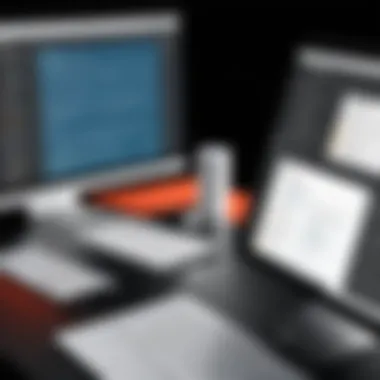

Key features to consider may include:
- Ease of Use: A tool should have an intuitive interface that does not require extensive training. If users cannot navigate the tool efficiently, it diminishes its effectiveness.
- Annotation Types: Different tools may offer various annotation methods like text notes, drawings, highlighting, or shapes. A rich selection can enhance versatility.
- Collaboration Features: For teams, the ability to share annotations or make real-time edits can be crucial. Checking for support for integration with other platforms like Slack, Google Workspace, or Zoom is also valuable.
- Export Options: Knowing how annotations can be saved or shared is important. Users should look for a tool that accommodates multiple formats like PDF or image files.
- Accessibility: Features that improve accessibility, such as screen reader compatibility or keyboard shortcuts, can significantly enhance usability.
The meaningful evaluation of these features against one’s needs ensures that the user does not invest time and resources into a tool ill-suited for their purposes. In essence, the right annotation tool is one that not just aligns with user needs but also significantly eases the workflow, enhancing the overall experience of screen annotation.
Practical Applications of Screen Annotation
Screen annotation on Mac serves multiple practical purposes across diverse fields. Understanding these applications can significantly enhance user experience and productivity. The act of marking up visual content fosters clearer communication, whether in educational settings, business environments, or creative endeavors. Each application has unique benefits, making screen annotation a valuable skill for many professionals.
Education and Training
In educational contexts, screen annotation becomes a powerful tool for both teachers and students. Educators can use annotation to highlight critical passages in digital textbooks or instructional materials. Annotating presentations can also aid in effectively conveying complex concepts to students, ensuring better retention.
For students, the ability to mark up notes or lecture slides encourages active learning. Features such as underlining, circling, or adding comments enable them to engage with the material on a deeper level. Studies show that students who take annotated notes often perform better on assessments compared to those who do not. Moreover, collaborative tools allow students to work together on projects, offering feedback through annotations that can enhance peer learning experiences.
Business and Collaboration
In business settings, screen annotation proves indispensable in various scenarios. Teams can use annotation during meetings to clarify ideas presented in slides or reports. It aids in visual feedback, allowing team members to point out specific areas for improvement on design mockups or project proposals. By discussing annotated documents, teams can reach consensus more efficiently, leading to faster decision-making processes.
Additionally, remote work has increased the demand for effective collaboration tools. Screen annotation software facilitates real-time commenting on shared documents or presentations, streamlining communication. This approach reduces misunderstandings and fosters more productive discussions. It also serves as a record of changes, which can be beneficial during project reviews.
Personal and Creative Uses
On a personal level, screen annotation can enhance creativity and organization. Individuals often use this feature to plan events, jot down ideas, or keep track of tasks. For example, designers can annotate graphics or photographs to plan layouts, share ideas, and modify projects based on feedback easily.
Artists and creators can also employ screen annotation in their workprocess. By overlaying notes on digital art or photography, they can maintain clarity on themes or elements they aim to explore. This practice helps in refining their creative vision, ultimately resulting in higher-quality productions.
"By embracing screen annotation, users can unlock new levels of clarity and creativity in their work."
Tips for Effective Screen Annotation
Effective screen annotation is essential for anyone looking to communicate ideas clearly and concisely using visual elements. Whether you are a teacher marking up presentations, a business professional providing feedback, or a casual user sharing thoughts on a screenshot, the right techniques can vastly improve clarity and engagement. This section highlights practical tips you can use to anchor your annotations, helping you convey your message more effectively.
Best Practices for Clarity
When it comes to screen annotation, clarity is key. Here are some best practices to enhance the clarity of your annotations:
- Use Contrasting Colors: Ensure that your annotations stand out from the original content. High contrast colors make it easier for viewers to see your points without confusion.
- Keep It Simple: Avoid cluttering your annotations with excessive details. Focus on the main points and use bullet points or short phrases to convey your message clearly.
- Consistency is Crucial: Use the same fonts and colors throughout your annotations. This consistency helps viewers to follow your notes more smoothly and prevents distraction from varying styles.
- Highlight Key Areas: Utilize shapes or arrows to direct attention to specific sections of the screenshot. This focus helps guide the viewer's eye and reinforces your message.
- Limit the Amount of Text: Too much text can overwhelm the reader. Instead, try to summarize your key points in brief, easily digestible segments.
By adhering to these practices, you can create annotations that are not only informative but also visually appealing and easy to understand.
Time-Saving Techniques
In the fast-paced environment of today, time-saving techniques are invaluable for making the annotation process more efficient.
- Keyboard Shortcuts: Familiarize yourself with keyboard shortcuts related to the annotation tools in your applications. This knowledge can drastically reduce the time spent navigating menus.
- Pre-Defined Templates: Use templates for common annotation structures. For instance, having a preset layout for feedback in business contexts ensures consistency and speeds up the process.
- Batch Processing: If you have multiple screenshots to annotate, do them all at once rather than individually. This approach keeps you focused and utilizes your workflow efficiently.
- Use of Automation Tools: Explore automation features in your annotation software. Some tools like Snagit allow for batch annotations, where you can apply the same markings across several images automatically.
"Efficiency in annotation not only saves time but allows for a more productive workflow."
By implementing these time-saving techniques along with maintaining clarity in your annotations, you can dramatically improve both your productivity and the overall communication of your ideas.
Common Challenges and Solutions
Screen annotation on Mac devices offers various advantages, but users often face obstacles that can hinder the experience. Understanding common challenges and identifying viable solutions is crucial. This section delves into specific difficulties encountered, their implications, and how to effectively tackle these issues to enhance productivity and usability.
Technical Limitations
Although Mac operating systems include numerous built-in annotation tools, they are not without limitations. One prominent challenge is the compatibility of different file formats. Users may find that certain applications or tools only support specific types of image or document formats, leading to frustration when trying to annotate diverse content.
Further, performance issues can arise when working with large files. As file size increases, the annotation tool may lag or even crash, disrupting workflow and causing loss of data. Users need to be mindful of the specifications of their Mac devices as well. If a machine lacks the resources—such as RAM or processing power—it may struggle to run more complex annotation software smoothly.
Solution Strategies:
- Choose Optimal Tools: Select annotation software that supports a wide range of file formats. This reduces the need to convert files multiple times.
- Optimize System Performance: Regularly update the macOS and the annotation applications. Keeping software up to date can mitigate performance issues.
- Upgrade Hardware: If consistent lags occur, consider upgrading essential components like RAM or storage to improve performance.
Collaboration Hurdles
In a work environment, screen annotation is often a collaborative effort. However, collaboration hurdles can arise. Many users may struggle with sharing annotated content across various platforms or devices. Notably, the discrepancies between applications can hinder seamless collaboration.
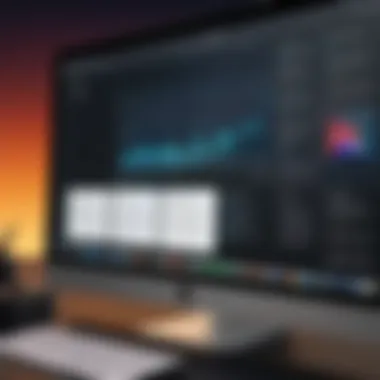
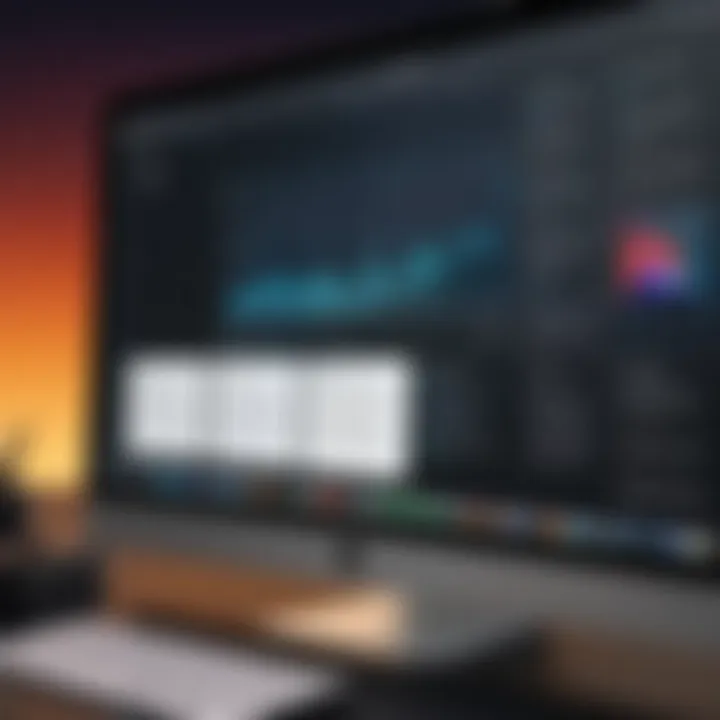
For instance, annotations made on software may not be visible or editable in different programs. This issue complicates teamwork, particularly when members use different tools. Furthermore, individuals may face communication barriers. Without proper context, annotations can be misinterpreted, leading to confusion.
Solution Strategies:
- Standardize Tools: Encourage teams to use the same annotation software to ensure compatibility and easy access to notes and comments.
- Clear Communication: Establish a protocol for providing context for annotations. Users should include brief explanations or comments to clarify the intent behind their notes.
- Utilize Cloud Services: Leverage solutions like Dropbox or Google Drive to facilitate sharing. Cloud storage allows for easier access and version control of annotated files.
"Effective collaboration hinges on clear communication and the right tools."
In summary, addressing technical limitations and collaboration hurdles can greatly enhance the annotation experience on Mac devices. By recognizing potential challenges and employing strategic solutions, users can improve productivity and communication in both personal and professional settings.
Future Trends in Screen Annotation
The landscape of screen annotation is evolving rapidly. As technology advances, the tools and methods available for Mac users are being reshaped. Understanding these future trends is crucial for those looking to enhance their productivity. By keeping abreast of developments, users can optimize their workflows and harness the latest innovations to meet their annotation needs effectively.
Impact of AI and Automation
Artificial Intelligence, or AI, plays an increasingly significant role in screen annotation. With AI-driven tools, users can automate various tasks, such as detecting areas needing feedback or suggesting annotations based on context. Such capabilities can save valuable time and reduce the cognitive load on users.
Automation also streamlines repetitive tasks. For example, software can be designed to generate pre-set annotation templates that align with specific projects. This kind of functionality allows teams to maintain consistency in their visual feedback, which is essential for collaboration. Moreover, as machine learning algorithms improve, these tools will become more intuitive, adapting to user preferences over time.
"AI transforms manual processes into automated workflows, improving efficiency and effectiveness."
Integration with Other Software Tools
Future screen annotation tools will likely see deeper integration with other software applications. This integration offers various advantages. First, users can streamline their workflow by connecting annotation tools with project management software, communication platforms, and cloud storage. For instance, a user might annotate a screenshot and then instantly share it through Slack or upload it to Google Drive without leaving the annotation application.
Moreover, API developments will enhance interoperability between various tools. Users will be able to combine the unique features of different software. Imagine a situation where you can annotate a document in Preview and then seamlessly transfer those annotations to a presentation tool like Keynote, enhancing both visual impact and clarity.
In summary, the future trends in screen annotation are promising. With AI and automation alongside enhanced software integration, Mac users will find their annotation experiences more streamlined and efficient, ultimately leading to improved collaboration and productivity.
User Feedback and Experiences
User feedback is crucial in understanding the effectiveness of screen annotation tools on Mac. The insights from users provide a unique perspective on the usability, features, and overall satisfaction with various annotationapplications. Gathering this feedback can help developers make informed decisions regarding updates and enhancements. For users, this information helps in choosing the right tools that cater to their specific needs.
When users share their experiences, they often highlight specific elements that stand out in screen annotation tools. These may include:
- Ease of use: Many users prioritize a straightforward interface that minimizes the time taken to learn the tool. A user-friendly design can significantly enhance productivity.
- Integration capabilities: Users often discuss how well an annotation tool works with other applications. A tool that integrates seamlessly with email, productivity apps, or cloud storage can be more valuable.
- Functionality: Remarks on the features that users find beneficial, such as adding text, shapes, or highlights, help paint a clearer picture of what tools excel in.
By taking these factors into account, this article can lead to effective recommendations that align with user preferences.
Collecting User Insights
Collecting user insights involves various methods to gather feedback from different channels. Surveys and questionnaires can be effective in reaching a wide audience. Additionally, forums and community discussions provide a platform for users to express their thoughts freely. Social media channels like Facebook and platforms like Reddit can also yield valuable information. Understanding common pain points is essential when assessing an application's performance.
Some effective strategies for collecting insights include:
- Targeted surveys: Create surveys focusing specifically on screen annotation tools and distribute them to relevant audience.
- User interviews: Conduct one-on-one interviews to gain a deeper understanding of users' experiences.
- Community engagement: Participate in tech forums and engage with users to observe their discussions about annotation tools.
Once collected, this data can be analyzed to discern patterns and trends that can guide future development.
Analyzing User Preferences and Usability
Analyzing user preferences involves a thorough review of the feedback collected. It often includes categorizing comments into themes, such as usability, features, and integration. Tools like affinity diagrams can help visualize patterns from user insights. This process allows for identifying common preferences and usability challenges.
Insights gained from analysis can lead to:
- Feature enhancement: If numerous users request a specific feature, developers may prioritize it in future updates.
- User support: If many users cite confusion around certain features, this indicates a need for better documentation or tutorials.
Understanding how users interact with screen annotation tools provides invaluable data for creating more intuitive and powerful applications. By aligning development efforts with user feedback, software companies can significantly improve the user experience and satisfaction, creating a cycle that benefits both developers and users alike.
End and Recommendations
The conclusion and recommendations section serves a pivotal role in highlighting the essence of screen annotation for Mac users. In this article, we have traversed various facets of screen annotation, emphasizing the diverse tools and techniques available for effective visual communication. As users increasingly rely on digital annotations for professional and personal purposes, the significance of selecting the right tools cannot be understated. It is not merely about capability; it's about enhancing clarity and facilitating collaboration.
Making informed choices hinges on understanding user needs, the specific contexts in which these tools will be used, and the features that genuinely contribute to workflow efficiency. Users can optimize their screen annotation processes by identifying tools that align with their unique requirements. This selection process is vital for maximizing productivity, whether in educational settings, business environments, or creative projects.
Summary of Key Points
- Importance of Screen Annotation: Screen annotation enhances communication, making it easier to convey ideas visually.
- Tool Variability: Various tools exist, ranging from built-in Mac options to advanced third-party applications, each catering to different use cases.
- User Assessment: Understanding individual and organizational needs is crucial for selecting the right annotation tool.
- Practical Applications: Uses span across education, business, and personal projects, reinforcing the multifunctional nature of screen annotation.
- Challenges and Solutions: Recognizing potential technical obstacles and collaboration challenges, along with implementable solutions, fosters better user experiences.
Final Thoughts on Screen Annotation for Mac
Screen annotation is a critical component for anyone engaged in visual communication, especially within the Mac ecosystem. With the right approaches and tools, users can significantly enhance the efficacy of their annotations. As the landscape of digital collaboration evolves, staying informed about advancements in tools and techniques will empower users to adapt effectively.
Ultimately, embracing the utility of screen annotation can lead to increased productivity, enhanced clarity, and improved interactions, whether in a conference room or a classroom. The emphasis should always be on integrating these practices within daily routines, making annotations an essential part of workflows rather than an afterthought.
"In the world of digital interaction, visual communication is not just a preference; it is a necessity."







