FreeCAD on Mac: The Ultimate User's Guide
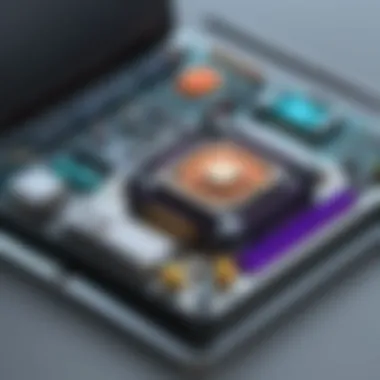
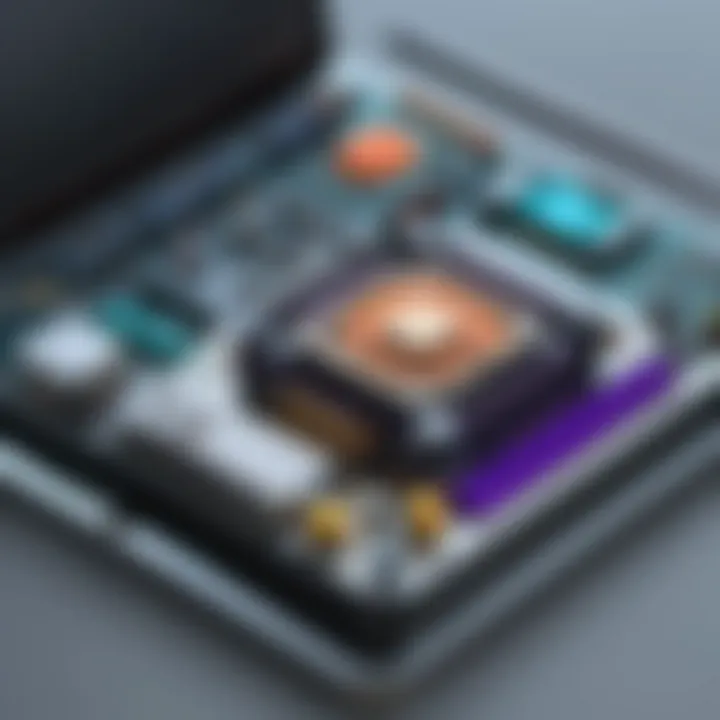
Intro
FreeCAD has begun carving a niche for itself within the realm of parametric 3D modeling software. While it’s not new on the scene, its adaptation to Mac systems opens a universe of potential for designers who operate in this environment. Understanding how to harness FreeCAD efficiently on a Mac can streamline workflow and elevate design projects from mere concepts to meticulously crafted realizations.
In this comprehensive guide, we will delve into the specific installation procedures, unique features suited to macOS, and a treasure trove of best practices tailored for users in this ecosystem. Whether you’re an architect, engineer, or hobbyist, the information contained herein aims to equip you with practical insights to make the most of FreeCAD on your Mac.
Software Category Overview
Purpose and Importance
When it comes to CAD software, FreeCAD distinguishes itself as an open-source solution, providing users with an adaptable tool for designing 3D objects. Its ability to cater to a vast range of applications—from designing intricate mechanical components to urban layouts—illustrates its versatility and importance in both professional and personal projects. Mac users often seek intuitive yet powerful tools, making FreeCAD a compelling option for those looking to craft models without the hefty price tag of more mainstream software.
Current Trends in the Software Category
The landscape of CAD software has seen significant evolution, with trends including increased functionality in cloud collaboration and enhanced compatibility with various file formats. Furthermore, with the rise in eco-conscious design practices, so too has there been a pivot towards software that minimizes resource consumption. FreeCAD embraces these trends, continually updating its platform to stay relevant. Users on Mac can benefit from this evolution, as compatibility with the latest macOS updates ensures a smoother experience across the board.
Data-Driven Analysis
Metrics and Criteria for Evaluation
When evaluating the effectiveness of FreeCAD on Mac, several critical metrics can be considered:
- User Interface (UI) Design: How intuitive and user-friendly is the interface for first-time users?
- Functionality: Does the software provide a wide range of tools for complex modeling tasks?
- Performance: How does FreeCAD's processing speed and stability fare in comparison to other CAD applications?
- Community Support: Is there a robust community for troubleshooting and sharing knowledge?
Comparative Data on Leading Software Solutions
In the realm of CAD, competition is fierce. While FreeCAD stands tall due to its open-source nature, others like Autodesk Fusion 360 and SketchUp also dominate the field. Here are some comparative insights:
- Cost: FreeCAD is free, while Autodesk often requires subscriptions that can add up quickly.
- Learning Curve: Users report that FreeCAD may have a steeper learning curve than SketchUp, which is lauded for its simplicity.
- Features: Fusion 360 arguably has more extensive built-in features, but free alternatives in FreeCAD provide the flexibility of custom plugin integration.
As we explore FreeCAD on your Mac, these insights will guide your understanding of where this software fits into the broader landscape of CAD tools.
Foreword to FreeCAD
Understanding FreeCAD is crucial for those venturing into the world of computer-aided design on Mac systems. This versatile tool, favored by both hobbyists and professionals alike, has a steep learning curve that pays off significantly once mastered. By exploring the fundamentals in this section, readers will gain insight into the essential features, usability, and the unique advantages FreeCAD offers compared to its counterparts. In the following subsections, we will dissect its core characteristics and navigate through its capabilities.
Overview of FreeCAD
FreeCAD is an open-source parametric 3D CAD modeler designed for a wide range of uses, from product design and mechanical engineering to architecture. Unlike more traditional CAD software, FreeCAD employs a parametric approach that enables users to easily modify their designs by revising the parameters. This flexibility is what makes it an appealing choice among engineers and designers looking for customization. Because it is built on a modular architecture, users can extend FreeCAD's functionality through plugins and add-ons, tailoring the software to meet their specific needs.
Moreover, its development is community-driven, meaning that updates and features are frequently refined based on user feedback. This provides a vibrant ecosystem for users to engage, share, and learn, magnifying FreeCAD's utility.
Key Features of FreeCAD
- Parametric Modeling: Allows changes to be made easily by adjusting the parameters—ideal for iterative design processes.
- Sketcher Workbench: A powerful tool for 2D sketching, which can set the foundation for 3D modeling.
- Modular Architecture: With the ability to add features as needed, users can tailor FreeCAD, integrating it seamlessly with other tools in their workflow.
- Support for 3D Printing: Built-in tools for preparing models for 3D printing make it easier to transition from design to prototype.
- Multi-Platform Compatibility: While we focus on Mac here, FreeCAD also runs on Windows and Linux, making it a flexible choice across operating systems.
- Rich Import/Export Options: FreeCAD supports a wide range of file formats, enhancing compatibility with other CAD programs. Common formats include STEP, IGES, STL, OBJ, and many more.
- Dedicated Community and Resources: Access to forums, tutorials, and documentation creates a supportive environment for users. The FreeCAD community can be found on platforms like Reddit and other forums, nurturing collaboration and troubleshooting.
In summary, understanding FreeCAD combines grasping its basic principles and appreciating the depth its features offer. This not only empowers users to create complex designs but also sets the stage for improved productivity in their design workflow.
Setting Up FreeCAD on Mac
Getting started with FreeCAD on a Mac isn’t just a matter of downloading a file from the internet. It entails navigating through a series of pivotal steps that can significantly enhance your experience with the software. The task of setting up FreeCAD effectively lays the groundwork for all future modeling endeavors. When your installation is smooth, everything that follows – from modeling to exporting – benefits. On the other hand, a bumpy setup can lead to frustrations right from the outset, undermining the powerful potential that FreeCAD offers.
System Requirements
Before you dive headfirst into the installation, it’s crucial to assess whether your Mac meets the requirements necessary for FreeCAD to run efficiently. Here’s a rundown of what you should have:
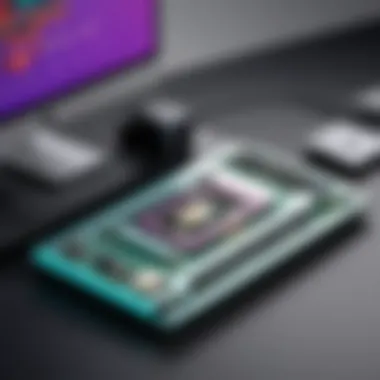
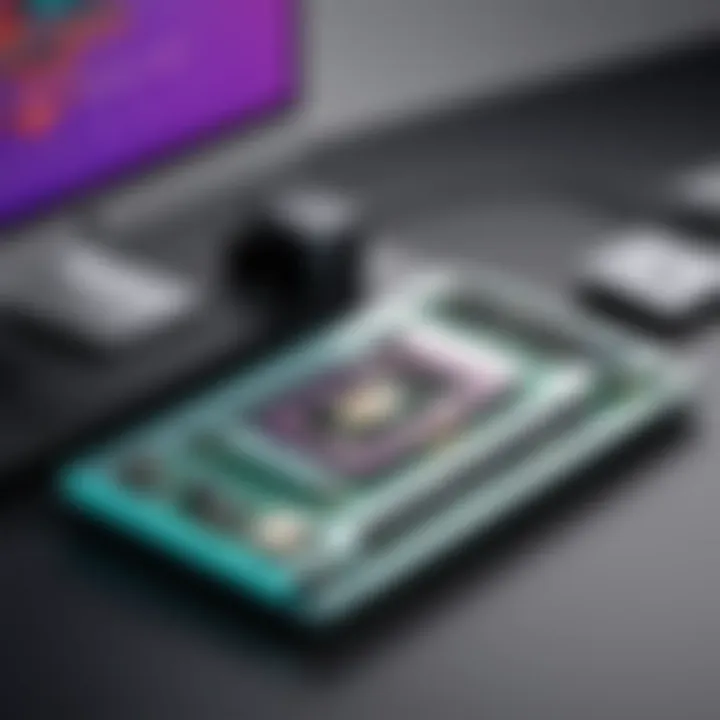
- Operating System: FreeCAD is built to run on macOS 10.12 Sierra or newer. If your version is older, you might encounter compatibility issues.
- Processor: A 64-bit Intel processor is optimal. While M1 chips are showing increasing support, check for compatibility regarding specific FreeCAD versions.
- RAM: A minimum of 4 GB is required. For intensive projects, 8 GB or more will make a noticeable difference in performance.
- Disk Space: FreeCAD installation typically requires around 200 MB, but additional space is needed for your projects and any other plugins.
Make sure these elements are in check before proceeding to installation. It’s like trying to build a skyscraper on a shaky foundation; it’s bound to fall apart sooner or later.
Installation Steps
Having confirmed that your Mac can handle FreeCAD, it’s time to install it. Follow these steps to get things rolling:
- Download FreeCAD: Go to the official FreeCAD website and choose the version suitable for macOS. Always opt for the latest stable version for the best features and fixes.
- Open the Downloaded File: Once the download is complete, navigate to your Downloads folder. Look for the file named something like .
- Install FreeCAD: Double-click the dmg file to mount it. You will usually see the FreeCAD icon and a shortcut to your Applications folder. Drag the FreeCAD icon into the Applications folder. This step is akin to transferring your tools to the right workspace.
- Launch FreeCAD: After installation, you can find FreeCAD in your Applications folder. Open it and possibly grant permission since it might be seen as an unidentified developer.
By following these steps, you’ll place yourself on the right track to harnessing FreeCAD's capabilities on your Mac.
Common Installation Issues
Despite having a robust setup, you might encounter a few hiccups during the installation of FreeCAD. Here are some common issues and their solutions:
- Security Issues: If your Mac blocks the application, navigate to . There, you may see a warning about the app being blocked. Click to enable it.
- Missing Libraries: Occasionally, FreeCAD might need additional libraries which aren't included in the install package. If prompted, follow the instructions to download and install these dependencies.
- Version Conflicts: If you are upgrading from an older version, issues might arise with settings and compatibility. To resolve this, consider uninstalling the previous version completely before installing the new one.
- Performance Problems: After installation, if the application is chugging along, it might be due to insufficient RAM or too many applications running at once. Check your Activity Monitor and close unnecessary applications to free up resources.
“A smooth installation is the seed of a fruitful modeling experience.”
Addressing these common issues head-on can save you considerable time and effort. Whenever you face a setback, remember that troubleshooting is a part of the learning curve.
Setting up FreeCAD on a Mac is not just about getting the software up and running; it’s about ensuring that you’re properly equipped to take full advantage of its robust features. Avoiding installation pitfalls can set a solid foundation for your modeling journey.
User Interface and Navigation
Understanding the User Interface and Navigation in FreeCAD is paramount for anyone looking to harness this powerful tool on Mac. A well-structured user interface not only streamlines the workflow but also enhances productivity. With its customizable features, navigation in FreeCAD can be tailored to meet distinct needs, allowing users to focus on what truly matters — creating and modeling.
Main Interface Elements
The core components of FreeCAD’s interface are designed with user-friendliness in mind. Familiarizing yourself with these elements can significantly expedite your design process. Here are some key parts:
- Menu Bar: Located at the top, offering easy access to all functions, from file management to preferences. This is your go-to for essential tasks.
- Toolbars: Positioned either horizontally or vertically, toolbars provide quick access to frequently used tools. You can customize them by adding or removing tools based on your workflow.
- 3D View: The most important area where the modeling happens. Within this view, you can manipulate your designs in a three-dimensional space, offering a tangible representation of your project.
- Tree View: This panel displays a hierarchical view of your model's elements and allows for straightforward navigation of complex structures.
- Property Editor: For detailed alterations, this editor provides various parameters of the selected element, enabling fine-tuning without diving deep into menus.
Each of these elements works together to create a seamless experience for the users, making navigation intuitive as they switch between different tasks.
Customizing the Workspace
Customization plays a significant role in optimizing FreeCAD for personal use. The default settings might not fit everyone's workflow perfectly. Here’s how you can tailor your workspace:
- Adjusting Views: You can rearrange the panels as per your liking. For instance, moving the Property Editor to another location can help in accessing it faster.
- Creating Custom Toolbars: If specific tools are your daily bread, create custom toolbars to keep them just a click away. This saves time and makes the experience less cumbersome.
- Choosing the Theme: FreeCAD allows you to switch between light and dark themes. This may seem trivial, but working in an environment that you find visually pleasant can greatly enhance concentration.
- Saving Layouts: After customizing the interface to your liking, don’t forget to save the layout for future sessions. This means you can jump straight into work without redoing all your setups.
In a nutshell, a personalized workspace can elevate your efficiency, making complex projects feel more manageable.
Keyboard Shortcuts on Mac
Learning the keyboard shortcuts specific to FreeCAD on Mac can be a game changer. Here’s why – shortcuts save time and keep your fingers on the keyboard, allowing for smoother iterations without diving into menus. Here are some commonly used shortcuts:
- Pan View: Hold down the Spacebar and drag to move the view.
- Zoom: Use the Command key along with the scroll wheel on your mouse to zoom in and out.
- Rotate View: Holding down the Command + Shift keys while dragging gives you a rotation to tweak your perspective.
- Select Tool: Press the Esc key to quickly exit from a tool and return to the selection mode.
Getting comfortable with these shortcuts will cut down the time you spend on your tasks and help maintain a fluid workflow. Practicing with these keys can also help avoid unnecessary clicks, making your experience more enjoyable.
"The key to mastering FreeCAD lies not just in understanding the toolset, but in designing a personal workflow that plays to its strengths."
In summary, navigating FreeCAD’s user interface involves getting to know its core elements, customizing them to meet your unique requirements, and mastering keyboard shortcuts. Together, these aspects make the transition from novice to proficient user much smoother, allowing for a more efficient design experience.
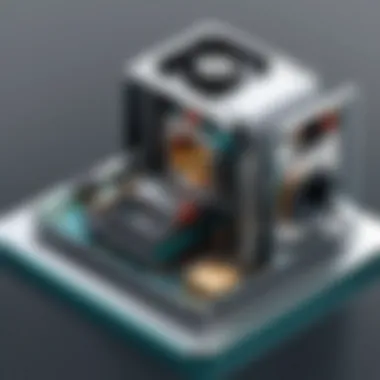
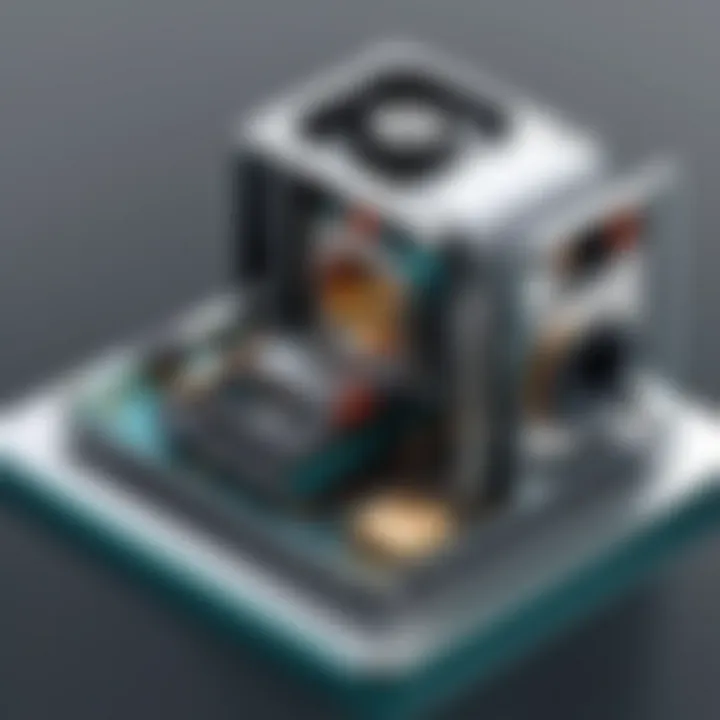
Creating Models in FreeCAD
Creating models in FreeCAD is a cornerstone of design and engineering. It's where the conceptual meets the practical, allowing users to transition their ideas into tangible forms. Whether you’re an architect drafting building layouts or an engineer designing intricate machinery, understanding how to create effective models is vital. A novice might feel daunted by the complexities, but when broken down into manageable pieces, the world of 3D modeling becomes accessible.
The beauty of FreeCAD lies not just in its powerful features, but also in its flexibility. Moving through the modeling stages, users gain the ability to iterate, refine, and innovate, all while remaining within a cohesive software environment. Given its open-source nature, FreeCAD encourages exploration, making mistakes, and learning through experience. Consequently, diving into the modeling functionalities becomes not merely a task but an engaging journey.
Basic Drawing Tools
In any modeling software, the initial tools at your disposal are critical. FreeCAD comes equipped with basic drawing tools that form the foundation of any project. These tools include lines, circles, and rectangles, each fundamental for starting your design. While this might sound entry-level, mastering these can suffice for many projects, especially for those just starting out.
- Lines can be used to create structural elements or boundaries in your designs.
- Circles are essential for components like gears or wheels.
- Rectangles provide a strong base for numerous architectural designs.
FreeCAD also allows users to employ constraints, refining their drawings with specific geometrical rules that dictate relationships between different elements. For instance, setting a distance constraint between two lines ensures they remain parallel, a critical feature for geometric integrity in designs. Enabling grid snaps can also aid precision, ensuring your drawings occupy defined spaces within the model.
Advanced Modeling Techniques
As users become comfortable with basic tools, they inevitably seek to delve into more advanced modeling techniques. FreeCAD excels here as well, offering diverse options for users looking to take their skills up a notch. These techniques include techniques such as parametric modeling and the use of workbenches designed for specific tasks.
Parametric modeling basically means that once you've set a dimension, you can return to alter it later without needing to redraw your model from scratch. This is invaluable for architectural designs where measurements often shift. Other advanced techniques include:
- Boolean operations: Combine or subtract shapes to create complex structures effortlessly.
- Lofting and Sweeping: Generate forms by creating profiles along a defined path, offering more organic shapes that are harder to achieve with just lines and circles.
- Assembly techniques: Coming in handy for collaborative projects that involve multiple parts.
Mastering these advanced techniques can significantly enhance a user's productivity and creativity, saving time while allowing for intricate designs.
Utilizing Mac-Specific Features
Using FreeCAD on a Mac, you’ll discover several Mac-specific features that streamline the modeling process. For those in the Apple ecosystem, compatibility is crucial, which is why it's worth exploring how FreeCAD interacts with other applications and tools prevalent in macOS.
For instance, the aesthetic integration with Mac's interface provides a more intuitive experience, allowing users familiar with Apple's design philosophy to navigate more smoothly. Additionally, using tools like Trackpad gestures can improve your modeling workflow when compared to traditional mouse input. Here are a few features specific to Mac users:
- Touch Bar support: If you have a MacBook with a Touch Bar, you can customize it for quick access to commonly used FreeCAD functions.
- Retina display optimization: FreeCAD benefits from high-resolution displays, presenting intricate designs in stunning detail without pixelation.
- Compatibility with macOS security features: Keeping your files safe without losing access to your modeling tools.
By leveraging these Mac-specific functionalities, users can enjoy a smoother, more efficient experience when creating models in FreeCAD. This highlights an essential takeaway — understanding how your operating system interplays with the software can enhance productivity and overall satisfaction.
Saving and Exporting Projects
Saving and exporting projects in FreeCAD is not just a mundane task but a crucial component of the design process that ensures your work is preserved and shared effectively. With the complexities that can arise in CAD modeling, understanding how to efficiently save your projects and the various formats available is key to maintaining workflow and avoiding potential data loss. For Mac users, the nuances of saving projects in FreeCAD also help in streamlining operations across various applications, making it vital to grasp the importance of this topic thoroughly.
File Formats Supported
FreeCAD offers a wide array of file formats designed to accommodate different needs and applications. The choice of format can significantly impact what you can do with your design after it's created. Here are some of the popular formats supported by FreeCAD:
- .FCStd: The native FreeCAD file format. It is the primary format used for saving all your project data, including geometry, parameters, and history.
- .STL: Widely used in 3D printing, this file format is perfect for exporting your models for fabrication purposes.
- .OBJ: Commonly accepted in various 3D applications; useful for transferring simple geometry between programs.
- .DXF: A format used for 2D designs, making it easy to export drawings for programs like AutoCAD.
- .SVG: Ideal for 2D vector graphics; often used for designs that require precision, such as laser cutting.
- .STEP / .IGES: Often used in mechanica design; these formats facilitate complex multi-part assemblies sharing with other CAD software.
Choosing the correct file format is not just about compatibility but also about retaining the integrity and details of your designs. Missteps in format selection can lead to loss of information or functionality. Always take a moment to assess your end goal before exporting your project.
Best Practices for Saving Work
When it comes to saving your work in FreeCAD, adhering to some established best practices can make all the difference. Here are some pivotal tips:
- Use Versions: Regularly save different versions of your project as you progress. This provides backup points in case something goes awry.
- Organize Your Files: Keep your work organized by creating specific folders for different projects. This minimizes the risk of losing files or creating confusion later on.
- Cloud Storage: Consider saving copies of your project files in cloud storage. Services like Google Drive or Dropbox can safeguard your work against computer failures and allows easy access from different devices.
- Regular Backups: Enable regular backups on your Mac to avoid losing any unsaved progress. Using Time Machine can be especially beneficial.
- Use Descriptive Names: When saving, use names that are descriptive and relevant to the project. This makes identifying files a whole lot easier later down the line.
Important: Always double-check your saved files. Opening them to ensure they were correctly saved can prevent future headaches.
In summary, mastering the saving and exporting process in FreeCAD can greatly enhance your overall experience and outcomes in design projects. By following best practices and understanding the various file formats, Mac users can create a seamless and efficient workflow.
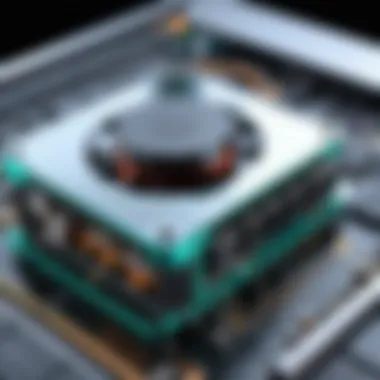
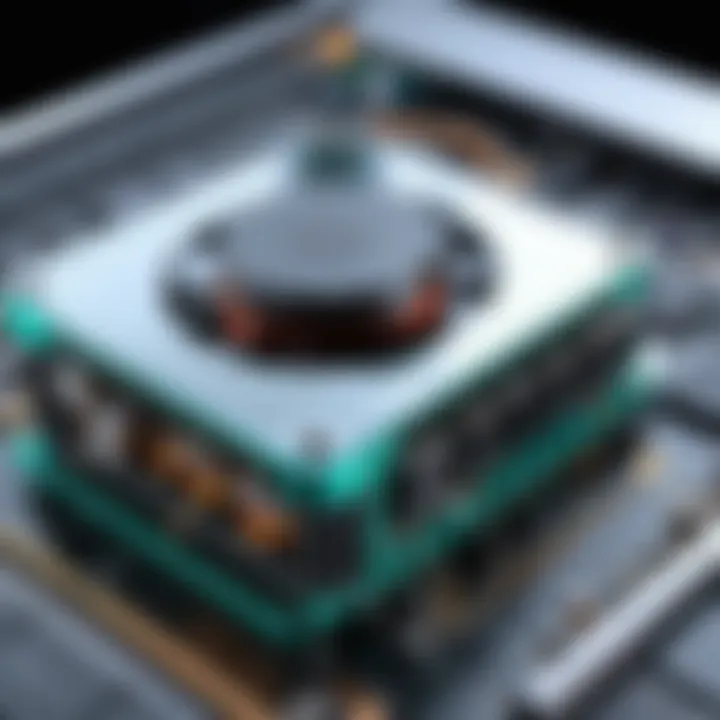
Integrating FreeCAD with Other Tools
Integrating FreeCAD with other tools is not just a beneficial addition to its functionality, but it's also essential for optimizing workflow and enhancing productivity, especially for users familiar with multiple CAD environments. In today’s fast-paced design landscape, the ability to seamlessly exchange data between different software can make all the difference. This integration can facilitate a smoother transition, reduce repetitive tasks, and provide access to a broader set of tools depending on the project's requirements. Mac users, in particular, will find substantial advantages in this interconnectivity due to Mac's compatibility with various software applications.
Exporting to CAD Software
One of the standout features of FreeCAD is its ability to export projects to other CAD software. This capability allows users to work in FreeCAD's unique environment while still leveraging the strengths of more established CAD programs when needed. The export process is generally straightforward, involving several key file formats that can be beneficial.
- Formats like DXF and STEP: These are popular among many CAD applications, ensuring that your designs maintain integrity when transferred.
- Collaboration: Exporting models for use in software like Autodesk AutoCAD can help team members who do not use FreeCAD but need to access and modify your designs.
- Flexibility: Depending on project needs, users can easily switch between different software tools, making adjustments, and export back to FreeCAD as needed.
Equipping yourself with a solid understanding of the export features can save countless hours and streamline collaboration across different platforms. It can also build a bridge between FreeCAD’s open-source strengths and the proprietary tools many professionals rely on.
Using Plugins and Extensions
Plugins and extensions further amplify the capability of FreeCAD, allowing it to cater to specialized needs and enhance its baseline features. This is particularly crucial for professionals who require distinct functionalities not available out of the box.
- Extensibility: FreeCAD supports various plugins that can be installed to extend functionality well beyond standard offerings. This can include tools for more complex simulations, additional file format support, and integration with analysis tools.
- Specific Use Cases: Suppose you're working in architecture; certain plugins allow for parametric design enhancements. For engineering applications, additional analysis tools can streamline functional testing.
- Community Contributions: Engage with the FreeCAD community, whether through Reddit, GitHub, or forums. Users often share their custom-built plugins which can help solve specific challenges.
Integrating external tools and plugins with FreeCAD enriches user experience, offering expanded capabilities that align closely with industry demands.
In summary, integrating FreeCAD with other tools not only enhances your design workflow but also enables you to fully leverage the diverse ecosystem of CAD software available today. Whether it's exporting files to collaborate with professionals in their preferred applications, or installing plugins to upgrade FreeCAD capabilities, these integrations form a vital part of any tech-savvy professional's toolkit.
Community and Support
The role of community and support cannot be overstated when it comes to software like FreeCAD, especially for those navigating it on a Mac system. The advantages of being part of an active user community are multifaceted. Firstly, you gain access to a wealth of knowledge, insights, and shared experiences. Users often document their challenges and solutions, creating an invaluable reservoir of practical tips that can expedite your learning process. Additionally, the community fosters a cooperative spirit where both novices and veterans can engage, share their projects, and inspire one another.
One of the cornerstones of a thriving software is its user community. With FreeCAD, users on different platforms, including Mac, have developed a vibrant ecosystem where assistance, projects, and resources are just a few clicks away. This support network can often make the difference between frustration and successful project completion. Moreover, users often adhere to various forums and platforms, which not only provide immediate support but also contribute to the ongoing growth and development of FreeCAD itself.
It is also vital for Mac users, who may encounter platform-specific peculiarities, to rely on others who have traveled similar paths. Engaging with the community not only smooths out potential learning curves but also cultivates a sense of belonging. As the saying goes—"two heads are better than one," and this is certainly true in the realm of open-source software.
Accessing Online Forums
Accessing online forums related to FreeCAD is relatively straightforward. Many such platforms exist, providing spaces for users to discuss issues, share insights, and ask questions. Notable options include FreeCAD's own forum located at FreeCAD Forum, where members from diverse backgrounds converge to exchange valuable content. Alternatively, users can turn to Reddit or specialized Facebook groups dedicated to the application. Here, the interactions can range from technical assistance to project showcases, giving insights into what others are doing with the software.
When participating in these forums, it’s essential to engage respectfully and contribute positively. Thoroughly reading existing discussions can save you time and provide immediate answers. If you do post a question, it is preferable to include as much detail as possible so that experienced members can assist you efficiently. Remember, participating in these spaces can improve your skills and also encourage the culture of sharing and supporting within the FreeCAD community.
Contributing to FreeCAD Development
Contributing to FreeCAD’s development might seem daunting, yet it is one of the most rewarding experiences for enthusiasts. Thousands of developers contribute to its continuous improvement, with many of them welcoming contributions from users with varying skill levels. If you feel inclined to lend a hand, there are various ways to contribute.
- Reporting Bugs: If you come across any glitches while using FreeCAD, reporting these can play a significant role in enhancing the software. The development team relies on user feedback to fix issues that they may not have encountered themselves.
- Feature Requests: Do you have ideas that could make FreeCAD better? Don’t hold back. Many developers welcome feature requests, so outlining your suggestions can lead to real changes in future versions.
- Writing Documentation: Clear, concise documentation is crucial for software usability. If you have a knack for clear writing, you might consider contributing by updating or expanding the existing documentation.
- Coding Contributions: For those with programming experience, contributing code directly can be impactful. Familiarizing yourself with the codebase can allow you to tackle bugs or introduce new features aligned with the community's needs.
Ultimately, participating in the FreeCAD community enriches the experience not only for yourself but for all users. As you engage and contribute, you help build a sustainable ecosystem that benefits both current and future FreeCAD users. It’s worth noting that your involvement can spark connections, foster new friendships, and possibly pave the way for exciting collaboration opportunities down the line.
Ending
As we draw the curtains on this exploration of FreeCAD’s capabilities tailored for Mac users, it’s vital to comprehend the overarching significance of understanding this software in today’s design landscape. FreeCAD offers a plethora of tools that empower users to venture into the realm of 3D modeling and design, making it an essential tool for engineers, architects, and hobbyists alike. By grasping its functions and capabilities, users position themselves at the convergence of creativity and utility, driving innovation in their respective fields.
Recap of FreeCAD Highlights on Mac
Recapping the key attributes of FreeCAD on Mac showcases why it stands out as a go-to choice for many. Here are the highlights:
- Extensive Modeling Features: FreeCAD provides an all-in-one platform that supports various modeling techniques—parametric modeling, 2D draft, and even 3D rendering. The versatility is a major plus for users across different design disciplines.
- User-Friendly Interface: The tailored user interface for Mac ensures that operations feel natural and intuitive. The design fits well within the Mac ecosystem, enhancing user experience significantly.
- Community Support: The richness of FreeCAD’s community cannot be overlooked. Users can tap into forums, tutorials, and documentation that evolve continuously, making it easier to troubleshoot or enhance skillsets.
- Customization and Extensibility: FreeCAD allows users to personalize their workspace extensively. Additionally, the ability to integrate plugins means users can continually adapt their tools to match their growing needs.
"Mastery emerges not from passive observation, but from active engagement and persistent practice."
Final Thoughts on Usage
Alongside understanding how to navigate the software itself, it's equally crucial to approach projects with an open mind, welcoming challenges as opportunities for growth. By embracing this mindset, you will not only become adept at using FreeCAD but you will also enhance your overall design capabilities.
As you venture forth, the skills acquired through FreeCAD can carry over into various fields including architecture, engineering, or even product design. Thus, whether you are a student eager to learn or a seasoned professional aiming to streamline your workflow, FreeCAD on Mac presents an excellent opportunity to enrich your toolkit.







