Mastering Google Suite Email Signatures: Complete Guide
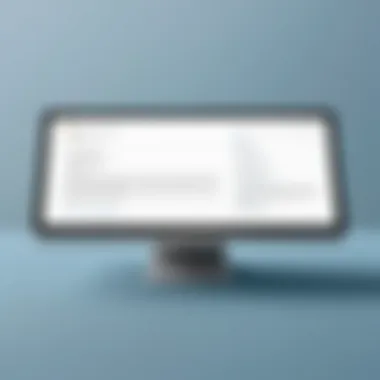
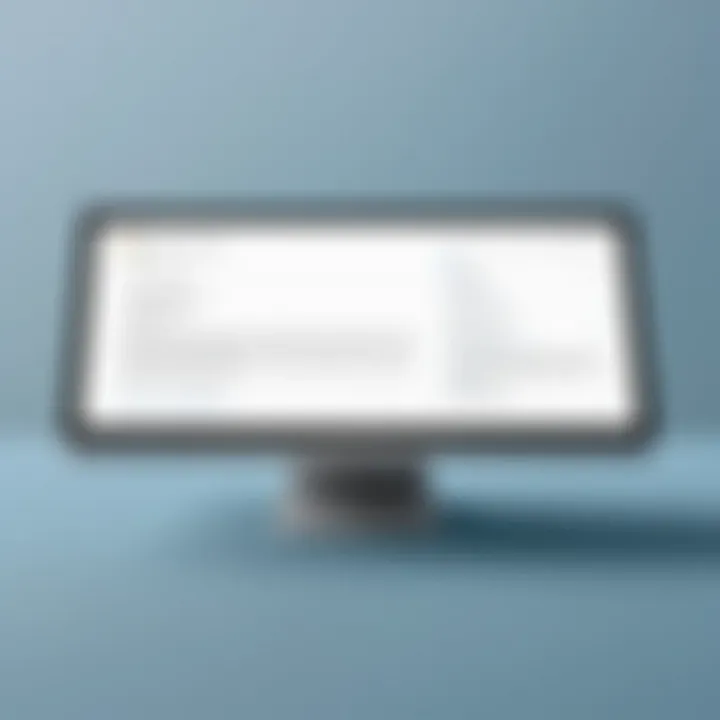
Intro
In today's digital landscape, effective email communication is paramount. Google Suite, now known as Google Workspace, offers robust tools for business collaboration. Among these tools, email signatures play a vital role in shaping professional interactions. They are not merely formalities; instead, effective signatures can enhance branding, provide clear contact information, and add a layer of professionalism to every email sent. Understanding how to create and implement an email signature in Google Suite is essential for any business professional aiming to make a lasting impression.
Software Category Overview
Purpose and Importance
Email signatures serve several purposes. They provide identity and represent the sender. A well-designed signature includes crucial information such as name, title, and contact details. It can also incorporate branding elements, like logos, which help reinforce company identity. Additionally, email signatures can improve communication by ensuring recipients have all necessary information readily available. This practice enhances the credibility of the sender and reflects positively on the organization.
Current Trends in Email Signatures
As remote work continues to increase, there is a notable trend toward personalized and visually appealing email signatures. Many organizations are incorporating social media links and promotional banners in their signatures. This reflects a shift towards making communications more engaging and interactive. Furthermore, businesses are now focusing on responsive designs, ensuring that signatures display correctly across devices.
Data-Driven Analysis
Metrics and Criteria for Evaluation
When assessing the effectiveness of email signatures, various metrics can be considered. Key indicators include:
- Click-through rates for links included in the signature.
- Reader engagement, measured by responses or follow-ups.
- Consistency in brand representation across signatures.
- Visibility and legibility on different devices and email clients.
Understanding the Impact of Design
Research indicates that signatures designed with aesthetic appeal typically yield higher engagement. Metrics such as engagement rates and recipient feedback can help assess this impact. Additionally, variety in signature designs allows for differentiation among team members and departments, fostering a cohesive yet diverse representation of the company.
"A signature is a quick way to showcase professionalism and establish trust in everyday communications."
Prelude to Google Suite Email Signatures
Understanding the significance of Google Suite email signatures is fundamental for any business or professional aiming to enhance communication through email. A well-crafted email signature not only provides essential contact information but also reinforces brand identity. In this fast-paced digital environment, the way we present ourselves online affects our professional image. Therefore, the proper use of email signatures within Google Suite is worth exploring.
What is Google Suite?
Google Suite, now known as Google Workspace, is a collection of productivity and collaboration tools developed by Google. It includes popular applications like Gmail, Google Drive, Google Docs, and Google Meet. These tools allow users to work seamlessly, whether in a corporate setting or for personal use. Google Workspace promotes efficiency and collaboration, making it a favorite among businesses of all sizes. It offers a platform to communicate, share files, and collaborate in real-time.
With the vast array of features available in Google Workspace, users have the ability to create a consistent professional appearance in their communications through customized email signatures. This capability is often underappreciated but can significantly impact how messages are received.
The Role of Email Signatures in Professional Communication
Email signatures serve multiple essential functions in professional communication. They act as a virtual business card, providing the recipient with key information about the sender. A signature typically contains the sender's name, position, company name, and various contact methods, such as phone numbers and social media links. When crafted effectively, email signatures can instill trust and credibility.
In addition to providing contact details, email signatures can help nurture a brand's identity. Consistent branding across all communication, including emails, reinforces the company’s image. More importantly, email signatures can be a subtle yet effective marketing tool, directing recipients to websites or specific content.
"A well-structured signature can make a lasting impression, enhancing professionalism and brand recognition."
An email signature also plays a critical role in ensuring clarity and helping manage communication expectations. It serves as a conclusion to the correspondence, reminding the recipient of the sender's relevant details without needing to search for them. Incorporating legal disclaimers or necessary privacy notices into email signatures can further protect the organization.
In summary, the integration of email signatures within Google Suite is a small yet significant detail that can enhance how professionals communicate. It is an easy way to elevate email exchange, ensuring essential information is clearly displayed while maintaining a polished and professional image.
Significance of Email Signatures
Email signatures serve as a digital business card in professional communication. They are often overlooked, but their significance cannot be understated. A well-crafted email signature conveys essential information about the sender and establishes a professional image. It aids in the recognition of a company, facilitates contact, and enhances the overall efficiency of email communication.
Building Credibility
The credibility established through an email signature is vital for any professional. Including relevant credentials, such as titles and qualifications, helps affirm expertise to the recipient. Individuals are more likely to trust communications from someone who presents a complete and professional appearance. When sending inquiries, proposals, or any other form of professional dialogue, a strong signature can set a positive tone. This small detail signals respect and attention to detail, which can greatly influence the recipient’s perception.
"A well-structured email signature does not just inform; it builds trust."
Enhancing Brand Identity
An email signature is also an extension of a brand’s identity. It is a consistent outlet for showcasing logos, brand colors, and fonts. This uniformity reinforces the brand in every email correspondence, which helps it stay top-of-mind for recipients. Companies that leverage email signatures effectively create a recognizable identity and enhance brand recall. Each email becomes an opportunity to communicate and promote the brand subtly, yet effectively.
Encouraging Engagement
Engagement is a key component of successful communications, and email signatures can facilitate this. Including links to social media, websites, or specific calls to action can spur recipients to interact further. Moreover, when signatures are designed to be visually appealing but not overwhelming, they can entice readers to explore more about the sender or their company. Effective engagement draws the recipient into ongoing dialogues and business relationships, which is essential for growth and networking.
In summary, privacy in digital communication warrants the need for a thoughtful approach to email signatures. The way professionals present themselves and their brand can significantly impact engagement.
Setting Up Your Google Suite Email Signature
Establishing a Google Suite email signature is crucial for projecting professionalism and brand identity in correspondence. A well-crafted signature serves as a digital business card. It summarizes your professional persona and provides essential contact information. When setting up your signature, understanding the specific features available in Google Suite becomes valuable. This section outlines the steps to set up your email signature effectively, emphasizing accessibility, creation, and editing processes.
Accessing the Signature Settings
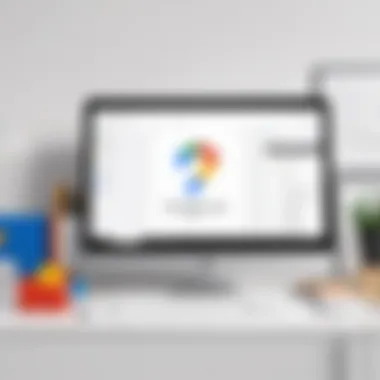
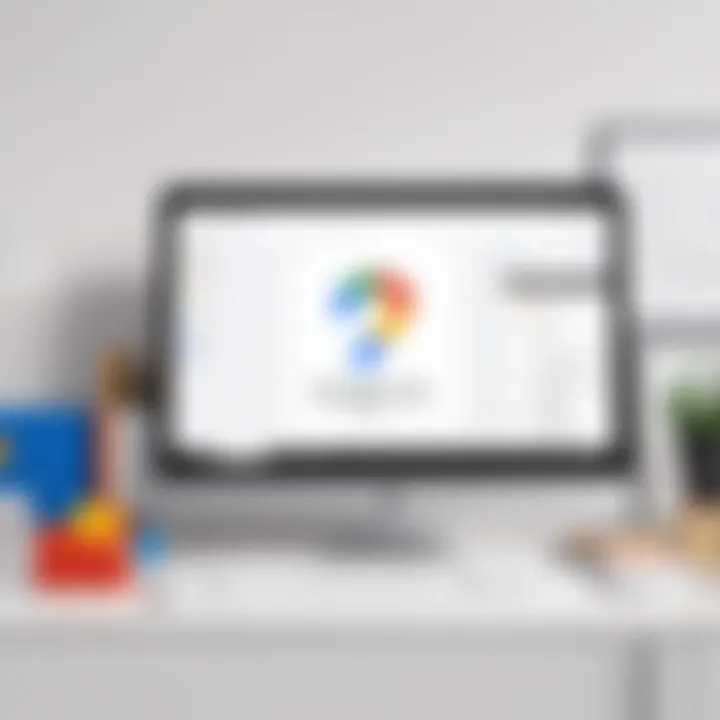
To begin, open your Google Workspace account, and navigate to Gmail. Once you are in Gmail, click on the gear icon located in the upper right corner to access the settings. From the settings menu, select "See all settings." In the settings tab, find the Signature section, which allows you to create or modify your signature. Accessing this feature is straightforward. After you reach the required section, you will notice options for adding and managing your signature information.
Creating a New Signature
Creating a new signature involves several steps. First, click on the "Create new" button in the Signature section. A dialogue box will prompt you to name the signature. Choose a descriptive title that reflects its purpose, like "Business Signature" or "Personal Signature."
Next, you will enter the content of your signature. This can include your name, job title, company name, phone number, and links. Additionally, adding elements like a logo or social media icons can enhance the signature's visibility and appeal. Pay attention to the layout; it should be clear and visually appealing. Using bullet points or proper line breaks can organize information effectively.
Consider these elements when creating your signature:
- Clarity: Ensure that the information is easy to read.
- Professionalism: Use a tone that fits your industry and audience.
- Functionality: Links should work and lead to valid pages.
Editing Your Signature
If you need to make changes to your existing signature, the process is equally simple. Return to the Signature settings where you initially created your signature. Click on the existing signature you want to modify. You can edit text, change formatting, or add new information. After making the necessary adjustments, ensure to save your changes.
Keep in mind that having an updated and relevant signature is essential. Regular review of your signature ensures it reflects your current role and contact details accurately. Periodic adjustments can help prevent miscommunication in business interactions.
"An email signature is not just a sign-off; it’s an extension of your professional identity and an essential tool for communication."
Design Principles for Effective Email Signatures
Creating an effective email signature requires attention to detail and an understanding of design principles. A well-designed signature is not only a professional signature but also a powerful tool for communication. It reflects your personal or organizational brand while conveying essential information succinctly. This section delves into the fundamental elements of an effective email signature, including length, font choices, and the use of logos and links, ensuring they serve both aesthetic and functional purposes in your email communications.
Optimal Length and Content
The content of your email signature should be concise. A long signature can be overwhelming and may deter readers from processing the information presented. Best practice suggests keeping your signature to four to six lines of text. This size allows you to include crucial details without clutter.
Key components to consider include:
- Name: Clearly state your full name.
- Position: Include your job title.
- Company Name: State the organization you represent.
- Contact Information: Provide your phone number and email address.
- Website: Add a link to your company's website for easy access.
When composing content, prioritize clarity and relevance. Avoid adding quotes or elaborate disclaimers. Instead, focus on essential information that adds value. A cleaner layout aids recognition and helps maintain the recipient's focus.
Font Choices and Sizes
Choosing the right font is crucial for making your email signature visually appealing and easy to read. Stick with standard fonts like Arial, Calibri, or Times New Roman. These fonts maintain professionalism and enhance readability across different email clients.
Considerations for font size are also key. A font size between 10 to 12 points is generally recommended. This range ensures that all recipients can read your signature without straining their eyes. Use bold for your name or title to create emphasis and guide the reader's attention.
Important tips include:
- Limit your font styles: Use only one or two types to avoid a chaotic appearance.
- No fancy cursive or ornate fonts: They can harm legibility.
- Consistent sizing: Keep the size uniform for all text elements to maintain order and professionalism.
Incorporating Logos and Links
Incorporating your company's logo can enhance brand visibility significantly. It visually represents your organization and reinforces brand identity. Place the logo at the top of your signature, ensuring it is appropriately sized—generally no larger than 100 pixels wide.
Links are equally important. You should include hyperlinks to your company's website, social media profiles, or professional profiles like LinkedIn. This not only offers further avenues for engagement but also provides additional information without cluttering the signature.
Ensure links are functional, directing recipients clearly. Utilize icons for social media links instead of full URLs for a cleaner look.
Remember:
- Maintain proportions of images and logos for a neat appearance.
- Hyperlinks should open in new tabs so that the original email remains accessible.
Effective email signatures leverage these design principles, making your communication professional and impactful. By maintaining optimal content length, selecting appropriate fonts, and thoughtfully including logos and links, you can create a signature that not only symbolizes your brand but also encourages interaction.
Customization Options within Google Suite
Customization is at the core of creating effective email signatures in Google Suite. It allows users to reflect their brand's identity while maintaining professionalism. Customizing your email signature enhances its impact and ensures it aligns with your business's image. An effective signature can convey critical information about you or your organization, serving not only as a sign-off but also as a marketing tool. With several options available, understanding how to utilize them is crucial for any professional.
Using Templates
Templates are a valuable resource when designing email signatures. They provide a structured starting point, making it easier to create a visually appealing signature without extensive design skills. Google Suite offers various pre-designed templates that you can quickly populate with your information.
- Saves Time: Using templates helps to create a signature quickly. You do not need to start from scratch or spend time on design aspects.
- Consistency: Templates ensure consistency across all team members within a company. This uniformity reinforces branding and makes communications appear more cohesive.
- Professional Design: Often, templates are created by professionals, which means they can enhance the visual appeal.
Consider choosing a template that aligns with your brand's colors and style. By customizing these templates further, you add your touch while ensuring a professional overall appearance.
Adding Social Media Links
Integrating social media links in your signature bridges the gap between your email communications and broader digital presence. This is increasingly important for businesses looking to engage with clients on various platforms. Adding these links helps guide recipients to your online profiles, enhancing connectivity.
- Visibility: Social media links can significantly increase the visibility of your brand.
- Engagement: They encourage engagement by allowing recipients to connect with you on platforms where they feel comfortable.
- Promotion: It acts as a tool for promoting content, announcements, or interactions on social media that are relevant to your audience.
While adding links, ensure that they are functional and lead to active profiles. Broken links can lead to frustration and detract from the professionalism of your signature.
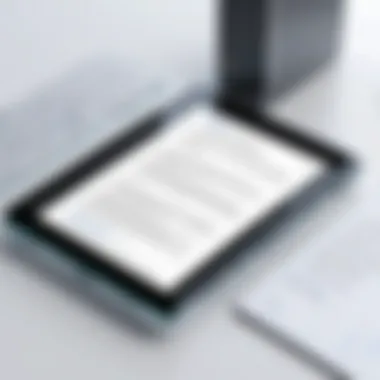

Creating Multiple Signatures
Creating multiple signatures is particularly useful for professionals who engage with diverse audiences or manage various projects. Google Suite allows you to create different signatures for different scenarios, which helps in tailoring your communication effectively.
- Tailored Messaging: Different signatures can contain specific information relevant to different recipients. For example, an external client might see a different signature than an internal colleague.
- Organized Workflow: Quickly switch between signatures for different projects without the need to redesign every time, improving efficiency.
- Specific Promotions: You can promote different services or products based on the recipient or context of the email.
To set up multiple signatures, go to the settings in Google Suite. In the signature section, you can create, edit, and select your preferred signature for each email you send. Ensuring that your signature is appropriate to the context of the communication can enhance the clarity of your message.
"A distinct, professional signature can set the tone for your emails and strengthen your brand identity."
In summary, leveraging customization options within Google Suite significantly enhances the effectiveness of your email signatures. Whether you choose to use templates, add social media links, or create multiple signatures, each option contributes to a more professional presentation and better engagement.
Testing and Implementing Your Signature
Implementing an email signature is a significant step in professional communication. It goes beyond mere aesthetics; testing your signature ensures it functions correctly across various platforms. This section outlines the process of testing and implementing your Google Suite email signature, highlighting both its benefits and considerations.
Previewing Your Signature
Previewing your email signature will help you ascertain its visual appeal and functionality before you send it out into the world. Google Suite provides a simple way to do this. When you create or edit your signature, look for the preview window that displays how your signature will appear in emails. Pay attention to the following aspects:
- Layout: Check the alignment and spacing between elements. Ensure it looks organized and professional.
- Fonts and Sizes: Compare how the fonts and sizes render. They should be legible and consistent.
- Logos: Verify that any logos display correctly, maintaining their aspect ratio. Misrepresentation can undermine your brand image.
- Links: Hover over links to see if they direct you to the intended pages or profiles.
The preview gives you a snapshot, but remember that how it looks in a preview may differ from various email clients.
Sending Test Emails
After the preview, sending test emails is crucial. This process allows you to see how your signature appears in real communication. When sending test emails, consider the following steps:
- Internal Testing: Send emails to select colleagues or yourself to check the signature’s display in different email clients.
- Cross-Client Verification: Use various email platforms, like Outlook, Yahoo Mail, and Gmail. This can help identify any discrepancies in how your signature appears across environments.
- Mobile Testing: Send test emails to mobile devices. Many professionals open emails on the go, so it is vital to ensure your signature is responsive and appears well on smartphones and tablets.
By carefully testing your email signature, you can avoid common errors and enhance the effectiveness of your communication. The effort put into this crucial stage can lead to more professional interactions and a stronger personal or brand image.
"A well-designed email signature is a branding opportunity that often goes unnoticed. Take the time to get it right."
Maintaining Consistency Across Email Clients
In today's interconnected world, email serves as a vital communication tool for professionals. Maintaining consistency across email clients is crucial for ensuring that your email signature appears as intended, regardless of the platform used by the recipient. When a signature looks different on various clients, it may confuse the recipient or convey an unprofessional image. Therefore, understanding and addressing these discrepancies is important to establish clarity and professionalism.
When considering signature appearance, remember that email clients such as Gmail, Outlook, and Apple Mail may render your signature differently. These differences can arise from various factors, such as the HTML code used, image formatting, and font compatibility. To tackle such issues, follow best practices for signature design and testing.
Signature Appearance in Different Platforms
Each email client has its way of displaying emails, which can affect how the signature looks. For example, Gmail often strips out certain formatting elements, while Outlook might display images inappropriately. Here are some key points to consider:
- Simple HTML: Use basic HTML formatting when designing your signature. This includes simple tables for layout and inline CSS for styling. More complex HTML may not always render correctly.
- Image Formats: Use universally accepted formats like PNG or JPEG for images. Avoid using GIFs unless absolutely necessary, as they might not display correctly in all clients.
- Font Choices: Stick to standard fonts such as Arial or Times New Roman, as these are more likely to render identically across all platforms.
By following these guidelines, you can increase the chances of a consistent appearance for your email signature across different platforms.
Troubleshooting Common Issues
Despite careful planning, issues may still arise when displaying email signatures across clients. Below are common problems and their solutions:
- Images Not Displaying: If images do not show up, ensure that they are hosted on a secure URL (HTTPS). Additionally, check that the image size is optimized for email viewing, as large files may be blocked by certain clients.
- Fonts Not Rendering: If the chosen fonts are not displaying correctly, revert to more standard font choices. Always incorporate fallback fonts in your CSS, allowing for an alternative if the primary font is not available.
- Alignment Issues: Test your signature in multiple email clients. If your signature appears misaligned in some, try using a simple table to structure the elements.
"Testing your email signature across various platforms is essential. This helps you identify discrepancies that need to be corrected."
In summary, maintaining consistency across email clients is not just about aesthetics; it's about professionalism. A well-structured signature that looks the same on every platform conveys attention to detail and enhances your brand image. Regular testing and adjustments will ensure that your email communications remain polished and effective.
Legal Considerations in Email Signatures
Email signatures are more than just a way to provide contact details. They can have significant legal implications for businesses. Understanding these legal considerations can help prevent potential issues and ensure compliance with various regulations. In this section, we will analyze the critical elements surrounding the legalities of email signatures, including mandatory disclaimers and privacy policies.
Mandatory Disclaimers
Mandatory disclaimers in email signatures serve to protect both the sender and the recipient. These disclaimers make it clear that the information contained in the email is confidential and may be subject to legal privilege. Here are few key points to consider when adding disclaimers:
- Confidentiality Notice: This informs recipients that the information is confidential and intended only for the designated person.
- Legal Liability: Including a disclaimer can limit your organization’s liability in case sensitive information is accidentally disclosed.
- No Waiver of Privilege: A clear statement that the communication does not waive any legal privileges is essential to maintain confidentiality.
"Including a disclaimer is an essential practice for businesses that wish to uphold confidentiality and limit legal exposure."
Effective email signatures often include a confidentiality disclaimer, which can be a simple paragraph stating that the email is intended only for the individual named. This adds a layer of legal protection. Depending on your industry, other disclaimers may be necessary, such as notices related to financial advice or regulatory compliance.
Privacy Policies
A privacy policy in an email signature outlines how a business collects, uses, and protects data shared by clients. This is crucial in an age when data privacy concerns are prominent.
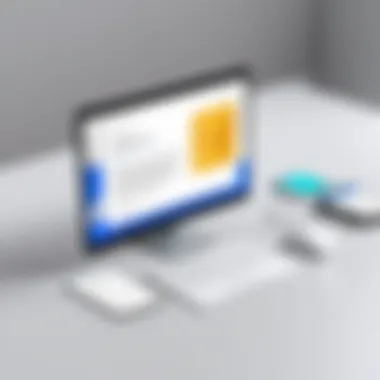
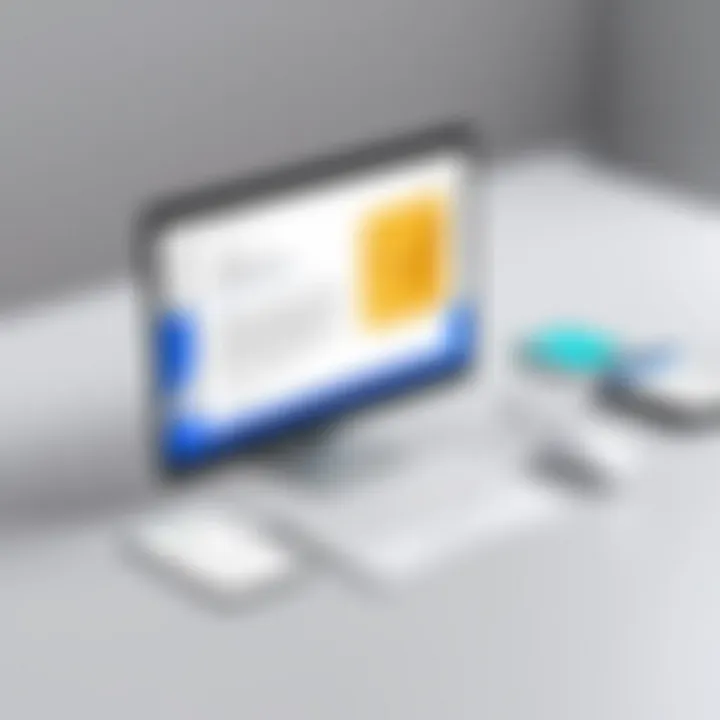
- Transparency: A privacy policy ensures transparency regarding how the organization handles personal information.
- Compliance: Adherence to applicable laws, like GDPR or CCPA (in California), can foster trust and minimize the risk of violations.
- User Feedback: Providing information about privacy practices enables communication and encourages clients to provide feedback, which can enhance services.
Including a link to your privacy policy in the email signature is a clear way to demonstrate your commitment to data protection. This practice can reassure clients and partners that their information is handled responsibly.
Analyzing the Impact of Email Signatures
Email signatures often serve as the final touchpoint in professional correspondence. Their impact is measured not just in aesthetics but also in how they influence engagement and perception. A carefully crafted email signature can convey professionalism, reflect brand identity, and sometimes even provoke interaction. In business communications, this small block of text can become a strategic tool that enhances credibility.
The importance of analyzing the impact of email signatures lies in understanding their role. A signature is not merely an afterthought; it is an extension of your personal or company brand. This section focuses on two main components – monitoring engagement metrics and establishing feedback mechanisms.
Monitoring Engagement Metrics
Engagement metrics are essential to evaluate how effective your email signature is in achieving its objectives. By tracking specific data points, businesses can gain insight into how recipients perceive their communications. Key metrics might include:
- Click-through rates: Monitor how many recipients click on the links within your signature, such as social media profiles or contact information. This can indicate interest engagement in your offerings or content.
- Reply rates: Compare the number of replies received from emails that include your signature to those without. An increase could suggest that your signature is successfully encouraging dialogue.
- Forwarding rates: Tracking how often emails are forwarded can signal whether the content and formatting of your signature are compelling.
By interpreting these metrics, businesses can refine their approach. For instance, if click-throughs on social media links are low, it may be worthwhile to consider a redesign or change in content.
Feedback Mechanisms
Feedback mechanisms play a vital role in continuously improving the effectiveness of email signatures. Gathering insights directly from recipients can highlight areas for enhancement. Some useful strategies include:
- Surveys: Consider rolling out brief surveys asking recipients about their impressions of the email signature. Questions could range from aesthetics to clarity of contact details.
- A/B Testing: Implement variations of email signatures and measure recipient response rates to determine which version is more effective. This data-driven approach allows for data-backed decisions.
- Direct Feedback: Encourage colleagues or trusted clients to provide honest feedback regarding the signature. Their perspectives can reveal blind spots that data may not cover.
"An email signature is not just a sign-off; it's an instrument that can elevate business communication."
By embracing a culture of feedback and being attentive to metrics, businesses can ensure their email signatures evolve alongside their branding and communication strategies. This level of analysis not лише helps maintain professional standards but also makes a lasting impression on recipients.
Common Mistakes to Avoid
Creating an effective email signature in Google Suite is essential. However, many users make avoidable mistakes that can diminish the impact of their signatures. Recognizing these missteps is crucial for maintaining professionalism and clarity in communication. Addressing common mistakes can ensure that your email signature does its job effectively. Let's explore these pitfalls in detail.
Overcrowding Your Signature
One significant error is overcrowding your email signature. Many individuals feel compelled to showcase every piece of information they can. This often includes titles, phone numbers, social media links, and logos. While it's important to convey relevant information, too much content makes the signature cluttered and hard to read. A crowded signature can distract recipients and inhibit their ability to find crucial information quickly.
To avoid this mistake, focus on including only the most essential elements:
- Your name
- Job title
- Company name
- Contact information (phone and email)
- A single logo or social media link
This streamlined approach improves clarity and maintains a professional appearance. Simplicity often resonates well with recipients. A clean signature also reflects your attention to detail.
Neglecting Mobile Optimization
With increasing access to emails on mobile devices, neglecting mobile optimization can be a significant miscalculation. An email signature that looks polished on a desktop may appear disorganized on a phone. Fonts can become too small, images can misalign, and essential details may be difficult to access.
To ensure your signature is mobile-friendly:
- Use a responsive design that adjusts to various screen sizes.
- Select legible font sizes.
- Avoid overly large images or logos that can disrupt the flow of content.
Testing your signature across multiple devices before finalizing it is vital. This small step can save you from potential miscommunications and maintain the professionalism of your correspondence.
Ignoring Updates and Revisions
Lastly, ignoring updates and revisions can seriously undermine your email signature’s effectiveness. Changes in job titles, phone numbers, or company branding require quick adjustments. An outdated signature can lead to confusion and miscommunication.
Routine reviews of your signature every few months can help to keep it current. Be aware of any upcoming changes in your career or workplace that necessitate a modification. Notifying colleagues about significant updates in your signature can also elevate workplace communication standards.
Regular maintenance of your email signature ensures clarity. It reflects your commitment to professionalism. Always keep your contact details and branding updated.
Closure: The Importance of a Professional Email Signature
A professional email signature is not merely an afterthought but an essential component of business communications. In today’s digital landscape, an email signature acts as a virtual business card. It conveys critical information about the sender while simultaneously enhancing the overall perception of professionalism. The fine details in your email signature can communicate a lot about the sender’s credibility and attention to detail.
One of the primary benefits of an effective email signature is that it reinforces brand identity. This is achieved through consistent use of logos and chosen color schemes that align with the company’s branding. As email correspondence remains a vital communication method in the business world, having a signature that reflects corporate values and identity becomes a necessity.
Furthermore, well-crafted signatures can lead to increased engagement from recipients. Including links to social media, websites, and other pertinent resources in your email signature invites recipients to connect further. This engagement can stimulate dialogue and opportunities for collaboration, leading to more robust business relationships.
However, it's crucial to strike a balance between providing sufficient information and avoiding clutter. An overfilled signature can overwhelm recipients and sap the effectiveness. Therefore, understanding best practices in designing email signatures is vital for maintaining clarity and professionalism.
In summary, an effective email signature serves as a key tool for communication, brand enhancement, and professional integrity.
Recap of Key Points
- Professionalism: A strong email signature fosters a professional image.
- Brand Identity: Signatures reinforce company branding through consistency.
- Engagement: By including useful links, signatures encourage further interaction.
- Clarity Over Clutter: Balance is essential to ensure signatures are informative but not overwhelming.
Encouraging Implementation
To fully realize the potential benefits of email signatures, it is important to implement them consistently across all levels of your organization. Start by defining a standard format that encapsulates the essential elements: name, position, company, contact information, and relevant links.
After defining standards, use tools within Google Suite for implementation. Encourage team members to adopt the signature within their email settings. Regular training can help emphasize the significance of maintaining professional email communication. Conduct periodic reviews to ensure signatures remain current, reflecting any changes in team members, branding, or contact information.
Ultimately, by making a concerted effort to implement effective email signatures, organizations can elevate their communication standards and present a highly professional image to clients and partners.







