Comprehensive Guide to Google Remote Desktop Support
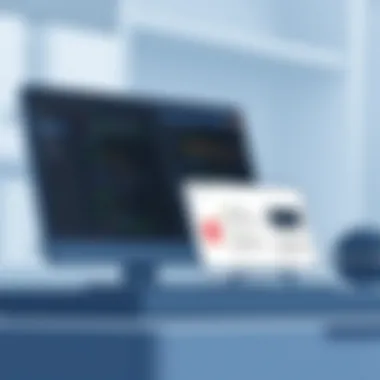

Intro
In this era of digital collaboration and increasingly remote work environments, efficient and reliable software solutions have become indispensable. Google Remote Desktop Support is a critical tool, enabling users to access and control their devices from anywhere in the world. This guide aims to provide a comprehensive look into its functionalities, including a deep dive into its features, advantages, and how it can be integrated into various scenarios, whether for personal tasks or corporate applications.
Software Category Overview
Purpose and Importance
Google Remote Desktop Support serves a dual purpose. On one hand, it empowers individuals to manage their devices without being restricted by physical location. Whether you need to troubleshoot a family member's computer or access work files from home, this tool bridges gaps and enhances communication in support contexts. For businesses, it’s a vital asset, allowing IT departments to offer assistance promptly, improving overall operational efficiency.
Current Trends in the Software Category
The remote assistance software landscape has evolved significantly in recent years. More people work from home and rely on cloud-based solutions, leading to a surge in demand for remote desktop services. Current trends show an increasing focus on user-friendliness and security, with features like two-factor authentication becoming commonplace. Furthermore, the rise of hybrid work models means more users are looking for tools that facilitate not just remote access, but also smooth collaboration and support between teams.
Data-Driven Analysis
Metrics and Criteria for Evaluation
Evaluating remote desktop solutions requires a multifaceted approach. Key metrics include:
- User Interface (UI): How intuitive and easy to navigate is the software?
- Connection Speed: Does the system ensure fast and reliable connections?
- Security Features: Are there measures in place to protect sensitive data?
- Compatibility: How well does it work with different operating systems and devices?
Comparative Data on Leading Software Solutions
When we stack Google Remote Desktop against alternatives like TeamViewer or AnyDesk, certain distinctions emerge. For instance:
- Execution Time: Google Remote Desktop often connects faster on average compared to its competitors, making it beneficial for urgent support needs.
- Cost: While TeamViewer has a free version, its more advanced functionalities come at a price. Google Remote Desktop, on the other hand, is completely free.
- Features: Tools such as file transfer capabilities and session recording differ widely among solutions.
"The right remote desktop tool doesn’t just solve problems; it transforms how teams work together across distances."
These comparative aspects will guide users in choosing the right software according to their needs, whether they are an individual seeking personal assistance or a corporation aiming for seamless support.
Understanding Google Remote Desktop Support
Google Remote Desktop provides a robust means for users to access their computers or assist others from virtually any location. This is increasingly vital in a world where remote work and digital collaboration play pivotal roles. The ability to connect to a distant machine can be the lifeline for individuals caught in a band of frenzied deadlines or a business focusing on maintaining continuity in operations. Understanding its features is a significant first step toward solving a spectrum of issues, from straightforward troubleshooting to complex software installations.
One of the prime benefits of Google Remote Desktop Support is its accessibility. Users can set up connections in a matter of minutes, often without the need for advanced technical know-how. The service is integrated with Google's ecosystem, ensuring that individuals who are already familiar with Google services will find the interface intuitive. Furthermore, the use of secure connections assures users that their data remains protected while they navigate remote environments.
In addition to its practicality, Google Remote Desktop is particularly appealing due to its cost-effectiveness. It presents an attractive option for freelancers or small businesses that might not have the budget for expensive enterprise solutions. However, knowing its limitations is just as crucial as understanding its strengths. This connection relies heavily on the quality of the internet, and any instability can disrupt work or session continuity.
Overview of Remote Desktop Software
Remote desktop software has evolved considerably over the past few years. These tools facilitate remote access and support, enabling users to gain control over their computers without physically being present. Modern software solutions utilize a combination of advanced technologies, including encryption and cloud-based interfaces, to provide secure connections that create seamless experiences for the users involved.
The main goal is to eliminate geographical barriers that once constrained collaboration and technical support operations. As remote access becomes commonplace, many organizations now depend on these tools to maintain productivity while ensuring operational efficiency. It allows tech support staff to resolve issues swiftly, thereby minimizing downtimes that can cost companies both money and reputation.
Prelims to Google Remote Desktop
Google Remote Desktop stands out amid a plethora of options available in the market. Launched to extend Google's suite of productivity tools, it enables users to remotely access their computers using the Google Chrome browser on any device. This flexibility is one of its hallmark features, allowing users to support colleagues or access their files without hurdles.
Setting it up is relatively straightforward; one just needs a Google account and to follow the simple steps provided within the platform. This ease of use is especially significant for users who may not be particularly tech-savvy. Once configured, users can initiate or accept remote sessions with a few clicks through the integrated Chrome extension. Its simplicity does not come at the cost of security; Google Remote Desktop employs encryption to protect data during transfers, strengthening its functionality in business environments.
With these eases and advantages, Google Remote Desktop serves as an essential player in the field of remote support and collaboration, ensuring that work is not hindered by physical presence.
Key Features and Functionalities
Understanding the key features and functionalities of Google Remote Desktop Support is vital for anyone looking to leverage this tool effectively. This section aims to illuminate the various aspects that make Google Remote Desktop a practical choice for a range of users—from individuals seeking personal assistance to businesses requiring robust remote support systems. What sets this tool apart are specific elements that enhance usability, security, and overall performance. Let’s dive into the core features.
User Interface and Accessibility
The user interface of Google Remote Desktop is designed with simplicity and intuitiveness in mind. From the moment you log in, the layout is self-explanatory, with clear menus guiding you through the various functions. The interface doesn’t throw complex jargon at you; instead, it emphasizes ease of navigation.
Accessibility is another cornerstone of this software. Whether you’re using Windows or Mac, mobile devices or tablets, Google Remote Desktop ensures that all users can connect with minimal hassle. Accessibility also extends to individuals with disabilities, as the straightforward design allows for compatibility with assistive technologies. This means everyone can get the help they need without feeling overwhelmed by unnecessary complexities.
Cross-Platform Support
In today's digital landscape, the ability to operate across multiple platforms is essential. Google Remote Desktop shines in this facet, providing seamless connectivity between different operating systems. Users can easily connect from a Windows laptop to a Mac desktop or even from a smartphone to a PC without skipping a beat.
The cross-platform support helps in creating a unified experience. Whether your team members are spread across different devices or office locations, they can still collaborate effectively. Furthermore, this aspect allows users to assist friends or family regardless of what system they’re on, making it a versatile tool in personal and professional contexts alike.
File Transfer Capabilities
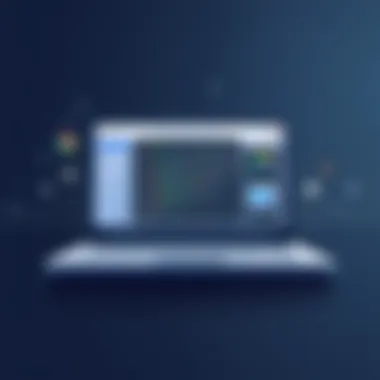

Effective collaboration often hinges on the ability to share files effortlessly. Google Remote Desktop excels in this regard, allowing for quick file transfers between the host and client machines. The drag-and-drop functionality is particularly noteworthy; it simplifies the process, making it as straightforward as moving files on a local network.
This enables users to send documents, images, or any necessary files during remote sessions without needing complex setups or external services. It's not just about convenience; it fosters productivity. The ease of file transfer means that users can resolve issues or share information swiftly, allowing for a more efficient workflow.
Remote Printing and Clipboard Sharing
Two other notable functionalities are remote printing and clipboard sharing. These features allow users to print documents from a remote session directly to a printer connected to the host machine.
Imagine you are troubleshooting from home but need a physical copy of a report stored on the office computer. Instead of jumping through hoops, you can print it remotely as if you were sitting right there in the office. That's convenience!
Clipboard sharing takes it a step further, allowing you to copy and paste text between the host and client. Whether you're moving code snippets, URLs, or any other text, this functionality enhances collaboration by enabling quick exchanges of information. It’s like having a digital bridge between machines, making remote collaboration smooth and efficient.
"Google Remote Desktop supports features that elevate user experience and promote seamless interactions between devices, breaking down barriers present in typical remote access tools."
In summary, the key features and functionalities of Google Remote Desktop make it a standout choice for users needing reliable remote support. Its user-friendly interface, cross-platform capabilities, simple file transfers, and practical printing and clipboard functionalities create a well-rounded solution for tech-savvy individuals, business professionals, and IT experts.
In the following sections, we will explore more comprehensive aspects, allowing you to make informed decisions regarding its implementation into your workflow.
Setting Up Google Remote Desktop Support
Setting up Google Remote Desktop Support is not just a mere technical requirement; it’s crucial for ensuring seamless and effective remote assistance. Remote desktop solutions bring flexibility and efficiency, especially as work dynamics continue to evolve. Whether you’re troubleshooting a friend’s computer or managing a small team, knowing how to set up this service can save time and prevent headaches down the line. A well-configured system not only makes the process smoother but also maximizes the software’s capabilities to suit personalized needs.
Step-by-Step Installation Process
Getting Google Remote Desktop up and running is a straightforward task, but a misstep can lead to complications. Here is a clear guide to navigating through the installation process:
- Download Google Chrome: This solution requires Google’s browser. If it isn’t already installed, head over to the Google Chrome download page.
- Access Chrome Remote Desktop: Open Chrome and visit the Chrome Remote Desktop site. You can find it at remotedesktop.google.com.
- Set Up Remote Access: Click on the “Remote Access” tab. Follow the prompts to set up the remote access utility. You’ll be required to sign in with your Google account.
- Enable Remote Connections: You’ll need to install the Chrome Remote Desktop Host. Follow the installation instructions on screen. Once installed, grant the necessary permissions.
- Name Your Computer: Customize the computer name for easier identification. This is particularly useful if you manage multiple devices.
- Create a Access Code: Set a PIN that’s easy for you to remember but difficult for others to guess. This adds a layer of security.
- Finalize Setup: After completing these steps, the system should display your device in the Remote Access section. You are now set to access your computer remotely!
By following these steps carefully, users can avoid future hiccups and ensure a smoother operation when accessing their devices remotely.
Configuration for Optimal Performance
Having the system installed is just the tip of the iceberg. Proper configuration is the real game-changer for performance. Here are some factors to consider for optimal settings:
- Internet Speed: Ensure both the host and client devices have a stable and fast internet connection. This minimizes lag and improves overall usability. Consider running a speed test to verify.
- Computer Power Settings: Adjust power settings to prevent the computer from entering sleep mode during remote access. This often creates interruptions, which can be frustrating when in the middle of a task.
- Firewall Exceptions: Sometimes firewalls block the remote connection. Ensure that Chrome Remote Desktop is whitelisted in your firewall settings.
- Visual Settings: Adjust the display resolution in the remote session settings. Lowering the resolution can enhance performance when network bandwidth is limited.
In summary, effective configuration ensures that you can leverage the full potential of Google Remote Desktop, transforming it from a simple tool into a powerful ally for remote work.
Using Google Remote Desktop: A Practical Guide
Using Google Remote Desktop is more than just a convenient solution for accessing computers remotely; it is also about enhancing productivity and streamlining workflows. In this section, we will explore how to effectively use this service to maximize its benefits for tech-savvy individuals and professionals. By understanding the practical steps and considerations involved, users can navigate the platform with ease, ensuring that tech troubles don't become roadblocks to success.
Connecting to a Remote Session
Connecting to a remote session through Google Remote Desktop is a straightforward process, yet it requires attention to detail to ensure a smooth experience. Users begin by installing the Google Remote Desktop application, accessible via a web browser or desktop application. After installation, the user must set up their PC for remote access. This involves:
- Opening the application and selecting "Remote Access".
- Choosing "Set up Remote Access" and following the prompted steps.
- Assigning a name to the computer for easy identification.
- Creating a secure PIN to establish a safe connection.
Once setup is complete, a user can connect by having the other party launch Google Remote Desktop on their end. The person needing support simply shares their computer's name and PIN, allowing the remote user to enter the session. The process can be summarized in a few key points:
- Secure Connection: Always use strong, unique PINs to protect your device.
- Accessibility: Ensure the computer is powered on and connected to the internet during remote support.
- Flexibility: Users can connect from various devices, including Chromebooks, Windows, and Mac systems.
"Connectivity is the backbone of remote support, and Google Remote Desktop provides a reliable bridge between users in varied locations."
Managing Multiple Sessions
For professionals or teams needing to manage multiple remote connections, understanding how to efficiently handle several sessions is crucial. Google Remote Desktop allows users to toggle between sessions smoothly, but proper management is key. Here are several approaches to consider when juggling various connections:
- Session Overview: Keep track of each active session in the application to avoid confusion.
- Keyboard Shortcuts: Familiarize yourself with keyboard shortcuts for quick navigation between sessions. For instance, Alt + Tab can be extremely useful.
- Prioritize Sessions: Determine which sessions require immediate attention while keeping tabs on others, ensuring nothing important slips through the cracks.
- Documentation: Make notes on each session's purpose and status. This aids in maintaining focus and productivity during remote assistance.
In summary, successfully utilizing Google Remote Desktop hinges on mastering connection protocols and managing multiple sessions effectively. By following the outlined strategies, individuals and businesses alike can harness the full potential of this powerful tool. Consider checking additional resources on Wikipedia for more insights on remote desktop technologies.
Advantages of Google Remote Desktop Support
Google Remote Desktop Support has emerged as a robust solution for individuals and businesses alike seeking reliable remote access. Its advantages can greatly impact productivity and efficiency, especially in today’s fast-paced digital landscape. Below, we'll break down the key advantages, considering the unique needs of various user groups.
Cost-Effectiveness Compared to Alternatives
One of the most significant advantages of using Google Remote Desktop Support is its cost-effectiveness when compared to other remote support solutions. Many alternatives charge hefty fees for their services, while Google offers its remote access tool for free. This can be a game-changer for freelancers and small businesses working with tight budgets.
Not only is there no subscription fee, but Google Remote Desktop eliminates the need for expensive hardware setups. Users can leverage existing devices without extra costs, meaning that even a low-budget setup can benefit from robust remote support functionalities.
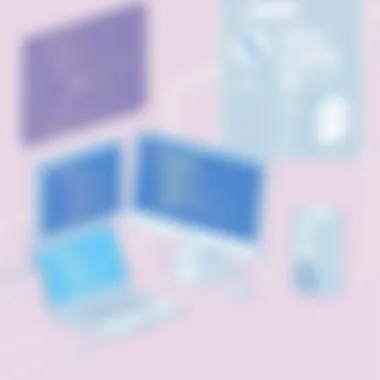

Another cost-saving aspect is the reduced downtime. Quick and easy access to a remote desktop means that troubleshooting can occur in real-time, rather than waiting for an IT professional to be present. In practice, this leads to more productive hours and ultimately savings on operational costs.
Security Features and Encryption
When discussing remote support, security is always at the forefront. Google Remote Desktop Support takes this aspect seriously, incorporating strong security features to protect user data and privacy. One of the cornerstones of this tool is its use of encryption. All connections through Google Remote Desktop are encrypted using Advanced Encryption Standard (AES), ensuring that sensitive information remains secure during remote sessions.
Furthermore, Google employs two-factor authentication, adding an additional layer of security. This means that even if someone happens to learn a password, they cannot access the remote desktop without the second layer of verification. For IT professionals managing confidential information, these security protocols can instill significant peace of mind.
“The more secure your remote desktop connection, the less likely you are to face potential data breaches.”
This is particularly vital in industries handling sensitive client information, where reputational risks can come with significant consequences. With Google Remote Desktop, users can efficiently balance accessibility and security.
Integration with Google Services
If you are already utilizing Google’s suite of tools, the integration of Google Remote Desktop can lead to a seamless experience. It works harmoniously with applications like Google Drive and Google Docs, allowing users to access files directly from their remote session. This cohesion between services can improve workflow, as there is little to no disruption when transitioning between tasks.
Moreover, for teams that already use Google Workspace, having remote support integrated into their existing ecosystem streamlines processes. It allows team members to collaborate effectively, regardless of whether they are working from the office or remotely.
This strategic advantage means that users experience less friction when working across multiple tools and services. Overall, this integration positions Google Remote Desktop as not just a standalone solution, but a pivotal element that enhances the entire Google service ecosystem.
In summary, Google Remote Desktop Support stands out for its cost-effectiveness, robust security features, and seamless integration with other Google services, making it a compelling choice for tech-savvy individuals and business professionals alike.
Comparative Analysis with Other Remote Support Tools
Understanding how Google Remote Desktop Support stacks up against competing tools is essential for users looking to maximize their efficiency in remote management. By examining its features and functionalities relative to other solutions, users can determine which platform best meets their needs. The comparative analysis enables potential users to comprehend nuanced details that may influence their choice, such as user experience, flexibility, and unique capabilities. This section will dive into two prominent remote support tools: TeamViewer and Zoom, highlighting their strengths and weaknesses in contrast to Google Remote Desktop.
TeamViewer vs. Google Remote Desktop
When comparing TeamViewer with Google Remote Desktop, several significant factors come into play. TeamViewer has long been a dominant name in the remote support landscape, offering a more robust set of advanced features than Google’s offering. For instance, TeamViewer allows for multiple simultaneous connections, making it a go-to choice for IT professionals managing many clients at once. Its varied functionalities include:
- File Transfer: Seamlessly transfer files between devices during a remote session.
- Multi-Platform Support: Operates on various operating systems including Windows, Mac, Linux, iOS, and Android.
- Custom Branding: Offers businesses the ability to customize their interface, enhancing corporate identity.
In contrast, Google Remote Desktop maintains simplicity and ease of use at the forefront. It's designed for users who want a straightforward no-frills solution for accessing their computers remotely. Key highlights of Google Remote Desktop include:
- Integration with Google Services: Easy communication with other Google products, which is beneficial for existing Google Workspace users.
- No Installation Required: Can be set up directly through the Chrome browser, making it accessible and quick to deploy.
- Free for Individuals: While TeamViewer operates under various subscription models, Google Remote Desktop's basic functionality is free for private use.
Both tools cater to different user needs; TeamViewer appeals to businesses requiring more sophisticated capabilities, while Google Remote Desktop suits individuals seeking basic remote access.
Zoom Remote Support Features
Zoom has garnered significant attention for its video conferencing capabilities, but its remote support functionalities cannot be overlooked. Unlike traditional remote desktop applications, Zoom's support features are integrated into its communication tool, enabling users to lend assistance visually during meetings.
One feature worth noting is Zoom’s Remote Control, allowing one participant to take control of another participant's screen. Users appreciate this capability because it offers a more interactive experience where both parties can engage during the troubleshooting process. Other noteworthy features include:
- Integrated Chat and Collaboration: Facilitates multi-user engagement in discussions while resolving issues.
- Session Recording: Enables users to review sessions for training or documentation purposes.
- Multiple View Options: Users can choose how to display shared screens, enhancing visual clarity based on the context of the support.
However, Zoom lacks the full-fledged file transfer options available in TeamViewer or the direct remote desktop access present in Google Remote Desktop. Consequently, while Zoom excels in live collaboration and communication, it may fall short for users primarily seeking to manage devices remotely without engagement.
In summary, the choice between Google Remote Desktop, TeamViewer, and Zoom hinges on user requirements—be it simplicity and cost-effectiveness with Google, comprehensive enterprise functionalities with TeamViewer, or interactive support through Zoom. Exploring these tools through a comparative lens provides clarity for users navigating their options in remote support solutions.
User Considerations
When considering the use of Google Remote Desktop Support, it’s crucial to pinpoint how it serves various user groups. Different demographics possess specific needs and objectives, impacting their experience with remote support software. Whether for personal use or business requirements, understanding these user considerations helps tailor the application of the tool. Let’s explore the unique aspects relevant to different users, focusing primarily on individuals and freelancers, as well as small to medium-sized businesses.
For Individuals and Freelancers
For individuals and freelancers, Google Remote Desktop offers a valuable solution, especially for those who work remotely or juggle multiple client accounts. One significant advantage lies in its user-friendliness. The setup and installation process is typically straightforward. Freelancers can simply launch the application from their Google account without dealing with complex installations or extensive configurations.
Moreover, consider the efficiency that this tool introduces. Imagine needing to access a client’s computer to troubleshoot an issue. Instead of playing phone tag, individuals can quickly connect to the client’s system, saving valuable time. Consequently, this fosters better communication and trust between the freelancer and their clients.
An additional point worth noting is that freelancers often rely on a variety of devices; Google Remote Desktop bridges that gap. With its capability to run on multiple platforms—be it a Windows PC, MacBook, Android device, or an iPhone—users can operate seamlessly. This flexibility allows the busy freelancer to work from anywhere with an internet connection, maintaining a competitive edge in a fast-paced marketplace.
For Small to Medium-Sized Businesses
Small to medium-sized businesses (SMBs) often face unique challenges regarding remote support and IT management. Google Remote Desktop is a game changer in this aspect, delivering effective online assistance with minimal financial burden. In comparison to other tools, it stands out for its no-cost entry, providing SMBs an accessible way to enhance productivity without breaking the bank.
Security is another cornerstone for businesses making decisions around remote support tools. Google Remote Desktop incorporates strong encryption, crucial for sensitive business environments. This feature helps businesses feel secure when allowing IT technicians to access their systems, ensuring their work remains confidential and protected.
Furthermore, in SMBs where resources might be limited, the ability for employees to assist one another remotely can lead to speedier resolutions. Colleagues can quickly share screens, allow direct file transfer, or even assist each other in real-time, creating a collaborative working environment.
In essence, whether for individuals, freelancers, or SMBs, Google Remote Desktop provides a practical solution by enhancing workflow efficiency, improving communication, and offering automatic updates that take the hassle out of maintenance. Getting familiar with how these different user groups can leverage Google Remote Desktop can mean all the difference between simply completing tasks and optimizing entire workflows, ultimately propelling success in both personal and business endeavors.
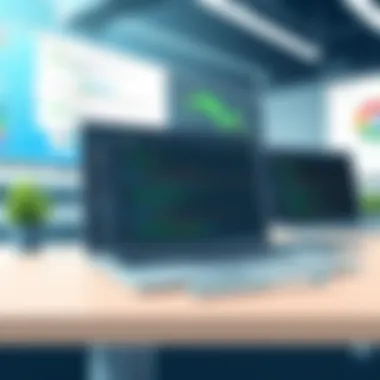

Understanding unique user needs enhances how Google Remote Desktop supports varying objectives, ensuring tailored solutions for everyone involved.
Potential Limitations of Google Remote Desktop
While Google Remote Desktop offers many conveniences, it’s essential to address some potential limitations that users might encounter. Understanding these constraints is crucial for both personal and professional users, aligning expectations with actual outcomes. By identifying the shortcomings, individuals can make wiser decisions about using this particular remote support software.
Internet Dependence
One major limitation of Google Remote Desktop is its heavy reliance on a stable internet connection. Unlike some remote desktop solutions that can function offline or allow cached operations, Google’s service operates purely in the cloud. This dependence can pose challenges for users with unreliable internet access or those situated in remote areas with scant bandwidth. An interruption in the internet service can lead to frustrating disconnections, which not only disrupts workflow but can also lead to loss of unsaved data.
- Latency Issues: Slow connection speeds induce latency, impacting the speed of the remote desktop experience. Tasks that require quick responsiveness, such as gaming or video editing, may suffer.
- Bandwidth Consumption: Remote desktop sessions consume significant data, and for users on mobile data plans, high usage can rapidly deplete their allowance.
"A smooth connection is crucial when every second counts in remote troubleshooting. Without it, you'll find yourself dead in the water."
Moreover, in corporate settings, where teams may be geographically dispersed, any hiccup in internet service can lead to delays in support response times. Thus, companies considering Google Remote Desktop must weigh the quality of their internet connections against their operational needs.
Limited Advanced Features
Looking beyond the basic functionalities, Google Remote Desktop lacks certain advanced features that may be essential for more demanding users or organizations. While many users appreciate it for its simplicity and ease of access, power users often find it wanting in several areas.
- No Multi-Monitor Support: Unlike some competitors, Google Remote Desktop doesn’t natively support multiple monitors. For professionals who frequently work across several screens, this can be a notable limitation.
- Basic File Transfer Options: While file transfer is possible, it is often more cumbersome compared to other remote desktop solutions that boast drag-and-drop capabilities or automated syncing options.
- Limited Chat Functionality: Direct communication might be essential during support sessions. Without an embedded chat option, users must rely on external communication tools, which can complicate the workflow.
Future Trends in Remote Support Technologies
The rapid evolution of technology shapes almost all sectors today, and remote support is no exception. With the increasing necessity for remote assistance, understanding the trends coming down the pipeline is essential. These trends are not merely helpful; they redefine how organizations and individuals approach technical challenges in their daily lives. This overview will speak to why staying ahead of these trends is vital for both users and providers in optimizing their support experiences.
In this section, we will dig into two significant trends that are making waves in the field of remote support: emerging technologies and the role of artificial intelligence. Each of these areas offers distinct benefits and presents considerations that must be factored into the planning and execution of remote support strategies.
Emerging Technologies Impacting Remote Support
As we march further into the digital age, various emerging technologies are reshaping the landscape of remote support. Here are a few noteworthy examples:
- 5G Network Technology: The roll-out of 5G is pivotal. With higher speeds and reduced latency, remote support can reach near-instantaneous connectivity. This is especially critical for users working with complex systems needing immediate assistance.
- Virtual Reality (VR) and Augmented Reality (AR): Imagine troubleshooting a device with the help of AR overlays guiding the user through repairs or installations. These technologies enrich user experience, providing visual cues rather than relying solely on verbal instructions.
- Blockchain for Security: Remote support solutions can utilize blockchain technology for enhanced security in data sharing. This decentralized approach offers better protection against cyber threats and reinforces Client confidentiality.
The advantages these technologies provide also introduce new considerations. For instance, while AR/VR can provide better user experiences, the hardware requirements are a barrier for some end users. Similarly, as technology evolves, organizations must adapt their training protocols to keep support teams abreast of the latest tools and methods.
The Role of Artificial Intelligence in Remote Support
When taking a closer look at AI, it’s clear that its integration into remote support brings significant advancements. AI can streamline processes and improve user experiences in multiple ways:
- Automated Responses: With chatbots, customers can receive instant replies to their queries. This can also alleviate the workload of human agents, allowing them to focus on complex cases that require a personal touch.
- Predictive Analysis: AI algorithms can analyze user behavior and predict potential issues before they turn into serious problems. This allows support teams to take proactive measures, enhancing overall efficiency and customer satisfaction.
- Data-Driven Insights: AI can sift through vast amounts of data to identify trends and solutions previously obscured. By providing actionable insights, it aids organizations in continuously improving their support services.
The introduction of AI raises certain challenges as well. Privacy concerns loom large, particularly regarding how customer data is utilized and stored. Organizations striving to implement AI must not only consider the technology's benefits but also navigate these ethical waters carefully to maintain trust with their users.
Overall, recognizing these trends is crucial for the future of remote support. By staying attuned to emerging technologies and the advancements brought by artificial intelligence, organizations can better prepare for the transformations that lie ahead. It’s a fast-paced field, and those who adapt will find themselves at the forefront while their competitors may lag behind.
"In a landscape that is constantly changing, understanding the future trends in technology is not just an option; it’s a necessity.”
For further insights into technological trends, you can check resources like Wikipedia or visit Britannica for broader information.
Finale
In summary, the significance of Google Remote Desktop Support emerges as a pivotal tool in our increasingly interconnected world. This technology streamlines the way individuals and companies manage remote access, making it simpler for users to troubleshoot issues without needing to be physically present. One of the critical elements that shine throughout this guide is its ability to enhance productivity. Being able to assist or receive assistance from anywhere fosters a fluid work environment, thus promoting efficiency.
Moreover, the benefits go beyond just convenience. The security features embedded in Google Remote Desktop ensure that data integrity is preserved, which is a primary concern for many users. Knowledge of these aspects allows for a careful consideration of the platform's use, particularly in sensitive environments.
Points of consideration include understanding both its strengths and limitations. While it is feature-rich for basic tasks, power users may find it lacking when compared to platforms like TeamViewer or Zoom, which may offer more advanced functionalities.
Here are the key aspects to take away:
- Ease of Use: Simple installation and user interface make it accessible for all.
- Flexibility: Ability to connect across platforms and devices.
- Security: Strong encryption keeps user data safe.
- Potential Limitations: Recognizing the need for stable internet and fewer advanced features can help set realistic expectations.
As technology continues to evolve, the role of remote support solutions becomes more vital. Understanding Google Remote Desktop Support helps in making informed decisions and leveraging its capabilities effectively, whether for personal use or in a corporate framework.
"Embracing remote support technologies allows us to adapt more rapidly to changing workflows, ensuring we stay ahead in a competitive landscape."
Summary of Key Takeaways
The evaluation of Google Remote Desktop Support reveals several key points that merit attention. Firstly, the user-friendly interface alone invites users with varying levels of tech know-how. Moreover, its compatibility across operating systems and devices enhances usability. Understanding the potential constraints on performance, especially the reliance on steady internet connectivity, can guide users in making the most of the software. The emphasis on data security remains paramount, giving users peace of mind.
- User-Friendly Design: Simple for all skill levels.
- Cross-Platform Functionality: Connects easily across systems.
- Effective Security Measures: Protects sensitive data.
Final Thoughts on Google Remote Desktop Support
The evolving landscape of remote work underscores the importance of tools like Google Remote Desktop Support. It stands out not because it tries to be the best in every category but because it effectively addresses the common needs of everyday users.
In scenarios where immediate support is required, having such an accessible tool can significantly reduce downtime, making it a valuable asset. While it might not replace every advanced tool for every potential application, for most tasks, it meets, if not exceeds, expectations.
Consequently, as users gain familiarity with this tool, they can maximize its potential, turning remote support into a seamless part of their daily routines. The future of remote assistance looks promising with continual technological advancements, ensuring that platforms like Google Remote Desktop Support will remain relevant and indispensable.







