Ultimate Guide to Using After Effects on PC
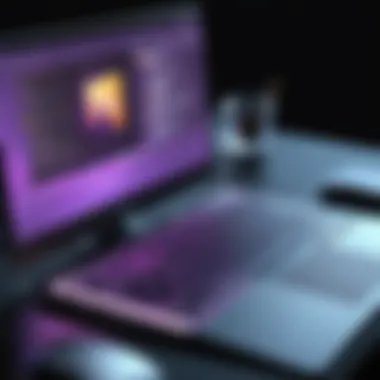

Intro
In the realm of digital creation, Adobe After Effects stands out as a titan, particularly on personal computers. As a software tool, it offers a vast landscape for filmmakers, animators, designers, and IT professionals alike, blending creativity with technical prowess. Understanding what makes After Effects essential can shed light on its multifaceted capabilities and potential. Whether you’re looking to craft engaging motion graphics, intricate visual effects, or seamless animations, grasping the core features and requirements is pivotal.
Software Category Overview
Adobe After Effects fits snugly into the category of digital video and animation software. Its primary purpose is to facilitate the creation of stunning visual content while providing a platform to manipulate motion graphics and special effects with advanced tools. For professionals and enthusiasts alike, this software is not merely a utility but a creative partner in realizing their visions.
Purpose and Importance
The importance of After Effects cannot be overstated. In an age where visual storytelling reigns supreme, the ability to produce high-quality audio-visual content is invaluable. With After Effects, users can animate text, create 3D environments, and even simulate natural phenomena like rain or fire, catering to the demands of modern visual communication. Notably, it is the backbone for many successful projects, from social media ads to blockbuster films.
Current Trends in the Software Category
Recently, trends have indicated a significant shift towards user-friendly interfaces and integration with other Adobe products, such as Premiere Pro and Photoshop. The evolution of cloud-based services also allows for smoother workflows and collaboration among teams. As businesses lean more towards integrating motion graphics in their branding, the aftereffects of After Effects continues to find its footing in this transformed landscape.
Data-Driven Analysis
Delving into the metrics surrounding Adobe After Effects reveals a wealth of information. Analyzing software performance often requires a careful examination of system requirements, user satisfaction, and functionality robustness.
Metrics and Criteria for Evaluation
When evaluating After Effects, some key criteria include:
- Performance Speed: How quickly the software renders effects and processes projects.
- User Interface Experience: Ease of navigation and overall user satisfaction level.
- Compatibility: The variety of video formats and other software it can interface with.
- Support and Community: Availability of resources, tutorials, and active user forums.
Comparative Data on Leading Software Solutions
In comparison to other software solutions like Final Cut Pro or HitFilm Express, After Effects often leads in terms of flexibility and advanced compositing tools. While alternatives might excel in specific areas, such as ease of use or cost-effectiveness, After Effects offers a comprehensive suite that caters to both novice creators and seasoned professionals. In many surveys, users have reported After Effects as their preferred choice due to its extensive capabilities which often outweigh the learning curve involved in mastering it.
"For those serious about visual storytelling, Adobe After Effects is not just another tool—it's a creative necessity."
From understanding its place in the software universe to comparing its features and community support, this guide aims to equip users with all the necessary insights to navigate their After Effects journey effectively.
Intro to After Effects
In the world of digital content creation, Adobe After Effects stands as a pivotal tool that empowers artists and professionals alike to craft captivating visuals. This software is not merely a program; it is a sophisticated platform for motion graphics and visual effects that has become almost synonymous with video production and animation. As this article navigates through the intricate details of After Effects, it’s essential to grasp its significance in creative workflows.
After Effects facilitates a myriad range of projects—from simple video edits to complex animations. Its robust capabilities allow users to integrate 2D and 3D elements seamlessly, making it an invaluable asset in various fields such as film, advertising, and online education. For instance, a filmmaker may use After Effects for integrating special effects into a scene, while an educator might utilize the software to create engaging instructional videos.
The importance of understanding After Effects can't be overstated. For professionals seeking to elevate their creative projects, mastery of this software can be a game changer. Whether it's animating text for a corporate presentation or crafting intricate visual narratives for a short film, the skills acquired from using After Effects can distinguish one’s work in a crowded marketplace.
Individuals who dive into the nuances of After Effects also find themselves in a position to improve their efficiency in project execution. By learning the software’s shortcuts and customizing the interface to suit personal preferences, users can enhance their productivity. Hence, this section will lay the groundwork by defining After Effects and exploring its historical evolution, all of which contribute to a richer understanding of its current landscape.
Key Features and Functionalities
Adobe After Effects stands out as a cornerstone in the world of digital content creation, particularly for those dabbling in film, video, and animation on their PC. An understanding of its key features is crucial for users aiming to exploit its full potential. These functionalities are not mere embellishments—rather, they are foundational tools that enhance creativity and efficiency. Whether you’re in post-production or working on motion graphics, After Effects delivers a plethora of capabilities that can elevate any project.
Compositing and Animation Tools
At the heart of After Effects lies its robust compositing and animation abilities. Compositing, which is the process of blending multiple layers of images, videos, and effects, enables creators to produce stunning visual narratives. Think of it as creating a layered cake; each layer adds depth and flavor to the overall image.
With tools like the Timeline, users can achieve intricate animations by adjusting keyframes. This allows for precise control over how objects move or change throughout the project. For instance, a user could create a flying logo that gradually fades in as it zooms across the screen—resulting in a polished, dynamic effect. The combination of the Puppet tool and an array of motion presets streamlines character animation, making complex sequences more manageable.
"In the world of digital animation, subtlety is oftentimes what creates visual impact. Mastery of keyframe manipulation distinguishes professionals from amateurs."
Visual Effects Integration
After Effects excels not only in standalone capabilities but also in how well it integrates visual effects (VFX). The software supports a multitude of third-party plugins that expand the range of effects available. Users can implement dramatic effects like explosions, particle simulations, and various distortions, all with ease, which can significantly enhance storytelling.
This seamless integration means that projects can maintain a high level of professional polish. Filmmakers, for example, can incorporate green screen footage (chroma keying) to transport subjects into fantastical scenarios without missing a beat. This approach saves considerable time and resources—an invaluable aspect in today’s fast-paced industry.
Motion Graphics Capabilities
When it comes to motion graphics, After Effects is a titan in the arena. The software offers designers extensive control over text and graphic elements, allowing for creative storytelling through motion. Animating text in sync with audio or coordinating graphics that engage the viewer can turn a mundane project into a captivating visual experience.
With features like Shape Layers, users can manipulate vector graphics with ease, turning simple shapes into animated masterpieces. By coupling text animations with unique transitions, users can ensure their content is memorable and engaging.
Relevant designers often bring together elements of sound and visual motion to create holistic experiences for audiences, thereby maximizing their impact.
Color Grading and Correction Features
The ability to color grade and correct footage is imperative in modern post-production workflows. After Effects provides users with a suite of tools for fine-tuning color and light, enhancing the overall aesthetic of projects. ‘Lumetri Color’, a powerful color grading tool, allows for nuanced manipulation of shadows, midtones, and highlights.
Understanding color theory can significantly impact how a project is perceived. An artistic decision to adjust the hue or saturation can evoke emotion, guide viewer focus, or reinforce a brand’s message. Moreover, After Effects allows for the use of adjustment layers, which modify the visual aspects of multiple layers beneath them—offering versatility and efficiency.
In sum, the key features and functionalities of After Effects are vital for anyone serious about producing high-caliber video projects. Leveraging these tools can redefine how creators approach their craft, opening doors to unparalleled possibilities in the realm of digital storytelling.
Thus, whether one is a seasoned professional or a novice eager to dip toes into visual creativity, familiarity with these features lays a strong foundation for mastering Adobe After Effects.
System Requirements for Optimal Performance
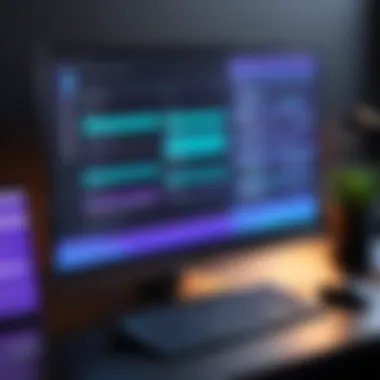
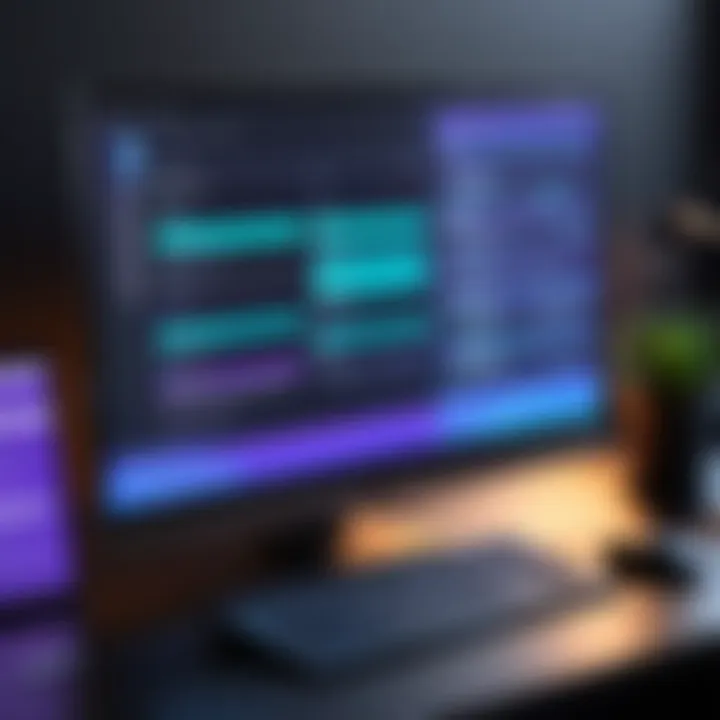
Understanding the system requirements necessary for optimal performance in Adobe After Effects is crucial for anyone serious about utilizing this powerful software. The demands of After Effects can be quite high; thus, being aware of specific hardware and software aspects can significantly influence your productivity and the quality of your creative outputs. Proper configuration ensures smoother workflow and minimizes frustrations when a project comes along, especially with complex animations or extensive effects.
Hardware Recommendations
When it comes to hardware, this isn't just about meeting the minimum; it's about maximizing capabilities. Here’s what you should ideally consider:
- CPU: A fast multi-core processor is key to getting the job done efficiently. Look for options like the AMD Ryzen 7 or Intel Core i7 series. They help in rendering effects and animations faster than their less capable counterparts.
- RAM: At least 16 GB is essential for good performance, but don't be shy about upgrading to 32 GB or more if your budget allows. After Effects loves RAM, especially when dealing with high-resolution projects.
- Storage: An SSD can make a world of difference. Since After Effects constantly reads and writes data, solid-state drives provide faster loading and rendering times compared to traditional hard drives. Opt for an SSD with a minimum of 1 TB to ensure ample space for all project files.
A well-thought-out configuration can spell the difference between a seamless experience and dealing with sluggish software that leads to crashes or freezes at the worst times.
Operating System Compatibility
Adobe After Effects is designed to work on both Windows and macOS, but knowing which versions work best can save hassle down the line. Aim to run a 64-bit version of Windows 10 or later, and likewise for macOS, you'll want at least Mojave (10.14) or later. Running the software on outdated systems may not only limit features but also affect stability.
It’s also a good practice to stay updated with the latest operating system patches. These updates often include important performance improvements and security fixes, which are essential when working on professional projects.
Recommended Graphics Cards
A robust graphics card is perhaps one of the most critical components needed for After Effects, especially for rendering previews and real-time playback. Consider these options:
- NVIDIA GeForce RTX 3060/3070: These cards provide excellent performance for After Effects and can handle heavy workloads with ease. The ray-tracing capabilities also enhance visual fidelity.
- AMD Radeon RX 6800: With its high memory bandwidth and solid power, it can compete closely with the NVIDIA cards in most scenarios, proving effective for graphic-intensive tasks.
- NVIDIA Quadro Series: Tailored for professionals in creative fields, these cards excel in stable performance and are suited for long render tasks – great if you typically work on complex, high-end projects.
With these recommendations in mind, remember that the right graphics card can help smooth out the bumps in your workflow. It’s not just about rendering speed; it’s about pushing your creative boundaries without being hampered by hardware constraints.
"The right setup isn’t simply about getting After Effects to run; it’s about creating a workspace that fuels creativity and productivity, allowing fresh ideas to flourish."
Installation Process for After Effects on PC
Installing Adobe After Effects is a step that cannot be overlooked. This software is a cornerstone for video editing and motion graphics, demanded by professionals and enthusiasts alike. As you engage with this guide, you'll find that a seamless installation process sets the foundation for a fruitful experience with After Effects. The importance of understanding this process lies not just in getting the software up and running, but also in ensuring that your computer is optimized from the start, which can save you future headaches.
Preparing Your Computer
Before diving into the installation, checking your computer’s specifications is paramount. Consider these factors:
- Operating System: Make sure your OS is compatible. After Effects runs on Windows and requires specific versions.
- Storage Space: Ensure there’s enough space for After Effects and the projects you plan to work on. The last thing you want is a low disk warning right when inspiration strikes!
- Antivirus and Firewalls: Sometimes, security software can interfere with installations. It’s wise to either disable them momentarily or allow exceptions for Adobe products.
Taking these steps not only smooths out the installation but also creates a conducive environment for After Effects to perform optimally.
Download and Setup
Once you’ve prepared your machine, the next step is to get hold of the After Effects software. Here’s how to do this efficiently:
- Official Adobe Website: Head over to Adobe’s website to download the installer. Avoid third-party sites to ensure you’re getting a safe and legitimate version.
- Adobe Creative Cloud: Many users prefer the Creative Cloud route. By downloading this app, you can manage all your Adobe software in one place, making updates and installations much easier.
- Subscription: Remember, After Effects is typically available on a subscription basis. Choose a plan that suits your needs—whether it’s a single app or the full Creative Cloud suite.
After the download completes, locate the installer file, and double-click it. Follow the prompts on the screen—this usually involves accepting terms and selecting installation preferences.
First Launch and Configuration
With After Effects installed, it’s time for the inaugural launch. Launching the software for the first time can be exhilarating, but it’s also about setting up correctly to suit your workflow.
- Initial Setup Window: When you first open After Effects, you may encounter a setup wizard or a welcome screen. Here, you can adjust basic settings to align with your preferences. Take a moment to peruse these options.
- Project Settings: Adjust the project settings to include preferred frame rates, resolution, and other specifics relevant to the types of projects you’ll work on. Trust me, getting this right at the start can save a great deal of hassle later on!
- Workspace Configuration: After Effects offers various workspace presets tailored for different tasks. Choose a layout that will make you comfortable, and remember, you can always customize it later.
As you navigate through this first launch, familiarize yourself with the interface. This will make future usage smoother and more intuitive. Setting a strong foundation initially reflects in your overall experience with the software.
"The secret to a successful After Effects experience starts right from the installation."
By meticulously preparing your computer, wisely downloading the software, and configuring your settings, you are not just installing a program; you are crafting an optimized environment for creative excellence. This attention to detail will empower your creative process as you delve into the powerful world of After Effects.
Customization and Settings
Customization and settings in After Effects play a critical role in tailoring the software to individual preferences and project requirements. Properly setting up these elements can greatly influence efficiency and the overall creative experience. It all comes down to how comfortable a user is with the interface and their ability to work seamlessly without distractions. Furthermore, the right configuration can enhance workflow, speed up processes, and even maximize the creative potential of the software within the specific context of user projects.
User Interface Options
After Effects offers a diverse range of user interface options that allow you to modify the look and feel of the workspace to suit your taste. These options are significant because they can make navigation smoother and enhance overall productivity. For instance, painters may prefer a darker interface while editors might like a brighter theme; this flexibility provides a more personal touch to the working environment.
You can easily switch between different themes within the preferences menu. Here's how the customization works:
- Color Schemes: Choose among several color presets that can minimize eye strain or simply align with your personal aesthetic.
- Panels and Layouts: You can add or remove panels as needed, which lets you focus only on what is essential for your project.
- Scaling Options: Resize the interface elements to make them easier to read and interact with, especially on high-resolution displays.
This tailored experience not only makes working on a project more enjoyable but can also significantly boost productivity by reducing time spent searching through menus.
Workspace Arrangement
Customizing the workspace arrangement is yet another layer of personalization in After Effects. Each project may require different toolsets or panel configurations, and this flexibility is paramount for optimizing efficiency. Users have the ability to save specific layouts that fit their unique working methods or project types.
One can
- Dock/Undock Panels: Dragging and dropping panels allows for a custom arrangement that suits individual workflow preferences.
- Save Workspace Layouts: You can create and save multiple workspace configurations. For example, one layout could be designed for animation, while another might cater specifically to visual effects.
- Resetting Layout: If the arrangement becomes cluttered or disorganized, it's easy to reset the layout to its default settings. This feature can be a lifesaver for those moments when things go awry.
Ultimately, the right arrangement allows you to access tools with minimal jumping around, keeping your focus on creativity rather than searching for controls.
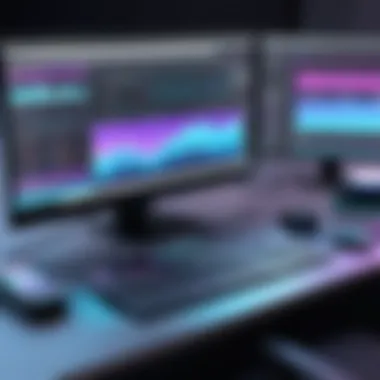

Keyboard Shortcuts
Mastering keyboard shortcuts can be a game-changer in After Effects. By becoming familiar with these quick commands, you can boost your productivity dramatically. The use of shortcuts helps avoid repetitive mouse movements, allowing for a more fluid workflow.
Here are some commonly used shortcuts worth remembering:
- Select All (Ctrl+A): Great for quickly selecting all layers when you need to apply a general effect.
- Undo (Ctrl+Z): A lifesaver that no one can do without; making errors is part of learning!
- Trim Layer Start (Alt+[) and Trim Layer End (Alt+]): Quickly trim layers to streamline your edits without accessing menus.
To create a custom shortcut, head to the Keyboard Shortcuts menu, where you can designate personalized commands that cater to your specific needs or project types. This way, you can design a workflow that's uniquely yours, leading to greater efficiency and creativity.
Adapting After Effects to fit your workflow is not just a convenience; it's almost essential for anyone looking to maximize their time spent in this software.
Resource Management and Performance Optimization
In the realm of Adobe After Effects, the effective management of resources is crucial for ensuring smooth operation and optimal performance. As the software pushes your PC's capabilities to the limit, understanding how to allocate and utilize system resources can drastically affect productivity. Improper resource management may lead to sluggish performance and frustrating wait times, which can stifle creativity.
Managing System Resources
Efficient resource management entails recognizing which components of your computer are being utilized while running After Effects. This way, users can identify any potential bottlenecks that can hinder their workflow.
- CPU Usage: Your processor is fundamental to rendering complex animations or effects. Keeping an eye on CPU utilization is essential; if it's maxed out, performance can degrade significantly.
- Disk Space: Adequate hard drive capacity is vital. After Effects generates cache files and temporary data during projects, so insufficient storage can lead to unresponsive software.
- Optimal File Formats: Utilizing efficient file formats can greatly reduce processing time. For example, using proxies for high-resolution footage allows smoother editing.
To monitor your system's performance, make use of built-in tools like the Task Manager on Windows. It provides insight into which applications are consuming resources, allowing you to take necessary actions if After Effects becomes resource-hungry.
Leveraging RAM and GPU Acceleration
RAM and GPU acceleration are central to optimizing After Effects, particularly when working on intricate projects involving multiple layers and effects.
- Maximizing RAM: Assigning sufficient RAM for After Effects can enhance rendering speeds. Typically, it’s advisable to allocate around 70% of your total RAM to the software, but experimentation might be necessary as per your project's needs.
- GPU Acceleration: This allows After Effects to delegate part of the workload to the graphics card, speeding up processing, especially in effects that have been optimized for GPU use. To enable it, navigate to File > Project Settings > Video Rendering and Effects.
- Monitoring Usage: Using the Memory & Performance panel will show you how much RAM After Effects is using in real time. If the RAM usage hits a critical level, it might be time to close some applications or consider expanding your RAM.
Overall, managing resources effectively while leveraging the capabilities of your hardware can lead to a seamless experience in After Effects, allowing for the creative process to flourish instead of being hampered by technical limitations.
"Proper resource management can be the difference between a creative flow and a dreaded bottleneck in your After Effects projects."
Being mindful of your system's resources and efficiently managing them can not only enhance performance but also empower you to focus on what truly matters- bringing your creative visions to life.
Utilizing After Effects in Various Fields
Adobe After Effects is a powerhouse tool that extends its reach far beyond mere animation and video editing. Understanding how to harness its capabilities in different sectors can greatly enhance one’s productivity and creativity. Utilizing After Effects effectively can lead to cutting-edge presentations, engaging advertisements, and innovative educational materials. Let’s explore how it is applied across various fields:
Film and Video Production
In the world of cinema, After Effects shines like a diamond in the rough. It provides filmmakers with robust features for visual effects, motion graphics, and compositing, which are critical for creating the illusion of reality in film. Independent filmmakers find it especially beneficial as it enables them to craft professional-quality projects on limited budgets.
- Visual storytelling: Effects can set the mood or transition scenes smoothly.
- Post-production: Enables color correction, which balances the footage beautifully.
- Creative choices: Filmmakers can integrate 3D elements, create before and after sequences, and add text effects, giving their film a polished look.
After Effects becomes an essential part of the post-production pipeline, allowing creators to communicate their vision accurately.
Advertising and Marketing
In a market where grabbing attention is the name of the game, After Effects hands advertisers the tools needed to create stunning visuals that cut through the noise. Businesses have turned to this software for producing eye-catching advertisements that captivate consumers.
- Dynamic ads: Motion graphics attract viewers, driving them to engage with the content.
- Brand storytelling: Unique animations can tell a brand's story more compellingly, making it memorable.
- Versatile applications: Whether it’s social media, television, or web video, After Effects allows for a broad range of formats.
The ability to tailor visual content ensures brands can speak directly to their target audience in a visceral way, stimulating interest and often resulting in increased sales.
Education and E-Learning
The educational sphere has also seen After Effects becoming an invaluable asset, especially with the rise of remote learning. Educators are leveraging its features to create engaging instructional materials that help retain student interest.
- Animated visuals: Concepts that are abstract or difficult to comprehend can be made clearer through animation.
- Interactive lessons: Educators can make learning more enjoyable by incorporating appealing visuals into their presentations.
- Accessible resources: Online platforms allow for the sharing of educational videos that utilize After Effects, making content reachable to a broader audience.
As e-learning ramps up, the need for captivating, informative visuals will continue to grow, making After Effects an essential tool for educators.
In summary, the diverse applications of After Effects across film production, advertising, and education illustrate its importance in enhancing visual communication and retaining engagement. Leveraging these possibilities can lead to more innovative, impactful content creation.
Comparative Analysis with Other Software
When selecting software for digital content creation, it's crucial to understand the distinctions between various platforms. This section aims to shed light on how Adobe After Effects measures up against some popular alternatives—namely Premiere Pro and Final Cut Pro. By delving into these comparisons, users can identify the strengths and weaknesses of each tool. Decisions in such a fast-paced industry can be the difference between a polished project and a missed deadline, so comprehending these nuances can be invaluable.
After Effects vs. Premiere Pro
At first glance, After Effects and Premiere Pro seem to share the same ecosystem, but they serve distinctly different purposes. After Effects is predominantly geared towards motion graphics and visual effects, while Premiere Pro handles video editing. If you think of your project as a cake, After Effects is the frosting and decorations, whereas Premiere Pro is the sponge base.
- Purpose:
- User Interface:
- Collaboration:
- After Effects is perfect for adding intricate visual enhancements and animations to videos.
- Premiere Pro is your go-to for cutting, trimming, and arranging clips into a coherent narrative.
- After Effects can feel a bit complex at first, with layers and timelines that might overwhelm. It takes time to learn how to navigate these waters.
- Premiere Pro offers a more straightforward layout for those familiar with traditional editing software.
- While both applications allow for interoperability, a workflow combining the two is often smoother. You can edit your raw footage in Premiere Pro and then move your pieces to After Effects for finer touch-ups.
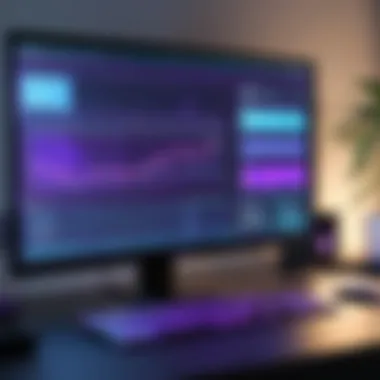
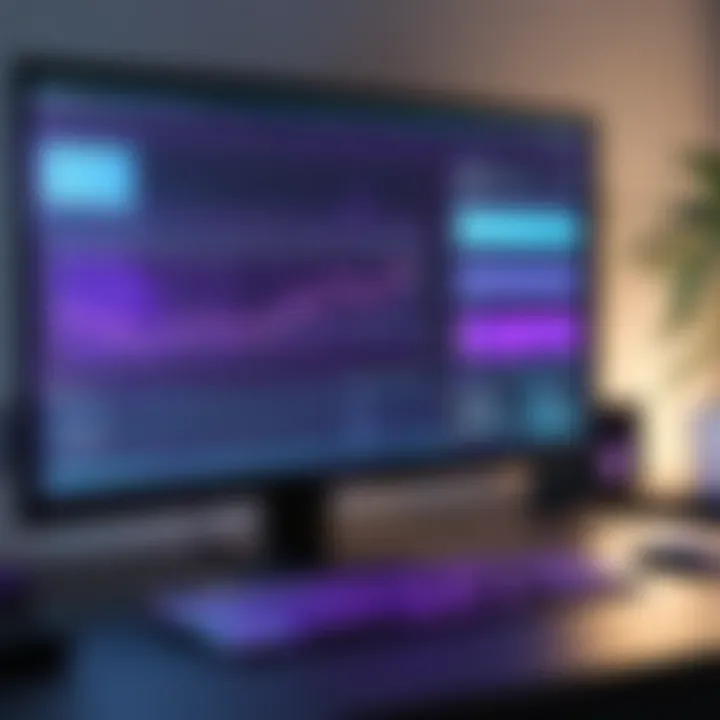
In summary, if you’re looking to amp up the visual flair of your projects, After Effects is the ticket. However, if you're primarily focused on editing sequences, Premiere Pro is where you'll spend most of your time.
After Effects vs. Final Cut Pro
Final Cut Pro is another contender that frequently comes up in discussions of video editing software. Users generally find it on Mac computers, creating a debate around which is superior for professionals. When evaluating After Effects and Final Cut Pro, consider your primary needs.
- Platform Specificity:
- Performance and Rendering:
- Functionality:
- After Effects is available on both Windows and Mac, while Final Cut Pro is exclusive to Apple. This single operating system constraint can affect your decision if your team uses a mix of hardware.
- After Effects can sometimes lag when processing heavy visual effects, depending largely on your hardware setup.
- Final Cut Pro is optimized for Apple hardware, offering faster rendering and export times in many cases, especially with Apple's M1 chip support.
- After Effects excels in creating detailed animations and VFX that require meticulous attention to detail.
- Final Cut Pro boasts more seamless editing features, with a magnetic timeline for easier edits and clips management.
At the end of the day, if you're invested in a more Apple-centric workflow and seek speed and efficiency in editing, Final Cut Pro may serve you well. But, if you need robust motion graphics capabilities and greater flexibility across platforms, After Effects will undoubtedly prove to be your best ally.
It's important to assess your project requirements carefully, as the right software can significantly influence your productivity and final output.
Troubleshooting Common Issues
When dealing with a powerful tool like Adobe After Effects, it’s vital to anticipate potential hiccups along the way. Addressing troubles that may arise can save considerable time and frustration, ensuring a smoother creative process. In this section, we shed light on common issues users encounter, while providing actionable insights to tackle them effectively.
Crashes and Performance Lags
Experiencing crashes or performance lags during work can be downright disheartening. Many After Effects users have found themselves in a sticky situation where their project just doesn’t respond. It's often linked to resource management or software conflicts. Here are some common causes:
- Insufficient RAM: After Effects is a memory-hungry application. A lack of available RAM can cause it to crawl or crash unexpectedly.
- Outdated Graphics Drivers: Keeping your graphics drivers up-to-date can hugely impact performance. Outdated drivers might not work well with the latest features in After Effects.
- Heavy Effects and Compositions: Some effects require more power, especially if multiple layers and effects are combined. This can tax your workstation and result in drops in performance.
To overcome these issues:
- Increase RAM: If conceivable, boost the memory capacity of your PC, or minimize unnecessary running applications to free up resources.
- Update Drivers: Regularly check for updates for your graphics card and install them to enhance compatibility and performance.
- Optimize Projects: Reduce the complexity of your projects if possible. Break down compositions into simpler layers or render previews to alleviate performance issues.
"Prevention is better than cure." Investing time in regular system maintenance can save headaches later on.
Viewport Display Problems
Nothing can be more perplexing than staring at a blank screen when you’re trying to preview your work. Viewport display problems are another common hurdle, often manifesting as missing elements or a jerky playback.
Here are some reasons why this might occur:
- Graphics Card Limitations: An incompatible or underpowered graphics card can struggle to render complex visuals in real time.
- Cache Problems: Sometimes, cached files can get corrupted, causing display issues while working on your project.
- Software Compatibility: Running After Effects alongside other demanding software can lead to conflicts, which impacts how elements are displayed.
To tackle viewport display problems, consider the following:
- Check Graphics Settings: Ensure that the settings optimize performance, not the visual quality.
- Clear Cache: Regularly clearing the disk cache can fix some of the glitches, restoring proper functionality.
- Monitor for Conflicts: Close other high-consuming apps that may interfere while using After Effects. This can help improve the display and functionality.
By being aware of potential issues and their remedies, users can maintain a stable working environment conducive for creativity. Having a well-prepared setup is key to maximizing potential within After Effects.
Tips for Enhancing User Proficiency
Short Tutorials and Learning Resources
In the realm of creative software, finding the right resources to bolster your mastery of After Effects can be like searching for a needle in a haystack. Thankfully, a plethora of tutorials and learning resources are available that cater to a variety of skill levels.
- YouTube Channels: Platforms like YouTube house fantastic channels dedicated to teaching After Effects. For instance, channels like Video Copilot and Motion Design School are treasure troves offering step-by-step guides, from basics to advanced techniques.
- Skillshare and Udemy: If you're after something more structured, look no further than sites like Skillshare and Udemy. These platforms provide not just isolated tutorials, but full courses that take you from A to Z in After Effects, guided by professionals in the field.
- Adobe’s own resources: Adobe offers extensive documentation, tutorials, and community forums where users can discover tips directly from the source. Their website can be a lifeline for solving specific problems and for learning about new features as they're released.
By engaging regularly with these resources, you’re setting a solid foundation for enhancing your proficiency in After Effects, giving yourself a real leg up in the competitive creative landscape.
Community and Forums for Support
One cannot underestimate the significance of community and peer support when navigating the tricky waters of After Effects. It’s often said that two heads are better than one, and this holds true in the digital world as well. Here are some communities and forums where you can find assistance and camaraderie:
- Reddit: Subreddits like r/AfterEffects are bustling hubs of activity where users share their experiences, seek advice, or showcase their work. This community-oriented spirit can provide you with invaluable insights and feedback on your projects.
- Adobe Community Forums: Adobe has an official community forum where users can ask questions, find solutions, and share their creative processes. This space is frequented by both novices and experts alike, offering a supportive environment for learning and troubleshooting.
- Facebook Groups: There are numerous Facebook groups dedicated to After Effects, where you can interact with fellow creatives. These groups often share tips, project feedback, and even collaboration opportunities.
Engaging in these communities not only helps you troubleshoot issues but also fosters networking opportunities and collaboration, essential elements for growth in any creative profession. Don’t shy away from asking questions or sharing your experiences; it’s how you’ll learn and grow.
Remember: A vibrant community can make learning After Effects not just about mastering the software, but also about forging connections and friendships that can last a lifetime.
Ending
The conclusion plays a pivotal role in tying together the multitude of insights discussed throughout this article regarding Adobe After Effects for PC. In this digital age, understanding how to effectively leverage this powerful software can be the make-or-break factor in one’s creative endeavors. Here, we’ll recap the main points and shine a light on the future implications of After Effects in various creative fields.
Recap of Key Insights
In reviewing the key insights, it becomes clear that Adobe After Effects is not just a tool, but a gateway into a world of creativity.
- Versatile Features: The extensive functionalities offered, from compositing to motion graphics, allow for imaginative expressions that resonate deeply with audiences.
- System Performance: Harnessing the right hardware, along with understanding the system requirements, ensures users can maximize productivity without the frustration of lag or crashes.
- Customizability: Tailoring the user interface and keyboard shortcuts enhances workflow efficiency, adapting the software to one’s individual style of working.
- Resource Management: Learning to manage system resources effectively, including leveraging RAM and GPU acceleration, is paramount in pushing After Effects to its limits with seamless performance.
- Learning Resources: The abundance of tutorials, forums, and community support allows users to continually refine their skills.
These insights aren't mere points, but building blocks that establish a foundation for any professional looking to integrate After Effects into their creative repertoire.
Future of After Effects in Creative Industries
As we look towards the horizon, the future of After Effects in creative industries appears both promising and challenging.
In a landscape that's rapidly evolving, with trends like virtual reality and enhanced interactivity, After Effects must adapt to meet the changing demands of content creators.
- Embracing New Technologies: The integration of augmented reality and 3D animation tools will likely reshape how videos are produced and consumed, pushing After Effects hackers to innovate.
- Accessibility and Collaboration: With remote working becoming the norm, collaborating on projects across different geographic locations presents new challenges and opportunities.
- Continuous Skill Development: As technology advances, the importance of upskilling will be more pronounced. Knowledge about After Effects is vital, not just for personal growth, but also for staying relevant in an increasingly competitive industry.
Ultimately, After Effects will continue to be an essential player in the toolkit of creators around the globe. Its rich functionalities and adaptability will ensure that professionals in film, advertising, education, and beyond will keep turning to it to tell their stories more vividly and impactfully than ever before.





