Harnessing Microsoft Visio for Effective Diagramming
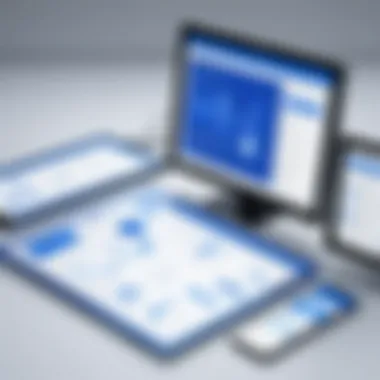
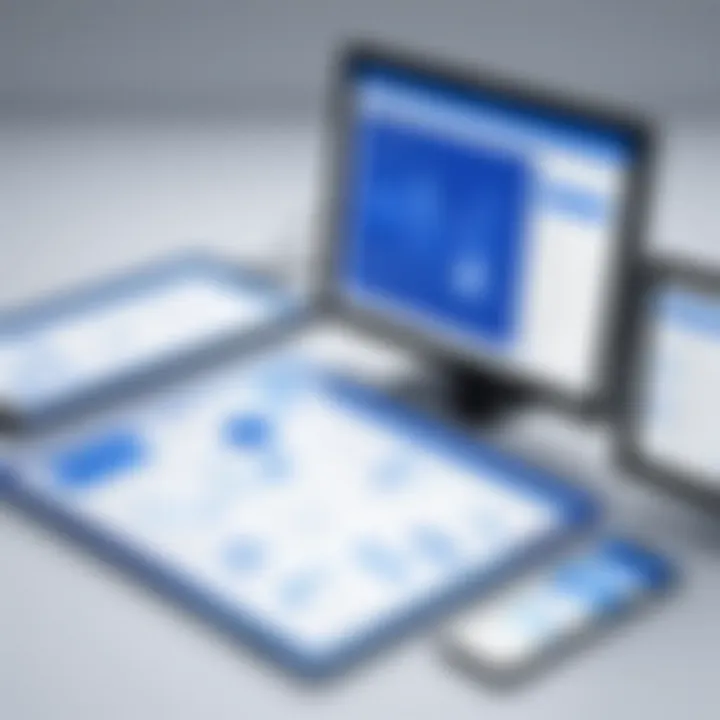
Intro
In today's fast-paced business environment, effective visual communication is essential. Diagramming software like Microsoft Visio plays a crucial role in simplifying complex information. This article delves into how to harness Microsoft Visio for creating impactful diagrams. We will cover core features, practical applications, and best practices that can elevate productivity and communication.
Software Category Overview
Purpose and Importance
Microsoft Visio is designed to facilitate the creation of various types of diagrams. By providing a user-friendly interface and a wealth of templates, it enables users to craft clear visuals. These visuals can represent organizational structures, process flows, or data models. The importance lies in its ability to convey intricate ideas simply and effectively. Moreover, diagrams enhance comprehension and retention of information. Therefore, mastering Visio can lead to significant professional advantages.
Current Trends in the Software Category
The digital workspace is rapidly evolving. With the increasing demand for collaboration tools, Visio has adapted to meet these needs. Integration with Microsoft 365 has made it more accessible and versatile. Users can now collaborate in real-time, sharing their diagrams with colleagues seamlessly. Additionally, cloud-based features offer flexibility, allowing access from any location. This shift boosts productivity and supports a hybrid working environment.
Data-Driven Analysis
Metrics and Criteria for Evaluation
When evaluating diagramming software, several metrics can be considered. These include:
- User Interface (UI): How intuitive is the software?
- Features and Templates: Does it provide adequate options for various diagram types?
- Compatibility: Can it integrate with other software solutions?
- Collaboration Tools: How effective are the sharing and editing capabilities?
- Support and Resources: What kind of customer support is available?
These criteria help in measuring the effectiveness of Visio compared to other software solutions.
Comparative Data on Leading Software Solutions
In the realm of diagramming, Visio is often compared to Lucidchart, SmartDraw, and Draw.io. Each has unique strengths.
- Visio: Strong integration with Microsoft products; ideal for enterprise use.
- Lucidchart: Excellent online collaboration features; user-friendly for beginners.
- SmartDraw: Robust template library; versatile across various industries.
- Draw.io: Free option; great for personal use and simple projects.
Understanding these differences aids users in selecting the diagramming software that best fits their needs.
"Microsoft Visio stands out due to its extensive features tailored for professional use, making it a preferred choice in many organizations."
Ultimately, choosing the right tool can enhance the effectiveness of communication within teams. Harnessing the capabilities of Visio can lead to more insightful and impactful presentations.
Prelude to Microsoft Visio
Microsoft Visio stands as a key tool in the arsenal of professionals who rely on visual representation for effective communication. In the context of this article, it is crucial to lay a strong foundation for understanding how Visio functions and its applicability across various sectors. This section aims to illuminate the essential elements of Visio, demonstrating how its features facilitate clearer communication through diagrams. The essence of using Visio lies in its capacity to transform complex information into digestible visual formats, thereby enhancing productivity and decision-making processes.
Overview of Diagramming Software
Diagramming software plays a fundamental role in expressing ideas, processes, and concepts visually, and it finds applications in diverse fields such as engineering, architecture, and business analysis. Microsoft Visio stands out among these tools for its comprehensive array of features designed specifically for diagramming tasks. It supports various diagram types—ranging from flowcharts and organizational charts to network diagrams and floor plans—each tailored to meet unique user requirements. The intuitive interface coupled with advanced functions allows users to create visually appealing diagrams without a steep learning curve.
Key features of diagramming software include:
- Shape customization: A wide selection of shapes enables a tailored approach to visuals.
- Templates: Pre-designed templates save time and ensure consistency in formatting.
- Collaboration tools: Real-time collaboration ensures effective teamwork, even across geographic boundaries.
- Data linking: Integration with external data enhances the informational capacity of the diagrams.
Microsoft Visio epitomizes these features, making it an optimal choice for professionals seeking to create informative diagrams with efficiency.
The Role of Visio in Professional Environments
In corporate settings, effective communication is essential for success. Microsoft Visio fulfills this need by providing a platform where complex ideas can be simplified. Its application across industries highlights its versatility. For example, project managers utilize Visio to illustrate workflows and timelines, while IT professionals use it to depict network structures and configurations.
Visio’s role expands beyond mere diagram creation. It cultivates collaboration by enabling team members to share insights visually. Moreover, it fosters clarity in presentations. Engaging visuals can often communicate more effectively than textual descriptions alone. This communication advantage proves invaluable during meetings where presenting complex data succinctly can influence decision-making.
"Effective visual communication not only conveys information but also drives engagement and understanding among team members."
Moreover, integrating Visio with other Microsoft products like Excel or PowerPoint enhances its functionality. Users can streamline workflows by exporting diagrams directly, maintaining consistency across different formats. In summary, the role of Visio in professional environments is substantial, empowering individuals and teams to communicate effectively through visual tools.
Core Features of Microsoft Visio
Microsoft Visio is a renowned tool in the world of diagramming applications. Its core features are fundamental to its utility in transforming complex concepts into visual representations. This section will delve into the primary attributes that make Visio an indispensable resource for professionals across various industries.
Shapes and Stencils
Visio's extensive collection of shapes and stencils forms the backbone of its diagramming capabilities. Each stencil houses a variety of objects that users can drag and drop onto their canvas. This abundance allows for flexibility in design, accommodating everything from simple flowcharts to intricate network diagrams. The convenience of having specialized shapes relevant to different industries also accelerates the creation process.
Additionally, users can create custom shapes tailored to unique requirements. This feature enhances both creativity and efficiency, enabling individuals to develop diagrams that accurately represent their ideas or projects. By leveraging this library of shapes, professionals can convey complex information in a clear and organized manner.
Templates and Wizards
Templates and wizards within Visio significantly reduce the time required to start a new project. There is a wide range of templates available that cater to various diagram types. For instance, whether one needs to create an organizational chart or a project timeline, Visio provides pre-designed formats that simplify the process.
Wizards offer step-by-step guidance, making it easier for less experienced users to navigate the software. They promote a structured approach to diagram creation, ensuring that users do not overlook essential components. This dual functionality of templates and wizards ensures that even beginners can produce professional-grade diagrams without extensive training.
Collaboration Tools


Collaboration is vital in a professional environment where teamwork is essential. Microsoft Visio incorporates robust collaboration tools that enable multiple users to work on diagrams simultaneously. Changes made by one user are updated in real-time, promoting seamless communication among team members.
The ability to share diagrams via cloud integration further enhances collaborative efforts. It allows stakeholders to access and comment on diagrams from various devices, facilitating feedback and adjustments. Visio's collaboration tools ensure that organizations can leverage collective expertise to improve diagram quality and effectiveness.
Data Linking Capabilities
Visio's data linking capabilities provide a crucial advantage for users needing to represent data visually. With this feature, diagrams can connect to live data sources, such as Excel spreadsheets or databases. As the data updates, so do the visuals, ensuring that all parties have access to the most current information.
This dynamic representation of data is particularly beneficial in business settings where decision-makers rely on accurate and up-to-date information. It transforms static diagrams into interactive tools that provide insights and facilitate strategic planning. Users can visualize trends and patterns, making it easier to draw conclusions from complex datasets.
"Microsoft Visio's integration with data sources enhances decision-making processes and fosters a deeper understanding of complex information."
Understanding the User Interface
In order to fully utilize Microsoft Visio, understanding its user interface is crucial. The interface is not just a collection of icons and menus; it serves as a bridge between the user and the powerful functionalities the software offers. Mastering the user interface enables more efficient diagramming, ultimately enhancing clarity and communication in visual representation.
Navigating the Ribbon
The Ribbon in Microsoft Visio is the control center from where users access various tools and commands. It organizes features logically, using tabs to separate different functions such as shapes, templates, and layout options.
Each tab in the Ribbon contains grouped commands related to a specific task. For instance, the Insert tab allows users to add various elements to their diagrams like shapes, images, and text. Familiarity with the Ribbon helps in minimizing clicks, allowing for a more fluid workflow. Users can quickly locate the tools they need without scrambling through menus.
"A well-designed interface is not just about aesthetic appeal; it enhances productivity and user satisfaction."
Customizing Workspaces
Customizing workspaces in Microsoft Visio can greatly enhance personal productivity. Users have the option to rearrange toolbars, choose which stencils appear, and how they are organized. For example, if a user frequently works with organizational charts, they can set up a workspace that prioritizes tools and templates relevant to that task.
By adjusting the workspace, users can create an environment that fits their work style. This flexibility is beneficial for maintaining focus and streamlining diagram creation. Some customization options include:
- Docking or undocking toolbars: Users can place toolbars where they are most convenient, either alongside the canvas or free-floating.
- Modifying the stencils: By choosing only relevant stencils for diagrams, users can reduce the clutter.
- Saving customized setups: Once a workspace is set up, it can be saved for future sessions, allowing for quick access to a preferred layout.
Creating Diagrams with Microsoft Visio
Creating diagrams with Microsoft Visio is fundamental to utilizing its full potential as a diagramming tool. Diagrams are visual representations that help translate complex ideas into easily understandable formats. They serve various purposes from project planning to detailed technical schematics. The clarity a well-crafted diagram provides can save time and enhance communication across teams and stakeholders. Visio introduces a structured approach to creating diagrams by enabling users to visualize processes in a simple yet effective manner.
In this section, we will delve into two important aspects of diagram creation. First, we will look into step-by-step diagram creation. After that, we will explore the use of templates for efficiency.
Step-by-Step Diagram Creation
Creating a diagram in Visio involves a series of methodical steps that guide users from inception to completion. Here are the key actions to follow:
- Select a Template: Start by opening Microsoft Visio, then choose a predefined template that aligns with the type of diagram you want to create. The right template sets the foundation for your diagram and saves time.
- Add Shapes: Use the shapes and stencils available in the toolbox. Drag and drop shapes onto the work area. Visio features specialized shapes for various industries, such as engineering, project management, and IT.
- Connect Shapes: After placing shapes, it is crucial to connect them logically. Use connectors to show relationships and flow between steps or components. This helps in illustrating processes clearly.
- Label Components: Clearly label each part of the diagram. This directs the viewer’s attention and provides critical information at a glance. Labels should be concise yet informative.
- Refine the Layout: Adjust the arrangement of shapes and connectors to achieve a clean and organized look. Alignment tools within Visio assist in maintaining uniformity throughout the diagram.
- Review and Edit: Before finalizing, review your diagram for any errors or areas that may need clarification. Editing ensures the message is delivered effectively.
This structured approach not only aids in creating diagrams but also fosters a deeper understanding of the content being represented. Each step is crucial for ensuring that the information depicted is accurate and useful.
Using Templates for Efficiency
Leveraging templates is another crucial strategy for effective diagramming in Visio. Templates provide a head start for users by offering prearranged layouts that are customized for specific types of diagrams. Here are ways using templates benefits users:
- Time Savings: Templates eliminate the need to start from scratch, saving significant time during the creation process.
- Professional Design: Predefined templates often follow industry standards, allowing users to create visually appealing and professional diagrams effortlessly.
- Focus on Content: By using a template, users can concentrate on the content rather than the formatting aspects of diagram creation. This enhances productivity.
For maximum benefit, users should explore Visio’s wide range of available templates to find the most appropriate one for their needs. This practice not only enhances the efficiency of the diagramming process but also improves the overall quality of the visual output.
A well-designed diagram is not just about aesthetics; it’s about conveying information clearly and effectively.
In summary, creating diagrams with Microsoft Visio is an organized process that emphasizes clarity and efficiency. By systematically following the steps to create diagrams and utilizing templates, users can generate high-quality visuals that support communication and understanding across various contexts.
Common Use Cases for Microsoft Visio
Microsoft Visio is a versatile tool that caters to a wide range of diagramming needs in various professional environments. Understanding the common use cases for Microsoft Visio is instrumental in leveraging its full potential. Whether for process optimization, organizational structure visualization, or layout designs, Visio provides an effective means for professionals to represent complex information clearly. Below, we explore some of the most prevalent applications of Microsoft Visio, discussing their significance and benefits.
Flowcharts and Process Mapping
Flowcharts are a fundamental method for visualizing processes and workflows. They help to break down intricate systems into simpler components, making it easier for teams to understand their tasks and interdependencies. Utilizing Microsoft Visio for flowcharts allows users to create clear and professional-looking diagrams that can enhance communication and streamline processes.
Some benefits of flowcharts created with Visio include:
- Clarity: Visual representation clarifies steps and decisions.
- Error Identification: Helps in spotting inefficiencies and potential issues.
- Team Collaboration: Teams can discuss and modify flowcharts in real time, ensuring everyone is on the same page.
Organizational Charts
Organizational charts are another popular application within Visio. They offer a visual representation of an organization’s structure, showing reporting relationships and departmental arrangements. This is particularly useful for onboarding new employees or restructuring teams.
When creating organizational charts, users can:
- Utilize various templates designed for different types of organizations or structures.
- Customize shapes and connecting lines to represent various levels of hierarchy accurately.
- Integrate data from Microsoft Excel or other sources, allowing real-time updates to the org chart.
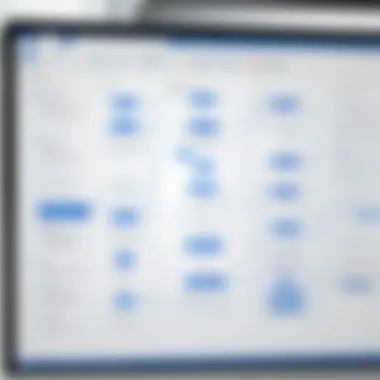
Network Diagrams
For IT professionals, network diagrams are essential for understanding the setups within corporate networks. Visio simplifies network modeling by providing tools to visually lay out devices, connections, and layouts.
Key features and benefits include:
- Comprehensive View: Visual diagrams provide a full view of the network architecture.
- Documentation: They assist in documenting processes, making it easier to analyze or troubleshoot issues within the network.
- Standardized Symbols: Visio provides standardized shapes for various network devices, ensuring diagrams conform to industry standards.
Floor Plans and Layouts
Creating floor plans is another critical use case for Microsoft Visio. In real estate, architecture, and facilities management, being able to depict spatial arrangements is crucial. Through Visio, users can design scalable floor plans for various purposes, from office layouts to event spaces.
The advantages of using Visio for floor plans include:
- Precision: Users can set exact dimensions, ensuring that designs are accurate.
- Collaboration: Teams can work collaboratively on floor plans, making modifications and suggestions in real time.
- Integration with Other Tools: Visio can pull data from external databases to enrich the diagrams, such as incorporating sales data for retail space planning.
Understanding these common use cases enhances the way professionals approach their daily tasks and demonstrates Visio's capacity to improve both productivity and communication. By utilizing Microsoft Visio, organizations can transform intricate details into comprehensible visuals, enabling more informed decision-making across various functions.
Integrating Microsoft Visio with Other Tools
Integrating Microsoft Visio with other tools can significantly improve productivity and enhance workflow efficiency. The ability to connect Visio with various applications allows users to streamline processes, reduce redundancy, and create a seamless experience when handling complex diagrams. This integration is vital, particularly in environments where visual representations of data are essential for communication and decision-making.
Visio and Microsoft Office
Microsoft Visio works exceptionally well with other Microsoft Office applications, such as Word, Excel, and PowerPoint. This relationship offers distinct advantages:
- Data Visualization: Users can easily import data from Excel spreadsheets into Visio diagrams. By utilizing the data linking features, updating the diagrams automatically reflects changes made in the original data sources.
- Documentation and Reporting: Integration with Word enables the generation of professional reports. Users can create diagrams in Visio and then insert them directly into Word documents without compromising quality.
- Presentations: For PowerPoint users, Visio diagrams can be copied and pasted directly into presentations, ensuring that visual elements maintain their integrity and clarity.
By leveraging these integrations, teams can maintain a consistent visual language across different documents, which is crucial for effective communication. This is particularly beneficial in collaborative environments where multiple stakeholders rely on shared information.
Third-Party Integration Options
Beyond Microsoft Office, Visio also supports third-party integrations, which can expand its functionality. Users looking to enhance their diagramming capabilities should consider various options:
- Project Management Tools: Software like Trello and Asana can be integrated with Visio, enabling users to visualize project workflows. Creating diagrams that represent tasks, deadlines, and project phases can help clarify project plans.
- Data Visualization Tools: Platforms such as Tableau and Power BI can be linked to Visio, allowing for enhanced data analysis. Users can integrate complex data sets to create insightful visualizations that inform decision-making processes.
- Cloud Storage Solutions: Integration with cloud services like OneDrive and SharePoint ensures that diagrams are easily accessible and shareable across teams. This support simplifies collaboration and promotes a centralized approach to project documentation.
"Integrating Visio with other tools is not just about adding features; it's about enhancing the overall workflow and communication process in any organization."
Leveraging these integrations allows professionals to keep diagrams relevant and dynamic, adapting to informational changes or evolving project scopes.
Best Practices for Effective Use of Visio
When utilizing Microsoft Visio, following best practices is essential for enhancing productivity and achieving clarity in your diagrams. These principles help maintain design integrity and seamlessly convey information, making them indispensable for both individuals and organizations. Leveraging these practices can yield substantial benefits, including increased efficiency, improved communication, and easier interpretation of complex data.
Maintaining Consistency in Design
Consistency in design is a fundamental aspect of effective diagramming. When diagrams maintain a uniform appearance, it helps the audience to focus on the information being presented rather than on variations in layout or style. To achieve this, follow these guidelines:
- Adhere to a Standard Color Palette: Using a cohesive color scheme throughout your diagrams enhances visual appeal and ensures uniformity. Make sure that colors align with your organization's branding or the specific purpose of the project.
- Use Predefined Shapes: Visio offers a wide range of stencils. Utilizing predefined shapes not only helps maintain a consistent look but also ensures that the meaning of the shapes remains clear to viewers.
- Establish Font Styles: Choose a limited set of fonts and stick with them across different diagrams. This will keep your visuals professional and improve readability.
In keeping with these principles, designers not only present data more effectively but also support better decision-making processes.
Utilizing Layers for Clarity
Another best practice when working in Visio is the effective use of layers. Layers are a powerful feature that allows you to separate different elements within your diagram. They can simplify complex diagrams and make adjustments much easier. Here’s how layers can enhance clarity:
- Organize Information: By placing different types of information on separate layers, you can allow readers to focus on one aspect at a time. For instance, in a network diagram, you could separate devices, connections, and labels onto distinct layers.
- Control Visibility: Layers enable selective visibility. You can toggle layers on or off, which is particularly useful during presentations or discussions. This allows you to highlight or hide specific details without cluttering the diagram.
- Facilitate Collaboration: In multi-user scenarios, utilizing layers can help different team members work on various aspects of the same diagram without interfering with each other. Each person can handle their assigned layer, reducing the risk of confusion.
Overall, employing layers is not just a way to tidy up diagrams; it also enriches the communication experience by presenting information in an organized and accessible manner.
Common Challenges and Troubleshooting
Navigating the complexities of Microsoft Visio can pose challenges, particularly for users unfamiliar with its extensive features. Identifying and addressing these challenges is essential for maximizing the effectiveness of diagramming endeavors. Common issues can hinder productivity if not resolved effectively. This section will focus on two major areas: performance issues and compatibility problems.
Addressing Performance Issues
Performance issues in Microsoft Visio can manifest as slow response times or crashes. These issues are often linked to system resources, such as RAM or CPU usage. Heavy diagrams with numerous shapes, links, or embedded data can strain the application's performance. Here are strategies to tackle these problems:
- Optimize Diagrams: Simplifying complex diagrams can enhance performance. Limit the number of shapes or layers where possible.
- Update Software: Ensure that you are using the latest version of Visio. Updates often contain performance improvements and bug fixes.
- System Checks: Monitor system resource usage. Close unnecessary applications during Visio sessions to allocate more resources.
- Increase Memory: If performance problems persist, consider upgrading your system's RAM or hard drive to accommodate Visio's demands.
"Performance issues can erase the benefits of advanced diagramming features if users do not take proactive measures."
Resolving Compatibility Problems
Compatibility is a significant consideration when using Microsoft Visio, especially when sharing files with other users or systems. Users may face challenges with file format compatibility and version differences. To ensure seamless operation, consider the following actions:
- File Formats: Save files in widely compatible formats, such as .VSDX or .PDF, for sharing with users who may not have the same software version.
- Check Version Compatibility: Make sure all team members use compatible versions of Visio. Team members using older versions may have trouble opening newer file formats.
- Export Options: Utilize export options for presentation purposes. This helps maintain the appearance and layout of diagrams when transferring to other applications like Microsoft PowerPoint.
- Regular Testing: Regularly test compatibility with team projects to avoid last-minute issues during collaboration.
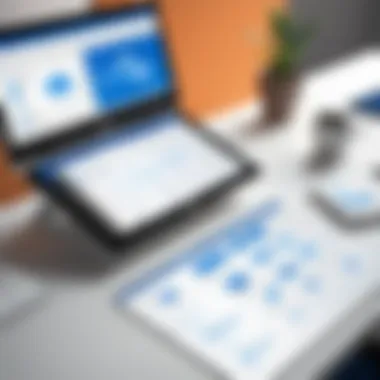
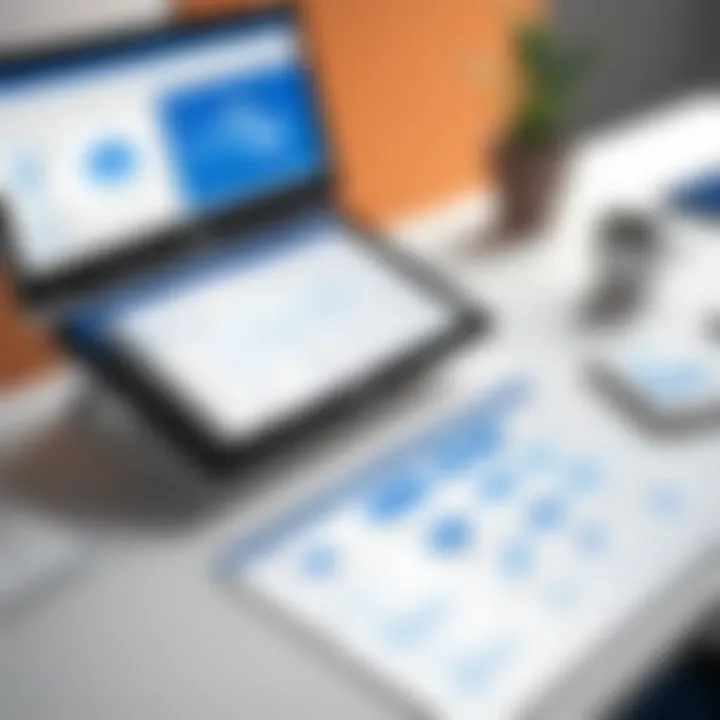
By addressing these common performance and compatibility issues, users can ensure smoother operations in Microsoft Visio, facilitating better diagramming experiences.
User Experiences and Testimonials
User experiences and testimonials provide valuable insights into the practical application of Microsoft Visio. They highlight how different users across various industries leverage this diagramming tool to improve efficiency, communication, and overall productivity. This section emphasizes specific elements, benefits, and considerations of user experiences with Visio.
Real-world testimonials also add authenticity and trust to the software's capabilities. When potential users can see how Visio has positively impacted others, they are more likely to adopt it. Furthermore, feedback from varied industries illustrates Versatility, showcasing how Visio can adapt to distinct needs and environments.
Case Studies from Various Industries
Case studies serve as concrete evidence of Visio's effectiveness. They illustrate how the tool has been employed across sectors, further establishing its credibility. In the healthcare industry, for instance, professionals use Visio to map out complex patient flows or to design efficient clinic layouts. This not only enhances operational management but also optimizes patient experiences.
In technology, Visio diagrams are used to create detailed network infrastructures. Analysts and engineers utilize the software to visualize connections, facilitating both troubleshooting and planning.
Some notable case studies include:
- Healthcare Mapping: A hospital utilized Visio to streamline patient intake processes, resulting in reduced wait times and improved satisfaction.
- Financial Services: A bank implemented Visio to chart organizational structures and workflows, leading to enhanced clarity in roles and efficiency in operations.
- Education Sector: Universities have adopted Visio for curriculum mapping and campus planning, driving better resource allocation and infrastructural decisions.
These examples reinforce the notion that Visio is more than just a diagramming tool; it's a catalyst for positive change in organizational workflows.
Feedback from Business Users
Feedback from business users provides a nuanced perspective on Visio's functionalities. Many users praise its intuitive interface, which makes the transition to the software smoother for newcomers. However, users also note learning curves associated with advanced functionalities. This dichotomy points toward the necessity for adequate training and resources when adopting Visio.
Key points from user feedback include:
- Ease of use: Most new users find it accessible, which encourages experimentation and creativity.
- Advanced Features: Users find the data linking capabilities impressive, particularly for business operations where real-time data visualization is crucial.
- Collaboration Challenges: While real-time collaboration tools are beneficial, some users mention occasional performance issues when multiple collaborators are involved.
Overall, the collective feedback presents a constructive spectrum of experiences, indicating that while Visio meets broad user needs, continuous improvements in performance and user support can enhance satisfaction further.
Future Trends in Diagramming Tools
The growing complexity of information across industries underscores the need for effective visual communication. Diagramming tools, like Microsoft Visio, are evolving rapidly to meet these demands. Understanding future trends in diagramming is vital for professionals looking to enhance their visual comprehension and workflow efficiency.
Emerging Technologies in Diagramming
With the advancement in technologies, diagramming tools are incorporating features that leverage artificial intelligence and automation. These technologies can enhance the user experience significantly. For instance, AI can assist in generating layouts or suggesting shapes based on the context of the diagram. This level of automation improves productivity, allowing users to focus on content rather than formatting.
Features integrating machine learning can also process user behavior to predict future needs or provide personalized suggestions. This could result in a software that learns from the user, adapting its functionality to improve overall effectiveness.
Additionally, augmented and virtual reality technologies are beginning to enter the realm of diagramming. These innovative tools allow users to visualize complex data in three-dimensional spaces. For instance, a corporate organizational chart can be manipulated in 3D, providing an interactive way to understand relationships between roles. The access to these technologies can lead to enhanced collaboration as teams can visualize projects together in a shared space, regardless of their physical location.
The Evolving Role of Visual Communication
Visual communication is becoming increasingly integral in various sectors, including education, marketing, and project management. The ability to break down complex information into understandable graphics is critical for effective dialogue and decision-making. Diagramming tools are not just for creating visuals but also for enhancing the way information is perceived and interacted with.
In the professional environment, visuals can be pivotal. They often encapsulate insights quickly, making them essential for presentations and reports. The continuing evolution of diagramming tools supports this shift, reinforcing the necessity for stakeholders to interpret data through visuals. As businesses emphasize data-driven decision-making, effective visualization will play a crucial role in communicating insights.
Furthermore, the shift toward remote work environments increases the need for clear visual communication. Teams require tools that allow for easy sharing and understanding of projects. Hence, investing in advanced diagramming tools that foster visualization can substantially benefit organizations.
"In an age where information overload is prevalent, the ability to communicate visually becomes not just an asset, but a necessity."
In summary, staying abreast of these trends is essential for individuals and organizations committed to maximizing their use of diagramming tools. As technologies emerge and the importance of visual communication grows, effective diagramming will take on a more prominent role in enhancing productivity and clarity.
Finale and Recommendations
In this article, we have explored the multifaceted capabilities of Microsoft Visio. This powerful diagramming software not only enables the creation of clear visuals but also improves communication and understanding across various professional environments. Understanding the importance of the conclusion and recommendations is crucial for users looking to harness Visio effectively.
Recommendations serve as a guide for users striving to achieve the most from their diagramming efforts. It is important to highlight that utilizing Microsoft Visio to its fullest potential requires knowledge of its features and adherence to best practices. Users should consider their specific needs—whether for process mapping, organizational charts, or network diagrams—this can help in determining the best practices to implement.
Moreover, regularly exploring advanced functionalities, such as data linking and collaboration tools, enhances the software's efficiency in teamwork settings. This not only helps in visual representation but also ensures that everyone is aligned and informed. Consistency in design is another essential element. Maintaining a harmonious look across diagrams promotes clear understanding and professionalism in presentations.
The benefits of mastering Microsoft Visio include improved productivity and clearer communication. With diagrams that are easy to comprehend and share, teams can work more effectively and make informed decisions.
"Visio is not just a tool, but a strategic advantage in visualization and communication."
Staying abreast of updates and engaging with user communities can also greatly increase one’s proficiency and spark new ideas for implementation.
Final Thoughts on Maximizing Visio's Potential
Maximizing Visio's potential is about continuous learning and adaptation. Users should explore the diverse array of templates and stencils available. These resources can significantly save time, offering a structured framework for diagram creation. Participants in industries that depend heavily on visuals can particularly benefit from standardizing their diagramming processes by utilizing shared templates.
Additionally, it is beneficial to engage with platforms such as Reddit and other discussion forums dedicated to Microsoft Visio. They provide insights, tips, and real-world applications that can enrich one's understanding of the tool.
Engaging with training resources and online tutorials also forms a solid base for both new and experienced users looking to deepen their expertise.
Resources for Further Learning
To further enhance your skills with Microsoft Visio, consider the following resources:
- Microsoft Learn: Comprehensive guides and modules available directly from the source.
- YouTube: Various video tutorials that visually demonstrate features and functionalities.
- Books and eBooks: Titles focusing on advanced diagramming techniques.
- User Forums on Reddit: Participating in discussions can offer real-life examples and solutions from experienced users.
These resources can provide invaluable knowledge, enabling a deeper dive into Microsoft Visio and effective diagramming practices. Engaging with this material ensures you stay up-to-date with the latest features and techniques, making you a more proficient user in professional environments.







