In-Depth Look at Google Documents and Its Features
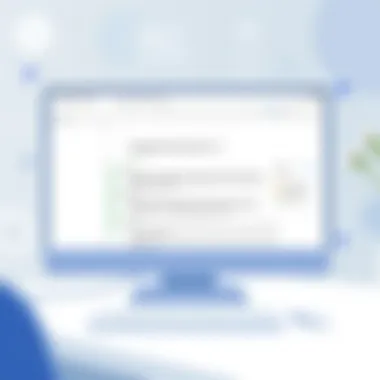
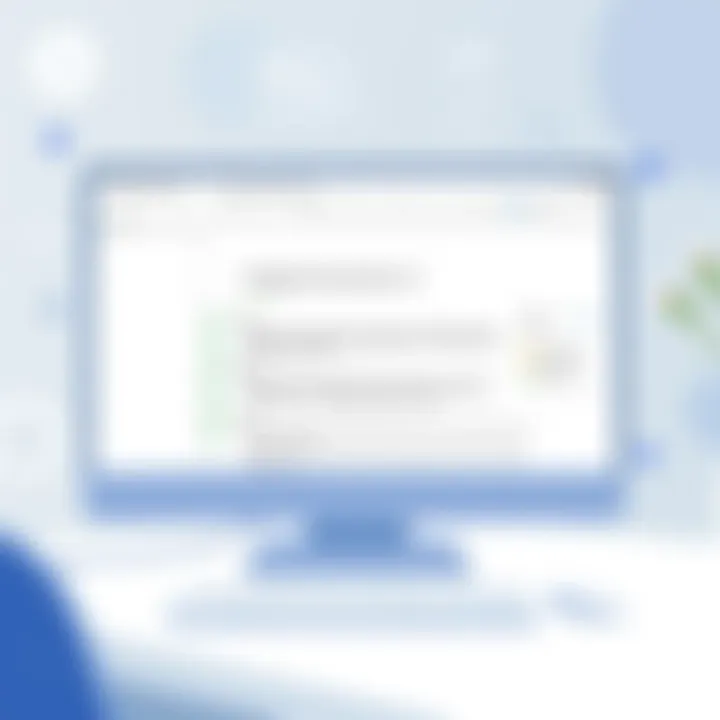
Intro
In the digital age, where information exchange is at the forefront of personal and professional interactions, Google Documents stands out as a pivotal tool. It provides an accessible platform for drafting, editing, and collaborating on written content. This article endeavors to explore the various dimensions of Google Documents, highlighting its functionalities, advantages, and integration within the broader suite of Google Workspace. Furthermore, we aim to compare it with traditional word processing applications, providing insights into its collaborative features and its significance within both educational and corporate settings.
Software Category Overview
Purpose and Importance
Google Documents serves a key role in modern documentation and content creation. Unlike traditional word processors that predominantly focus on individual use, Google Docs leverages cloud technology to facilitate real-time collaboration. This means multiple users can work on the same document simultaneously, whether they are across the room or on opposite sides of the globe.
Moreover, the importance of such collaboration cannot be understated; it enhances productivity and fosters creativity by allowing diverse perspectives to shape a document. In an era where remote work is gaining traction, tools like Google Documents have become essential.
Current Trends in the Software Category
As organizations continue to embrace digital transformations, the demand for user-friendly, cloud-based solutions has surged. Several trends can be observed within this category:
- Remote Collaboration: There is a palpable shift towards platforms that support collective work regardless of location. Google Documents fits neatly into this landscape, making sharing and editing documents easier than ever.
- Integration with Other Services: Increasingly, businesses are looking for tools that integrate seamlessly with other applications. Google Docs integrates effortlessly with Gmail, Google Drive, and various third-party apps, improving workflow efficiency.
- Education Focus: In educational settings, Google Docs is being widely adopted for its accessibility and intuitive interface, supporting the collaborative learning model.
Data-Driven Analysis
Metrics and Criteria for Evaluation
Evaluating Google Documents requires looking a various metrics, such as:
- User Adoption Rate: Adoption by diverse user bases indicates the utility and effectiveness of the software.
- Collaboration Features: Metrics surrounding real-time collaboration, such as the number of users editing a document simultaneously or comment threads, provide a sense of its collaborative strength.
- Integration Capability: The ability of Google Docs to integrate with other software solutions is crucial for overall productivity in business settings.
Comparative Data on Leading Software Solutions
When comparing Google Documents to traditional word processors, some data highlights essential differences:
- Collaboration
Google Docs enables unlimited simultaneous edits and comments, while many traditional tools restrict this to one user at a time, stifling creativity. - Accessibility
With Google Docs, users require only a web browser and internet access, negating the need for software installation or license management that conventional software often requires.
"In a world increasingly reliant on digital tools, Google Documents stands as a beacon for collaboration and accessibility, redefining how we create and share information."
For further exploration, consider visiting resources such as Wikipedia, Britannica, or Reddit.
Prelims to Google Documents
In today’s rapidly evolving digital landscape, understanding tools that facilitate collaboration and streamline documentation is crucial. Google Documents stands out as a key component of the Google Workspace suite, bringing robust functionality to users ranging from solo freelancers to large enterprises. This section introduces the significance of Google Documents, emphasizing its role in enhancing productivity and team collaboration.
Understanding Google Workspace
Google Workspace, formerly known as G Suite, is a robust platform that integrates several productivity tools. Key components include Gmail, Google Drive, Google Sheets, and Google Slides. This environment fosters seamless collaboration across various applications, allowing teams to communicate and share effortlessly. The importance of Google Documents lies in its ability to serve as a central point for text-based collaboration within this suite. Users can not only create and edit documents but also utilize features that enhance real-time collaboration.
Google Documents simplifies the workflow by integrating other Google services, thereby eliminating the need to switch between applications when working on a project. For instance, one can attach files from Google Drive directly into their documents or schedule meetings via Google Calendar without leaving the platform. The synergy produced by these tools is invaluable, particularly in fast-paced work settings where time is of the essence.
Overview of Google Documents
Google Documents is an online word processing tool that champions accessibility and collaboration. Unlike traditional word processors that require software installation, Google Documents operates entirely in the cloud. This means documents are accessible from any device connected to the internet, be it a smartphone or a desktop computer. The convenience this affords cannot be overstated, especially for users who work on-the-go or participate in remote teams.
The editing interface is intuitive, designed to accommodate users of varying skill levels. Features such as voice typing, suggested edits, and a straightforward formatting toolbar make it user-friendly. Moreover, the autosave functionality ensures that no progress is lost, giving users peace of mind.
To enhance its usability further, Google Documents supports various file formats, including .docx and .pdf. This ensures that documents can be shared and opened by individuals who may not use Google’s suite. The active community surrounding Google Documents also contributes to ongoing improvements, with user feedback playing a significant role in feature updates.
"In an age where collaboration is paramount, Google Documents offers a platform that adapts to the needs of teams, promoting a culture of efficiency and flexibility."
Through the combined functionalities of Google Workspace and the unique features of Google Documents, users are empowered to maximize productivity. As we delve deeper into the functionalities of Google Documents, we will explore aspects that make it not just a writing tool, but a sophisticated solution for various business and educational needs.
Functionalities of Google Documents
Understanding the functionalities of Google Documents is essential for users who aim to maximize their efficiency and creativity when producing written content. This section focuses on the core features that make Google Documents a preferred choice for many individuals and organizations. It covers the nuanced aspects of document creation, editing tools, formatting options, and the ability to incorporate multimedia elements, all of which enhance the overall user experience.
Document Creation and Editing Tools
The document creation and editing tools offer a straightforward yet powerful interface for crafting text-based content. Users can start a new document from scratch or leverage templates designed for various purposes, such as resumes, reports, or flyers. The intuitive layout ensures that even those who aren't tech-savvy can navigate with ease.
Editing tools provide crucial functionalities like spell check, grammar suggestions, and a variety of writing modes tailored to specific tasks. Features such as voice typing can be particularly beneficial for users looking to transcribe thoughts quickly or for those who have difficulty using a keyboard. Moreover, the option to create and edit collaboratively in real-time sets Google Documents apart from traditional word processors, enhancing productivity.
Formatting and Styling Options
Formatting and styling options are a hallmark of Google Documents, allowing users to tailor their documents to suit their preferences or organizational standards. The platform offers a variety of fonts, sizes, and text colors that can be customized to create visually appealing presentations. Headings, bullet points, and numbered lists simplify the organization of ideas, making documents easier to read and understand.
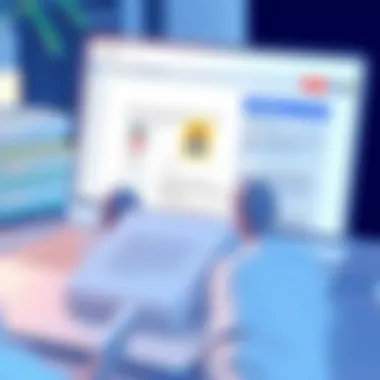
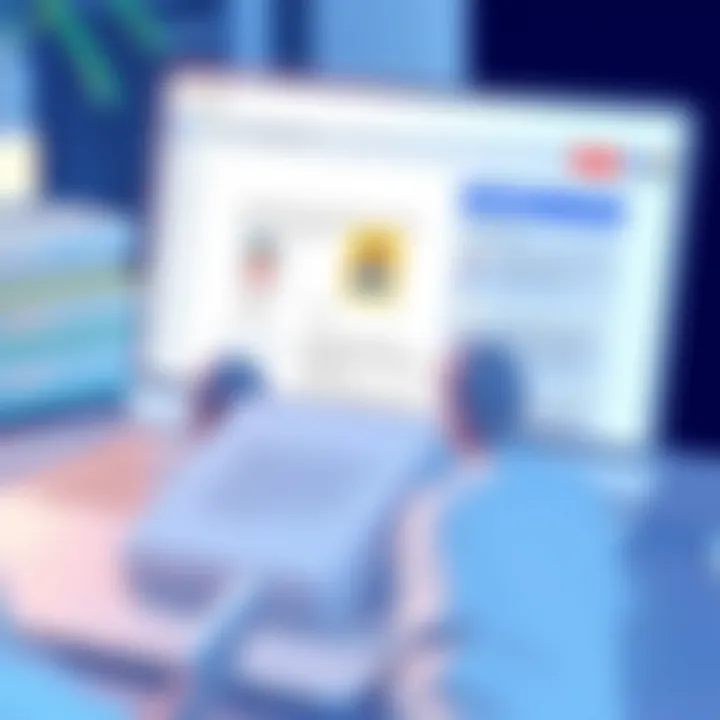
Additionally, the ability to insert tables and images enhances not only the aesthetic appeal but also the functional aspect of documents. Users can create charts and graphs directly within Google Documents, streamlining their workflow without needing to switch between different applications. This cohesive approach to formatting ensures that users can present their ideas clearly while maintaining a professional look.
Incorporating Multimedia Elements
Incorporating multimedia elements is where Google Documents shines in its versatility. Users can embed images, videos, and audio files directly into their texts, enriching the narrative without significant effort. This function is particularly valuable for educators and business professionals who aim to create more engaging and interactive content.
For instance, consider a teacher who includes video clips in a lesson plan to illustrate complex concepts. Similarly, businesses can embed promotional materials or client testimonials directly into project proposals. The easy drag-and-drop interface for adding these elements simplifies the process, allowing users to focus on their content rather than getting bogged down with technical hurdles.
"The seamless integration of multimedia features empowers users to create dynamic and interactive documents that capture attention and convey messages effectively."
Collaborative Features
In an age where teamwork often transcends physical boundaries, collaborative features have become a game changer in document management. With Google Documents leading the charge, these capabilities help teams streamline workflows, enhance productivity, and foster communication, all within a user-friendly environment. This section will delve into the intrinsic elements that tie together Google Documents' collaboration ecosystem, focusing on real-time editing and comments, sharing capabilities, permissions, and version history.
Real-Time Editing and Comments
Imagine working on a project where every team member can contribute simultaneously, making real-time adjustments while discussing ideas. That’s the beauty of Google Documents’ real-time editing feature. When multiple users dive into a document together, they can see one another's changes almost instantaneously. This fosters a dynamic environment where discussions happen as edits unfold.
Users can comment on specific passages or suggestions, turning feedback into actionable insights. For example, if a marketing team is drafting a campaign proposal, one member might suggest a tweak in tone, and another could add relevant data—all while maintaining a clear and consistent discussion loop through comments. This not only saves time but ensures that everyone's voice is heard, significantly reducing the chance of miscommunication.
Moreover, by color-coding edits based on user profiles, Google Documents makes it easy to see who suggested what. This transparency can drive accountability and encourage diverse thought.
Sharing Capabilities and Permissions
Sharing is caring, they say, and Google Documents makes sharing a seamless experience. Users can share documents with simply a link, deciding whether collaborators can view, comment, or edit based on the needs of the project. This level of control is vital, particularly in corporate environments where sensitive information is involved. It allows documents to be circulated quickly without the risk of unauthorized alterations.
Setting permissions can also include expiration dates or requiring a sign-in, which adds an extra layer of security for companies that need it. For instance, if a project is confidential, a more restrictive permission setting ensures that only trusted parties can access the information.
In addition, users can generate links that allow access to specific individuals, which is particularly useful for client collaborations.
Version History and Document Recovery
Ever had the feeling that the latest update you made stunk? No worries. Google Documents keeps track of every revision thanks to its version history feature. This allows users to revert to previous versions with just a few clicks, ensuring no valuable input gets lost in the shuffle.
The version history is a treasure trove for teams. They can track changes, see who made them, and even add notes to explain the rationale behind significant alterations. For example, if a team revisits a proposal and decides some sections need more polish, they can easily roll back to an earlier version and start fresh without the fear of losing earlier work.
To summarize:
- Real-time collaboration enhances teamwork by allowing simultaneous contributions.
- Sharing capabilities let users set specific access controls to maintain security.
- Version history ensures all changes are tracked, preventing data loss and facilitating easy recovery.
Google Documents not only champions collaboration but also turns potential chaos into a coordinated dance of productivity among teams, making it easier for everyone to stay in sync.
In essence, the adaptive collaborative features embedded within Google Documents empower users to create, edit, and manage documents together effortlessly, reinforcing the notion that teamwork can thrive, regardless of where members may be.
Integration with Other Tools
In the era of digital collaboration and productivity, the integration of Google Documents with other tools is undeniably crucial. This aspect of Google Docs not only enhances its usability but also plays a pivotal role in streamlining workflows for users. The sheer ability to connect efficiently with various platforms can multiply the document's functionality manifold.
Compatibility with Google Services
One of the hallmarks of Google Documents is its seamless compatibility with other Google services. Applications like Google Drive, Google Sheets, and Google Slides are interconnected in a way that allows users to access and share files instantaneously. For instance, embedding a Google Sheet into a document is as simple as copy-pasting the link.
Additionally, sharing settings across these platforms remain uniform, which means that permissions set in Google Drive also apply to Google Docs. A user can easily share their document, allowing collaborators to view or edit in real time, further solidifying the interdependencies of Google’s ecosystem. The efficiency this brings can be staggering compared to using various standalone applications.
Benefits of Integration with Google Services:
- Single Sign-On: Simplifies the user experience by reducing login complexities.
- Unified Storage Solution: Google Drive acts as a repository for all documents, ensuring easy access and organization.
- Enhanced Collaboration: Multiple users can work simultaneously, making tasks like project management smoother.
This interconnected design is tailored for productivity, ensuring that users spend less time jumping between different programs and more time focusing on their tasks.
Third-Party Application Integrations
However, Google Documents doesn’t just rest on its laurels with internal integrations; it also supports a rich set of third-party application integrations. This means users can enhance functionality by connecting to tools such as Trello, Slack, and many more. Simply put, these integrations can bring powerful features right into the Google Docs interface, offering more flexibility and choice.
For example, linking Google Docs with a project management tool like Asana can be a game-changer. You can create tasks directly from within a document, track deadlines, and ensure nothing slips through the cracks. It offers a way to harmonize tasks and documentation, keeping everything in one place without the need for excessive switching between apps.
Considerations for Third-Party Integrations:
- Security Risks: Always evaluate third-party app permissions to safeguard sensitive information.
- Reliability of Tools: Not all third-party applications are created equal; some might not meet the level of functionality desired.
- User Experience: The success of these integrations often hinges on user familiarity with the tools involved.
The ability to integrate with other tools transforms Google Documents into a more versatile platform, capable of adapting to the varying needs and workflows of its users.
Ultimately, this integration capacity positions Google Documents as not just a standalone word processor but as a cornerstone in a wider ecosystem of productivity tools.
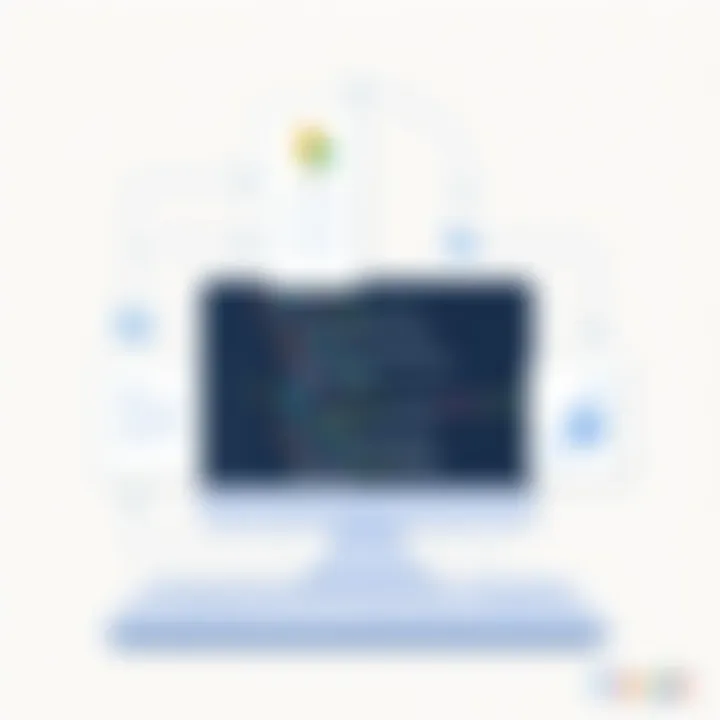
Advantages of Using Google Documents
Google Documents offers numerous advantages that set it apart in the crowded landscape of word processing tools. It fundamentally reshapes how individuals and organizations approach document creation and collaboration. Here, we'll delve into some key benefits that highlight its significance in today's digital environment.
Accessibility Across Devices
One of the standout features of Google Documents is its accessibility. Users can tap into their documents from virtually anywhere, provided there's an internet connection. This creates a seamless experience as individuals shift between devices, be it a laptop, tablet, or smartphone. The convenience of Google Documents means that you can start drafting a report during your morning commute, continue refining it at your desk, and then finalize it from home later that evening.
- Cloud Storage: Since it operates primarily in the cloud, there’s no need for manual backups or worrying about lost files. Everything is saved automatically as you work.
- Cross-Platform Compatibility: Whether you are a Windows enthusiast or a macOS aficionado, Google Documents works effortlessly across differing platforms, ensuring that your work remains accessible without the hassle of compatibility issues.
- Offline Access: For those moments when reliable internet is thin on the ground, Google Docs provides offline capabilities. With a simple switch, users can keep on writing, ensuring productivity doesn’t come to a standstill.
Cost-Effectiveness for Users
In a world where budgets are often tight, Google Documents shines in its cost-effectiveness. Here are a few key points to consider:
- Free Availability: For individual users and many educational institutions, Google Documents is free. This is a massive advantage for students and small businesses who cannot afford expensive software licenses.
- No Additional Hardware Requirements: Unlike traditional software which insists on powerful PCs or dedicated servers, Google Docs operates efficiently even on modest devices. You don’t need to invest in high-end hardware just to use the software.
- Integration with Google Workspace: Many find that using Google Docs in conjunction with other Google services, like Google Drive or Google Sheets, enhances productivity without the need for additional costs associated with alternative software solutions.
"Google Documents brings powerful capabilities to the table without the heavy price tag, making it an attractive option for those looking to maximize their output while minimizing expenses."
By providing these advantages, Google Documents significantly contributes to streamlined workflows and increased efficiency. As the landscape of digital workspaces continues to evolve, the way Google Docs integrates accessibility and cost-savings makes it a superior choice for both individual users and organizations alike.
Challenges and Limitations
In discussing Google Documents, it's vital to also touch on its challenges and limitations. While this software offers a plethora of functionalities, understanding the hurdles can empower users to navigate the platform more effectively. Without addressing these aspects, a clear picture of its capabilities is incomplete.
Internet Dependency and Connectivity Issues
One of the most significant concerns regarding Google Documents is its dependency on internet connectivity. Unlike traditional word processors, which allow for offline editing, Google Docs primarily operates on cloud storage. This means that an inconsistent or dropped internet connection can disrupt your workflow, potentially leading to frustration or loss of productivity. For instance, if you find yourself in a location with weak Wi-Fi signals or no cellular service, the option to work on important documents may vanish faster than a magician's rabbit.
- Businesses that rely on Google Docs for collaborative projects might encounter delays if team members are unable to access the document simultaneously due to connectivity issues.
- Students, too, can face challenges during critical moments like exam prep or group assignments if their connection falters, limiting their ability to collaborate effectively.
Google does offer an offline mode, but this requires prior preparation. Users must enable it before they lose connection. If this isn't set in advance, you may find yourself scrambling at the last moment. Hence, for professionals who are always on the go, planning for reliable internet access becomes crucial.
Limited Advanced Features Compared to Traditional Word Processors
Another element worth considering is the limited advanced features in Google Documents when compared to traditional word processors like Microsoft Word. While Google Docs shines in its user-friendly interface and collaborative tools, certain high-level functionalities might not be present or are less refined.
- For instance, complex formatting options such as advanced text effects, macros, or mail mergers are often absent. Professionals who deal with hefty reports or intricate presentations may find themselves limited in the options available, restricting their ability to present information visually.
- Additionally, tools for citation management and specialized editing features, though present in some capacity, may not match the depth found in dedicated software, leaving academics and researchers wishing for more.
These limitations can serve as a double-edged sword. They make Google Docs simpler to use for the average user, but can frustrate those who need robust features for advanced projects.
Understanding the challenges inherent in any platform is as vital as knowing its strengths. Only then can users harness its full potential.
Use Cases in Education
The integration of technology in education has redefined traditional learning approaches, and Google Documents emerges as a key player in this shift. Its multifunctional capabilities allow for a seamless experience for both educators and students. This section explores how Google Documents enhances learning experiences and offers insight into its applications in educational environments, addressing collaboration, accessibility, and adaptability.
Enhancing Collaborative Learning
Google Documents serves as a catalyst for collaborative learning, fostering an environment where students can engage with one another in real-time. The ability to create and edit documents simultaneously is a game-changer in classroom settings. This tool breaks down barriers traditionally associated with group projects. Teachers can assign group work without the hassle of coordinating timelines or worrying about synchronization issues.
- Real-time collaboration: Students can all access the same document, seeing each other's changes instantly. This capability encourages peer feedback, where students can comment and suggest edits while learning from one another's perspectives.
- Versatile document management: Whether in a science project or a literature essay, the flexibility of formatting and inserting various elements aids in presenting ideas clearly and engagingly. Students can embed images, hyperlinks, or charts that support their arguments or findings.
"Google Docs turns group assignments from a nightmare into a breeze. You’re practically working side by side, even if you’re miles apart!"
Facilitating Remote Learning Environments
With the rise of remote learning, the relevance of Google Documents in education has increased exponentially. It provides a platform that supports not just educational content but also community building among students.
- Accessibility: Students can access their documents anytime from any device with an internet connection. This ease of use is particularly vital for remote learners who may not have fixed schedules or who juggle multiple responsibilities. They can pick up right where they left off, whether they are on a phone, tablet, or laptop.
- Teacher-Student Interaction: Teachers can assign writing tasks and collect submissions easily. Feedback becomes a smoother process; rather than managing physical papers, educators can leave comments directly within the document. This transparency encourages students to reflect on their work and make improvements proactively.
- Integration with Learning Management Systems: Google Documents often integrates perfectly with platforms like Google Classroom, allowing educators to streamline their workflow further. This ensures that resources and assignments are easily accessible, and communication between educators and students remains fluid.
Applications in Business Settings
In today’s fast-paced work environments, the ability to adapt and utilize modern tools is crucial for success. The section on applications in business settings illuminates how Google Documents plays a pivotal role in enhancing operational efficiency. Right from startups to large enterprises, the adaptability, collaborative spirit, and organizational features of Google Docs are noteworthy. Here, we will dissect two significant elements: streamlining team collaboration and document management and organization.
Streamlining Team Collaboration
Google Documents is fundamentally designed with teamwork in mind. The real-time editing feature is akin to having every team member in a single physical space, working on the same document at once. This immediacy helps mitigate delays in communication. When a colleague adds a point or rectifies a mistake, everyone can see those changes instantly.
Some key benefits of this feature include:
- Interactive commenting: Team members can leave comments that are tagged to specific sections of the document, making it easier to track discussions.
- Easy access control: You can set permissions so that certain people can edit, comment, or only view the documents. This flexibility keeps sensitive information secure while promoting open communication where it’s permissible.
- Version control: The ability to access previous versions enables teams to track changes over time and revert to earlier drafts if necessary. This is especially beneficial during collaborative projects that evolve with feedback.
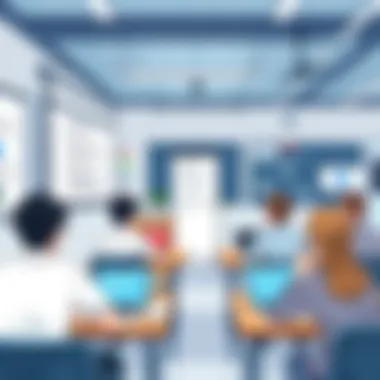
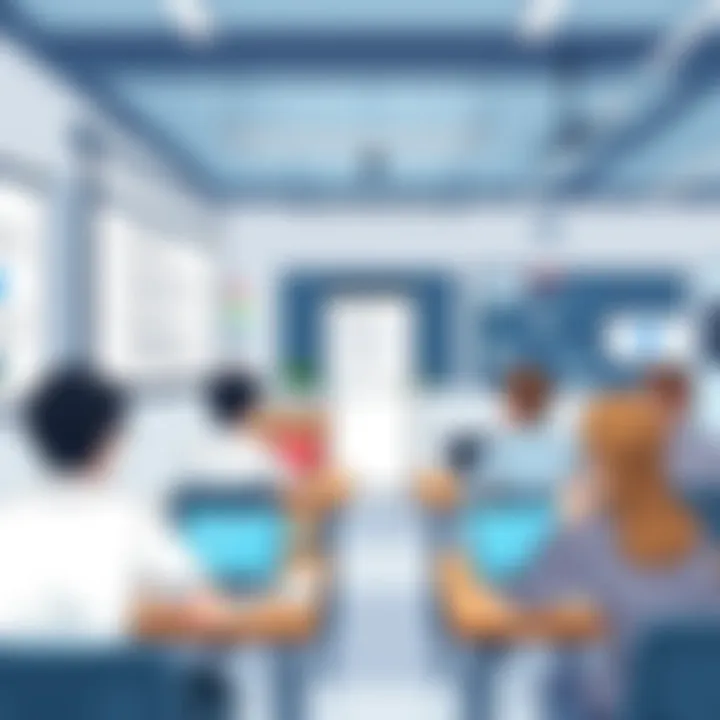
Streamlining collaboration within teams using Google Docs translates directly into measurable productivity gains. Steps that typically took hours to finalize can be wrapped up in a fraction of that time. The collective input leads to richer documents, combining diverse perspectives and expertise.
Document Management and Organization
In a business setting, effective document management isn’t just about storing files; it’s about creating a system that promotes efficiency and lessens the clutter. Google Documents provides a seamless environment to manage and organize business documents. The Drive integration allows users to categorize documents based on projects or teams, ensuring quick access when needed.
Consider the following advantages of this organization:
- Search functionality: The powerful search capability helps users locate any document with relevant keywords or phrases, saving time that would be otherwise spent rummaging through folders.
- Folders and shared drives: These features facilitate structured organization. Teams can create dedicated folders for specific projects or departments, keeping everything orderly and accessible.
- Integration with other tools: Documents created in Google Docs can easily integrate with tools like Google Sheets and Google Slides, allowing for cohesive presentations and reporting without unnecessary hurdles.
The combination of these elements ensures that document management not only supports current tasks but also lays down a foundation for future projects. As businesses evolve, having a reliable document management system means being prepared rather than reactive.
"In the world of business, time is money, and the efficiency of tools like Google Documents can be the difference between success and falling behind."
As such, the applications of Google Docs in business settings go beyond mere document editing. They create an ecosystem that supports collaboration while ensuring that all team members are on the same page—quite literally. With tools designed for real-time work and meticulous organization, companies can leverage Google Documents as an integral part of their operational framework.
User Experience and Feedback
In today’s digital landscape, the user experience has become a cornerstone of software application design. Particularly for tools like Google Documents, understanding how users interact with the platform can influence both productivity and satisfaction. This section leans into the nuances of user experience as it applies to Google Documents and the feedback it generates.
User Interface and Usability
A well-designed user interface is crucial for workflow efficiency. Google Documents boasts a clean, intuitive layout that allows users to navigate effortlessly. The simplicity of the toolbar promotes easy access to formatting options and editing tools, making it easy for even the less tech-savvy to engage with the application.
Critical features of usability include:
- Clarity of design - The lack of clutter helps users focus on their writing without unnecessary distractions.
- Responsive functionality - With real-time editing, users can see changes almost instantly, providing a seamless experience and promoting collaboration.
- Accessibility features - Options for accessible formatting ensure that everyone, including individuals with disabilities, can use the documentation effectively.
Despite these strengths, some users have expressed concerns over certain aspects:
- Limited advanced formatting options - Some word processing veterans favor a richer set of features typically found in traditional software, which can leave them feeling constrained when using Google Documents.
- Internet reliance - Users find the need for a stable internet connection cumbersome, especially in regions with poor connectivity. This stirs frustration, especially during urgent work.
The usability element is not just about design; it’s also about how it fits into the daily workflow of diverse users.
Future Prospects of Google Documents
The trajectory of Google Documents, a key player in the online document-editing landscape, is quite intriguing. As technology evolves, so do the tools we use, and Google Documents is no exception. With its strong market position within Google Workspace, discussing its future is essential for anyone relying on digital documentation. We must consider various aspects like upcoming features, competitive advantages, and the shifting landscape of document management software.
Upcoming Features and Enhancements
In the ever-changing world of software, anticipation often centers around the next wave of innovations. Google Documents seems to be on the cusp of multiple upgrades, aimed at enhancing user experience and productivity. Some of the expected features include:
- AI-Driven Assistance: Tools that can suggest edits or formatting can make a significant difference for users, especially those who juggle multiple documents. The incorporation of AI could result in smarter recommendations that align with individual writing styles.
- Enhanced Collaboration Tools: Imagine having a feature that allows you to tag specific team members within comments or to create task lists directly within the document. These refinements can dramatically improve team workflows.
- Integration of Advanced Multimedia Options: As businesses and educational institutions lean more on multimedia, being able to insert more sophisticated graphics or even interactive elements could elevate the tool’s capabilities beyond simple text documents.
These enhancements point to a clear direction: refining collaboration while simplifying the user interface, thus making Google Documents not just a tool, but an essential partner in productivity.
Trends in Document Management Software
The world of document management is changing more rapidly than a chameleon on a rainbow. From cloud storage to real-time editing, emerging trends are shaping how we think about document creation. Google Documents is aligned with several significant currents:
- Cloud-Based Solutions: Organizations increasingly favor cloud storage for its accessibility and ease of use. Google Docs thrives here, allowing users seamless access from anywhere, on any device.
- Increased Security Requirements: As cyber threats grow, there’s a rising demand for stronger security measures. Expect Google to continuously improve its encryption and privacy settings.
- User-Centric Customization: The future lies in personalized user experiences. Software that adjusts to fit individual needs rather than forcing users into a one-size-fits-all model will gain the upper hand.
- Integration of Artificial Intelligence: Like many modern applications, Google Documents is likely to integrate more AI features aimed at automating tedious tasks or suggesting content, making document creation faster and more intuitive.
All these trends collectively signify a shift in mindset, where end-user satisfaction drives feature development. As document management tools adapt, businesses and education sectors will continue to benefit from solutions that streamline tasks while enhancing productivity.
The trajectory of Google Documents reflects the ongoing evolution in our approaches to document creation and management, revealing the synergy between technology and user needs.
In summary, keeping an eye on developments in both Google Documents and broader industry trends will be vital for professionals eager to maintain competitive edges in their respective fields. As the landscape of digital documentation continues to transform, staying informed is half the battle.
Ending
In this article, we've navigated the intricate landscape of Google Documents. The need for effective document creation and management tools is more prominent than ever. As organizations and educational institutions adapt to fast-paced digital environments, the ability to collaborate seamlessly and access documents from anywhere has become crucial.
Google Documents stands out as an intuitive solution that not only meets these needs but often exceeds user expectations. The platform's citation of its accessibility, the collaborative features, and integration capabilities significantly enhance productivity, making it an essential tool for both individuals and teams.
When considering document management systems, it’s essential to weigh the benefits of Google Documents against traditional software. The flexibility it offers—enabling real-time collaboration—is invaluable in today’s interconnected world. However, users must also address the challenges associated with internet dependency and some limitations in advanced feature sets as they make their selections. Ultimately, the choice of software impacts workflow and efficiency.
"In the realm of productivity tools, the choice one makes can either propel progress or stall momentum."
Summary of Key Takeaways
- Collaboration is Key: Google Documents enables multiple users to work on a document simultaneously, enhancing teamwork.
- Accessibility: Files are accessible from any device with internet connectivity, removing the hurdles of physical storage.
- Cost-Effective: The platform offers a free version which caters to the needs of many users, providing a tremendous value.
- Integration Capacity: Seamless integration with various Google services and third-party apps maximizes functionality.
- Real-Time Editing: Changes are updated instantly, making communication quicker and more effective.
Final Thoughts on Software Selection
Selecting the right software is more than just ticking boxes on features. It’s about understanding your workflow and the specific demands of your environment. Google Documents often shines in collaborative scenarios, where teamwork is essential.
- Consider Your Needs: Assess whether your focus is on collaboration, document management, or advanced formatting features.
- Try Before You Commit: Many users find value in testing various tools before settling down; Google Documents offers free options that can be very beneficial.
- Stay Informed: The technology landscape is always changing. Keeping abreast of updates and innovations can aid in making informed decisions.
In summary, Google Documents presents a robust, flexible option that aligns well with modern work dynamics. It is a tool well worth considering for anyone looking to enhance productivity and simplify collaborative efforts.







