Integrating Signatures in Google Forms: A Comprehensive Guide
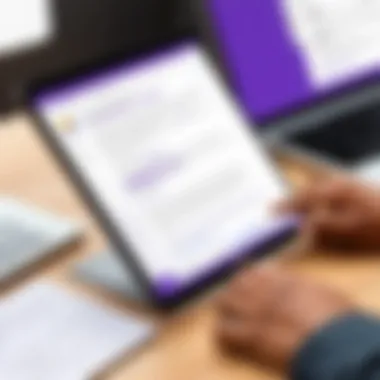
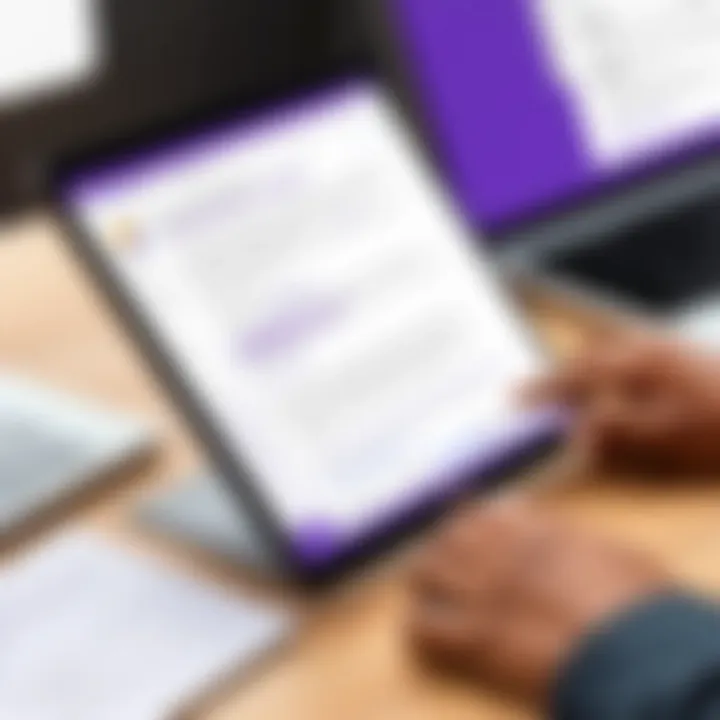
Intro
Integrating digital signatures into Google Forms has become an essential capability for many users. As organizations and individuals move towards paperless operations, the need for secure and verifiable signatures grows. Signatures play a critical role in establishing the authenticity of documents and facilitating various workflows. This guide will provide you with a detailed exploration of methods, tools, and best practices for integrating signatures effectively in Google Forms.
Software Category Overview
Purpose and Importance
The primary purpose of integrating signatures in Google Forms is to enhance the validation and security of information collected through this platform. By incorporating a digital signature, the submitted data holds more credibility, making it easier to establish agreements, approvals, or confirmations. This is particularly vital for businesses, educational institutions, and healthcare providers who require an official mark to validate the integrity of their processes.
Current Trends in the Software Category
The landscape of digital signatures continues to evolve. With advancements in technology, several trends have emerged:
- Increased Emphasis on Security: Users demand more robust security features to protect sensitive information. This includes encryption and data protection mechanisms.
- Adoption of Cloud-Based Solutions: Many organizations are favoring cloud-based platforms for their ease of use and accessibility. Google Forms fits this trend nicely, allowing real-time updates and access from anywhere.
- User Experience Focus: The need for streamlined and user-friendly interfaces is growing. Software providers strive to enhance usability to encourage wider adoption among non-technical users.
Data-Driven Analysis
Metrics and Criteria for Evaluation
When assessing the effectiveness of digital signature integration in Google Forms, certain criteria are crucial:
- Usability: How intuitive is the signature process for users?
- Security Measures: What data protection layers are in place?
- Integration Capability: How well does the signature tool integrate with Google Forms and other applications?
- User Feedback: Gathering insights from users can significantly influence development and improvements in their experience.
Comparative Data on Leading Software Solutions
Numerous add-ons and third-party tools can complement Google Forms with signature functionalities. Here are some widely-acknowledged solutions:
- DocuSign: Renowned for its strong security protocols and comprehensive features, it integrates seamlessly with Google Forms.
- HelloSign: Offers an easy-to-use interface and solid compliance with e-signature laws.
- SignRequest: Stands out for its affordability and straightforward integration.
"With the right tools, integrating digital signatures can significantly streamline your documentation process, making it both efficient and secure."
Prelims to Google Forms and Digital Signatures
Digital signatures serve as a crucial element in the realm of electronic documentation. They provide authenticity, integrity, and non-repudiation, transforming the way individuals and businesses manage paperwork. When integrated with Google Forms, digital signatures enhance functionality, streamline processes, and ensure legal compliance. This guide aims to elucidate the integration of signatures in Google Forms, emphasizing its importance in today’s digital landscape.
Understanding Google Forms
Google Forms is a versatile tool that allows users to create surveys, quizzes, and forms efficiently. Its ability to gather and organize data in a user-friendly manner makes it popular among educators, event organizers, and businesses alike. With features such as real-time collaboration and automatic data collection, Google Forms simplifies the task of information gathering. Employing Google Forms can help in various scenarios, from conducting surveys to collecting feedback. However, while its native capabilities are robust, the tool lacks built-in support for captureing signatures, which is a significant limitation for documentation that requires authentication.
Importance of Digital Signatures
Digital signatures are not just a technological advancement; they represent a paradigm shift in the way we validate documents. This technology enhances security in digital transactions. Particularly, in fields like real estate, legal agreements, and corporate dealings, the need for secure signature capture is non-negotiable. Here are several key points to consider regarding their importance:
- Legitimacy: Digital signatures confirm the identity of the signer, ensuring that the document comes from a legitimate source.
- Integrity: Changes made to a signed document after it has been signed can be detected, providing assurance that the content remains intact.
- Efficiency: Integrating signatures into forms eliminates the need for printing, signing, and scanning documents, thus saving time and resources.
- Compliance: Many industries mandate the use of digital signatures for regulatory compliance, ensuring adherence to legal standards.
By incorporating digital signatures into Google Forms, organizations can bolster their operational efficiency while maintaining the necessary standards of legality and security.
Why Add Signatures to Google Forms?
Adding signatures to Google Forms is an essential step for many professionals and businesses. The inclusion of digital signatures elevates the functionality of these forms, allowing them to serve not just as data collection tools, but also as binding documents. Understanding the significance of integrating signatures can greatly enhance the utility of Google Forms in various contexts, ranging from legal agreements to client interactions.
Legal Validity of Digital Signatures
Digital signatures confer a level of legal validity that traditional electronic forms do not inherently possess. Under legislation such as the E-SIGN Act in the United States, electronic signatures are recognized as equivalent to handwritten signatures. This means that when a digital signature is included in a Google Form, it can be legally binding, provided certain conditions are met. For businesses and professionals, this assurance is crucial for protecting contractual agreements.
Some key points regarding the legal validity of digital signatures include:
- Digital signatures must be unique to the signer.
- They must be created using secure methods that ensure integrity.
- Recipients of the signed documents should have reasonable access to verify the identities involved.
Incorporating digital signatures into Google Forms simplifies the process of obtaining legally enforceable agreements, thereby minimizing the risks of disputes that arise from ambiguous consent.
Streamlining Processes
Integrating signatures into Google Forms can tremendously streamline various processes. Digital signatures allow for a more efficient flow of work. For instance, when gathering client approvals, the traditional method often involves printing, signing, scanning, and emailing documents. This can waste valuable time. With Google Forms, you can collect these signatures directly online, making the entire procedure faster and more efficient.
Benefits of streamlining processes with signatures in Google Forms include:
- Immediate capture of consent: Users can sign documents on the spot without delays.
- Reduced paper usage: Encouraging a more sustainable approach by eliminating paper-based processes.
- Centralized data management: All response data, including signatures, can be stored and managed in one location for easier access and processing.
By effectively integrating signatures into Google Forms, organizations can enhance their operational efficiency, ensuring that approvals and agreements are secured promptly.
"The integration of digital signatures transforms Google Forms into powerful tools for contracts and approvals, safeguarding the integrity and efficiency of digital processes."
Through these capabilities, users can experience quantifiable improvements in task execution across various sectors.
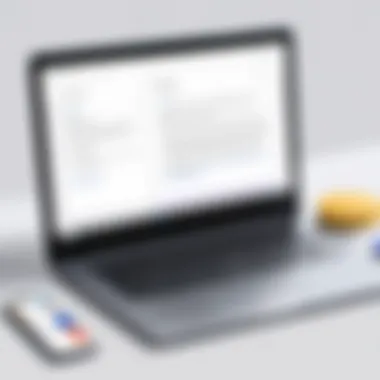

Methods for Adding Signatures
Adding signatures to Google Forms is crucial for various reasons. Methods of integrating signatures enhance the authenticity and security of digital documents. They allow users to ensure that the signatory is who they claim to be and provide legal backing to agreements made through the form. This section will explore two main approaches; using Google Forms directly and utilizing third-party add-ons. Both methods offer distinct advantages and are significant for different scenarios depending on user needs and expertise.
Using Google Forms Directly
Using Google Forms directly for signature integration is a straightforward approach. However, it has some drawbacks.
Limitations of Native Functionality
The native functionality in Google Forms does not offer a dedicated option for signature capturing. Instead, users might employ text input fields for signatures. This brings significant limitations as it often does not provide a visual representation of a signature. The forms created may seem less professional, which can affect user perception.
Key characteristics include:
- Absence of Graphic Signature Capture: The native option lacks the ability to create a true electronic signature.
- User Experience Concerns: Participants may find it less intuitive to draw or upload a signature in a text format rather than in a designated field.
While using Google Forms directly can be a popular choice for quick setups, it does not fulfill the requirements for many users seeking advanced features. Thus, understanding these limitations helps users make informed choices for their forms.
Creating a Signature Field via Text Input
Creating a signature field through text input enables some functionality. Users can ask signers to type their names as a form of signature. This method, while not ideal, can be seen as a way to acknowledge consent.
This method comes with its own characteristics:
- Simplicity of Setup: It is easy to implement, requiring minimal technical skills.
- User Acknowledgment: While not visually representative, typing a name signifies agreement and consent.
The main disadvantage lies in the lack of visual identity. This may lead to disputes over authenticity in legal or formal scenarios. Moreover, this approach does not satisfy those looking for a more genuine electronic signature experience.
Third-Party Add-Ons
Third-party add-ons provide powerful solutions to integrate signatures into Google Forms. They present enhanced features for users looking to create professional and legally binding signatures.
Overview of Popular Add-Ons
Various add-ons are available to streamline the signature collection process effectively. These tools provide options that overcome the intrinsic limitations of Google Forms.
A few highlights:
- DocuSign: This popular choice allows forms to incorporate advanced signature features and higher levels of compliance.
- HelloSign: With easy-to-use interfaces and templates, this add-on ensures a user-friendly experience for all participants.
- Signature Field by Formfacade: This choice offers an adaptable signature input method tailored to different branding needs.
These add-ons are beneficial due to their richer functionality, making them suitable for professional and business environments. They provide a compelling solution to streamline processes and enhance user satisfaction.
Step-by-Step Installation Process
Installing a third-party add-on is often a simple task. Users can easily navigate through the Google Workspace Marketplace to find suitable options.
The key steps include:
- Accessing Google Forms: Open the desired form.
- Navigating to Add-ons: Click on the add-ons menu in the toolbar.
- Searching for the Desired Add-On: Enter the name of the add-on like ‘DocuSign’ in the search bar.
- Installation: Click on the install button and follow the prompts.
Providing detailed steps ensures seamless integration of these add-ons into Google Forms, making them a preferred choice for users who wish to enhance their forms significantly. However, users should consider any fees associated with these services, weighing them against the value offered.
By integrating signatures into Google Forms through direct methods or third-party add-ons, users can maintain a high standard of document integrity and compliance.
Popular Add-Ons for Signature Capture
Integrating digital signatures into Google Forms often requires more than the basic settings provided by the platform. To efficiently capture signatures, add-ons play a crucial role. These third-party solutions enhance functionality and streamline the process, making it easier for users to handle documentation that requires signatures. By leveraging these tools, one can ensure the integrity and security of digital signatures while optimizing the overall user experience.
DocuSign Integration
DocuSign is a leading digital signatures service recognized globally for its robustness and reliability. Integrating DocuSign with Google Forms allows users to send out forms that require signatures directly from the Google interface. This integration provides several benefits:
- Legally Binding Signatures: DocuSign is compliant with various legal standards, ensuring that the signatures captured are valid and enforceable.
- Ease of Use: The interface is intuitive, making it simple for users to request and collect signatures without unnecessary complexity.
- Efficiency: With template capabilities, you can create standardized forms which saves time in drafting documents from scratch.
Users can initiate the integration with DocuSign through the Google Workplace Marketplace. After installation, it becomes straightforward to configure forms for signature capture, ensuring a seamless process from sending forms to receiving signed documents.
HelloSign Feature Set
HelloSign is another powerful tool for executing signature requests seamlessly. It offers unique capabilities that cater specifically to businesses needing to manage documents digitally. The key elements of HelloSign relevant to Google Forms include:
- User-Friendly Interface: HelloSign is designed for simplicity, reducing the learning curve for new users significantly.
- API Integration: Businesses can integrate HelloSign’s API with other applications, increasing functionality tailored to specific requirements.
- Custom Branding: Users can customize the look and feel of the signature request process aligning it with their brand identity.
Once integrated with Google Forms, HelloSign allows for the creation of signature fields directly within forms. Your respondents can sign without leaving the form, preserving a smooth transition and enhancing user satisfaction.
Signature Field by Formfacade
Formfacade stands out by focusing on enhancing Google Forms with additional capabilities, including signature fields. This add-on provides users with important features:
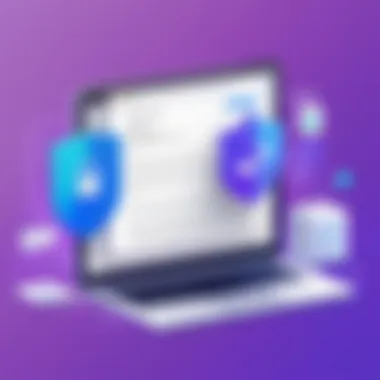
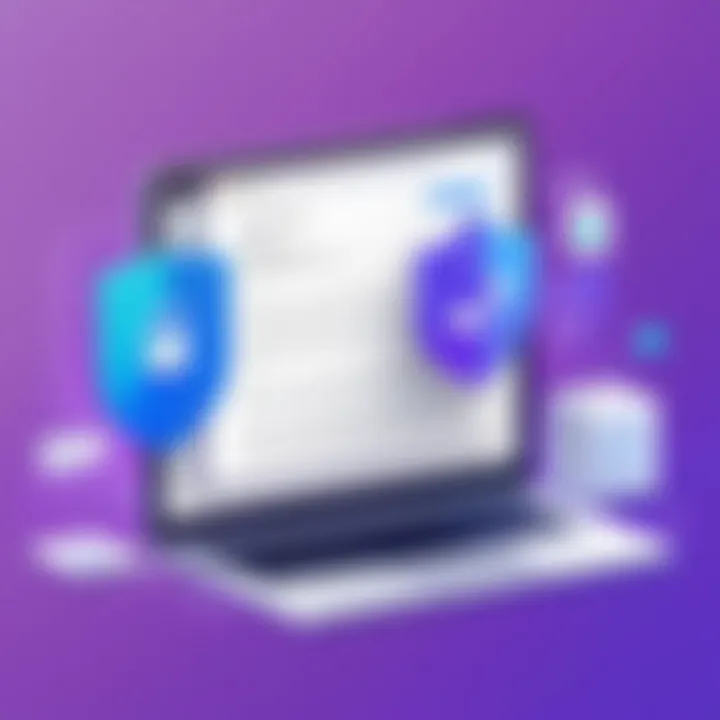
- Customization: Signature fields can be styled and positioned to fit various form designs, offering flexibility for different purposes.
- Supports Multiple Formats: Users can capture signatures in various formats, accommodating different preferences and technologies.
- Data Integration: All captured signatures are securely stored and integrated with the collected form data, making it easy to reference details later.
Configuring the Signature Field by Formfacade requires some initial setup within the Google Forms platform. However, once set up, it significantly enhances the data collection process by allowing signatures while keeping the original form clean and straightforward.
Setting Up Signature Fields in Google Forms
Setting up signature fields in Google Forms is a critical step for users looking to enhance the functionality of their forms. It allows for the collection of legally binding signatures, facilitating the process of agreement and consent in a digital format. Integrating signatures can streamline workflows in businesses, educational institutions, and even personal projects, making the documentation process more efficient. Moreover, it adds an element of trust as signatories can feel assured about the authenticity of their agreement.
Step-by-Step Setup Process
Configuring Initial Form
Configuring the initial form is the first step in the process of adding a signature field. This involves determining the layout, questions, and sections that will form the foundation of the form. A well-structured initial form is crucial for guiding users through the signing process smoothly.
One of the key characteristics of this step is its impact on user experience. If the initial form is easy to navigate, it encourages more users to complete it. Therefore, creating an intuitive design with clear instructions is essential. The benefit of this approach is that it ensures users understand what is required, reducing the chance of incomplete submissions. However, a challenge might be formatting the form to have a signature section, as it requires some additional planning.
Adding Signature Field
After configuring the initial form, the next focus is on adding the signature field itself. This is where users can physically sign their names electronically. A signature field is key to transforming a standard form into one that holds legal weight.
This method has become increasingly popular as many users seek to authenticate their documents digitally. The key characteristic of the signature field is its ability to capture a user's unique signature, which can be visually represented in the final document. The uniqueness of this feature makes it a beneficial addition for anyone looking to validate agreements, contracts, or important documentation. However, some users may find the feature challenging if they are unfamiliar with the technology behind digital signatures.
Testing the Form
Testing the form after the signature field has been added is a vital part of the setup process. This ensures that everything works as intended and that users can sign the document without issues. Testing is crucial because it allows users to identify any glitches or misunderstandings before sending it out.
A significant characteristic of testing is that it uncovers usability issues that might arise during actual use. By trialing the form, you can guarantee that the signature field captures all input correctly and that the data is securely recorded. Moreover, testing can help refine the overall approach based on user feedback. However, this step may require multiple iterations to ensure that all aspects function smoothly, which can be time-consuming.
Customizing Signature Options
Customization of signature options extends beyond just the ability to add a signature field. It enhances the overall aesthetics and functionality of the form, which is important for fostering a professional image. Tailoring these options can increase user engagement by creating a more personalized experience.
Styling the Signature Field
Styling the signature field is an important aspect of customization. By adjusting the visual elements such as size, color, and location within the form, it creates a more appealing interface. A well-styled signature field can capture attention and encourage users to complete the signing process.
Furthermore, presenting a signature field that fits the overall design of the form reflects professionalism. This aesthetic appeal is beneficial in reinforcing a brand identity or organizational credibility. However, there is a risk of overshadowing functionality over style if not balanced correctly, which could hinder the clear visibility of the signature field itself.
Using User Interface Enhancements
Using user interface enhancements involves integrating various features that improve the interaction between the user and the form. This could include tooltips, help sections, or even interactive elements that facilitate better understanding and completion rates.
Incorporating these enhancements is beneficial, as they guide users through the signing process while allowing for a more dynamic experience. By providing real-time assistance, it reduces anxiety and increases the likelihood of accurate completion. However, too many enhancements may complicate the form, leading to confusion. Striking the right balance is imperative for success.
Integrating signature fields in Google Forms optimizes the document completion process, making it easier for both users and organizations to manage agreements digitally.
This structured approach for setting up signature fields stands to enhance the overall utility of Google Forms, making it an indispensable tool for effective digital communication and documentation.
Considerations for Data Security
When integrating signatures into Google Forms, security must take precedence. Handling sensitive data, such as signatures, introduces risks that can compromise personal and organizational integrity. Users need to be aware of potential vulnerabilities that may arise from improper handling of data. Implementing strong security measures ensures the protection of information against unauthorized access. Moreover, understanding security risks allows users to adopt proactive strategies to mitigate those risks effectively.
Understanding Security Risks
Different types of security risks exist when using Google Forms for capturing signatures. The primary concern stems from data breaches, where unauthorized parties might access sensitive information.
Another risk is the potential for data tampering. Signatures are often seen as legally binding; thus, any alteration in the document can lead to legal complications. Malware and phishing attacks also pose significant threats, particularly when users unknowingly provide their information through compromised links. Awareness and education about these risks can equip users to recognize suspicious activities and take preventive measures.
Best Practices for Data Protection
SSL Encryption
SSL Encryption is critical in ensuring data transmitted between users and Google Forms remains secure. This technology encrypts the data during transfer, thus preventing cybercriminals from intercepting sensitive information, such as signatures.
One key characteristic of SSL Encryption is its ability to instill trust. Users are more likely to engage with a secure form, knowing it employs encryption. This offers a beneficial layer of security, especially for businesses that handle sensitive client data.
A unique feature of SSL Encryption is its seamless implementation. Most web platforms, including Google, automatically provide SSL protection. The primary advantage is in its effectiveness; however, users must ensure they access forms with SSL certificates to enjoy this level of security.
Access Controls
Access Controls are essential in defining who may access the signature data collected in Google Forms. Properly configured access controls prevent unauthorized personnel from viewing or editing sensitive information.
This robustness makes Access Controls a popular choice for safeguarding sensitive data in most organizations. By defining user permissions carefully, businesses can minimize the risk of data leaks.
A distinctive aspect of Access Controls is their adaptability. They can be updated easily as organizational needs evolve. However, it requires consistent review and management to ensure appropriate users maintain access. Failure to do so might lead to unauthorized access, jeopardizing data security.
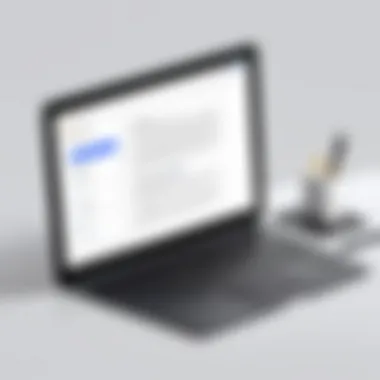

Ensuring data security within Google Forms is crucial not only for user trust but also for the legal standing of documents utilized in business and personal transactions.
Compliance with Legal Standards
In the context of digital signatures and Google Forms, compliance with legal standards is crucial. The validity of digital signatures often depends on adherence to various laws and regulations. Understanding these standards not only protects businesses and individuals but also enhances trust and legal standing in transactions.
Legal compliance provides a framework that guides the implementation of digital signature solutions. Failing to comply can jeopardize the validity of documents and expose parties to legal disputes. Adhering to these standards ensures that signatures are legally binding and tamper-proof. It also promotes transparency, as users can feel confident that their digital agreements hold the same weight as traditional signatures.
The significance of legal compliance encompasses several factors, including the necessity to verify the identity of signers, ensuring the integrity of the signed documents, and maintaining an auditable trail of activities pertaining to the signature process.
E-SIGN Act Overview
The E-SIGN Act, enacted in 2000, plays a pivotal role in defining the legal standing of electronic signatures in the United States. Under this act, electronic signatures have the same legal force as handwritten signatures, provided certain conditions are met. This includes intent to sign, consent to using electronic means, and the ability to retain a copy of the signed document.
Understanding the E-SIGN Act is essential for integrating digital signatures in Google Forms. Organizations that use Google Forms can focus on ensuring that their signature collection methods comply with this act. Compliance with the E-SIGN Act not only makes the signatures legally binding but also avoids potential legal challenges.
Global Regulations to Consider
While the E-SIGN Act governs electronic signatures in the U.S., global regulations also come into play. Different countries have established their frameworks concerning the use of digital signatures.
GDPR Implications
The General Data Protection Regulation (GDPR) significantly affects how digital signatures are applied in the European Union. This regulation emphasizes the protection of personal data. When integrating digital signatures, it is essential to consider that signers’ data remains confidential and secure.
A key characteristic of GDPR is its requirement for explicit consent from individuals before processing their data. This is particularly relevant when using Google Forms for signature capture. Organizations must ensure that they have the appropriate consent to collect and store personal information.
Organizations that comply with GDPR not only avoid penalties but also build trust with users. However, the complexity of ensuring compliance can sometimes challenge businesses seeking to streamline their processes with digital signatures.
Privacy Policies
Privacy policies are another significant consideration related to digital signatures. These policies outline how personal data is collected, used, and protected. Having a transparent privacy policy is essential for maintaining user trust and compliance with legal standards.
A key characteristic of privacy policies is the requirement for them to be clear and accessible to users. In the context of Google Forms, organizations should provide users with comprehensive privacy policies when they request signatures. This ensures that individuals understand how their information will be handled.
The unique aspect of a robust privacy policy is its ability to detail user rights concerning their data. It should inform users about their rights to access or delete their information. The inclusion of such features strengthens user confidence but also necessitates added administrative efforts to manage data in compliance with regulations.
"Legal compliance is not just about avoiding fines; it’s about building trust and safeguarding your organization’s reputation."
In integrating signatures into Google Forms, understanding the interplay between these regulations enhances the functionality while ensuring legal protection. Lawful adherence is not an option but a necessity.
User Experience and Accessibility
User experience and accessibility are critical components of any digital form, especially when considering the integration of signatures in Google Forms. A well-designed user experience promotes clarity and smooth interaction, making it easier for users to complete tasks without confusion. Accessibility, on the other hand, ensures that these forms are usable by individuals with diverse needs, including those with disabilities. The implications of neglecting these elements can lead to frustration, errors, and a decrease in form completion rates. It’s essential that creators of Google Forms understand these elements and prioritize them during the design phase.
Designing User-Friendly Forms
Creating user-friendly forms is about simplicity and intuitiveness. First, the layout should be straightforward, guiding users seamlessly through the input process. Prioritizing a clean design helps eliminate distractions and maintains focus on the essential elements, like the signature field. Clear labeling of form fields is crucial; users must understand what is required of them at each step. For example, instead of vague prompts like "Input here", specific labels like "Enter your name" provide clarity.
Moreover, consider hierarchy in the design. Important instructions or fields should stand out visibly. Use bold headings and appropriate spacing to distinguish sections. A concise introduction that explains the purpose of the form can also enhance user experience.
Ensuring Accessibility
Ensuring accessibility in Google Forms means making content usable for all, including those with disabilities. Adhering to recognized guidelines, such as the Web Content Accessibility Guidelines (WCAG), can provide a significant advantage in creating accessible forms.
Some key considerations include:
- Text Contrast: If the text color does not contrast well with the background, visually impaired users may struggle to read it.
- Keyboard Navigation: Any user should be able to navigate without a mouse, which is especially important for users relying on assistive technologies.
- Screen Reader Compatibility: Using clear labels and descriptive text ensures that screen readers can properly convey information to visually impaired users.
"Accessibility is an ongoing commitment and not just a checklist to complete."
To summarize, a focus on user experience and accessibility creates forms that are not only easier to use but also more inclusive. In the context of integrating signatures, this approach ensures that all users can authenticate their submissions without barriers.
Finale and Future Considerations
Integrating digital signatures in Google Forms significantly enhances the functionality and reliability of online documentation. As outlined throughout this article, the incorporation of signatures is not only vital for legal compliance but also streamlines workflow processes for various users, including both individuals and organizations. Understanding how to effectively implement these features is crucial for users aiming for efficiency in their digital operations.
Evaluating Your Needs
Before proceeding with any digital signature integration, it is essential to assess your specific requirements. Consider the context in which the signatures will be used.
- Are your forms primarily for internal use, or do they require external validation?
- Will you need to collect sensitive information or documents that require heightened security measures?
- How will these signatures integrate within your existing workflows?
By reflecting on these questions, you can accurately determine the tools and methods best suited for your situation. This evaluation not only helps in choosing the right add-ons but also aids in ensuring that compliance requirements are met, ultimately saving time and resources down the line.
Staying Updated on Trends
The landscape of digital signatures is constantly evolving. Keeping abreast of current trends is pivotal for anyone using Google Forms in a professional context. Emerging technologies, changes in legislation, and evolving user expectations necessitate a proactive approach.
- Regularly review updates from Google related to Forms and associated applications.
- Follow forums and authoritative websites, such as Wikipedia and Britannica for insights on legality and applications of digital signatures.
- Engage with communities on platforms like Reddit to share experiences and gather best practices from other users.
By staying informed, users can enhance their understanding of necessary tools, ensuring their forms remain effective and compliant. Proactive engagement with new trends can also offer competitive advantages, as organizations that adapt quickly often enjoy superior efficiency and user satisfaction.
Ultimately, the integration of digital signatures in Google Forms is a strategic choice that benefits efficiency, compliance, and user experience. As technology advances, the ability to adapt and incorporate new features is essential to maximizing productivity.





