Exploring LastPass for Chrome: A Comprehensive Guide
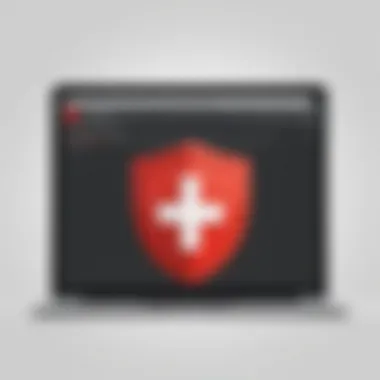
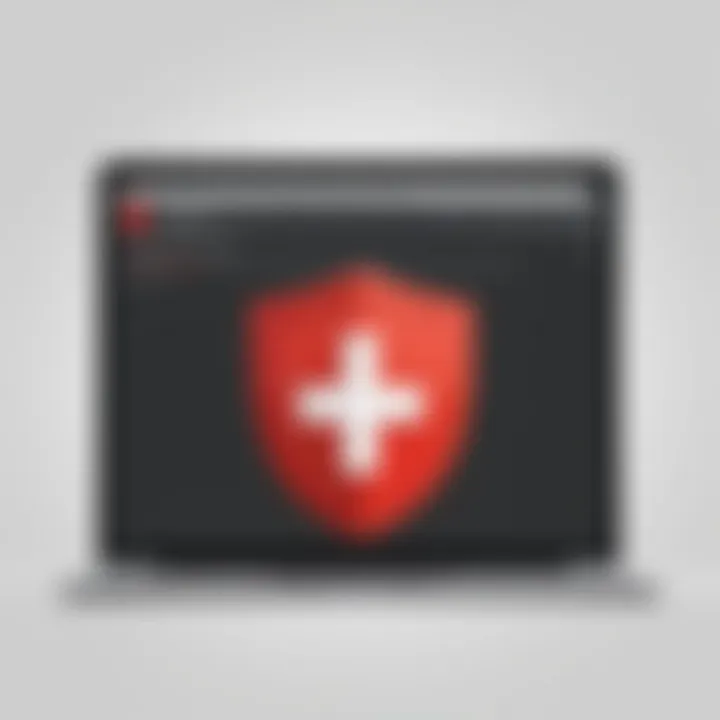
Intro
In an increasingly digital world, the management of passwords has become a critical concern. With countless accounts to maintain, users find themselves in a struggle between creating strong, unique passwords and the tendency to forget them. Here, LastPass for Chrome comes into play, offering a comprehensive solution tailored to meet the needs of individual users and organizations alike. This guide delves into its various features, security mechanisms, installation processes, and overall user experience, while evaluating its effectiveness as a password management tool.
Software Category Overview
Purpose and Importance
Password managers like LastPass serve a vital role in safeguarding sensitive information. Their main purpose lies in securely storing and encrypting user credentials, allowing for easy access while enhancing cybersecurity. As organizations and individuals are increasingly targeted by cyberattacks, the significance of robust password management solutions cannot be overstated.
LastPass stands out not just for its storage capabilities but also for its seamless integration with web browsers such as Chrome. This functionality allows for intuitive autofill options, ensuring that users can navigate their digital life with greater efficiency and confidence.
Current Trends in the Software Category
The password management landscape is experiencing rapid evolution. Recent trends show a heightened emphasis on biometric authentication, multi-factor authentication, and artificial intelligence-driven security enhancements. Many businesses and individuals now prioritize tools that not only manage passwords but also incorporate advanced security protocols to protect against data breaches. The trend toward remote working has further fueled the necessity for reliable password management solutions.
Data-Driven Analysis
Metrics and Criteria for Evaluation
When evaluating password management software like LastPass, several key metrics come into play:
- Security Protocols: Examining the encryption methods and security architecture.
- User Experience: Assessing the ease of installation and overall usability within browsers like Chrome.
- Feature Set: Evaluating the range of functionalities offered, including password generation and sharing options.
- Support and Documentation: Analyzing the availability of customer support and user guides.
Comparative Data on Leading Software Solutions
To provide a broader perspective, it is essential to compare LastPass with other prominent password management tools such as Dashlane and 1Password. Each of these solutions possesses unique features, which cater to different user preferences and needs. While Dashlane emphasizes its VPN service, 1Password boasts exceptional organizational features. However, LastPass combines usability with security in a way that makes it compelling for diverse user scenarios.
"In an age where digital security is paramount, understanding the tools available for password management is essential."
The importance of thorough evaluation cannot be overstated, as each tool presents varying strengths and weaknesses that can significantly affect user experience.
With a solid foundation laid in this overview, the subsequent sections will dive deeper into LastPass’s installation process, features, and potential drawbacks, providing comprehensive insights into its functionality.
Understanding LastPass and Its Purpose
In the digital age, managing passwords is critical. With numerous accounts spanning various platforms, utilizing a password management solution becomes imperative. LastPass facilitates this essential task by offering a secure and user-friendly way to store and manage passwords. This section delves into what password management entails and introduces LastPass's role in this space.
Defining Password Management
Password management refers to the systematic approach to creating, storing, and managing access credentials. Given the increasing number of cyber threats, individuals and organizations must adopt robust password protocols. Password managers serve several functions, such as:
- Storing complex passwords: Users can create intricate passwords without the worry of forgetting them since they are saved in a secure vault.
- Autofilling credentials: When visiting websites, password managers can automatically fill in login details, streamlining the login process.
- Generating passwords: Strong, unique passwords can be generated for each account, greatly reducing security risks.
These functions not only enhance security but also improve user experience, allowing individuals to navigate their online presence efficiently.
Foreword to LastPass
LastPass is a prominent password management tool known for its convenience and security. This software allows users to create a vault where all their passwords and secure notes are stored. The platform follows a freemium model, providing basic services for free while offering premium features at a cost.
Some key aspects of LastPass include:
- Cross-platform availability: Users can access LastPass on various devices, such as smartphones, tablets, and computers, ensuring seamless password management across different platforms.
- Encrypted storage: LastPass employs strong encryption standards to secure user data, thus protecting against unauthorized access.
- User-friendly interface: The app’s design is straightforward, making it accessible for both tech-savvy individuals and those less experienced in managing digital security.
In summary, LastPass is more than just a storage solution; it provides a comprehensive ecosystem designed to enhance password security and convenience. As we explore LastPass further, the intricacies of its integration with the Chrome browser and its specific functionalities will become clearer.
Overview of LastPass for Chrome
The adoption of a password manager like LastPass is becoming increasingly essential in this digital age. With a myriad of online accounts and passwords to manage, the need for a streamlined solution is clear. LastPass for Chrome stands out as an effective means to enhance productivity while ensuring security. In this section, we will explore the significance of LastPass for Chrome, outlining specific elements, benefits, and considerations that make it a valuable tool for users.
Integration with the Chrome Browser
LastPass integrates seamlessly with the Chrome browser, making access to its features straightforward and efficient. This integration allows users to autofill passwords and forms directly in their web browser, which saves time and minimizes errors associated with manual entry. When you install LastPass as an extension, it sits conveniently in your toolbar, ensuring that you can quickly access and utilize its capabilities whenever required.
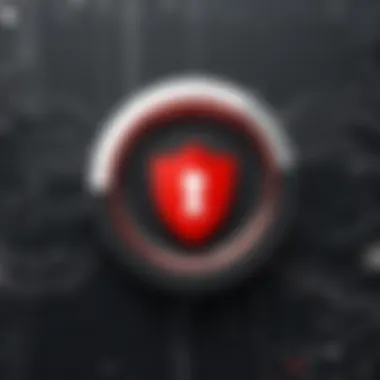
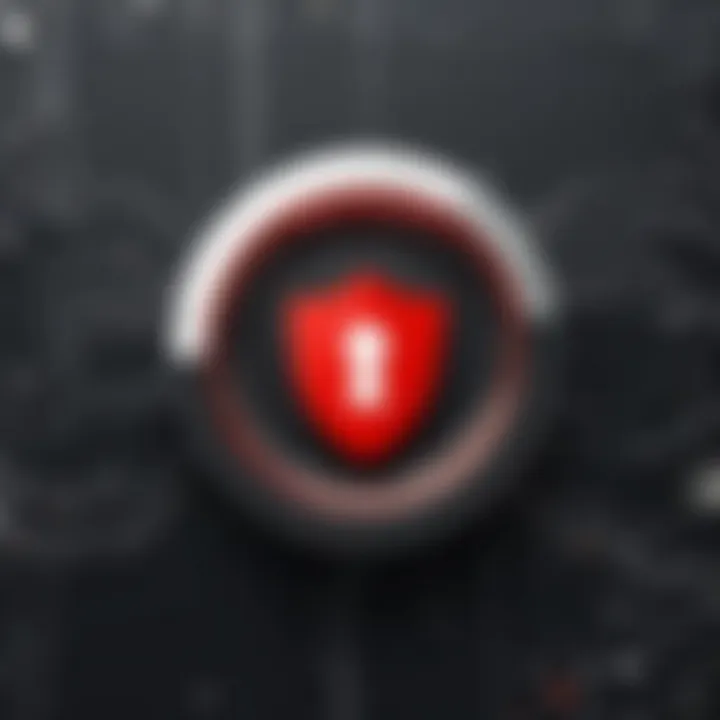
Some essential aspects of this integration include:
- User-Friendly Interface: The Chrome extension presents an intuitive interface that allows users to navigate with ease. Passwords are accessible with just a few clicks.
- Contextual Assistance: As you browse, LastPass prompts you to save new passwords when you create accounts, thus providing contextual guidance.
- Multi-Tab Support: Users can switch between multiple tabs without losing access to their autofill features, enhancing the browsing experience significantly.
Moreover, because LastPass integrates directly with Chrome, it leverages the browser's security standards, ensuring that your data is protected as you work online.
User Accessibility Enhancements
Accessibility is a crucial aspect of any software, and LastPass does a commendable job of catering to a wide range of user needs. The extension includes features aimed at improving accessibility for all users, including those with disabilities.
Key enhancements include:
- Screen Reader Compatibility: LastPass is designed to work with various screen readers. This enables users with vision impairments to navigate the interface effectively.
- Keyboard Shortcuts: The extension includes customizable keyboard shortcuts. This functionality allows power users to access features without relying solely on mouse movements, which can greatly enhance workflow.
- Robust Support Documentation: LastPass offers extensive help documentation that is easily accessible. Users can find solutions to common issues or learn how to utilize features more effectively without having to contact support.
Installing LastPass on Chrome
Installing LastPass on Chrome is a vital step for anyone serious about securing their online presence. Given the increasing number of passwords individuals must manage, the convenience provided by LastPass integrates seamlessly into the Chrome browser. From the ease of auto-filling passwords to generating complex new passwords, the functionality serves to simplify a typically tedious and insecure process. Furthermore, having LastPass installed enhances overall workflow efficiency, offering users the chance to focus on more productive tasks instead of password management concerns.
The primary benefits of installing LastPass include improved security and user experience. It can save time by automatically filling in login details across numerous websites. Also, the app aids in creating secure and unique passwords for every account, which is a critical practice in safeguarding sensitive information. This section will guide users through the installation and setup of LastPass, ensuring they appreciate not only its capabilities but also the security it can provide.
Step-by-Step Installation Guide
Installing LastPass on Chrome is straightforward. Follow these steps to get started:
- Open Chrome: Launch your Google Chrome browser.
- Visit the Chrome Web Store: In the address bar, type in
- Search for LastPass: In the search bar, input "LastPass" and hit enter. You will find LastPass listed among the other extensions.
- Select LastPass: Click on the LastPass entry to view more details.
- Add to Chrome: Press the blue button labeled "Add to Chrome."
- Confirm Installation: A popup will display requesting permission for LastPass to access your data in Chrome. Click "Add extension" to proceed.
- Extension Installed: After a few moments, LastPass will install, and you will see the LastPass icon appear in your Chrome toolbar.
Setting Up Your Account
After successfully installing LastPass, the next step is setting up your account. This process is essential for establishing a secure environment for managing your passwords. Here’s how to do it:
- Click the LastPass Icon: Locate the LastPass icon in the Chrome toolbar and click on it.
- Create an Account: If you are new, select the option to "Create an Account."
- Input Your Information: Fill out the required fields such as email address and a master password. The master password is crucial as it controls access to your vault.
- Security Challenge: You may be prompted to complete a security challenge to help secure your account.
- Confirm Your Email: LastPass may require you to verify your email address. Check your inbox for a confirmation email and follow the instructions provided.
- Log In: Once confirmed, you can log into your LastPass account with your master password. Now you are ready to start adding and organizing your passwords.
By following these steps, users will establish a solid foundation for managing their passwords using LastPass on Chrome. This enables them to navigate the complexities of the digital world with greater security and ease.
It is essential to create a unique and strong master password, as it serves as the key to all your vault data.
Key Features of LastPass for Chrome
LastPass for Chrome offers several key features that cater to modern password management needs. Understanding these features is essential for individuals and organizations looking to enhance their online security while benefiting from convenience. This section will delve into the critical functionalities that LastPass provides, particularly focusing on their usage in the Chrome browser.
Password Generation and Storage
One of the standout features of LastPass is its password generation and storage capabilities. Users can create complex passwords that are difficult to guess using the password generator. This feature allows for the creation of unique passwords for every site, reducing the risk of compromise through password reuse. The generated passwords can be customized in terms of length and complexity.
Once created, these passwords are stored securely in the LastPass vault. The vault uses strong encryption to protect stored data, which is crucial in preventing unauthorized access.
"A strong password is the first line of defense against unauthorized access."
The ability to access stored passwords from any device with LastPass installed and configured is a significant benefit. This ensures that users can maintain consistent security across multiple platforms while viewing, copying, or editing their passwords easily in Chrome.
Autofill Functionality
The autofill feature of LastPass is designed to streamline the user experience when logging into websites. Rather than remembering numerous passwords, users can rely on LastPass to automatically fill in web forms with the stored credentials. This function saves time and minimizes frustration during the login process.
Autofill is particularly useful for individuals who manage a large number of accounts. With a click of a button, LastPass retrieves the relevant login information, ensuring seamless access to sites. However, users should review passwords in the vault periodically to maintain their accuracy and relevance, as outdated information can lead to login failures.
In addition, autofill works not just for passwords but also for personal information, making it a comprehensive tool that increases efficiency while online.
Secure Sharing of Passwords
LastPass includes a secure sharing feature that allows users to share passwords with trusted individuals without exposing the actual password details. This feature is valuable for teams and families who need to access the same accounts.
When sharing, the sender can control permissions and revoke access at any time. This capability means that users can collaborate more effectively, whether in a professional context or personal life, without needing to rely on insecure methods like email or messaging.
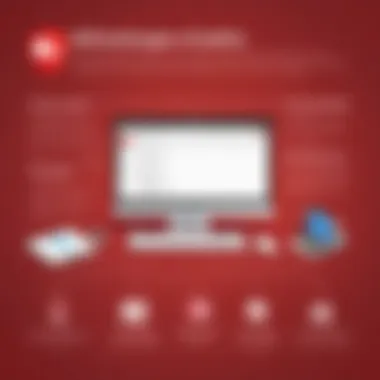
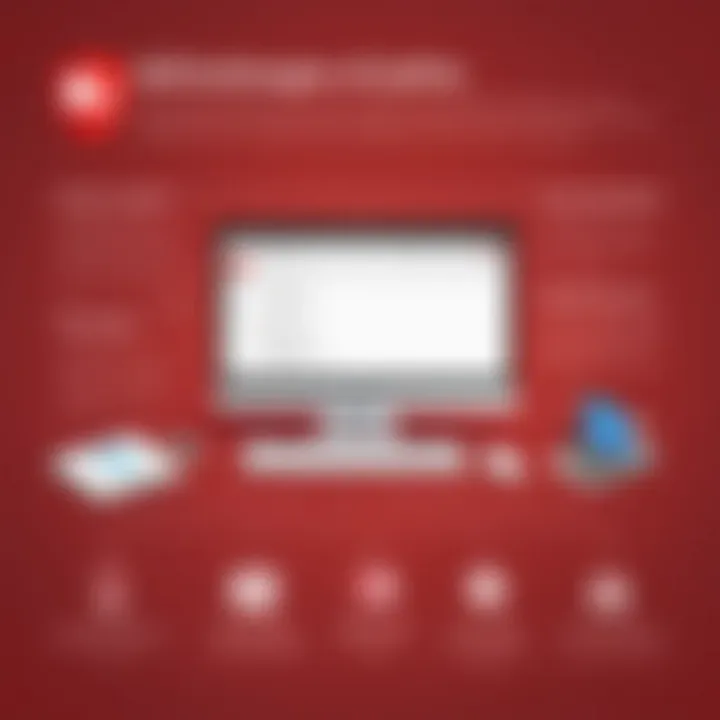
By allowing users to share passwords securely, LastPass adds an extra layer of convenience and security, ensuring that sensitive information remains protected.
Each of these features contributes significantly to the overall utility and security of LastPass for Chrome, enabling users to manage their online accounts with greater confidence and ease.
Security Considerations
In the realm of digital management, security considerations are paramount, particularly when dealing with applications like LastPass for Chrome. Effective password management is about more than just convenience; it involves safeguarding sensitive information against an ever-evolving landscape of cyber threats. Therefore, understanding the security frameworks that LastPass employs can significantly influence user confidence and adoption rates.
Ensuring robust security not only protects personal data but also maintains organizational integrity. As organizations increasingly depend on password managers to streamline operations, robust security protocols become essential to preventing unauthorized access and potential data breaches. Given this context, we explore three vital aspects of LastPass's security approach: encryption standards, two-factor authentication, and data breach history.
Encryption Standards
Encryption is the cornerstone of LastPass's security architecture. By encrypting user passwords before they leave the device, LastPass ensures that only the user can decrypt their stored information. Specifically, LastPass utilizes AES-256 bit encryption, a standard that is widely recognized for its strength and reliability. The encrypted data, including passwords, is stored on remote servers, thus protecting it from unauthorized access.
Additionally, LastPass applies a zero-knowledge security model, meaning the company itself cannot access user passwords. Only the user holds the decryption key, resulting in an environment where even service providers cannot view user data. This approach effectively minimizes risks associated with third-party data breaches.
Two-Factor Authentication
Two-factor authentication (2FA) is another critical measure provided by LastPass to enhance security. This functionality adds an additional layer of protection by requiring users to validate their identity through two distinct factors. For instance, after entering their master password, users may be prompted to verify their identity through a text message code or an authenticator app.
By implementing 2FA, LastPass significantly mitigates the risk of unauthorized access. Even if a password is compromised, the additional verification step can prevent an unauthorized user from logging in. This dual-layered approach is essential not just for individual users but also for organizations that handle sensitive data.
Data Breach History
Understanding the data breach history of LastPass is crucial for assessing its reliability. While LastPass has faced security incidents, it is important to note that their response mechanisms have evolved. For instance, a notable breach in 2015 prompted the company to enhance its protocols, leading to significant improvements in data handling and user advisories.
In the tech landscape, no tool is completely immune to breaches. However, LastPass provides regular updates regarding their security measures and encourages users to adopt best practices such as regularly updating passwords. Such transparency serves to bolster user trust and demonstrates their ongoing commitment to enhancing security protocols.
"A breach does not solely define a service; it is how a service reacts and rebounds that matters."
In summary, security considerations surrounding LastPass for Chrome should not only focus on the existing features but also on how the application adapts to challenges and enhances its framework in response to evolving threats. With strong encryption standards, reliable two-factor authentication, and lessons learned from prior breaches, LastPass aims to provide its users with a secure passage through the complexities of password management.
User Experience and Interface
Understanding user experience and interface design is crucial when discussing any software tool, especially for something as integral as password management. LastPass for Chrome aims to provide users with not only security but also a seamless experience. A well-designed interface can greatly enhance usability, allowing users to manage their passwords more efficiently.
A good user experience (UX) helps in reducing the learning curve for new users. It should be intuitive enough that individuals, regardless of their technical skills, can navigate through the options easily. The primary goal is convenience. By focusing on the UI design, LastPass caters to both seasoned users and those who may be exploring password management for the first time. This topic will delve into specific elements like layout, responsiveness, and accessibility of LastPass.
Navigating the LastPass Interface
The LastPass interface, integrated into Chrome, is designed to be straightforward. When a user first installs the extension, they are greeted with a welcome screen guiding them through the primary functions. The primary dashboard displays options for generating, storing, and retrieving passwords with minimal clicks.
Below are key components that define how users navigate the interface:
- Dashboard: A hub where users can view all their saved passwords, secure notes, and other information.
- Search Bar: Allows users to quickly find specific entries within their vault. This saves time and adds efficiency.
- Add Item Button: Easily add new passwords, notes, or other entries without navigating through numerous menus.
Color contrasts and visual hierarchy are well-considered to ensure legibility. Different categories for password entries are aligned logically. This makes it easier for users to manage their information. Keyboard shortcuts enhance navigation for advanced users seeking faster access.
User Reviews and Feedback
User reviews provide valuable insights into how LastPass is perceived within the community. Feedback often highlights not only strengths but also occasional weaknesses of the application.
From various platforms such as Reddit and technology forums, common praises include:
- Ease of Use: Many users express appreciation for the interface's intuitive nature. They find that it promotes a smooth workflow, making task completion faster.
- Feature-Rich Environment: Some highlight the comprehensive range of features, particularly the password generator and autofill capabilities, that enhance security.
However, critiques are also present:
- Technical Glitches: Certain users report occasional syncing issues across devices, which can compromise usability.
- Learning Curve: While many find it user-friendly, others note that it can take time to understand all functionalities fully. Users seeking more advanced settings might feel overwhelmed initially.
Overall, understanding user feedback is critical for ongoing development. LastPass can improve its offerings based on constructive criticism while amplifying features that resonate positively with users.
Common Issues and Troubleshooting

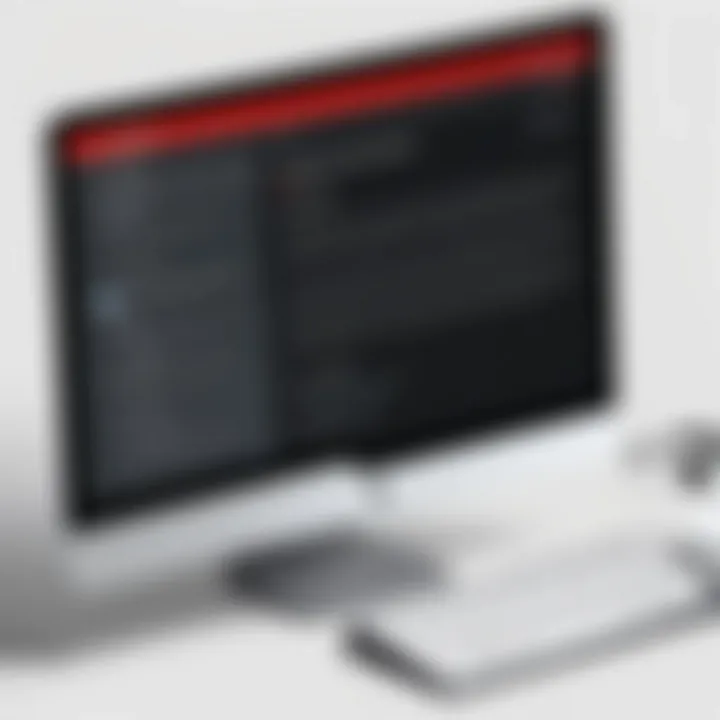
In any software application, users can encounter various issues that hinder their experience or utility. This section focuses on the common problems faced when using LastPass for Chrome. Understanding these challenges is essential for effective password management. Knowing how to troubleshoot these issues can save time and frustration, thus enhancing the overall user experience.
Installation Problems
Installation can sometimes present unexpected problems. Users may find that they cannot install LastPass due to compatibility issues with their version of Chrome. This often occurs because extensions require specific updates or settings to function correctly. If your Chrome browser is outdated, it may prevent LastPass from installing or performing optimally.
To troubleshoot, check if you are running the latest version of the Chrome browser. You can easily update it by navigating to the Chrome menu, selecting "Help," and then clicking on "About Google Chrome." This will automatically check for updates. Following the installation instructions on the LastPass website is also beneficial.
Always restart your browser after installing extensions to ensure they load properly.
Login Difficulties
Users may also encounter login difficulties when using LastPass. Common reasons include forgotten master passwords or issues with biometric logins. If the master password is forgotten, LastPass provides recovery options, including password hints and recovery one-time passwords sent to your registered email. For those who use biometric logins, ensure that your device settings allow LastPass to access biometric features.
If you repeatedly face login issues, it can be helpful to clear your browser cache and cookies. This can resolve many transient problems related to the LastPass extension. For users in corporate environments, verifying with IT on specific configurations can uncover additional restrictions or settings affecting logins.
Syncing Across Devices
LastPass is designed to sync passwords and data across multiple devices. However, sometimes syncing issues arise. Users might notice that their changes on one device do not reflect on another. This often results from network issues or incorrect settings in the LastPass account.
Ensure that you are logged into the same LastPass account on all devices. Also, check your internet connection; unstable connectivity can hinder syncing. In cases where data remains unsynced, signing out and back into the LastPass account can prompt a sync refresh.
If problems persist, consulting LastPass support resources or forums can provide insights into known issues and resolutions that might not be widely documented.
Comparing LastPass with Alternatives
In an era where cyber threats are ever-present, adept password management becomes a crucial aspect of online security. Comparing LastPass with alternatives allows users to discern the most suitable option for their needs. While LastPass is a popular choice for many, understanding how it stacks up against rivals can help both individual users and businesses make informed decisions.
Rival Password Managers
LastPass is not alone in the realm of password management solutions. Several other platforms offer similar functionalities, each bringing unique strengths and weaknesses. Notable competitors include:
- 1Password: Renowned for its intuitive design and robust security features. It offers travel modes that shield data when crossing borders. Users appreciate its user-friendly interface and overall performance.
- Dashlane: Offers a strong focus on passwords and personal information security. Its dark web monitoring and automatic password changing features are particularly attractive to those concerned about account safety.
- Bitwarden: A notable open-source option that appeals to privacy-conscious users. It is generally seen as a cost-effective alternative that still packs a substantial feature set.
These password managers each have distinct features tailored toward various user priorities. Understanding these differences enables a clearer evaluation of LastPass against its competitors.
Strengths and Weaknesses
Engaging in a comparison of LastPass with alternatives reveals specific strengths and weaknesses. This analysis is essential for users aiming to maximize the value they get from their password management tools.
Strengths of LastPass:
- User-Friendly Interface: Many users compliment LastPass for its simple and intuitive design, making navigation seamless.
- Robust Feature Set: The range of functionalities is extensive, covering password generation, storage, and sharing. This position LastPass as a comprehensive tool for managing sensitive information.
- Cross-Platform Syncing: LastPass offers the ability to sync across multiple devices, ensuring that users have access to their passwords wherever they are.
- Strong Encryption: Utilizing AES-256 bit encryption provides an additional layer of security for stored data.
Weaknesses of LastPass:
- Freemium Model Limitations: While the basic version is free, many essential features are locked behind a paywall. This can limit functionality for casual users.
- Past Security Breaches: LastPass has experienced security issues in the past, raising concerns among some potential users about its reliability.
- User Support Challenges: Feedback indicates that customer support may not always be as responsive as expected, leading to frustration during troubleshooting.
Ultimately, each password manager, including LastPass, has its own place in the digital landscape. By understanding the strengths and weaknesses of these tools, users can identify which is best aligned with their security needs and user habits.
"A well-informed choice in password management can significantly enhance your online security without compromising usability."
Ending
The conclusion section is significant because it encapsulates the insights gathered throughout the article. For readers, especially those who lean towards tech-savvy and professional backgrounds, this part summarizes the complex functionalities and benefits of LastPass for Chrome. By distilling critical information, a conclusion aids in reinforcing the key messages, allowing for easier retention of what the reader has learned.
It also serves to reflect on the implications of using a password manager. In a world where online security is paramount, understanding how LastPass can simplify and secure password management is essential. Moreover, it emphasizes the main considerations users should keep in mind when opting for password management solutions. This section should help the reader evaluate their personal or organizational needs against the features provided by LastPass.
Final Thoughts on LastPass
LastPass emerges as a robust option for managing passwords in Chrome. Its myriad features extend beyond simple password storage; they streamline user experiences and enhance security measures. The integration with Chrome is seamless, making it a preferable solution for many users. Furthermore, its capacity for secure sharing is integral for teams or individuals who collaborate often.
However, it is important to consider potential drawbacks such as reliance on internet connectivity and concerns regarding data breaches. The overall effectiveness of LastPass heavily relies on how users engage with its features. Security practices must be complemented by user vigilance. The blend of strong encryption and functionalities like two-factor authentication is vital, yet users must maintain a proactive approach to their password management habits.
Recommendation for Users
For users contemplating whether to adopt LastPass, a careful consideration of specific needs is critical. Businesses looking for a comprehensive password management solution would likely benefit from LastPass's organizational features and detailed tracking. On the other hand, individual users may find great utility in its ease of use and accessibility.
It is highly recommended to take advantage of LastPass's trial period to assess its offerings. This allows users to gauge how well the software integrates into their daily practices. Regularly revisiting password security practices is advisable, ensuring that users adapt to evolving threats. Tools like LastPass can significantly alleviate the burden of password management, but they require user engagement for maximum effectiveness. Therefore, actively exploring all functions can lead to a more secure and productive online experience.







