Mastering Mac System Monitor Apps for Optimal Performance

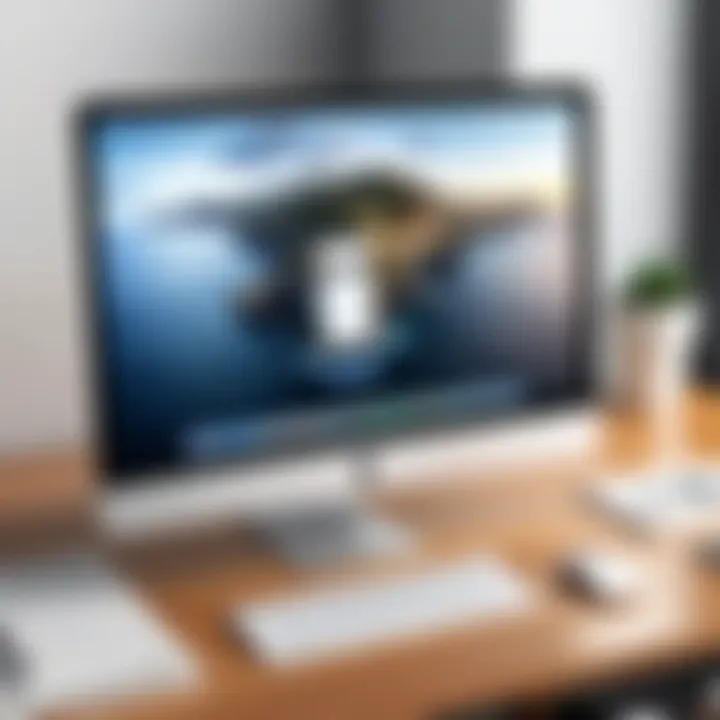
Intro
As the demands of technology evolve, users of macOS often encounter the necessity to monitor and optimize their systems effectively. System monitor applications play a crucial role in this, offering insights into resource usage, performance metrics, and operational efficiency. This guide delves into the world of mac system monitor apps, aiming to equip users with the knowledge needed to select the best tools for their particular needs. Understanding these applications is essential for tech-savvy individuals and professionals striving for maximum performance from their devices.
Software Category Overview
Purpose and Importance
System monitor applications are designed to provide real-time data concerning various aspects of a computer's performance. They allow users to observe CPU, memory, disk, and network usage, among other metrics. These applications help identify bottlenecks, diagnose issues, and manage running processes. For professionals who rely on their macOS devices for productivity, utilizing a reliable system monitor can lead to significant improvements in efficiency and performance.
In particular, effective resource management can prevent system slowdowns and enhance the user experience. Users can make informed decisions about software regularly running in the background, or whether to upgrade their hardware. Thus, the importance of utilizing such applications cannot be overstated, especially in a work environment where time is often equated with productivity.
Current Trends in the Software Category
There are continuous advancements in system monitoring applications for macOS. With the rise of remote working and the increased reliance on cloud-based applications, tools have evolved to provide more than just CPU statistics. They now include features like network performance monitoring, application behavior analysis, and hardware diagnostics. Additionally, user interfaces are becoming more intuitive, enabling non-technical users to navigate complex metrics more easily.
Moreover, many of these applications are increasingly incorporating machine learning algorithms. These algorithms can predict potential issues based on usage patterns, offering proactive solutions before a slowdown occurs. Users today expect their tools to adapt to their behavior, making smart recommendations to optimize their system.
Data-Driven Analysis
Metrics and Criteria for Evaluation
When selecting a mac system monitor app, various metrics and criteria should be considered:
- Real-time monitoring capabilities: The ability to provide live data is essential.
- User interface and usability: A simple interface can enhance user experience significantly.
- Historical data: The option to analyze past performance can provide insights into trends.
- Customization options: Users may require personalized settings or preferences.
- Integration with other tools: Compatibility with existing software can enhance functionality.
A comprehensive evaluation of these metrics is essential for identifying which application meets specific user needs effectively.
Comparative Data on Leading Software Solutions
To illustrate the differences among notable macOS system monitoring applications, we can examine a few leading solutions:
- iStat Menus: This application provides extensive monitoring capabilities with a clean interface. It allows users to track processor load, memory usage, and network activity, all from the menu bar.
- Activity Monitor: Built into macOS, this tool is readily accessible and offers essential monitoring features. It provides insights into all running processes and resource consumption but lacks some advanced options found in third-party applications.
- MenuMeters: An open-source solution, offering basic CPU and memory monitoring with customizable display options. It’s an excellent choice for users who prefer not to invest in paid software.
"Choosing the right system monitor can mean the difference between optimal performance and frustrating slowdowns."
By analyzing these options, users can determine which application aligns best with their performance monitoring needs, ultimately leading to better resource management and productivity on macOS.
Prelude
System monitoring applications for Mac are not just tools; they are essential companions for any user striving to optimize their computing experience. When you work on a Mac, ensuring that its performance is at its peak is crucial, whether you are a software developer, graphic designer, or an average user handling various applications. System monitoring helps track resource utilization, identify bottlenecks, and promote smooth operation, allowing users to be more productive.
In this article, we will explore various system monitor apps available for macOS. The aim is to dissect the unique functionalities offered by these applications, and provide a comprehensive overview of what each can do. We will highlight why these applications matter, touching upon aspects such as their impact on performance, ease of use, and ability to manage resources efficiently. Understanding these elements will empower users to make informed choices regarding their software options.
Understanding the Need for System Monitoring
System performance extends beyond the visible day-to-day operation of applications. It encompasses the fine details of how resources such as CPU, RAM, and network bandwidth are utilized. With the increasing complexity of software and operating systems, monitoring these resources becomes necessary.
For instance, using Activity Monitor, native to macOS, allows users to see real-time resource usage. Yet, this basic tool may not suffice for all users. Third-party applications offer enhanced capabilities such as advanced analytics, customizable dashboards, and more intuitive interfaces. This depth enables users to dive deeper into their system’s health, making it easier to identify problems before they escalate.
Overview of macOS System Performance
macOS is designed to handle various tasks seamlessly. However, performance can degrade due to high resource consumption or software conflicts. Investigating macOS performance involves understanding how the system allocates resources and identifying symptoms of poor performance.
Regularly monitoring metrics like CPU load, memory usage, and disk activity can help pinpoint issues.
There are several indicators of a systems' efficiency:
- High CPU utilization may signify that your processes demand more resources than your hardware can provide.
- Excessive memory usage could lead to slower access times and unresponsive applications.
- Network bottlenecks might indicate an issue with internet connectivity or local network performance.


Engaging with system monitoring applications allows users to address these factors. Many offer interactive visualizations, making complex data comprehensible even for those not deeply versed in technology. By utilizing these insights effectively, users can maintain optimal performance levels on their Mac, ensuring a smooth and efficient computing experience.
Types of System Monitoring Applications
The categorization of system monitoring applications is crucial for mac users seeking to enhance their system performance. Understanding the different types enables users to align their specific needs with the appropriate tools. Each type of application offers unique features and benefits, addressing diverse aspects such as resource tracking, performance analysis, and network management. This section will unpack each category to reveal how they collectively contribute to optimizing macOS functionality.
Resource Monitoring Tools
Resource monitoring tools are essential for those wanting to keep track of their system resources. These applications provide real-time insights into CPU usage, memory consumption, and disk activity. The data is often displayed in user-friendly interfaces, making it easy to understand at a glance. Here are several key advantages of utilizing resource monitoring tools:
- Real-time data: Users can observe usage patterns and peaks in performance, which can help in troubleshooting issues as they arise.
- Resource allocation: Knowing which applications consume the most resources can inform decisions about app usage, enabling users to close or replace inefficient programs.
- System health checks: Regular monitoring can alert users to potential hardware issues before they escalate into significant problems.
Popular resource monitoring tools for macOS include iStat Menus and Activity Monitor. These applications facilitate informed decision-making, ultimately fostering a smoother user experience.
Performance Analysis Applications
Performance analysis applications focus on detailed examination of system efficiency over time. Beyond just tracking real-time metrics, they provide analytical tools to assess performance trends and offer insights into optimization. Key benefits include:
- Historical data analysis: Users can analyze historical performance data to identify long-term issues and improvements.
- Custom reporting features: Many applications allow users to generate customized reports, which are beneficial for business environments where performance benchmarks are vital.
- Identification of bottlenecks: Performance analysis tools can pinpoint system bottlenecks, which is essential for improving overall productivity.
Applications like Geekbench and App Tamer are notable in this category, providing users with a deeper understanding of their systems' capabilities and limitations.
Network Monitoring Software
Network monitoring software is increasingly important as more tasks require internet connectivity. These applications help ensure that users maintain a healthy and efficient network environment. The following aspects highlight their importance:
- Bandwidth tracking: Users need to monitor their bandwidth usage to prevent slowdowns and unexpected costs, especially in business settings.
- Network security: These tools can identify unusual activity that may indicate security breaches, providing early alerts to potentially dangerous situations.
- Connection stability: Monitoring network performance helps in diagnosing issues with connectivity, enabling timely solutions that can enhance productivity.
Tools like Little Snitch and Wireshark are examples of network monitoring software that provide valuable metrics for users looking to optimize their internet performance.
In summary, understanding the types of system monitoring applications is vital for effective management of macOS resources. Each tool category plays a distinct role in enhancing system performance, providing users with crucial insights into their device's operation.
Key Features to Consider
When selecting a mac system monitor app, understanding the key features is important. System monitoring apps provide insights into system performance, health, and potential issues. Each app comes with its own set of tools and functionalities. Therefore, features such as user interface, customization options, real-time monitoring abilities, and alerts must be taken into account. These factors not only impact user experience but also influence how effectively users can manage their devices' performance.
User Interface and Experience
A well-designed user interface is crucial in any monitoring application. The ease with which users can access and interpret data directly correlates to efficiency. Complex interfaces may lead to misunderstandings or d settings, ultimately causing more problems than they solve. A good interface should present information clearly. This includes visual charts, graphs, and easy navigation.
For example, Activity Monitor provides a straightforward layout, which enables users to quickly view CPU usage and memory distribution. In contrast, iStat Menus offers a more detailed view with several options packed into the menu bar. Having a clean and intuitive layout allows users to focus on optimizing performance without the distraction of unnecessary features.
Customization Options
Customization is another significant feature to consider in system monitor apps. Users should have the ability to tailor the app according to their needs. This means adjusting monitoring parameters based on personal or business requirements. Providers that permit changes to alert settings, display preferences, and data refresh rates can significantly improve user satisfaction.
Applications like Stats allow users to modify how and what data is displayed, making it easier for users to focus on pertinent information. Customization can lead to higher productivity because users can align the tool with specific goals or tasks.
Real-time Monitoring Capabilities
Real-time monitoring is essential for proactive system management. It allows users to see live updates on system performance, enabling quick responses to potential issues. Applications that offer this feature can alert users to memory spikes or unusual CPU usage as they occur, preventing a slowdown or crash.
For instance, MenuMeters provides real-time stats that let users analyze ongoing performance. Without real-time monitoring, users may miss critical issues until they escalate, resulting in system inefficiencies or data loss.
Alerts and Notifications
Alerts and notifications serve as a safety net for users managing their systems. They help users stay informed about system health and performance issues. Effective notifications prevent situations from worsening by alerting users to significant changes in resource usage or potential faults.
For example, LiquidBullet gives users the option to set alerts based on specific thresholds. If CPU usage exceeds set limits, a notification appears, allowing users to take necessary action immediately. This proactive approach helps maintain system efficiency and minimizes downtime, which is particularly crucial for business users.
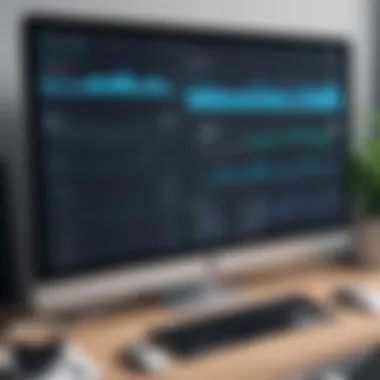

In summary, when choosing a mac system monitoring app, attention to these key features can lead to better performance management. By considering user interface, customization options, real-time capabilities, and alert systems, users will be better equipped to maintain their mac systems effectively.
Comparative Analysis of Popular Apps
The comparative analysis of popular mac system monitor apps is crucial in providing insight for users looking to effectively manage their devices. By assessing different applications, it becomes evident which tools offer the best features, usability, and performance benefits. Users are equipped to make informed choices based on their specific needs or preferences. Understanding the selection can also guide future decisions on resource management, enhancing the overall user experience.
Activity Monitor vs. iStat Menus
Activity Monitor is a built-in application on macOS, designed to give users a snapshot of system performance. It displays various metrics such as CPU usage, memory usage, disk activity, and network data. It’s simple to use, making it accessible for non-technical users. However, its functionality can feel limited for advanced users seeking deeper insights.
On the other hand, iStat Menus offers much more customization and extensive monitoring capabilities. Users can track CPU temperatures, fan speeds, and have more detailed analytics compared to Activity Monitor. The user interface is appealing and allows for greater customization to fit individual preferences. While it comes with a cost, the features justify the expense for those who demand extensive data insights.
MenuMeters vs. Stats
MenuMeters is another lightweight monitoring tool that integrates neatly into the menu bar. It provides real-time visualizations of resource usage such as CPU, memory, and network activity. The interface is unobtrusive, yet it offers vital system information at a glance. This app appeals to users who prefer a minimalistic approach without sacrificing key metrics.
Conversely, Stats tends to offer a rich array of statistics with its focus on resource monitoring. It emphasizes easy readability of system data, utilizing colorful visual cues to communicate information effectively. Users have found it useful in terms of understanding trends and spikes in resource consumption, facilitating proactive measures to maintain system performance.
LiquidBullet vs. SystemPal
LiquidBullet stands out with its simplicity and sleek design. It offers a functional interface that covers critical aspects of system monitoring, including CPU and memory usage. It excels in providing users with necessary functionalities without overwhelming them with excessive data. Users who prefer a straightforward approach may lean towards LiquidBullet for its efficiency.
SystemPal, in contrast, provides a more robust set of monitoring tools. It focuses on detailed metrics and the ability to track sessions. The app gathers extensive insights into both performance and network activity. For users wanting to dig deeper into user session management and resource allocation, SystemPal presents a powerful option.
The choice between these applications often hinges on the depth of information needed and personal preference for user experience.
User Experiences and Feedback
Understanding user experiences and feedback plays a critical role in evaluating mac system monitor apps. Each application may present a different interface, feature set, and performance to the end-user. By examining these experiences, potential users can get valuable insights into how well an app performs under real-world conditions. This section will analyze user experiences to highlight specific elements that are most important for decision-making.
Case Studies: Small Business Owners
Small business owners often operate in environments where efficiency and performance are paramount. The choice of a system monitoring application can directly impact productivity and operational costs.
For example, one small business owner, who primarily relies on graphic design software, reported significant benefits from using iStat Menus. They noticed that it helped identify and address memory usage issues quickly. With the app's alert function, they could manage resource allocation proactively, resulting in smoother operations during peak workload periods.
Similarly, a small e-commerce business owner shared insights on using Activity Monitor. They found its ease of use and integrated system statistics valuable for daily operations. By monitoring CPU and memory utilization, they could make informed decisions about which applications to run, especially during high traffic events.
These case studies illustrate that small businesses appreciate system monitor apps that combine powerful features with intuitive interfaces. User feedback reveals that the effectiveness of the selected tools frequently correlates with the overall performance and satisfaction of business processes.
Insights from IT Professionals
IT professionals bring a wealth of knowledge when it comes to system monitoring applications. With their technical backgrounds, they often evaluate apps based on criteria such as reliability, performance, and adaptability to different tasks.
In discussions on platforms like Reddit, IT experts have voiced preferences for tools like MenuMeters due to its adaptability and real-time monitoring features. They appreciate that the tool provides customizable widgets, allowing users to select relevant metrics easily. They emphasize the importance of having precise control over data presentation, which is crucial for maintaining optimal performance in a professional setting.
Moreover, several IT professionals point out that feedback from their teams highlights common frustrations with various apps. For example, some experienced software conflicts when running multiple monitoring tools simultaneously. This feedback drives discussions about the necessity for seamless integration between system monitor apps and other software solutions.
Through these insights, it is evident that IT professionals value both the reliability of an application and its integration capabilities. Their feedback indicates that robust user experiences in monitoring applications could lead to more efficient IT operations across organizations.
Installation and Setup
Installation and setup are critical steps when it comes to mac system monitor applications. They not only determine the initial accessibility of the software but also the overall user experience. Proper installation ensures that users can fully utilize the features the software offers. A mismatch in setup may lead to software underperformance or conflicts with the operating system. Thus, understanding this process can greatly enhance performance optimization efforts.
Compatibility with macOS Versions
When selecting a system monitoring application, compatibility with the current macOS version is essential. Each update to macOS can introduce new features or modify existing functionalities. Consequently, not all system monitor apps will work seamlessly across every macOS version. Users should verify that the application is specifically designed or updated for their version. Otherwise, they could face stability issues or might not access certain features.
Additionally, older versions of macOS may lack support for newer applications. Therefore, always check the official documentation or the developer's website for compatibility details. This can prevent frustration during installation and ensure efficient monitoring of one's system.
Step-by-step Installation Guide
Understanding how to correctly install the selected system monitor application prevents common issues that may arise. Below is a simple guide for installation:
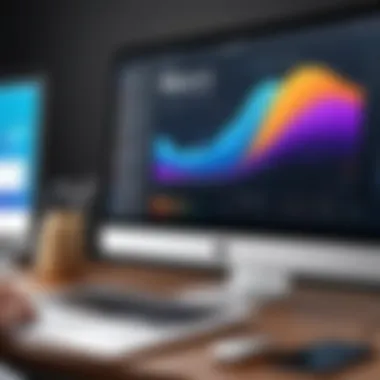
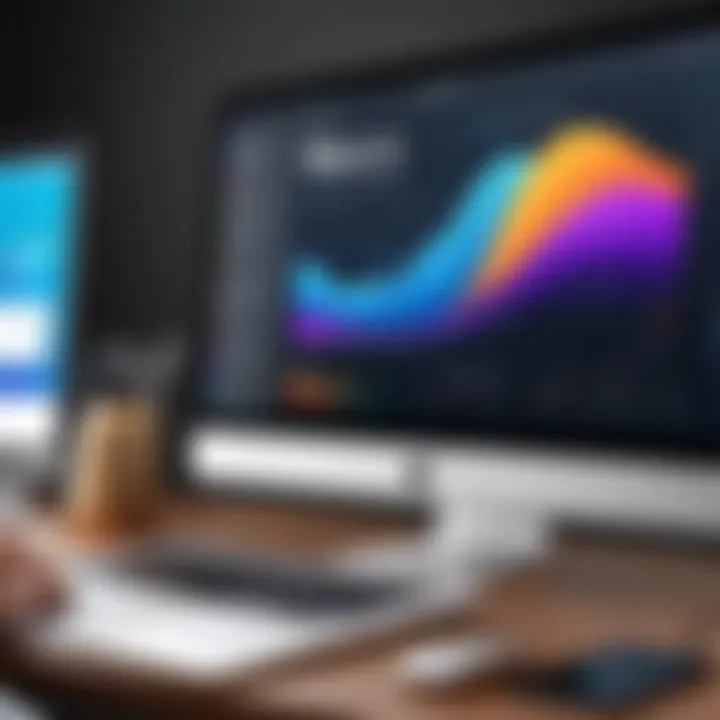
- Download the Application: Visit the official website or trusted source to download the application’s installation file. Ensure that you choose the right version for your macOS.
- Open the Installer: Locate the downloaded file, usually in the "Downloads" folder. Double-click the file to open the installer.
- Follow the Instructions: Most installers will provide a step-by-step guide. Follow the prompts. You may need to agree to the terms of service or select a desired installation location.
- Complete the Installation: Once the installation finishes, an icon will typically appear in the Applications folder. Users can also find it in Launchpad.
- Initial Setup: Open the application for the first time. Some applications may prompt you to configure settings before they begin to monitor your system. Follow the on-screen instructions to set preferences and grant necessary permissions.
- Updates: After installation, check for any updates. This can enhance functionality and stability.
By carefully ensuring that installation steps are followed, users can benefit from the full capabilities of their chosen system monitor app without encountering initial frustrations.
Troubleshooting Common Issues
In the realm of mac system monitoring, troubleshooting common issues is a critical aspect that demands attention. Proper system monitoring tools are designed to provide insights into performance, thereby allowing users to proactively identify and address potential problems. Ultimately, troubleshooting plays a pivotal role in maintaining the optimal functioning of macOS devices, ensuring users can avoid unnecessary downtime and disruptions.
Performance Problems
Performance problems can manifest in various ways on a mac, ranging from sluggish operation to applications freezing unexpectedly. System monitor apps provide essential data that can help diagnose these problems. For instance, excessive CPU usage or memory consumption may signal that an application is demanding too many resources. Users can utilize system monitoring applications to track resource utilization over time.
To effectively troubleshoot, consider the following steps:
- Monitor Resource Usage: Regularly check CPU, memory, disk, and network usage through apps like iStat Menus or Activity Monitor.
- Identify Problematic Applications: Look for applications that consistently use more resources than necessary. This can often highlight the root cause of performance issues.
- Terminate Unresponsive Applications: Sometimes, simply quitting unwanted applications can resolve sluggishness without further intervention.
- Adjust System Settings: Considering application settings or system configurations can also lead to improvements.
"Maintaining an eye on performance metrics is invaluable in preventing minor problems from escalating into major issues."
Software Conflicts
Software conflicts are another common issue faced by mac users. These can arise when two or more applications attempt to use the same resources or when incompatible software versions are running. Such conflicts may lead to crashes or other erratic behaviors.
To troubleshoot software conflicts effectively:
- Update Applications: Ensure all installed applications are up to date. This often resolves compatibility issues.
- Check for Background Processes: Some applications run background processes that may interfere with the functionality of others. Identifying and managing these can reduce conflicts.
- Review System Logs: macOS provides access to system logs that can shed light on software clashes. Tools like Console can be beneficial for this purpose.
- Perform Safe Mode Boot: Booting in safe mode can help to identify whether conflicts arise from third-party software.
Investigating performance problems and software conflicts can significantly enhance the effectiveness of system monitoring applications on mac. Users who adopt a methodical approach can not only optimize their mac’s performance but also gain invaluable insights into their overall system health.
Future of System Monitoring on mac
The future of system monitoring on mac is significant in the realm of enhancing device performance and user experience. With growing demands for streamlined operations and efficient resource management, studying the future trends and potential improvements in macOS offers insights into how users can adapt to an evolving technological landscape.
As businesses and individual users increasingly rely on their devices for productivity, the efficacy of monitoring apps becomes crucial. These applications help identify and resolve performance issues before they escalate. Understanding future developments in system monitoring tools can guide users in making informed choices that align with their performance goals.
Trends in Monitoring Technology
In recent years, there has been a notable shift toward automation and intelligent monitoring solutions. The advent of artificial intelligence (AI) and machine learning is rapidly enhancing the functionality of system monitoring applications. These technologies can independently analyze performance metrics, predict system failures, and suggest preventive measures based on historical data. This trend encourages a more proactive approach to system management.
Furthermore, cloud-based monitoring solutions are gaining traction. They provide users with remote access to system performance metrics from anywhere. This flexibility is essential for IT professionals and business leaders who manage multiple devices across different locations. The ability to monitor systems in real time enables swift responses to issues, ultimately sustaining productivity.
Another trend is the integration of enhanced visualizations and analytics tools. By transforming complex data into understandable graphics, these tools help users grasp their system performance quickly and make data-driven decisions. More intuitive dashboards that combine several metrics in one view are also on the rise.
Potential Improvements in macOS
As macOS continues to develop, several potential improvements for system monitoring can be anticipated. One area of focus is the operating system's natural integration of monitoring tools. Apple has been known for its seamless user experience, and there is opportunity to further embed system monitoring capabilities within the macOS environment, reducing the need for third-party applications.
Additionally, enhancing resource allocation algorithms could enable better performance management. These algorithms can dynamically adjust system resources based on real-time tasks and user behavior, leading to a significant increase in efficiency.
Security enhancements are also imperative. Improved monitoring capabilities should include more robust security features to guard against threats. With higher reliance on personal and sensitive data, these changes may become a priority in future macOS updates.
Epilogue
In the context of this comprehensive guide, the conclusion serves as a pivotal moment to reflect on the multifaceted nature of mac system monitor applications. This section encapsulates the critical insights derived from various aspects covered earlier in the article, emphasizing their significance in enhancing the overall performance of macOS devices. Through strategic monitoring, users can gain a deeper understanding of their system's health and functionality, ensuring optimal resource allocation.
The benefits of employing system monitor apps are numerous. Firstly, these applications facilitate real-time data analysis. This immediate feedback allows users to pinpoint performance bottlenecks and take corrective action swiftly. Moreover, with the right tools, users can prevent potential hardware failures by keeping track of system health and resource usage trends.
Additionally, system monitoring empowers users to make well-informed choices regarding hardware upgrades and software configurations. As the article delineates, understanding how different applications compare and what features they offer is paramount to achieving efficient performance management.
By synthesizing the information presented throughout the guide, it becomes evident that the landscape of system monitoring continues to evolve. Users must remain vigilant and adaptive to new technologies that enhance monitoring capabilities. Below is a summary of key points:
Key Takeaways
- mac system monitor applications are essential for maintaining optimal macOS performance.
- Real-time monitoring offers immediate insights, allowing for quick responses to issues.
- Users can prevent failures and make informed decisions regarding upgrades and configurations through effective monitoring.
- An understanding of app comparisons helps users choose the right tools based on their specific needs.
Encouragement for Informed Choices
Users should take the time to read user reviews and expert analyses to gauge performance effectiveness. Engaging in forums such as reddit.com can provide additional insights into real-world applications and user experiences. By doing thorough research and understanding system monitoring tools, individuals and businesses can enhance their productivity and extend the life of their macOS devices.







