Mastering Microsoft Access Pro: Features and Best Practices


Intro
Microsoft Access Pro stands as a beacon for anyone juggling vast amounts of data. It’s not just another database management tool; it’s like having a personal assistant for your data. Whether you're a business professional tracking sales, an IT expert organizing project milestones, or even an individual cataloguing a personal collection of hobbies, Access Pro simplifies tasks that would otherwise be a nightmare. You don’t have to be a software genius to navigate this platform; its user-friendly interface strikes a balance between simplicity and advanced functionality.
In this guide, we are rolling up our sleeves to dive deep into Access Pro’s myriad capabilities. From its core features to more intricate customization options, we’ll explore how you can make the most out of this tool. Are you struggling with data entry or trying to decipher how to create meaningful reports? By the time you finish reading, you’ll feel equipped to tackle any database challenge thrown your way.
A comprehensive understanding of Access Pro not only unlocks immediate efficiencies but can lead to long-term data-driven decision-making benefits.
Software Category Overview
Purpose and Importance
At its core, Microsoft Access Pro is about efficient data management. The purpose of the software is clear: it helps users store, retrieve, and analyze data with agility and precision. In an increasingly data-driven world, having access to robust data management tools is no longer a luxury; it’s a necessity. Businesses rely on it to store customer information, track inventory, and even run complex queries.
The importance of mastering Access Pro cannot be overstated. As organizations grow and accumulate troves of data, using instinct alone to manage it becomes a fool’s paradise. Instead, Access Pro allows users to set up relational databases that lend organization and insight to what might otherwise look like chaos.
Current Trends in the Software Category
The landscape of database management tools is changing rapidly. More users are leaning toward integrated solutions, with Microsoft Access Pro being a significant player. Some key trends include:
- Increased Cloud Integration: Many are looking for cloud options that allow access from anywhere. This means databases are set to evolve beyond traditional desk setups.
- User-Centric Design: Modern software aiming for broad accessibility often borrows UI elements that make them intuitive for non-tech users.
- Data Visualization Tools: Users are requesting features that allow not just data storage but also robust analysis outcomes. Access Pro’s integration with visualization tools is becoming a sought-after feature.
These trends suggest that the future of database software will likely continue integrating more user-friendly features and scalable solutions.
Data-Driven Analysis
Metrics and Criteria for Evaluation
When evaluating any software tool, including Access Pro, several metrics come into play:
- Usability: How easy is it for a new user to begin utilizing the software?
- Functionality: Does it cover the essential features needed for both beginner and advanced users?
- Versatility: Can it handle various data types without hitches?
- Integration Capability: How well does it work with other tools, applications, and platforms?
- Cost-Effectiveness: How does its pricing measure up against competition?
Each of these plays a crucial role in determining the value Access Pro brings to the table.
Comparative Data on Leading Software Solutions
Though Microsoft Access Pro stands strong, there are other contenders in the market. Each software solution has unique strengths:
- MySQL: Known for its robustness and connectivity with web-based applications, but it might have a steep learning curve.
- Oracle Database: Often preferred for large enterprises due to its advanced features and scalability.
- FileMaker: Targets small to medium businesses with a focus on ease of use, though it may lack some of the rich features found in Access Pro.
Understanding these comparisons can help users recognize where Access Pro shines and where it may have limitations. This kind of analysis aids in making informed choices, ensuring your data management practices are as efficient as possible.
Microsoft Access Pro offers a detailed, practical approach to data management that cannot be forced into a one-size-fits-all mold. By embracing its features and understanding both its merits and challenges, users can lead their organizations into a more efficient and productive future.
Prelude to Microsoft Access Pro
In today's fast-paced digital landscape, the need for effective database management tools is paramount. Microsoft Access Pro stands out in this realm, offering a robust platform for users ranging from small businesses to large corporations. Its importance lies in its ability to facilitate storing, retrieving, and analyzing data seamlessly. Access Pro makes it possible for tech-savvy individuals and business professionals to manage data efficiently without needing extensive programming skills.
Overview of Database Management
Database management refers to the systematic organization, storage, and retrieval of data. Effective database management is critical in ensuring that data is easily accessible and maintained properly. Microsoft Access serves as a user-friendly gateway into this world, providing an interface that combines ease of use with powerful functionalities. With Access, users can create structured databases tailored to their specific needs, ensuring data integrity and encouraging efficiency. Databases can be utilized to manage contacts, inventory, financial records, and more, establishing a critical tool in any organization's toolkit.
Evolution of Microsoft Access
Microsoft Access has undergone significant transformations since its inception in 1992. Originally part of the Office suite, it quickly became evident that there was a demand for a standalone database management system. Over the years, each version introduced updated features and improved functionalities, adapting to the evolving needs of users. Today's Microsoft Access Pro embodies these advancements, integrating sophisticated tools like data analysis, report generation, and automated task functions—a far cry from the basic systems of yore. This evolution reflects the ongoing commitment to meet modern business requirements, enhancing usability while expanding capabilities.
Key Features of Microsoft Access Pro
What sets Microsoft Access Pro apart from other database management solutions? Here are a few of its standout features:
- User-Friendly Interface: The ribbon interface simplifies navigation and functionality, making it accessible for new users.
- Integration Capabilities: Access Pro can seamlessly connect with other Microsoft tools such as Excel and Word, fostering enhanced collaboration.
- Robust Query Options: Users can create complex queries that enable deep data analysis, vital for decision-making processes.
- Customizable Forms and Reports: This feature allows users to design data entry forms and generate meaningful reports based on specific needs.
- Support for VBA: For advanced users, leveraging Visual Basic for Applications (VBA) can unlock additional possibilities for automation and customization, tailoring functionalities to precise demands.
"Access keeps evolving; it's not just a database manager but a smart partner in your data journey."
Whether one needs a straightforward contact list or a complex inventory management system, Microsoft Access Pro positions itself as a versatile and essential tool in the database management landscape.
Understanding the Interface
Grasping the interface of Microsoft Access Pro is crucial for anyone aiming to swim through the sea of data without hitting rocky shores. The interface is not just a pretty face; it’s the cockpit from where users command their databases. A well-designed interface can enhance productivity, streamline workflows, and make the learning curve a bit gentler.
Navigating the Access Environment
Navigating the Access environment might feel like deciphering a complex map at first glance. But once you get the hang of it, everything falls into place. The primary window consists of the Ribbon, Navigation Pane, and the main workspace, giving access to all your tools with a few clicks.
- The Ribbon is your toolbox. It has tabs like Home, Create, External Data, and Database Tools. Each tab contains groups of related commands, so it's kind of like a Swiss Army knife for database management.
- The Navigation Pane lets you see all your objects—tables, queries, forms, and reports—laid out nicely. You can sort them, filter by type, and often, a simple right-click brings forth a treasure trove of options.
- The main workspace changes depending on what you select. For instance, clicking on a table opens it in Datasheet View, where you can see and edit your data effortlessly.
Each part of this layout has its importance. By mastering navigation, you're also saving precious time that could be lost in trying to locate tools or documents. Let’s face it, efficiency is the name of the game.
Customizing Your Workspace
Now, not everyone works the same way. Some like their workspace clutter-free, while others thrive in chaos. Customizing your workspace in Microsoft Access Pro allows you to shape your environment to maximize comfort and efficiency—like wearing your favorite pair of shoes that fit just right.
You can pin frequently used items to the Quick Access Toolbar, swap commands in the Ribbon, or even create your own tabs. Imagine having all your go-to actions right at your fingertips, reducing the time spent hunting through lists and options.
Also, if you prefer a specific color scheme or font, hey, Microsoft Access lets you go there too! Every individual can tailor their workspace based on personal preference, which fosters a more engaging work experience. A cozy work environment makes a world of difference, especially during those late-night database runs.
Accessibility Features
Accessibility isn't just a buzzword; it's an essential aspect of any modern software, including Microsoft Access Pro. These features help to bridge the gap for users facing various challenges, making sure everyone gets a fair shot at data management.
For instance:
- Keyboard Shortcuts: These come in handy for users who might struggle using a mouse or touchpad. Microsoft Access has numerous shortcuts that can drastically speed up daily tasks.
- Screen Reader Compatibility: Built-in compatibility with screen reading tools ensures that visually impaired users can navigate the interface effectively.
- High Contrast Mode: For those who find standard displays difficult to read, this feature can make all the difference, highlighting important elements and reducing eye strain.

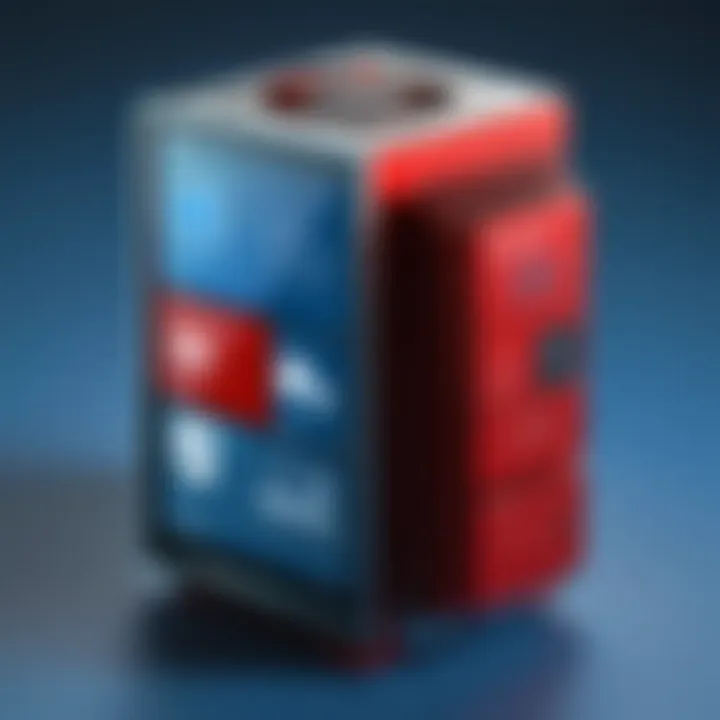
Incorporating these features not only promotes inclusivity but also enhances the overall user experience. Everyone should have the connection to their data, regardless of any constraints they may face.
"Accessibility is not just about compliance; it’s about creating a world where everyone can participate fully."
For a deeper dive into accessibility standards, visit Wikipedia to learn more.
Overall, understanding the interface, from navigating the layout to customizing it for personal productivity, to recognizing the value of accessible features, is central to harnessing the full power of Microsoft Access Pro. This foundation will set the stage for moving into more complex tasks like database creation and management.
Creating and Managing Databases
Creating and managing databases is a fundamental skill for anyone looking to take full advantage of Microsoft Access Pro. The importance of this topic cannot be underestimated. A well-structured database acts as the backbone for any data-driven initiative, helping users to store, retrieve, and analyze data effectively. You can think of a database like a digital filing cabinet – if organized properly, it can save a lot of time and headaches down the road.
Setting Up a New Database
When it comes to setting up a new database, the initial steps often lay the foundation for everything that will come later. Users should begin by clearly defining the purpose of the database. Are you tracking customer information, inventory, or perhaps managing a project? Knowing this will guide you through the design process.
To set up a new database in Microsoft Access Pro, follow these steps:
- Open Microsoft Access Pro and select “Blank Database.”
- Name your database. This name should reflect its purpose. For example, if it’s for client management, consider a name like "ClientRecords."
- Select a location where you want the database to be saved. It’s wise to choose a place where you can easily back it up.
- Click Create. Your new database is now established.
Once the database is created, users have the flexibility to design additional elements—this is where the magic begins.
Creating Tables and Relationships
Next up is the task of creating tables and establishing relationships. Tables are essentially where the data lives; they store all relevant information. Think of a table as a sheet in a spreadsheet where each row represents a record and each column represents a field.
To create a table in Access Pro:
- Go to the Create tab and select Table.
- Start entering your data directly or design it by specifying data types like text, numbers, or dates.
After publishing a table, it’s crucial to establish relationships with other tables. For example, if you have a table for and another for , linking the two allows you to track which customer made which order. This connection enhances data integrity and streamlines reporting.
- In the Database Tools tab, click on Relationships.
- Drag and drop between the fields in different tables to create relationships.
- Now set the join type. This defines whether you want to show only matched records or all records.
Using Queries for Data Analysis
Queries are the driving force of analysis in Microsoft Access Pro. They allow you to sift through heaps of data, extracting actionable insights. Rather than manually digging through tables, queries automate the search.
There are different types of queries, including:
- Select Queries: Fetches data based on certain criteria.
- Action Queries: Modifies or deletes data.
- Parameter Queries: Prompts for user input during execution.
To create a basic Select Query:
- Choose the Create tab and select Query Design.
- Select the table you wish to pull data from.
- Drag the relevant fields into the query grid.
- Add any criteria as needed in the criteria row, specifying what data you want filtered.
- Finally, run the query to see your results.
Using queries not only saves time but augments your ability to make informed decisions based on accurate data.
Data is king. Utilizing queries in Access Pro is essential for capitalizing on that data to make smarter business decisions.
In summary, creating and managing databases is vital for harnessing the full power of Microsoft Access Pro. From setting up a new database and structuring tables to designing queries for deep analysis, mastering these skills opens the door for more efficient data management and insightful decision-making.
Form Design and User Interaction
Form design is the bedrock of user interaction in Microsoft Access Pro. A well-constructed form can transform raw data into an accessible format, allowing users to engage with the information efficiently. This section details how thoughtful design enhances usability, streamlines workflows, and enables effective data entry and retrieval.
Creating User-Friendly Forms
Creating user-friendly forms in Microsoft Access Pro is akin to crafting user paths through a maze. First and foremost, the layout should be intuitive. Organizing fields logically reduces confusion, guiding the user’s eye from one section to another without causing them to scratch their head in bewilderment. Consider adding labels that are clear and informative, allowing users to understand what information is needed at a glance. Using appropriate data types in fields further optimizes input, preventing errors that come with mismatched information.
- Break down complex information into bite-sized chunks by using sub-forms.
- Group related fields together, creating sections within the form to improve clarity.
- Incorporate placeholder text that gives examples of the information required.
Additionally, implementing validation rules ensures that users enter the correct type of data without needing to consult outside resources. For instance, if a numeric field is required, a simple message can guide users. The end goal is not only aesthetic appeal but also the functionality; a user-friendly form should feel like a helpful assistant rather than a hindrance.
Integrating Controls and Features
When it comes to enhancing interaction within forms, integrating controls and features is key. Controls such as drop-down lists, checkboxes, and radio buttons create a more dynamic user experience. By using these elements, you’re effectively narrowing down choices, making decision-making more straightforward for users. For instance, rather than entering their state manually, users can select it from a drop-down menu, minimizing the potential for typos.
- Consider the following when integrating controls:
- How can you reduce the number of clicks a user must make?
- Are all necessary controls visible without overwhelming the user?
Additionally, employing conditional formatting can bring important data points to the user’s attention quickly. Highlighting specific fields or data that meet certain criteria allows the user to focus on what truly matters without digging through piles of information.
Best Practices for Form Usability
To maximize form usability, adhering to best practices is essential. Firstly, consistency in design is vital; users shouldn’t have to relearn how to navigate based on shifting layouts across forms. This includes uniform font sizes, colors, and button placements. Segregating forms into categories or sections can also enhance user experience. Clear separators or visuals that distinguish different data entry areas help maintain order.
- Further best practices include:
- Keeping forms as short as possible; the goal is efficiency.
- Providing users with clear navigation options to move between different forms.
"A form’s design speaks volumes about the thoroughness of the data capturing process. Users will notice a cluttered or poorly constructed form, and it reflects on their perception of the software as a whole."
Moreover, consider implementing help features, such as tooltips or help buttons. These can guide users without causing unnecessary disruptions to their workflow. It’s often the small details that elevate the user’s experience and transform a mundane task into a streamlined process. Regular feedback from end users can also pinpoint areas for improvement, ensuring the forms evolve with user needs.
Advanced Features of Microsoft Access Pro
In today’s fast-paced data-driven environment, the ability to efficiently manage and manipulate data is crucial. Microsoft Access Pro has equipped itself with advanced features that set it apart from other database management systems. These features not only enhance productivity but also simplify complex tasks, ultimately making the user experience seamless. In this section, we delve into the advanced functionalities that Microsoft Access Pro offers, highlighting how these can benefit businesses and individual users alike.
Automating Tasks with Macros
One of the standout features of Microsoft Access Pro is its capability to automate repetitive tasks through macros. Macros serve as a sort of shortcut, allowing users to record and execute a sequence of actions with a simple command. This can significantly reduce time spent on mundane tasks, such as data entry and report generation. Imagine having to format a report or extract specific data sets from various tables repeatedly; with macros, this becomes a breeze.
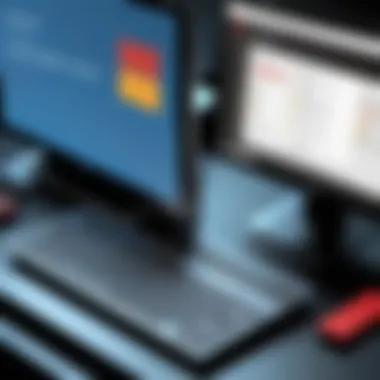
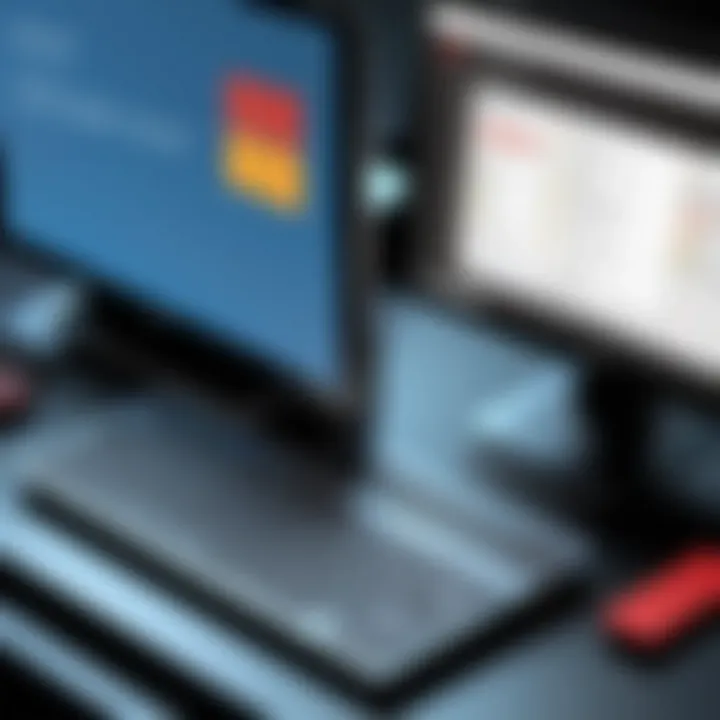
To get started, users can select the ‘Create’ tab and choose ‘Macro’. From there, actions can be recorded with just a few clicks. For instance:
- Creating a custom report: Instead of manually piecing together information from various tables, a macro can be set up to generate the report consistently.
- Automating data imports: Regular updates from external sources like Excel can be automated, saving time and reducing errors.
"Automation transforms chaos into order—a powerful ally in data management."
The ability to tweak and adapt macros provides flexibility and user control, making it a valuable tool for both tech-savvy users and those newer to Access.
Utilizing VBA for Enhanced Functionality
Visual Basic for Applications, or VBA, takes the automation a step further, allowing users to write customized code for beyond what standard macros can achieve. With VBA, advanced users can create intricate functions to control various aspects of their database applications. This offers a depth of customization that is paramount for users looking to push the limits of their Access capabilities.
Using VBA, one can:
- Create Forms with Advanced Logic: Beyond basic forms, custom logic can be implemented to enhance user interactions. For example, a check can be made to validate entered data dynamically.
- Build Custom Functions: Users can design functions tailored to their specific needs—imagine needing complex calculations that the standard built-in functions won't provide.
The power of VBA lies in its flexibility. Not only can it manage database operations, but it can also integrate seamlessly with other Microsoft Office applications, such as Word and Excel, to extend functionality further.
Implementing Data Security Measures
Security is a pressing concern for many businesses, especially when handling sensitive data. Microsoft Access Pro offers robust features designed to secure data integrity and prevent unauthorized access. Effective data security not only safeguards the information but also ensures compliance with regulations.
Implementing security measures can involve:
- User-Level Security: This grants specific permissions based on user roles, so only the right people can access sensitive data. Setting up groups—like admins, editors, and viewers—helps define who can do what.
- Database Encryption: By encrypting sensitive information, Access secures it against unauthorized viewing, making it especially important for personal or confidential data.
Taking these security steps is not just about compliance; it shows that a business values its data and the trust of its clients. Protecting information sets a solid foundation for long-term relationships and resilience against breaches.
By exploring these advanced features, users can transform their Access experience, enabling them to tackle complex challenges with ease. Each component—macros, VBA, and security measures—offers distinct advantages. Together, they forge a comprehensive toolset for modern database management.
Integration with Other Microsoft Tools
In the realm of database management, few tools can match the versatility of Microsoft Access Pro, particularly when it comes to its ability to integrate seamlessly with other Microsoft products. This attribute unlocks a treasure trove of possibilities for users, allowing them to leverage the robust functionality of Access alongside the familiar interfaces of Microsoft Excel, Word, and Teams. Such integration not only improves efficiency but also enhances collaboration and data manipulation across various platforms.
Linking with Excel and Word
Integrating Microsoft Access with Excel and Word is like finding the peanut butter to your jelly. Each of these applications brings something unique to the table, creating a well-rounded approach to data management.
- Data Analysis: Users can export tables, queries, and even reports from Access directly into Excel. This allows them to utilize Excel's powerful analytical tools and graphical capabilities without manually inputting data. Such a streamlined transfer helps in maintaining accuracy and saving time.
- Report Generation: Word enables users to design polished documents from Access data. By using mail merge features, professionals can create personalized letters and labels effortlessly. Need to send out 300 invitations or reports? Just connect Access to Word, and you’re ready to roll!
Moreover, Excel’s familiar formulas and functions can be a lifesaver for users needing advanced calculations or conditional formatting, making Access data not just accessible but also easily manipulable.
Using Access with Microsoft Teams
As businesses increasingly lean toward remote work and collaboration, integrating Access with Microsoft Teams has become paramount. Here’s why it’s important:
- Team Collaboration: With Teams, users can share Access databases securely with team members, promoting collaborative projects. This avoids the back-and-forth email exchanges and gives everyone access to a single source of truth, enhancing data integrity.
- Real-Time Communication: Teams offers a platform for discussing database-related tasks while accessing the database itself. This feature cushions the brainstorming process, enabling quick brainstorming sessions that can yield immediate results.
When users link Access with Teams, they're not just working in silos. They create a productive ecosystem, where everyone is plugged in and aligned on the same objectives.
Integrations with Cloud Services
Today’s business environment is more dynamic, and Microsoft Access Pro doesn't fall behind. Its ability to integrate with cloud services can reshape data interaction completely:
- Accessibility: By integrating Access databases with cloud storage solutions like OneDrive or SharePoint, users can access their projects from anywhere, turning traditional database management on its head. No more being tied to a single workstation.
- Backup and Security: These cloud platforms often provide excellent backup solutions and advanced security measures, ensuring that critical data is protected against loss. Coupled with Access’s built-in security features, users can rest easy knowing their information is stored safely.
- Collaboration Across Borders: As remote work becomes the norm, cloud integrations enable international teams to work with the same data set, regardless of geographical limitations. Constant access to up-to-date information is critical for timely decision-making and strategic planning.
In summary, the integration of Microsoft Access Pro with other Microsoft tools is not just a convenience; it's a game-changer. It fosters enhanced productivity, collaboration, and data management, making it an invaluable asset for professionals across various sectors.
"Incorporating multiple tools for data handling can lead to workflows that are smoother than a hot knife through butter."
By utilizing Access in tandem with these other powerful applications, users equip themselves to tackle data challenges more effectively than ever before.
Real-World Applications of Microsoft Access Pro
In the dynamic business ecosystem, tools that can adapt and cater to a variety of needs are invaluable. Microsoft Access Pro serves as a potent solution for data management across multiple sectors. Its real-world applications allow organizations and individuals to harness the full spectrum of its capabilities for effective decision-making and operational efficiency. By delving into these applications, we can appreciate the true power and versatility of Access Pro in real-world settings.
Case Studies from Various Industries
Examining case studies showcases how Microsoft Access Pro has become a game-changer in diverse fields. For instance, consider a small local retail business that used Access to manage its inventory. By transitioning from manual logs to a database system, the owner was able to track stock levels in real time. Whether it’s ensuring enough products are on hand or recognizing slow-moving items, the business saw a notable reduction in waste and an increase in customer satisfaction.
In the realm of healthcare, a private clinic integrated Access Pro to manage patient records. The flexible data storage allowed healthcare professionals to swiftly access vital information, reinforcing better patient care. Case studies across education sectors also illustrate how institutions leverage Access Pro to maintain student records, track attendance, and analyze academic performances, ultimately enhancing the student experience. Such examples solidify the role of Access Pro as a vital asset in daily operations across industries.
Streamlining Business Processes
One of the most significant advantages of Microsoft Access Pro is its ability to streamline business processes. By automating routine tasks and consolidating data from various departments, organizations can enhance productivity and reduce human error. A common scenario involves integrating Access Pro with existing applications like Microsoft Excel. Businesses can import and export data efficiently, minimizing the tedium of manual information entry.
Employing Access Pro for customer relationship management is another area that can yield substantial benefits. Automating workflows for follow-ups, sales tracking, and customer inquiries helps sales teams focus on building relationships rather than being bogged down by administrative tasks. Any organization aiming to harness the power of its data knows that Access Pro can simplify even the most complex workflows.
Utilizing Access for Community Projects
Microsoft Access Pro’s adaptability also shines in community-driven projects. Whether it's a local non-profit managing donor information or a community center tracking their workshop registrations, Access becomes an essential tool. Many organizations benefit from the versatility of Access, as they can customize databases to meet unique needs without extensive technical knowledge.
For instance, a community garden successfully used Access to coordinate volunteers and their planting schedules. With the efficient tracking of tasks and participant availability, the outreach helped strengthen community ties while promoting sustainability. This localized application demonstrates how Access Pro transcends corporate boundaries to empower grassroots initiatives.
In closing, the real-world applications of Microsoft Access Pro are wide-ranging and significant. By addressing industry-specific challenges, streamlining internal processes, and fostering community engagement, Access Pro stands out as a robust solution. Coupled with best practices in database management, users can unlock the tool's potential to proactively address their needs in an ever-evolving landscape.
"In the realm of data management, understanding real-world applications is critical for making informed decisions. Microsoft Access Pro provides the solid foundation needed to navigate data challenges efficiently."
Challenges and Limitations
Despite its robust features and widespread use, Microsoft Access Pro is not without its challenges and limitations. Understanding these aspects is crucial for users who aim to wield this tool effectively. Acknowledging potential hurdles helps to mitigate risks and enhances the overall database management experience.
Common Issues Faced by Users


Many users encounter various hurdles while working with Access Pro. One frequent issue is related to user permissions and security settings. Access provides different levels of access to database objects, which can become somewhat convoluted in larger teams where roles may overlap. For instance, if a user believes they have edit rights but find themselves unable to modify data, this can lead to frustration.
Another problem relates to integration with external data sources. Users may experience difficulty when trying to link Access with other platforms. Sometimes, discrepancies in data formats or a lack of support for specific file types could throw a wrench into otherwise well-laid plans.
"Proactive problem-solving often starts with understanding potential problems before they arise."
Performance Constraints
Performance is a common concern, especially with large datasets. Access, while powerful, has a limit on the number of simultaneous users it can effectively handle. Once multiple users start accessing a database at the same time, you may notice significant slowdowns. This can become especially pronounced when dealing with complex queries or expansive datasets. Users working in an organization might find that Access begins to lag when it needs to process heavy data loads. To address this, it might be wise to evaluate the database design and consider breaking up larger tables into smaller, more manageable ones.
There are also certain limitations when it comes to query complexity. If you attempt to create overly complicated joins or subqueries, Access may not perform as you expect. Not being able to execute complex data analytics within Access has pushed some users toward alternative systems that can accommodate these needs.
Mitigating Data Loss Risks
Data loss is a universal fear for anyone in the realm of database management. In Access Pro, though the software ensures regular autosave functionality, it is not completely immune to unexpected complications. Hardware failures, corrupted files, and even user errors can lead to losing significant amounts of work. Therefore, employing a solid backup strategy is essential. Regular, automated backups can safeguard against potential data loss, ensuring that users don’t lose all their hard work to a moment’s oversight.
Additionally, educating users about best practices for data entry and manipulation is essential. Simple mistakes—such as accidentally deleting records or running an update query incorrectly—can have lasting repercussions. Ensuring everyone understands the correct procedures can significantly mitigate the risk of data loss.
Overall, these challenges and limitations outline the landscape in which Microsoft Access Pro operates. Recognizing and understanding these common pitfalls allows users to better navigate the environment and enhances their ability to leverage the software's capabilities to their advantage.
Best Practices for Users
Navigating the complexities of database management can seem daunting, but establishing best practices for using Microsoft Access Pro not only maximizes efficiency but also enhances overall productivity. This section aims to emphasize the specifics of these best practices and their value to both novice and experienced users alike. By incorporating structured approaches, users can avoid common pitfalls and streamline their database management tasks effectively.
Design Strategies for Optimal Performance
Designing a database isn't just about putting data into tables; it's also about how that data interacts and flows. One effective design strategy is normalization, which ensures that data is stored logically, reducing redundancy. When tables are properly normalized, updates and changes become less cumbersome.
Another important strategy includes keeping forms user-friendly. Well-designed forms help users input data correctly and confidently. Here are some points to consider:
- Clear Labels: Each field should be clearly labeled to avoid confusion.
- Consistent Layout: Maintain a cohesive layout across forms for intuitive navigation.
- Error Prevention: Include validation rules to warn users before saving incorrect entries.
Ultimately, the performance of Access databases largely depends on how well they are designed. Optimized tables and smart queries can drastically enhance performance.
Regular Backups and Maintenance
The old adage, "better safe than sorry," carries significant weight in the realm of data management. Regular backups are the cornerstone of safeguarding data against loss. Microsoft Access Pro provides options for automated backups, which can be a lifesaver in case of unexpected events like system crashes or corrupt files.
In terms of maintenance, routine checks for database integrity can help in identifying issues before they escalate. Here are some maintenance tips:
- Compact and Repair: Use the compact and repair feature to optimize database size and performance.
- Consistency Checks: Regularly check for data consistency and integrity.
- Monitor User Access: Track who interacts with the database and set permissions to avoid unintentional data tampering.
Investing time in these practices early on can save users a great deal of headache down the line, ensuring smooth operations and trusted data integrity.
Staying Updated with New Features
With Microsoft continually rolling out updates and new features, it's paramount for users to stay informed about what’s available. Not only does this help users leverage powerful new tools, but it also extends the lifespan of their databases by keeping them compatible with advancements.
- Follow Microsoft Blogs: Regularly check the official Microsoft blogs and updates.
- Participate in User Communities: Engage in forums like Reddit or Microsoft’s user community to share insights and tips.
- Explore Tutorials: Look for webinars or video tutorials that provide walkthroughs of new features in Access Pro.
Being proactive in learning and adapting to these updates can lead to better overall database management practices, enhancing user skills and confidence.
"Knowledge is power; the more you know, the better equipped you'll be to meet challenges head-on."
Embracing these best practices ensures that users harness the full potential of Microsoft Access Pro. With proper design strategies, consistent backups, and an eye on updates, users can avoid the pitfalls that often accompany data management tasks and improve their overall workflow.
The Future of Microsoft Access Pro
Understanding the future landscape of Microsoft Access Pro is not just a matter of curiosity, but it is crucial for users who rely on this tool for their database management needs. The investement and familiarity with Access can yield significant advantages. The software is positioned to evolve, addressing the dynamic requirements in data handling and the growing reliance on cloud computing and integrated software solutions. With these trends in mind, users should be aware of what lies ahead in terms of development, usage, and functionality.
Trends in Database Management
The realm of database management is driven by innovation and user demands. One of the prominent trends is the increased focus on cloud integration. More companies prefer cloud hosting for databases, making management more accessible and scalable. Users can leverage the cloud for seamless access from different devices and locations, which enhances productivity.
Another crucial trend is data visualization. In today’s digital world, conveying data insights through clear visuals is more important than ever. As a response, Access may continue adding features that enable users to generate charts and graphs swiftly, aiding in the interpretation of complex datasets.
Moreover, automation is turning heads. Businesses are keen on reducing manual tasks. This is likely leading to more robust automation capabilities within Access, including automated reports and alerts, allowing users to focus on critical decision-making tasks.
In summary, the trends indicate that future capabilities will revolve around integrating cloud options, enhancing data visualization, and furthering automation processes, all contributing to a user-friendly experience.
Predictions for Microsoft Access Development
The trajectory of Microsoft Access points towards a more integrated and streamlined user experience. Predictions suggest that Microsoft will enhance its compatibility with other applications in its suite, such as Excel and Power BI. For businesses relying on those tools, this would mean a more fluid workflow without the need for extensive data re-entry.
Furthermore, it’s likely that there will be a push for more AI-driven features. Imagine functionalities that not only assist in sorting and filtering data but also predict upcoming trends by analyzing patterns within the datasets. This would revolutionize how users interact with their data.
Another area to watch is security. As data breaches become a more significant concern, Microsoft may invest in advanced security protocols for Access to protect sensitive information. Enhanced security measures will become a fundamental component in the tool’s future iterations, especially as regulations surrounding data protection evolve.
Finale
The conclusion serves as the literary endnote to our exploration of Microsoft Access Pro. Here, we put our findings on high importance, synthesizing all the critical points discussed in the preceding sections. Anyone who has thought about using or has already dabbled in Microsoft Access can recognize that it’s more than just a database application. It’s an integral tool that assists users in structuring their data effectively and efficiently, no matter the scale of their needs.
Recap of Microsoft Access Pro Benefits
As we wrap this up, let’s take stock of the advantages that come with Microsoft Access Pro.
Some key benefits include:
- User-Friendly Interface: Access provides a straightforward interface that streamlines the database setup process. Users can easily navigate through various functionalities without extensive training.
- Powerful Data Management: Its advanced capabilities enable users to manage large datasets, facilitating comprehensive reporting and analysis.
- Customization: The application allows users to create tailored forms, queries, and reports, meaning you can shape the software to fit specific project needs.
- Integration with Other Tools: Whether it’s Excel or Teams, the seamless integration makes data collaboration smoother.
- Community Support: With online forums like Reddit and Facebook groups, users can find help and share tips with fellow Access users.
Summary, Microsoft Access Pro is not merely a database program; it’s a versatile tool that fits various professional requirements, proving to be invaluable to both business professionals and individual users.
Encouraging Informed Software Selection
In choosing software, it's crucial to understand not just the current needs but also the potential evolution of tasks at hand. Microsoft Access Pro stands strong due to its flexible environment that can adapt as organizational demands change over time. It’s vital to weigh the long-term benefits against immediate needs.
Making an informed choice involves:
- Researching Alternatives: Ensure you know what others are saying about competing programs. Is there an alternative that may suit your needs better? Check reviews on platforms such as Wikipedia or Britannica.
- Trial and Error: Most software comes with a trial period. It's advisable to actually utilize those free versions before committing. After all, you wouldn't want to sink resources into a tool that doesn't fit.
- Seeking Community Opinions: Platforms like Reddit and certain Facebook groups can be goldmines for unbiased feedback about real-world experiences with Microsoft Access Pro or any other database program.
Ultimately, selecting the right software for database management is not just about features; it’s about foresight and understanding the underlying attributes that best fit one's unique situation. By taking the time to do your homework, you set the stage for success and efficiency.







