Mastering Microsoft Outlook for Enhanced Efficiency


Intro
In today's fast-paced world, effective management of resources and time is crucial for individuals and organizations alike. Microsoft Outlook stands out as a pivotal tool for mastering this challenge. Known primarily as an email client, its features extend far beyond mere communication, facilitating an entire ecosystem of productivity.
Whether you are managing daily communications, scheduling meetings, or organizing tasks, Outlook can be honed to serve your specific needs. But how do we harness its full potential? This guide aims to navigate through the essential functionalities of Microsoft Outlook, laying out concrete strategies to enhance both personal and professional efficiency.
Software Category Overview
Purpose and Importance
Outlook serves several key purposes that align with the demanding tasks members of any team face today. From maintaining organized communications to streamlining scheduling, its relevance in the business landscape cannot be overstated. It not only helps in coordinating activities but also supports a connected workforce. The integration of various applications and collaboration tools solidifies its position as a cornerstone of modern business software.
Moreover, the importance of seamless communication and effective task management is increasingly recognized in today's digital workspace. Studies suggest that organizations utilizing comprehensive tools for email and scheduling see higher productivity rates and greater employee satisfaction.
Current Trends in the Software Category
As we navigate the software landscape, several trends have emerged that shape how Outlook is used:
- Cloud Integration: With more businesses operating in a hybrid work environment, Outlook's cloud capabilities allow for easy accessibility and collaboration from anywhere.
- AI Enhancements: Machine learning algorithms are being integrated into Outlook to provide smarter inbox management, predictive text features, and automated response suggestions, streamlining workflows even more.
- Mobility and Syncing: The demand for mobile solutions has led to Outlook enhancing its mobile functionalities, allowing for on-the-go management of emails and calendars seamlessly.
These trends highlight Outlook's ongoing evolution and adaptability in providing solutions to contemporary business challenges.
Data-Driven Analysis
Metrics and Criteria for Evaluation
To evaluate whether Outlook is optimizing your efficiency, consider the following metrics:
- Email Response Times: Are emails answered timely?
- Meeting Coordination Efficiency: How well are meetings being scheduled and attended?
- Task Completion Rates: Are tasks organized in a way that promotes completion in a timely manner?
- User Adoption Feedback: Is the software being embraced by all team members?
Collecting and analyzing this data not only highlights usage patterns but can also reveal potential areas for improvement in utilizing Outlook's features.
Comparative Data on Leading Software Solutions
When weighed against its leading competitors such as Gmail and Apple Mail, Outlook has certain unique advantages:
- Comprehensive Calendar Tools: Outlook offers robust features for scheduling, including shared calendars that simplify group scheduling.
- Integrated Task Management: Unlike some email platforms, Outlook boasts integrated task lists that can be easily updated and assigned.
- Advanced Search Functionality: Outlook's search capabilities allow users to filter results more effectively, saving time during busy workdays.
This comparative analysis underscores Outlook's strengths, driving home the importance of a thoughtful, methodical approach to leveraging its features for maximum productivity.
"Understanding how to harness tools like Microsoft Outlook can significantly impact daily operations, making workflows more efficient and streamlined."
With this guide in hand, you'll be better equipped to delve into the rich functionalities of Microsoft Outlook, transforming it from just an email client into a powerful ally in the pursuit of organizational and personal success.
Prelude to Microsoft Outlook
In today’s fast-paced digital world, managing communication effectively is crucial for personal and professional success. Microsoft Outlook serves as a cornerstone for many organizations, offering a wealth of features designed for keeping the chaos at bay. This section outlines how Microsoft Outlook stands out as a multifaceted tool for email management, scheduling, and task organization, aiming not only to improve individual productivity but also to foster collaboration within teams.
By understanding the core functionalities of Outlook, users can leverage its capabilities to streamline their daily operations, making their workflows smoother and more efficient. The software isn't just about sending emails; it encapsulates a whole suite of organizational tools making it indispensable in both business and personal contexts.
Overview of Features
Microsoft Outlook offers numerous features that cater to various needs. From email management to in-depth calendar functionalities, the application is equipped with tools that can significantly enhance how users interact with their schedules and contacts. Key features include:
- Email Management: This makes communication seamless. Users can craft messages, sort their emails into organized folders, and utilize search features to find archived emails without breaking a sweat.
- Calendar Functionality: Users can schedule meetings, share availability with others, and receive reminders, which drastically reduces the chances of missed appointments.
- Task and Contact Management: Keeping track of tasks and maintaining a well-organized address book becomes a breeze,
What's special? It's the integration of these features that really drives productivity, allowing for a holistic approach to management.
Email Functionality


The email component of Microsoft Outlook is not merely a platform for sending messages; it functions as a robust communication hub designed to keep you in contact with both colleagues and clients. Given its importance, diving deeper into its particular aspects proves beneficial.
Composition and Formatting
The email composition and formatting tools in Outlook offer a rich tapestry of options for users. You can choose from various fonts, colors, and styles to craft messages that stand out. The ability to add attachments effortlessly and include hyperlinks in the text brings versatility to your emails. One particularly handy tool is the format painter, which allows users to copy formatting from one segment of text to another, maintaining a consistent professional appearance.
This strong suite of formatting tools not only elevates your messaging aesthetically but guarantees that your communication is received in the best possible light. The downside, perhaps, lies in the learning curve for new users who may find the array of options overwhelming. However, once familiar, they’ll likely find it a compelling reason to stick with Outlook.
Folder Organization
Folder organization in Outlook is another pivotal feature that enhances email administration dramatically. By creating categories and folders, users can segregate their emails based on urgency, projects, or any personal criteria that make sense in their workflow. This system has a clear advantage; it helps reduce clutter in the inbox.
However, the potential disadvantage is the initial time investment in setting up these folders and maintaining them. Periodically cleaning up or assessing the relevance of certain folders can be a chore, but the long-term benefits often outweigh this effort. It ultimately streamlines communication, making retrieval of important emails quite straightforward.
Search Capabilities
The search capabilities within Outlook are nothing short of sophisticated. Rather than digging through endless lists of emails, the search bar allows users to utilize keywords, filter options, and even search by date or folders. This feature can save substantial time, especially during busy periods when important emails need to be accessed quickly.
A noteworthy aspect of Outlook’s search functionality is its ability to index emails efficiently, making both active searching and retrieval feel almost instantaneous. However, like any tool, it does have its quirks. Sometimes, it may miss certain items depending on how data is indexed, which can be frustrating.
"With the right utilization of features, Microsoft Outlook can elevate communication and organization from a tedious task to a smooth experience."
The email functionality, encompassing composition and formatting, folder organization, and search capabilities, plays a crucial role in how individuals manage their communications. Whether you’re part of a bustling team or managing emails solo, mastering these tools can increase both efficiency and effectiveness in professional correspondences.
Effective Email Management Strategies
Managing email effectively is crucial in today’s fast-paced environment where the digital inbox can quickly become overwhelming. This section will unfold the significance of adopting sound email management strategies, guiding users on best practices to maintain clarity and responsiveness in their communication efforts. Navigating through an ever-increasing influx of messages requires not only organization but also prioritization, helping individuals focus on what's most important and urgent. Strong email management translates over time into improved productivity, reduced stress, and the ability to respond in a timely manner to key communications.
Prioritizing Incoming Mail
When it comes to email management, prioritizing incoming messages is a fundamental skill every user should master. Consider the various facets of your professional life. Not all emails are created equal; some are time-sensitive, while others may require extensive thought or collaboration. Therefore, recognizing what demands your immediate attention compared to what can wait makes a world of difference.
Here are few strategies to help prioritize your incoming emails effectively:
- Use flags and categories: Most email applications, including Microsoft Outlook, offer features that allow you to flag important messages or organize them into categories. By using color codes for urgent emails, the visual representation can swiftly guide your focus.
- Read subject lines attentively: Often, subject lines can be a tell-tale sign of the email’s urgency. Scan headlines to filter out high-priority requests that need your immediate attention.
- Establish a triage system: It might help to sort your inbox into manageable sections. For instance, a quick way could be to have folders such as "Immediate Response Needed," "Waiting for Reply," and "Routine Emails."
Adopting these methods not just clears your virtual desk but significantly enhances your capacity to act promptly on pressing issues.
Leveraging Rules and Filters
One of the powerful features of Microsoft Outlook is its ability to leverage rules and filters to help manage everyone’s daily email flood. This functionality can transform your inbox into a well-oiled machine, effectively minimizing the clutter and letting the important stuff shine.
Setting up rules and filters is akin to putting your email management on autopilot. Here’s how you can utilize this feature:
- Automatic sorting: Configure Outlook to automatically direct certain emails into predefined folders based on sender or keywords. For example, you can set up a rule to direct all messages from your team leader to a "Leadership" folder. This keeps vital communications easy to find without rifling through your main inbox.
- Notifications: Customize alert settings to receive notifications only for urgent matters or from specific contacts. This helps prevent the distraction of constant pop-ups for less important emails.
- Email templates: For recurring queries or responses, consider creating templates. This not only saves time but ensures that your answers remain consistent.
By taking the time to set such rules, users can dramatically reduce the mental load each time they check their emails.
"A clean inbox is a sign of a busy mind, not an empty one."
Remember, effective management of emails isn’t only about reducing clutter; ultimately, it’s about enhancing collaborative and communicative efficiency in your professional life.
Calendar Management with Outlook
Calendar management is an invaluable component of Microsoft Outlook that many users may overlook in favor of the more visible email features. However, organizing and scheduling appointments efficiently can significantly enhance productivity, ensuring that time is not just spent but well managed. With the right strategies, users can transform their calendars into powerful tools that help them stay on track, avoid conflicts, and maintain various commitments all in one place. Here, we will dive into the essential features of calendar management in Outlook, breaking it down into key areas that can make every individual’s and organization’s life easier.
Creating and Managing Events
Creating events within Outlook is as straightforward as pie. Users can double-click on any time block within the calendar to set a new appointment. This feature allows for the inclusion of vital details like location, duration, and recurrence, enabling users to set reminders ahead of time. A standout feature is the ability to categorize events, making it easier to differentiate between personal appointments, work meetings, and other activities.
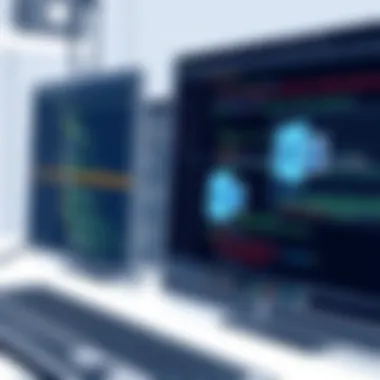

- Recurring Events: This functionality is particularly useful for regular meetings or classes. You can set how often an event recurs—daily, weekly, monthly, or even annually—ensuring that no repeat engagements are missed.
- Color Coding: Applying different colors to categories helps to view the schedule at a glance. For instance, a user might choose red for critical work appointments and blue for family events.
In essence, the ability to create and manage events efficiently allows users to have a clearer picture of their schedules, which helps in reducing double bookings and optimizing their day-to-day management.
Sharing Calendars
Collaborating with colleagues often means coordinating schedules. In Outlook, sharing calendars empowers users to allow others to view or edit their calendars depending on the flexibility they choose to grant. This can be crucial in a team environment where scheduling meetings requires checking others’ availability.
- Control Over Visibility: Users can decide to share their entire calendar or just specific time blocks, maintaining privacy over personal appointments.
- Availability Feature: When sharing, the calendar can show only free/busy time slots, making it easier for colleagues to propose meetings without needing to see the specifics.
This streamlined approach not only enhances communication within teams but fosters efficiency by minimizing the back and forth of conflicting schedules.
Integration with Other Tools
Another remarkable aspect of calendar management in Outlook is the ability to integrate with various tools that further enhance its functionality. Effective integration makes it easier to connect different aspects of work and life into one fluid experience.
Syncing with Mobile Devices
In today’s fast-paced world, having access to your schedule on-the-go is indispensable. Syncing Outlook calendars with mobile devices enables users to check their schedules anytime, anywhere. This seamless transfer of information between a desktop and a mobile device is a cornerstone feature when it comes to efficiency.
- Real-Time Updates: Any changes made on a desktop or mobile will be reflected in real-time across all devices.
- Push Notifications: Users can set up notifications for meetings or reminders, ensuring that essential events are not forgotten even when they are away from their desks.
The adaptive nature of syncing with mobile devices means users can say goodbye to missed appointments and hello to efficient time management.
Connecting to Other Productivity Applications
Integrating Outlook with other productivity applications can elevate the usefulness of the calendar even further. Whether it's project management tools like Trello or time management apps like Todoist, having everything linked can be a game-changer.
- Holistic View of Tasks and Events: Seeing both tasks and calendar events in one interface allows for better prioritization and time allocation during the workday.
- Enhanced Collaboration: This integration can facilitate smoother workflows across teams, as users can pull in tasks from different platforms directly into their calendars without switching between multiple applications.
Task Management Within Outlook
Task management is essential for individuals striving to maintain productivity in a fast-paced workplace. Microsoft Outlook provides various tools to help users keep track of their objectives and deadlines. With well-structured task management, users can declutter their minds, improve focus, and ensure that important tasks don’t slip through the cracks. Outlook's task management features integrate seamlessly with its other functionalities, thus making it an invaluable asset for both individuals and teams.
By harnessing the task management tools offered by Outlook, users can prioritize effectively, enhance accountability, and streamline workflow across various domains of their work life.
Creating Tasks and To-Do Lists
When it comes to efficiency, having a reliable system to create and manage tasks and to-do lists is a cornerstone of personal productivity. In Outlook, making tasks is straightforward and intuitive. Here’s a step-by-step breakdown of how to make the most of this functionality:
- Open Outlook and Navigate to the Tasks Section: Click on the task icon in the navigation pane or use the keyboard shortcut "Ctrl + 4" to switch to the tasks view.
- Create a New Task: Click on the "New Task" button located at the top left. This opens a new window where you can enter details about your task.
- Enter Task Details: Fill in the subject, start and due dates, and any particulars related to the task. Don’t forget to add notes for specifics that need attention.
- Categorize and Prioritize: Use categories to tag your tasks (like “Urgent”, “Follow-up” or “Project X”). You can also assign priority levels to ensure crucial tasks pop out.
- Save the Task: Once all relevant details are filled in, click on "Save & Close" to store your task.
Using this capability, you can create and maintain an organized to-do list that’s always at your fingertips. Remember: Consistency is key. Set a time each day to review and update your tasks to reflect progress.
Setting Reminders and Deadlines
Deadlines can be daunting, but Outlook simplifies the process of setting reminders for tasks. Setting reminders can make a world of difference in completing tasks on time. Outlook’s reminder system allows users to adjust their focus according to urgency. Here’s how to set them up effectively:
- While Creating a Task: In the task creation window, locate the reminder section. Check the box for "Reminder" to enable it, and select a date and time based on your needs.
- Setting Reminders for Existing Tasks: If you have tasks already created, simply double-click on a task to open it and adjust the reminder settings before saving changes.
- Using The Task List View: Set task deadlines directly on the Task list view to see at a glance what’s coming due. This can save you time and prevent last-minute scrambles as deadlines approach.
- Recurring Tasks: If you have tasks that repeat, Outlook allows you to set these up based on a schedule—be it daily, weekly, or monthly—ensuring you will always have a reminder for tasks that recur regularly.
With a reliable reminder system in place, you position yourself to maintain deadlines effectively, thereby enhancing your overall productivity.
Using task management in Outlook not just helps in tracking your tasks, but it also minimizes the chances of missing crucial deadlines. Start optimizing your daily agenda now!
Understanding the importance and usage of task management within Outlook is an effective step toward streamlining your workload. As you engage with these features, expect to see an increase in your ability to manage time, communicate with team members, and keep work organized.
Contact Management and Address Book Utility
In today's interconnected world, organizing contacts effectively is a cornerstone of communication and collaboration. Microsoft Outlook's contact management tools serve as a vital resource for individuals and businesses alike. This section examines the importance of contact management and the utility of the address book within Outlook, emphasizing specific features and the benefits they bring to your daily workflow.


Contacts are not just names and email addresses; they represent relationships that can drive your professional and personal endeavors. An organized contact list enhances productivity by saving time and minimizing confusion when reaching out to various stakeholders, colleagues, or clients. Among the many advantages of efficient contact management are improved communication, easily accessible information, and effective networking—all essential for thriving in a competitive landscape.
Creating and Organizing Contacts
When setting up your contact list in Outlook, initial creation and organization are key steps that cannot be overlooked. You can manually enter each contact or import them from another source, such as a CSV file or other contact management systems. Here's how to go about it:
- Manual Entry: Open the People panel within Outlook. Here, you can fill out fields such as name, email address, phone number, and any notes relevant to that contact.
- Importing Contacts: If you're transferring from another service, use the ‘Import/Export’ function to smoothly migrate your contacts to Outlook. This prevents the headache of losing valuable information.
- Utilizing Contact Fields: Outlook allows you to customize contact fields based on your needs. Try including additional information, such as fax numbers or LinkedIn profiles, enhancing the profile of each contact.
- Regular Maintenance: Conduct yearly audits of your contact list, removing outdated information and adding new connections. Keeping the database current pays dividends.
Grouping Contacts for Efficiency
Once your contacts are created, think about how to group them for even smoother management. Grouping contacts not only saves time when sending mass emails but also helps streamline communication for specific projects. Here are strategies on how to group contacts effectively:
- Create Contact Groups: In Outlook, you can create groups for quick access. For instance, if you lead a project team, group all team members together, allowing easy email communication.
- Use Categories: Outlook allows users to categorize contacts; this can be particularly useful for segmenting your list into categories such as "Clients," "Suppliers," or "Community Volunteering."
- Leverage Tags: Adding tags can also enhance your organizational capabilities. Tags like "VIP" or "Follow-up" can indicate priority or the necessity of future actions with specific contacts.
Grouping makes it more efficient when reaching out to particular segments without painstakingly sifting through individual contacts. This strategic organization can lead to enhanced collaboration and stronger professional relationships.
"Organization breeds effectiveness, and in the realm of contacts, every detail counts."
Email Security and Best Practices
In today’s digital landscape, the importance of email security cannot be overstated. Given that Microsoft Outlook is frequently the frontline of communication for many professionals, understanding best practices is crucial. Not only does effective email security protect sensitive information, but it also shields users from various cyber threats that could jeopardize their personal and professional lives.
Email remains a primary vector for attacks, with phishing scams and malware often lurking in the guise of trusted communications. Being proactive about security not only safeguards your data but also enhances trust among colleagues and clients. This section explores critical components of email security and provides practical advice tailored for Outlook users.
Recognizing Phishing Scams
Phishing scams have become frighteningly sophisticated, making it harder to discern what’s genuine from what’s not. These scams typically involve a fraudulent email that appears to be from a reputable source, aimed at tricking the recipient into revealing personal or financial information.
To effectively recognize such threats, keep an eye out for the following indicators:
- Check the sender’s email address. Often, phishing emails come from addresses that look similar to legitimate ones but may contain slight variations.
- Examine the email’s content. Be wary of poor grammar, spelling mistakes, or overly generic greetings like "Dear Customer."
- Avoid clicking on suspicious links. Hover over links to see the actual URL before clicking. If you are in doubt, go directly to the organization’s website by typing the URL in your browser instead.
- Look for urgent language. Scammers often try to create a sense of emergency, pushing you to act without thinking.
Being vigilant and questioning the legitimacy of unexpected emails can significantly reduce the risk of falling victim to such scams. Always remember that it’s better to err on the side of caution.
Tip: When in doubt, report the suspicious email to your IT department or email provider. They can provide guidance and support in dealing with potential phishing attempts.
Implementing Strong Passwords
The foundation of your email security rests on having a robust password. In the age of data breaches and hacking, a strong password is your first line of defense.
Here are some strategies to consider when creating and managing your Outlook passwords:
- Use a mix of characters. Combines upper and lower case letters, numbers, and special symbols to create a unique password.
- Avoid easily guessed passwords. Steer clear of names, birthdays, or simple words. Instead, use a passphrase that incorporates random words or a memorable sentence.
- Change passwords regularly. Don't wait for a breach to occur before updating your password. Regularly changing it can add an extra layer of security.
- Utilize password managers. These tools can help you generate and store complex passwords securely, freeing you from the need to remember each one.
In addition, consider enabling two-factor authentication for your Outlook account. This adds an extra step to the login process, requiring a verification code sent to your mobile device or another method before access is granted.
Advanced Outlook Features
In the fast-paced world of productivity, mastering Microsoft Outlook's advanced features can dramatically shift the needle toward efficient management. These features not only streamline operations but can also transform an ordinary workflow into a thoroughly optimized process. They empower users to automate repetitive tasks, enhance their email experience, and integrate with a stronger array of tools—all working in concert to elevate individual and team productivity. Understanding and utilizing these advanced functionalities is key, especially for tech-savvy individuals and professionals who rely heavily on this platform.
Using Macros for Automation
Macros are several lines of code packaged together to create a single function that executes a task. Imagine having a personal assistant that handles mundane tasks without a wink— that's what macros can do for you within Outlook. For instance, if your daily routine includes moving specific types of emails into designated folders, a simple macro can automate this process. It’s almost like having a magic wand to conduct your email management.
- Benefits of Macros:
- Time-saving: Once set up, you can run a macro with just one click.
- Consistency: Ensure that tasks are performed the same way every time.
- Flexibility: Customize macros to suit unique workflows.
To create a macro, users will often use the Visual Basic for Applications (VBA) editor. Don’t worry, the interface is more user-friendly than it sounds. You can start with simple recordings of tasks—this allows Outlook to capture your actions and automatically generate the necessary code. You can then refine that code to suit your needs better.
Here’s a simple example of what a macro might look like:
vba Sub MoveEmails() Dim email As Outlook.MailItem For Each email In Application.ActiveExplorer.Selection email.Move Application.GetNamespace("MAPI").GetDefaultFolder(olFolderInbox).Folders("Processed") Next End Sub







