Mastering Office 365 Document Sharing: A Comprehensive Guide
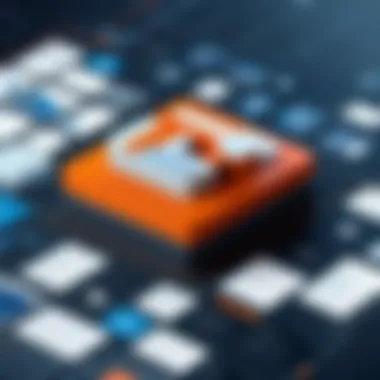
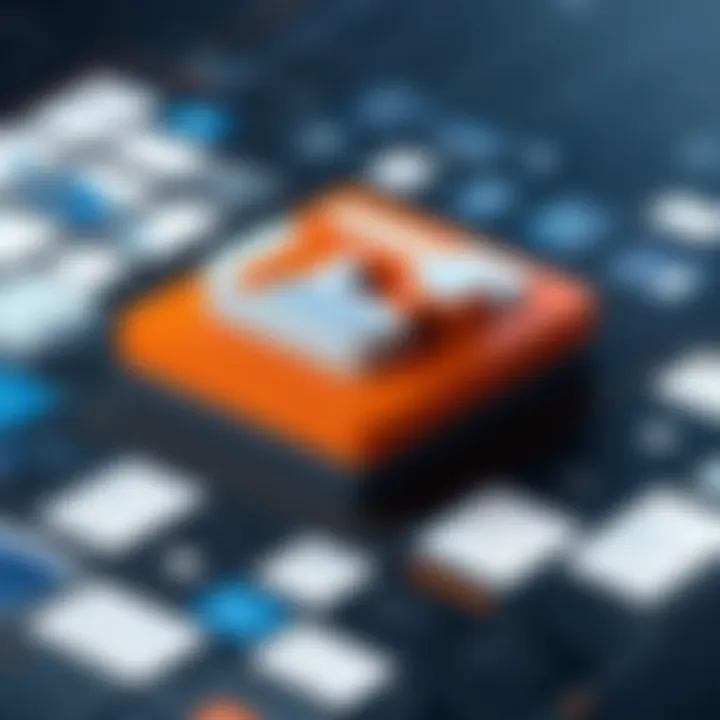
Intro
The significance of document sharing in today's work environment cannot be overstated. Office 365, a suite of cloud-based productivity tools from Microsoft, provides robust solutions for efficient document sharing and collaboration. This guide explores these capabilities in detail. By understanding the features and best practices of Office 365, individuals and organizations can optimize their workflows and enhance productivity.
Office 365 offers numerous benefits for document management. It enhances collaboration among teams, streamlining processes that were previously cumbersome. As businesses aim for greater efficiency, the need for effective document sharing tools becomes increasingly relevant. The inherent flexibility of Office 365 allows users to access, edit, and share documents from virtually any device.
Understanding the nuances of document sharing within Office 365 is crucial. This guide will delve into critical aspects such as various sharing features, security considerations, and best practices for ensuring user efficiency.
Intro to Office Document Sharing
In contemporary business environments, the ability to share documents efficiently is paramount. Office 365 provides an extensive framework for document sharing, enabling users to collaborate seamlessly across various platforms and devices. Understanding how to navigate this framework is essential for maximizing productivity and ensuring effective communication within teams.
Understanding Document Sharing
Document sharing encompasses the process by which files are distributed and accessed among users. Through the Office 365 platform, this becomes not just a matter of sending files via email, but it evolves into a more integrated approach. Users can share documents in real-time and collaborate synchronously, reducing the need for back-and-forth communications that often lead to confusion.
When utilizing Office 365 tools such as OneDrive, SharePoint, and applications like Word, Excel, and PowerPoint Online, sharing documents becomes an effortless task. This platform allows individuals to view, edit, and comment on documents live, which enhances teamwork and promotes productivity. Consequently, an understanding of these features is critical for users aiming to streamline their workflows.
Importance of Document Sharing in Modern Workplaces
In today’s digital landscape, effective document sharing has transformed from a supplementary function to a core business capability. Companies now rely on collaborative tools to sustain productivity and innovation. Here are some key reasons why document sharing is vital:
- Enhances Collaboration: Team members can work on the same document simultaneously. This synchronous collaboration fosters creativity and enables diverse input, which often leads to improved outcomes.
- Streamlines Workflow: Instead of waiting for emails or alternate versions, shared documents provide instant access. This capability speeds up project timelines and improves the flow of information.
- Increases Accessibility: With Office 365, users can access documents from virtually anywhere, at any time. This flexibility is essential for remote work and global teams.
- Facilitates Consistency: By using shared documents, organizations can ensure that all team members are working with the most current information. This reduces errors and miscommunication.
Document sharing is no longer a simple task; it is a strategic advantage in competitive business landscapes.
Recognizing the importance of document sharing in modern workplaces is vital. It positions individuals and teams not just to perform tasks, but to elevate overall organizational efficiency.
Key Features of Office for Document Sharing
Understanding the key features of Office 365 for document sharing is vital for any organization seeking efficient collaboration and streamlined workflows. As businesses rely increasingly on digital communication and remote work, leveraging these features can transform how teams manage documents. This section will explore three significant components: real-time collaboration, version history and tracking changes, and integration with Microsoft Teams.
Real-time Collaboration
Real-time collaboration is one of the most powerful features Office 365 offers. It enables multiple users to work on a document simultaneously, providing instant updates as changes occur. This capability significantly reduces the need for email exchanges and the confusion that can arise from version discrepancies.
Benefits of Real-time Collaboration:
- Increased Productivity: Teams can complete projects faster as members can edit documents at the same time.
- Immediate Feedback: Team members can leave comments and suggestions directly within the document, fostering better communication.
- Enhanced Engagement: Real-time functions can help keep team members engaged, as they can see contributions and improvements live.
The ease of collaboration also encourages creativity and brainstorming, leading to higher quality output from collaborative efforts.
Version History and Tracking Changes
Version history is another critical feature that Office 365 provides. It allows users to view and restore previous versions of a document, making it easy to track changes and maintain control over edits. Knowledge of who made changes and when they occurred is essential, especially in environments with multiple edits.
Key Aspects of Version History:
- Audit Trail: Users can see an entire history of changes, which is crucial for accountability.
- Revert to Prior Versions: If a mistake is made, rebooting to an older version eliminates the risk of losing valuable content.
- Comment Tracking: Users can view comments associated with each version, offering context behind changes.
This feature reinforces a structured and organized approach to document management, ensuring every user feels secure in their edits.
Integration with Microsoft Teams
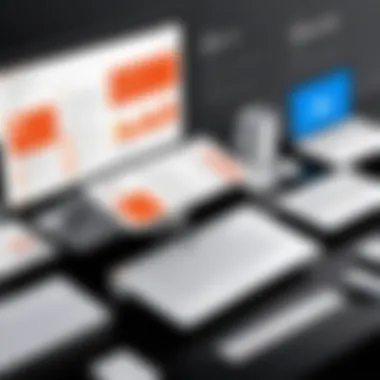
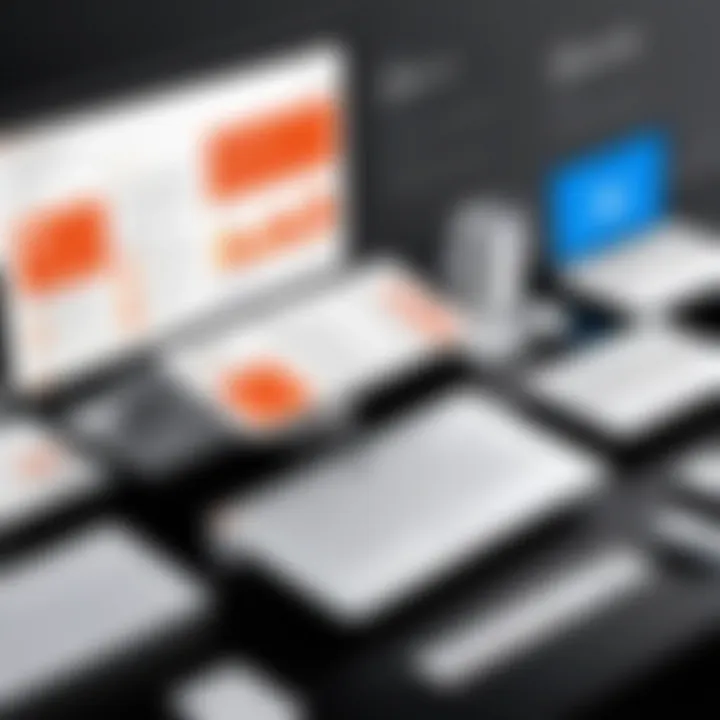
The integration of Office 365 with Microsoft Teams streamlines communication and enhances document sharing capabilities. Teams acts as a hub for collaboration where users can discuss documents, share files, and hold meetings all in one place.
Advantages of Integration with Microsoft Teams:
- Centralized Access: All discussions, decisions, and document versions are housed in a single application, simplifying navigation.
- Improved Communication: The integration promotes quicker decision-making through instant messaging and video calls within the app.
- Seamless File Sharing: Users can drag and drop files directly into conversations, facilitating smooth sharing.
"A unified workspace is not just a trend; it is becoming the norm for effective teamwork."
By recognizing these key features of Office 365, organizations can unlock their potential for document sharing and enhance overall productivity in their workflows.
Document Sharing Tools in Office
Document sharing tools in Office 365 play a vital role in enhancing collaboration among teams and individuals. These tools ensure that users can efficiently share, edit, and manage documents in real-time. In comparison to traditional methods of sharing documents, Office 365 tools provide a streamlined experience that embraces modern work demands. The platform integrates various applications that cater to diverse needs, empowering professionals to work smarter and not harder.
The three main tools for document sharing include SharePoint, OneDrive for Business, and the web versions of Microsoft Word, Excel, and PowerPoint. Each of these tools offers unique benefits, and understanding them enables professionals to choose the right solution based on their specific requirements.
SharePoint
SharePoint is a robust platform for document management and collaboration. It serves as an intranet where teams can access shared resources, and it centralizes information. One of the core strengths of SharePoint is its ability to host document libraries which allow for organized storage of files.
Key features of SharePoint include:
- Version Control: Users can easily track changes and revert to previous document versions if needed.
- Custom Permissions: Organizations can manage access rights effectively, ensuring sensitive information remains secure.
- Collaboration Sites: SharePoint enables the creation of dedicated sites for different teams, enhancing communication and collaboration.
SharePoint turns document sharing into a cohesive process, ensuring that all team members have access to the resources they need.
OneDrive for Business
OneDrive for Business acts as a personal cloud storage service within Office 365. It allows users to store documents securely and access them from any device with an internet connection.
The advantages of using OneDrive for Business include:
- File Sharing: Users can share files directly with others, either internally within the organization or externally.
- Synchronization: Files stored on OneDrive sync with local devices, enabling offline access and automatic updates.
- Real-time Collaboration: Multiple users can edit documents at the same time without the risk of losing changes.
This tool enhances individual productivity while facilitating team collaboration, making it essential for modern work environments.
MS Word, Excel, and PowerPoint Online
The online versions of Microsoft Word, Excel, and PowerPoint combine familiar functionalities with the flexibility of the cloud. These applications are integral to document sharing due to their widespread use and effective collaboration features.
Important aspects include:
- Accessibility: Users can access and edit documents anywhere, fostering a flexible working environment.
- Commenting and Chatting Features: Team members can comment directly on documents, enabling clear communication and rapid feedback.
- Template Options: Pre-made templates streamline the document creation process, further improving efficiency.
These Office applications not only support collaboration but also ensure that all team members are aligned, leading to better project outcomes.
Best Practices for Document Sharing in Office
Document sharing is a fundamental element of modern work environments, particularly with the rise of remote collaboration. Establishing best practices ensures that documents are not only shared efficiently but also securely. This section emphasizes key components that contribute to effective document sharing in Office 365. By adopting these practices, organizations can enhance productivity, safeguard sensitive information, and create a more organized workflow for team members.
Setting Permissions and Access Levels
Setting the right permissions and access levels is crucial for maintaining document security while facilitating collaboration. It allows document owners to control who can view, edit, or share sensitive information. Office 365 offers granular permission settings, which can be customized for each document or folder.
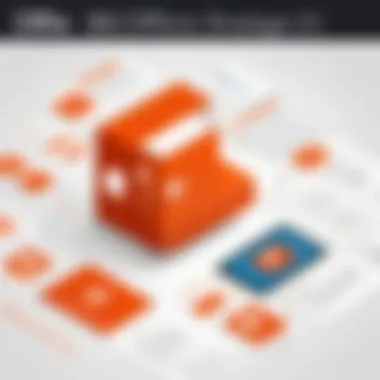
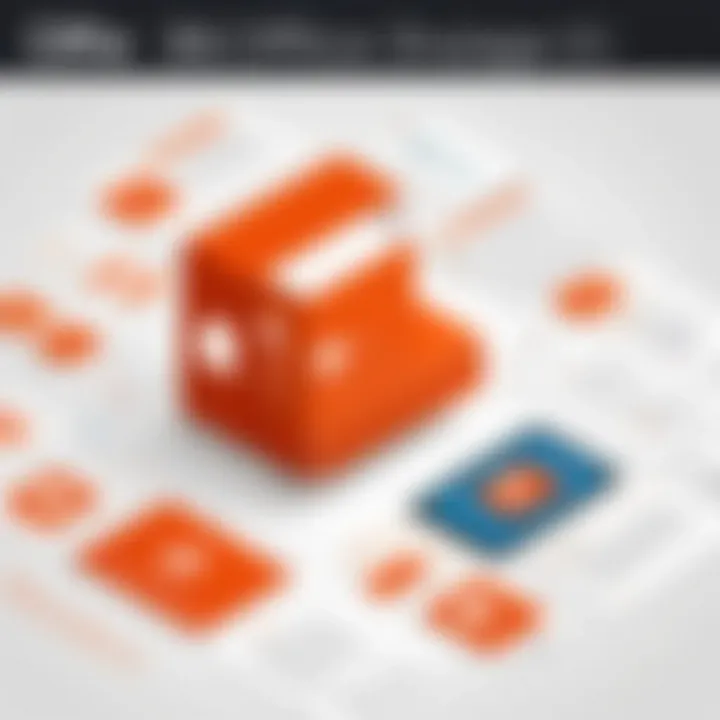
- Assess the Necessary Access: Identify the people who need access to the documents and their roles. Not all users should have the same privileges.
- Use Groups for Permissions: Instead of assigning permissions to each individual, utilize groups where possible. This simplifies the process and ensures consistent access levels across similar roles.
- Review Regularly: Periodically review access permissions to ensure they align with current roles within the organization. This is particularly important in businesses with changing team structures.
"Properly managing document access is like locking the door to your office. It keeps unwanted intruders out while allowing trusted individuals in."
Organizing and Naming Conventions
Organizing documents and adhering to consistent naming conventions are vital for easy retrieval and collaboration. When documents are well-organized, users spend less time searching for files, improving overall productivity.
- Create a Logical Folder Structure: Use a hierarchy that makes sense for your team's workflow. Group related documents together to simplify navigation.
- Adhere to Naming Standards: Develop a clear naming convention for documents. This should include relevant details such as date, version, and subject matter. For example, "Project_Report_v1.0_2023-10-15.docx" makes it easier to understand the file's content at a glance.
- Utilize Metadata: Encourage the use of metadata tags in SharePoint and OneDrive. This allows for more precise searches and better categorization of documents.
Utilizing Shared Links Effectively
Shared links are powerful tools in Office 365 that enhance document sharing efficiency. However, they must be managed correctly to avoid potential security issues.
- Choose the Right Link Type: Office 365 offers a range of link types, including view-only, edit, or specific lists of users. Select the type that aligns with your sharing purpose to minimize risks.
- Set Expiration Dates: When sharing links externally, consider setting expiration dates. This adds a layer of security by preventing indefinite access to sensitive information.
- Monitor Link Activity: Take advantage of activity tracking tools available in SharePoint and OneDrive. This can help in identifying unauthorized attempts to access documents and can signal when a link may need to be disabled.
Implementing these three best practices can dramatically enhance your document sharing strategy in Office 365. By focusing on permissions, organization, and link management, teams can foster a secure and efficient collaborative work environment.
Security Considerations in Document Sharing
In the realm of document sharing, particularly within Office 365, security is paramount. As more organizations shift to cloud-based solutions, the need for robust security frameworks intensifies. Document sharing exposes sensitive information to potential threats. Therefore, understanding security considerations becomes essential to protect data integrity and confidentiality.
Data Privacy and Compliance
Data privacy is a crucial topic today. As organizations handle vast amounts of data, compliance with regulations such as GDPR is not optional. It is imperative to ensure that document sharing practices adhere to these standards.
Ensure that documents containing personal or sensitive information are shared only with intended recipients. Office 365 offers tools that allow you to set privacy controls. For instance, you can restrict access to specific users or groups, thus minimizing potential data breaches.
Also, organizations should implement regular audits. By reviewing shared documents, you can assess who has access. This practice helps keep track of data flows and ensures compliance with internal and external policies.
Managing External Sharing Risks
External sharing introduces risks that need vigilant management. When individuals share documents beyond their organization, they increase the potential for unauthorized access.
To mitigate these risks, consider the use of features in Office 365 such as expiring links. These links allow access to documents for a limited timeframe, reducing the window for unauthorized use after the intended audience has finished. Also, use password-protected sharing to ensure that only users with the correct credentials can access sensitive information.
Another crucial measure is monitoring external sharing activities. Office 365 provides activity logs that detail who accessed what and when. Regularly reviewing these logs helps detect potential anomalies in sharing behavior, enabling prompt action to prevent data leaks.
Access and Authentication Measures
Access control is an important aspect of document sharing security. Implementing multi-factor authentication (MFA) is highly recommended. MFA requires users to provide multiple forms of verification before accessing documents.
Moreover, consider role-based access control (RBAC) within Office 365. This model assigns permissions based on the user's role within the organization. By doing this, you can ensure that sensitive documents are not accessible by personnel who do not require them for their job.
Additionally, educate employees on the importance of password management. Using strong, unique passwords for accessing Office 365 is vital. Encourage regular updates to these passwords as a preventative measure against unauthorized access.
"Effective document sharing is not just about access, but about ensuring that access is secure and compliant."
Common Issues Encountered in Document Sharing
Addressing common issues in document sharing is crucial in maximizing productivity and minimizing frustration among users. While Office 365 provides robust tools for collaboration, users often encounter challenges that can impact their ability to share documents effectively. By understanding these common pitfalls, teams can develop strategies to mitigate them, ensuring seamless collaboration. This section delves into three prevalent issues: link expiration and access issues, conflicts due to concurrent edits, and miscommunication in shared environments.
Link Expiration and Access Issues
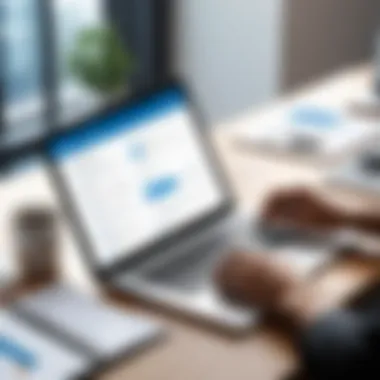

Link expiration is a significant concern when sharing documents through Office 365. Shared links might have built-in expiration settings that prevent users from accessing documents after a certain period. Depending on the organization’s settings, this might lead to confusion if team members are not informed about the expiration date. Teams may are unable to retrieve the document when they need it most.
To reduce access issues, it is advisable for users to check the expiration settings prior to sharing. Users can also create links that do not expire or extend the expiration dates based on project timelines. Clear communication regarding how long a link will remain accessible is also necessary, ensuring all team members are aware.
Moreover, permissions can vary based on link types, further complicating access. Users should ensure that they are sharing the correct link with appropriate access rights. Thus, monitoring and managing these considerations is essential to prevent disruptions in collaboration.
Conflicts Due to Concurrent Edits
Conflicts arising from concurrent edits can hinder document sharing effectiveness. Office 365 allows multiple users to edit a document simultaneously, which is a powerful feature. However, it can lead to version control issues when multiple edits are made at the same time without proper communication. For instance, one team member may save changes that override another's work, resulting in lost information and project setbacks.
To address this, teams need to establish guidelines for real-time collaboration. Utilizing the comments and version history features in Office 365 can help mitigate conflicts. By encouraging team members to make edits in specific sections or utilizing direct messaging to communicate about ongoing changes, teams can reduce the potential for confusion and overlapping edits.
"Effective communication is key to preventing conflicts in document sharing."
Miscommunication in Shared Environments
Miscommunication often arises when documents are shared extensively among team members. Clarity in expectations, roles, and responsibilities becomes even more critical in a shared document environment. When colleagues work on the same document without clear indications of who is responsible for what, confusion can quickly ensue. Notes or updates may be overlooked, leading to misinterpretations of project requirements or deadlines.
To combat miscommunication, it is important to use comments and suggestions features in Office 365. Keeping a log of changes and important notes directly in the document helps ensure everyone stays on the same page. Regular check-ins or meetings to discuss document progress can also be beneficial in maintaining clarity and alignment within the team.
Future of Document Sharing in Office
The future of document sharing in Office 365 is a critical topic as organizations strive to maintain productivity while navigating an ever-changing technological landscape. Understanding the direction in which document sharing tools are heading is essential for any business looking to stay competitive. Document sharing is not just about file transfer; it's about creating an environment that fosters collaboration and efficiency.
Emerging Trends in Collaborative Tools
In recent years, there has been a noticeable shift towards more flexible and adaptive collaborative tools. Teams are increasingly looking for platforms that go beyond traditional sharing methods. Office 365 is adapting to these shifts by incorporating functionalities that support synchronous and asynchronous collaboration.
- Cloud Integration: Enhanced storage options and integration with other cloud services enable users to access documents from anywhere, which is now a necessity.
- Mobile Access: As remote work becomes more widespread, mobile compatibility for document sharing tools is crucial. Office 365 ensures that users can continue their workflows seamlessly on various devices.
- User-Centric Design: Tools prioritizing user experience are gaining traction. Office 365 is focusing on making its interface intuitive, allowing users to share documents efficiently without a steep learning curve.
Integration with Artificial Intelligence
Artificial intelligence is playing a pivotal role in transforming document sharing within Office 365. With the integration of AI capabilities, the way documents are managed and organized is evolving dramatically.
- Smart Recommendations: AI can suggest relevant documents based on user behavior, making retrieval faster and more intuitive.
- Automated Workflows: By automating repetitive tasks such as sorting documents and setting permissions, users can save valuable time. This capability allows teams to focus on more strategic initiatives rather than administrative tasks.
- Content Analysis: AI tools in Office 365 can analyze content within documents to provide insights, aiding in better decision-making processes.
"The integration of AI in document sharing is not just a trend; it's a fundamental shift in how businesses will operate in the future."
Adaptive Document Sharing Solutions
Adaptive document sharing solutions represent the ability to modify and personalize the sharing experience based on user needs and preferences. Office 365 is evolving to meet these expectations by providing features that allow teams to customize their collaborative environments.
- Dynamic Permissions: Users can set dynamic permissions based on roles, making it easier to control who can view or edit documents. This level of customization enhances security and complies with various regulatory requirements.
- Contextual Sharing: By enabling sharing options that are context-aware, Office 365 allows users to share documents directly linked to ongoing projects without interruption.
- Feedback Mechanisms: Incorporating channels for feedback within shared documents is becoming mainstream. This ability allows for real-time collaboration, which is essential for teams striving to improve outcomes continually.
Finale
In this article, we have explored the multifaceted nature of document sharing within Office 365. Understanding the intricacies of this system is paramount for professionals seeking to enhance collaboration and efficiency in their workflows. Document sharing not only facilitates real-time collaboration but also offers security measures, ensuring that sensitive information is protected while enabling seamless interaction among team members.
Summarizing Key Points
The key aspects discussed include:
- Real-time Collaboration: Office 365 provides tools that allow individuals to work simultaneously on documents, reducing delays and improving productivity.
- Version History: Users can track changes and revert to previous document versions, which is critical in maintaining the integrity of shared materials.
- Security Measures: Attention to data privacy and compliance safeguards helps organizations navigate the complexities of external sharing, thereby building trust within the team.
- Common Issues: Recognizing potential issues like access restrictions and edit conflicts prepares users to manage document sharing effectively.
- Future Directions: The integration of AI and adaptable sharing solutions promises to further enhance document collaboration capabilities.
By synthesizing these elements, it becomes evident that a strategic approach to Office 365 document sharing is essential for achieving optimal results.
Final Thoughts on Maximizing Office for Document Sharing
Maximizing the potential of Office 365 for document sharing requires a blend of understanding its features and applying best practices. It is crucial for professionals to frequently engage with the tools available, ensure that all team members are trained, and routinely revise their processes to adapt to new developments. Furthermore, organizations should foster a culture of open communication around document management to alleviate miscommunication and enhance collaboration.







