Maximizing Productivity with Google Apps and Excel
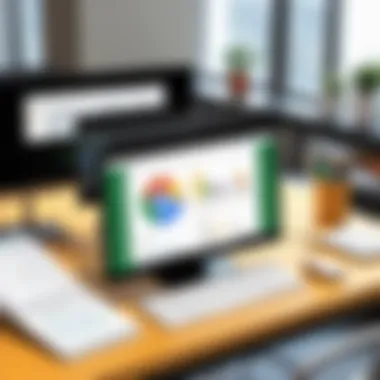
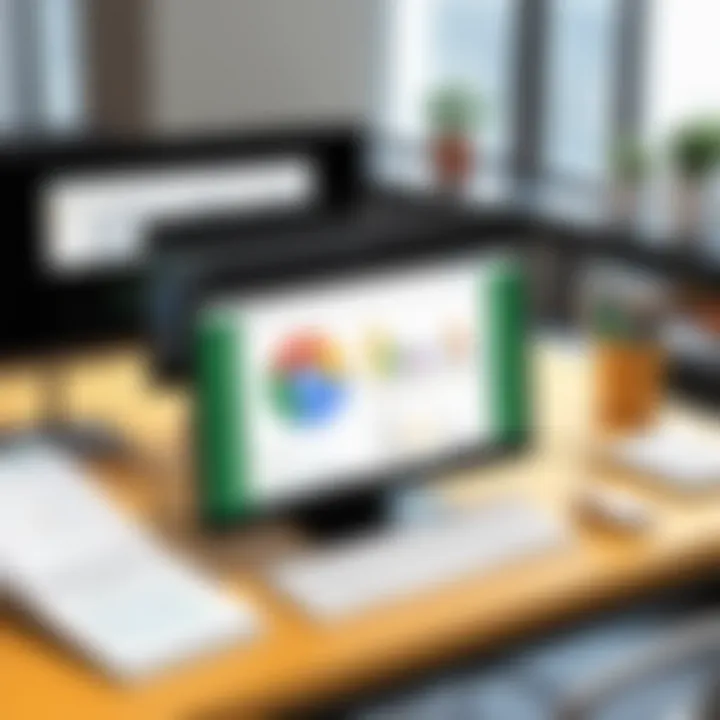
Intro
In today’s fast-paced business landscape, efficiency is paramount. Professionals must navigate a myriad of tasks that require effective management and analysis of data. This necessitates the use of versatile software tools. Google Apps and Excel stand out as leading solutions that serve diverse needs in individual and organizational productivity. Understanding the capabilities of these tools can greatly influence how tasks are approached and completed.
Both Google Apps and Excel offer users a unique blend of functionalities. Each serves different, yet overlapping purposes, which add to their relevance in the current technological climate. By dissecting their individual strengths, one can develop a strategy that maximizes productivity.
Software Category Overview
Purpose and Importance
The primary aim of software tools like Google Apps and Excel is to streamline workflows. Google Apps integrates various applications, including Google Drive, Docs, Sheets, and Slides, fostering an environment suited for collaborative work. Excel, on the other hand, is synonymous with data analysis, calculation, and intricate reporting. Both platforms provide a robust foundation for handling data, sharing insights, and enhancing decision-making processes.
The importance of adopting such tools cannot be overstated. With the sheer volume of data generated daily, organizations must leverage effective solutions for data management and analysis to maintain a competitive edge. Furthermore, the role of collaboration cannot be overlooked. Seamless communication within teams enhances productivity and drives innovation.
Current Trends in the Software Category
As technology continues to evolve, so do the expectations for productivity software. Recent trends show a noticeable shift towards integration and automation.
- Integration: Users expect tools to work together harmoniously. Google Apps have an advantage with their inherent compatibility, enabling users to transition effortlessly between different applications.
- Cloud Solutions: Cloud-based tools are increasingly popular. Google Apps operate entirely in the cloud, allowing access from any device. Excel now offers cloud functionality through Microsoft 365, reinforcing the demand for mobile access.
- Data Connectivity: Advanced analytics require connectivity to external data sources. For instance, using Google Sheets, users can connect to APIs for real-time data updates, enhancing the decision-making process.
These trends underline a growing emphasis on user-friendliness and accessibility, indicating a broader demand for versatile productivity tools.
Data-Driven Analysis
Metrics and Criteria for Evaluation
Evaluating software tools like Google Apps and Excel necessitates careful consideration of various metrics. Key criteria include:
- Usability: How intuitive is the user interface?
- Functionality: Does the software meet the user’s needs for collaboration, data analysis, or reporting?
- Integration Capabilities: Can it connect with other software tools seamlessly?
- Pricing: Is the cost justified by the features offered?
By examining these metrics, users can better understand which tool aligns with their specific requirements.
Comparative Data on Leading Software Solutions
When comparing Google Apps with Excel, both serve distinct but complementary roles. Google Apps excel in collaboration, allowing multiple users to work on documents simultaneously. This feature is crucial for teams operating in remote or hybrid environments. However, Excel remains the industry standard for deep data analysis and complex calculations, making it indispensable for finance and data-oriented roles.
"Choosing the right software depends heavily on your organizational needs, team structure, and individual preferences."
Intro to Google Apps and Excel
The discussion around productivity tools is crucial in today’s fast-paced work environments. Both Google Apps and Excel have become staples for professionals seeking to enhance their efficiency in data management, collaboration, and analysis. Understanding these platforms is essential for leveraging their full potential. This section aims to set the foundation by providing a detailed overview of both applications, focusing on their functionalities, strengths, and essential considerations.
Overview of Google Apps
Google Apps, also known as Google Workspace, offers a suite of cloud-based applications designed for collaboration and productivity. These tools include Google Docs, Google Sheets, Google Slides, among others. One of the significant benefits of Google Apps is its real-time collaboration feature, allowing multiple users to work on the same document simultaneously. This functionality fosters teamwork, particularly for remote teams.
Moreover, as the applications are cloud-based, users can access their work from any device with an internet connection. This aspect is particularly important for professionals constantly on the move or those who work remotely. Additionally, Google Apps integrates seamlessly with other Google services, enabling easy sharing and communication.
In summary, Google Apps serve as a versatile platform suited for collaborative projects and day-to-day tasks, emphasizing accessibility and teamwork.
Overview of Excel
Microsoft Excel is a powerful spreadsheet application that has dominated the data analysis landscape for decades. Excel is renowned for its advanced data analysis tools, making it ideal for complex calculations and large sets of data. The ability to create detailed financial models, pivot tables, and a variety of charts solidifies Excel’s position as a critical tool in the business sector.
In terms of formula capabilities, Excel allows users to execute sophisticated mathematical operations and simulations. Its advanced functions, such as VLOOKUP, INDEX, MATCH, and logical tests, enable users to handle data in a more insightful manner. Moreover, Excel supports data visualization through robust charting options, aiding users in presenting their analysis effectively.
To conclude, Excel is an essential tool for any professional involved in data management. Its comprehensive features cater to a broad range of analytical tasks, making it an irreplaceable asset in various industries.
Key Features of Google Apps
The ecosystem of Google Apps presents a range of features designed with productivity and collaboration in mind. Understanding these features is crucial to leverage their full potential for personal and organizational workflows. By exploring aspects such as collaboration, accessibility, and integration, users can choose the right tools for their specific requirements.
Real-Time Collaboration
One of the most significant advantages offered by Google Apps is real-time collaboration. This feature allows multiple users to work on the same document, spreadsheet, or presentation simultaneously. As changes occur, all participants see updates instantly, eliminating the need for back-and-forth emailing. This aspect is particularly beneficial for teams that are managing projects with tight deadlines.
Real-time collaboration fosters efficient teamwork. Comments can be added directly within the document, allowing for instant feedback and discussions that keep everyone aligned. Moreover, the built-in version control provides a history of changes, thus enabling users to revert to previous iterations if necessary. This is fundamentally important for maintaining project integrity.
Cloud-Based Accessibility
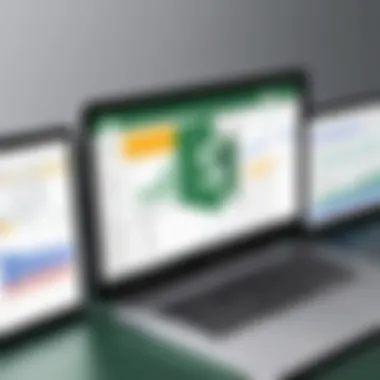
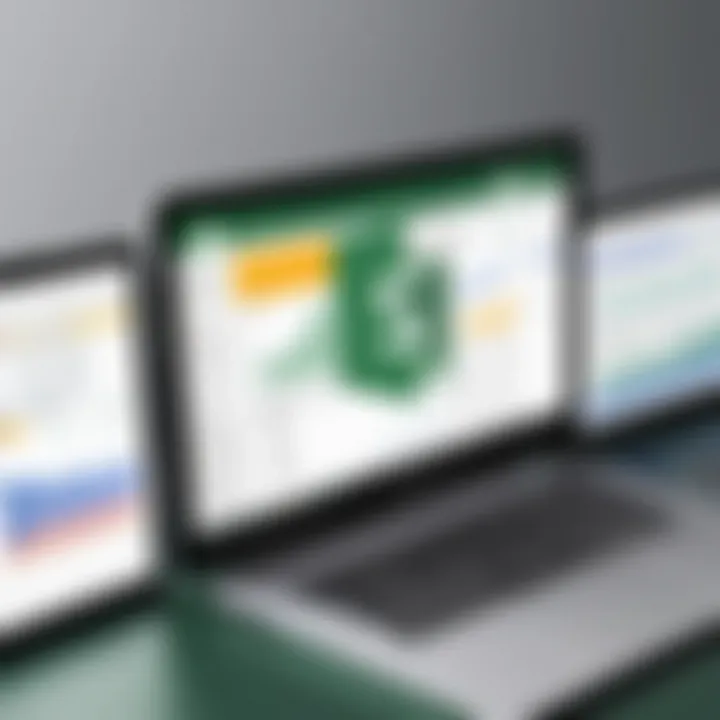
Another key feature is the cloud-based accessibility of Google Apps. Unlike traditional software that requires installation and limited local storage, Google’s suite operates in the cloud. Users can access their documents and files from any device with internet connectivity. This flexibility supports various work styles—be it remote work, travelling, or simply transitioning between devices.
Furthermore, this cloud-based structure ensures that files are automatically saved and updated. Users no longer need to worry about losing progress due to computer crashes or forgetting to save changes. Automatic backups contribute to data safety, and the centralized storage allows easy sharing with colleagues, enhancing workflow.
Integration with Other Google Services
Google Apps stand out with their seamless integration with other Google services. Tools such as Google Calendar, Gmail, and Google Drive function effectively together. For example, a user can schedule a meeting using Google Calendar and link relevant documents stored in Google Drive directly within the event invitation. This connectivity streamlines various tasks and enhances overall productivity.
Moreover, integration extends beyond Google’s ecosystem. Third-party applications, through APIs, can also interact with Google Apps. This connectivity boosts the platform's flexibility and customizability, enabling users to tailor their productivity environment to specific needs.
"The true power of Google Apps lies in their ability to work together, creating a cohesive and efficient workspace that adapts to varied demands."
In summary, the key features of Google Apps provide substantial benefits. From real-time collaboration ensuring team effectiveness to cloud-based accessibility and comprehensive integration, these functionalities empower users to enhance productivity and streamline their workflows. Understanding these key elements lays the foundation for effectively leveraging Google Apps in various professional scenarios.
Key Features of Excel
Excel stands out as a powerful tool in the realm of productivity software. Understanding its key features is essential for maximizing efficiency, especially for those engaged in data-intensive tasks. This section will discuss the core functionalities of Excel that enhance its usability for professionals seeking advanced data manipulation, visualization, and analysis capabilities.
Advanced Data Analysis Tools
Excel provides various advanced data analysis tools, making it indispensable for users requiring detailed insights. Features like PivotTables allow users to summarize large data sets effectively. With this feature, users can create interactive reports that drill down into specific figures, aiding decision-making. Additionally, the Data Analysis Toolpak offers functions for statistical analysis, including regression and variance analysis. These tools provide a way to conduct in-depth analyses without the need for complicated processes.
One major advantage is Excel's ability to handle complex calculations efficiently. With its built-in functions, such as VLOOKUP and INDEX-MATCH, users can perform searches and comparisons across vast sets of data rapidly. For businesses, leveraging these capabilities can lead to more informed strategic decisions based on accurate data interpretation.
Robust Charting Options
The significance of visual representation cannot be overstated. Excel’s robust charting options enable users to convert data into visual formats, making it easier to identify trends and patterns. Options range from basic bar and line graphs to advanced radar and waterfall charts. Each chart type serves a specific purpose, allowing users to present their findings uniquely.
Furthermore, customizability is a notable feature in Excel. Users can modify colors, fonts, and layouts to align with their presentation standards. This ensures that reports are not only informative but also visually appealing.
"A well-crafted chart can communicate complex data more effectively than tables full of numbers."
Extensive Formula Capabilities
Excel's extensive formula capabilities are among the most significant features that set it apart from other tools. Formulas can perform a wide array of tasks, such as arithmetic calculations, logical comparisons, and data transformations. Users can create simple sums or complex conditional formulas, utilizing functions like IF, AND, or OR for logical operations.
Moreover, the opportunity to nest formulas expands the analytical power of Excel exponentially. This means users can create sophisticated formulas that enhance data processing and automate routine tasks.
In an environment where accuracy is paramount, the ability to track changes and debug formulas further solidifies Excel’s role as a reliable tool. Combining these formula capabilities with Excel’s data validation features ensures that the information processed is both accurate and relevant.
In summary, Excel’s key features — advanced data analysis tools, robust charting options, and extensive formula capabilities — collectively contribute to its reputation as a leading productivity tool. By mastering these tools, users can drive greater efficiency and accuracy in their data management tasks.
Comparative Analysis of Google Apps and Excel
The comparison between Google Apps and Excel is not merely about understanding two different software systems. This analysis illuminates their unique functionalities and use cases, providing clarity for users who seek the most effective tools for their particular needs. Both platforms excel in their own right, yet they also possess distinct characteristics that can greatly influence productivity. By dissecting their core attributes and application scenarios, decision-makers can make more informed choices, ensuring their efforts yield maximum efficiency.
User Interface and Experience
User interface plays a significant role when evaluating any software. In the case of Google Apps, particularly Google Sheets, the interface is designed for simplicity and ease of use. The layout is intuitive and caters well to both novice and experienced users. Tools are neatly arranged, allowing quick access to frequently used features. Additionally, collaboration features are prominently displayed, emphasizing their importance.
In contrast, Excel has a more robust set of tools that may have a steeper learning curve for new users. Its interface can appear more cluttered, especially for those who are not accustomed to its extensive features. However, for users with experience, the versatility of Excel’s interface becomes a powerful asset, enabling intricate data manipulation and presentation. The Ribbon provides access to numerous functions, though finding specific tools might take longer for less familiar users. In summary, while Google Apps prioritizes accessibility, Excel offers depth and versatility, providing a complex experience that can be advantageous in the right context.
Performance Speed and Efficiency
When comparing performance, both platforms exhibit strengths in different areas. Google Apps operates in the cloud, which means it can be accessed from any device with internet connectivity. This feature enhances collaboration flexibility but can lead to latency issues, primarily when dealing with substantial datasets or heavy calculations. Users may experience slower response times in Google Sheets, particularly during peak usage or server load.
Excel, on the other hand, is traditionally installed on local machines, providing faster performance in data-heavy tasks. It is particularly effective for complex calculations and large datasets, as it leverages local system resources to execute tasks. The performance difference can impact productivity, especially for users who rely on rapid analysis of extensive data. A clear understanding of these performance dynamics is essential for users aiming to optimize their workflow based on specific task demands.
Cost Implications for Users
Cost considerations weigh heavily in choosing between Google Apps and Excel. Google Apps offers a free version, accessible to anyone with a Google account. However, for advanced features and enhanced administrative controls, users may need to opt for a paid Google Workspace account. This pricing model tends to be attractive for small businesses and individual users.
Excel can come with higher upfront costs, as it usually requires a purchase or subscription to Microsoft 365. While the initial expense may deter some users, it's essential to assess the value brought by Excel's advanced capabilities. For businesses focusing on data-heavy operations, the investment in Excel may yield substantial returns through improved productivity and efficiency.
Ideal Use Cases for Google Apps
Google Apps, a suite of cloud-based tools, maximizes productivity by providing features that exist in a centralized environment. Its adaptability and robustness present ideal scenarios where teams can flourish and perform efficiently. Understanding the specific use cases for Google Apps helps businesses to implement these tools more effectively and effectively utilize their resources.
Team Projects and Collaboration
One of the prominent strengths of Google Apps lies in its real-time collaboration capabilities. Users can work simultaneously on documents, sheets, and presentations through Google Docs, Sheets, and Slides. This feature allows multiple users to edit and comment, eliminating delays often associated with emailing files back and forth.
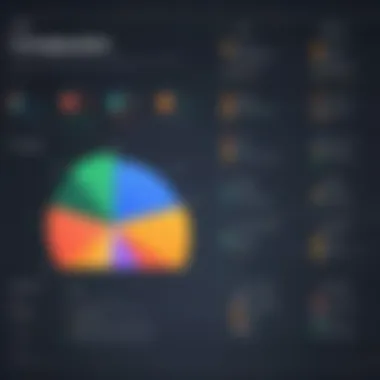
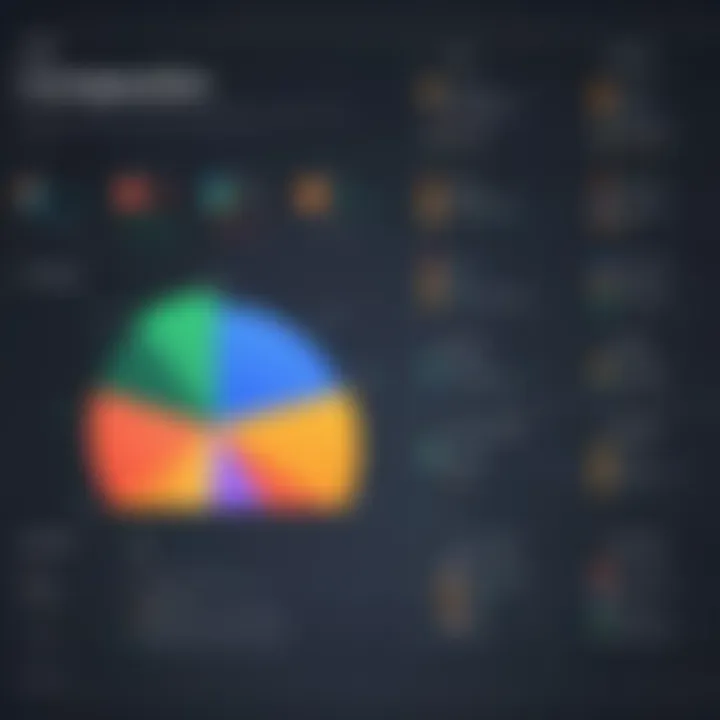
Benefits of using Google Apps for team projects include:
- Instant Feedback: Team members can provide comments directly on documents, fostering a productive dialogue around the project.
- Version Control: Users can easily access previous versions of a document, helping to track changes and revert when necessary.
- Task Assignment: Tools within Google Apps allow for task assignments, ensuring accountability among team members.
With tools like Google Meet for video conferencing, teams can stay connected regardless of their physical location. This aspect is especially beneficial for teams spread across multiple geographic areas, promoting inclusivity and minimizing time zone issues.
Remote Work and Accessibility
In a world where remote work is increasingly commonplace, Google Apps stands out for its accessibility. Professionals can access their work from any device with an internet connection, making it incredibly easy to stay on top of tasks from anywhere.
Key considerations include:
- Cross-Device Functionality: Google Apps seamlessly integrate across various devices, ensuring that users can access and edit their work whether on a laptop, tablet, or smartphone.
- Cloud Storage: With Google Drive, users can store their files securely in the cloud. This removes concerns about data loss and provides a simple way to share documents with others.
- Integration with Other Services: Google Apps can connect with many other applications, streamlining workflows and enhancing overall productivity.
Ultimately, Google Apps facilitates an environment where remote teams can thrive without losing productivity. The tools combine flexibility with the necessary functionalities, making them an essential element for modern workplaces.
Ideal Use Cases for Excel
Excel is not just a spreadsheet application; it is a powerful tool for various complex tasks. Understanding the ideal use cases for Excel can lead to enhanced productivity in data handling and decision-making. This section presents two primary areas where Excel excels: Complex Data Analysis and Financial Modeling. Each of these use cases showcases the unique capabilities of Excel, emphasizing its role in high-level computations and analyses.
Complex Data Analysis and Reporting
When it comes to handling large sets of data, Excel stands out because of its advanced data analysis tools. Users can create pivot tables, enabling them to quickly summarize and analyze information, making it easier to derive insights from vast amounts of data.
- Data Visualization: Excel allows for effective data visualization. With charts and graphs, users can present complex data in a digestible format. This is crucial for reports and presentations where clarity is essential.
- What-If Analysis: One of the unique aspects of Excel is its what-if analysis feature. Users can examine different scenarios by altering variables, which helps in making more informed decisions.
- Power Query: With Power Query, users can connect, transform, and combine data from different sources, enhancing the analysis process.
By using Excel for complex data analysis, organizations can identify trends and patterns that may not be immediately apparent, leading to informed decision-making. Consequently, this results in operational efficiencies and strategic advantages.
Financial Modeling and Forecasting
Another prominent use case for Excel is in financial modeling and forecasting. Companies depend on Excel for various financial tasks due to its robust formulas and functions. In this context, Excel provides essential tools:
- Scenario Planning: Users can create financial models to simulate different business scenarios, helping stakeholders understand potential outcomes based on various assumptions.
- Budgeting: Excel is widely used for budgeting. It enables users to manage expenses and forecast future financial positions efficiently.
- Valuation Models: Excel allows for detailed calculations required in valuation models. This includes discounted cash flow analysis, which is critical for investors and analysts.
In summary, Excel's ability to perform complex calculations and analyze financial data makes it an indispensable tool for professionals. Both its data analysis capabilities and financial modeling features empower users to streamline their operations and enhance productivity.
Integrating Google Apps with Excel
Integrating Google Apps with Excel is essential in the contemporary workspace. Both platforms offer powerful tools that can work together to maximize productivity. Organizations benefit from using these solutions in tandem, as they allow for better data management, improved collaboration, and enhanced analytical capabilities.
When users combine Google Apps and Excel, they can leverage the strengths of each. Google Apps excels in enabling real-time collaboration and cloud-based accessibility. In contrast, Excel provides advanced data analysis tools and robust formula capabilities. The integration can help bridge these strengths, enabling tasks that require both collaboration and complex calculations.
Data Import and Export Between Platforms
One of the fundamental aspects of integrating Google Apps with Excel is the ability to import and export data seamlessly. Users can easily transfer information between Google Sheets and Excel, enhancing the workflow. This process typically involves several steps:
- Exporting from Google Sheets: Users can download their Sheets as Excel files (.xlsx). This can be done through the "File" menu. After opening the Sheet, select "Download" and choose "Microsoft Excel (.xlsx)." This creates a file that preserves the formatting and formulas used in the original document.
- Importing into Google Sheets: For those who need to work within Google Apps, Excel files can also be imported. This is done by uploading the .xlsx file directly into Google Drive. Once uploaded, users can open it in Google Sheets, which will convert the document while maintaining its basic structure.
- Cloud Storage Benefits: Utilizing platforms like Google Drive ensures that users can access their files from anywhere, at any time. This adaptability is particularly valuable in a globalized work environment where team members may be dispersed across different locations.
Overall, the ability to import and export data enhances flexibility and efficiency. Teams can adjust their workflow in real time, responding to changes or updates with ease.
Using Google Sheets with Excel Features
Using Google Sheets with Excel features can significantly increase productivity. While Google Sheets serves as an excellent tool for collaboration, Excel remains unmatched for its advanced analytical features. Here are some ways to effectively use both:
- Utilizing Excel's Functions: Users can take advantage of Excel's extensive formula capabilities for complex calculations. After conducting analysis in Excel, the data can be imported back into Google Sheets for team discussion and feedback.
- Leveraging Google Sheets for Collaboration: Once data is ready in Sheets, team members can comment, edit, and see changes in real-time. This promotes a quick feedback loop and a more dynamic decision-making process.
- Hybrid Templates: Create templates that utilize features from both platforms. For example, an Excel template for financial forecasting can be filled out and analyzed, then transferred to Sheets for collaborative review and adjustments.
Integrating these two powerful tools creates a more fluid workspace. Users can choose the best features from each tool to enhance their productivity and adaptability. This synergy transforms how individuals and teams approach their work, making it easier to react swiftly to evolving data needs.
Best Practices for Using Google Apps and Excel Together
Using Google Apps and Excel in concert can significantly enhance productivity. However, to truly harness the full potential of these two platforms, it is paramount to follow certain best practices. These practices not only streamline workflows but also minimize the chances of errors, ensuring a more effective overall experience. By understanding these methods, users can create a seamless integration that caters to their unique needs.
Establishing a Consistent Workflow
Establishing a consistent workflow is a cornerstone for leveraging both Google Apps and Excel effectively. A well-defined workflow allows individuals and teams to focus on tasks rather than switching between different methods or styles, which can lead to confusion and inefficiency.
- Define Clear Processes: Start by outlining the processes for each task. Determine which tool is more suited for aspects like data entry, analysis, or reporting.
- Use Google Drive for Storage: Store Excel files in Google Drive. This permits easy access and sharing, while ensuring that users can utilize Google Apps for collaboration.
- Regular Data Updates: Implement regular schedules for updating data in both platforms. This way, all team members will have the latest information, which is crucial for making informed decisions.
- Utilize Shared Folders: Create shared folders in Google Drive specifically for collaborative projects. This allows everyone to access necessary documents quickly and improves team cohesion.
- Integrate Task Management Tools: Tools like Google Tasks or Todoist can help manage tasks that emerge from using both platforms. Integrating these can create a streamlined approach from task allocation to completion.
By establishing a consistent workflow, users can effectively transition between Google Apps and Excel, reducing downtime and increasing productivity.
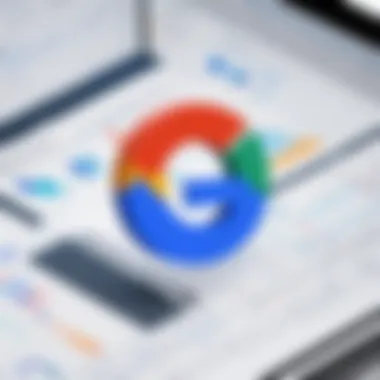
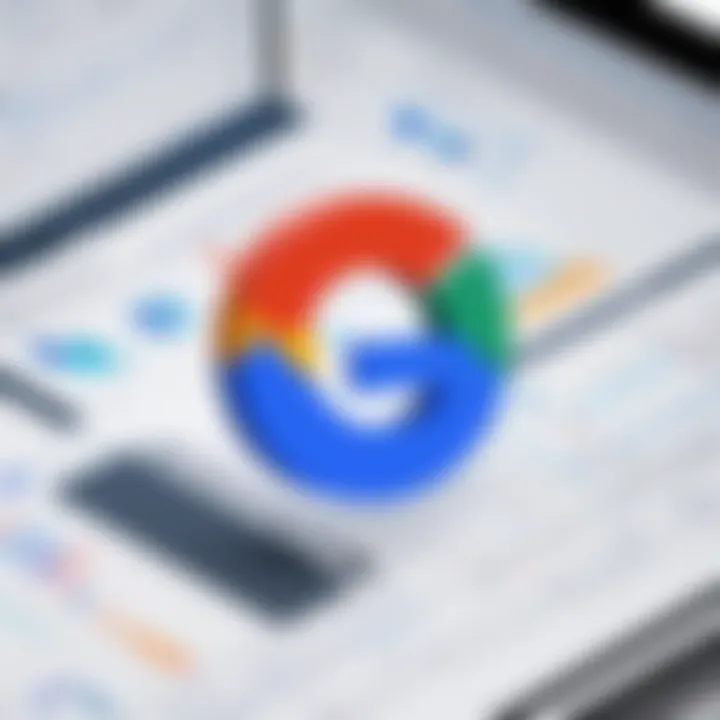
Creating Templates for Repetitive Tasks
Creating templates for repetitive tasks is an essential practice when utilizing Google Apps and Excel together. Templates save time by eliminating the need to recreate documents or spreadsheets for similar tasks.
- Utilize Google Sheets Templates: Google Sheets offers several built-in templates for reports, budgets, and schedules. Explore these options to determine which can be adapted for your needs.
- Build Custom Excel Templates: In Excel, creating a custom template allows users to set standard formats and formulas. This is especially useful for financial models or analysis sheets.
- Standardize Reports: For reporting, having a standard format across both platforms ensures consistency. This is helpful for presenting data to stakeholders or team members alike.
- Linking Data: When possible, link data from Google Sheets to Excel templates. This connection can ensure that updates in one platform reflect in another, minimizing errors.
- Documentation for Templates: Keep a documented process for how to use these templates. This makes it easier for new team members to become familiar with them, and it reinforces their correct usage in your organization.
Through these practices, users can streamline their tasks and build efficiency into their day-to-day operations.
"The integration of Google Apps and Excel not only improves efficiency but also encourages collaboration across various domains." These practices pave the way for more effective data management and overall productivity.
Security Considerations
Understanding security considerations when using Google Apps and Excel is crucial for organizations and individuals alike. With the digital landscape continuously evolving, the protection of data takes precedence over many aspects of productivity. This section delves into the specific security elements each platform offers, the benefits these elements provide, and essential considerations for users.
Data Protection Measures in Google Apps
Google Apps implement several data protection measures designed to safeguard user information. Encryption is one of the key features, where both data at rest and data in transit are encrypted, reducing vulnerability during transfer and when stored. Additionally, Google employs industry-leading measures to detect and counteract phishing attempts and malware intrusions.
Users can leverage features like two-factor authentication, which adds an extra layer of security beyond traditional passwords. By requiring a second verification method to access accounts, the risk of unauthorized access significantly reduces. When managing sensitive information, organizations should enforce strict user permissions, ensuring that staff only have access to data essential for their roles. This minimizes exposure to risks associated with data breaches.
Another vital aspect is data loss prevention tools. Google Apps offer capabilities that help identify suspicious activities and proactively prevent data leaks. Users can set policies to automatically restrict sharing capabilities for sensitive files and track who is accessing information.
Security Features in Excel
Excel also emphasizes security through various built-in features. One notable aspect is password protection, which allows users to restrict access to confidential worksheets and workbooks. This is particularly beneficial for financial or strategic documents that require discretion. Excel further supports user-defined permissions where specific cells or ranges can be locked or hidden, ensuring that only authorized personnel can interact with sensitive data.
Moreover, Excel documents can be encrypted using advanced algorithms. This encryption protects the content from unauthorized viewing, even if there is unauthorized access to the file system. Microsoft has also introduced features that aid in the detection of potential data leaks. Users can track changes and maintain an audit trail within shared Excel files. This provides transparency and accountability, making it easier to identify any security breaches.
Future Trends in Productivity Software
In the realm of productivity software, understanding future trends becomes essential. These trends dictate not only the way we work but also the tools we choose to enhance our productivity. With an increasing dependency on technology in both remote and on-site environments, the landscape of productivity software is volatile yet fascinating. Organizations deveolping strategies around these trends are likely to gain a competitive advantage by optimizing their workflows and harnessing innovative capabilities.
Rising Demand for Integration Capabilities
The demand for integration capabilities has significantly risen in recent years. Users are looking for seamless connections between different software tools, as businesses rely on various platforms for different functions. Integration allows users to streamline processes. For example, importing data from Google Sheets into Excel can save time, enhance data accuracy, and reduce the likelihood of human error.
Integrating Google Apps with Excel provides several benefits:
- Enhanced Efficiency: Users can automate functionalities across platforms, minimizing the need for manual data entry.
- Data Consistency: Keeping the same data across different platforms prevents discrepancies that can lead to poor decisions.
- Informed Decisions: Real-time data access ensures users can make decisions based on the most current information available.
As more organizations prioritize integration, solutions that offer robust APIs and supportive ecosystems will thrive.
The Evolution of Collaborative Tools
Collaborative tools have evolved significantly, shifting from basic functionality to more intelligent and user-centric systems. The need for effective collaboration has become a priority as teams work in diverse locations and time zones. Thus, platforms must provide features that facilitate communication and teamwork.
The emergence of tools that blend communication, task management, and document sharing is noteworthy. Google Apps, with its suite of collaborative tools, exemplifies this evolution. Features such as Google Meet, Google Drive, and Google Calendar integrated with functionalities of Excel create a comprehensive environment.
Key considerations in this evolution include:
- Real-Time Editing: Users need tools that allow simultaneous editing, enhancing team collaboration.
- User-Friendliness: Tools must be intuitive to minimize the learning curve, especially for non-technical users.
- Cross-Platform Support: Compatibility with various devices and operating systems is essential, as the workforce adapts to hybrid work styles.
Understanding these trends prepares businesses to adapt their strategies and choose software that aligns with evolving needs.
"The shift towards productivity software that emphasizes integration and collaboration is not just a trend; it's a necessity in today's fast-paced work environment."
Ultimately, the focus on these aspects will shape how businesses operate, keeping them agile and responsive.
Closure
The conclusion segment of this article underscores the significance of integrating Google Apps and Excel into daily productivity workflows. The insights gathered throughout the narrative demonstrate that both platforms possess unique capabilities that, when effectively utilized together, can significantly enhance overall productivity. Key elements to consider include the importance of real-time collaboration in Google Apps and the advanced analytical features of Excel, which cater to different business needs. This combination allows users to optimize their data management processes and achieve better results.
Summarizing Key Insights
Several critical insights emerge from the exploration of Google Apps and Excel. First, Google Apps excels in fostering collaboration across remote teams, enabling multiple users to work on documents simultaneously. This aspect is vital in today's increasingly remote work environments. Conversely, Excel stands prominent in its data analysis and reporting capabilities, making it a preferred choice for tasks that require in-depth financial modeling and forecasting.
Furthermore, the ease of integration between these two platforms allows businesses to create seamless workflows that capitalize on both applications’ strengths. For example, users can start collecting and organizing data in Google Sheets before importing it into Excel for more complex analysis.
This adaptability allows organizations to leverage the best features from both platforms, ensuring effective and efficient data handling.
Making Informed Software Choices
Choosing between Google Apps and Excel should not be a hasty decision. Each tool offers unique strengths and weaknesses that cater to specific productivity needs. Decision-makers need to assess their team's requirements critically. Factors such as the nature of the work, the level of collaboration needed, and budget constraints play a significant role in determining the optimal solution.
It is advisable to conduct a thorough analysis of how tasks are currently handled and identify gaps that either platform can fill. Educating users on both tools ensures they can make informed choices and utilize the software to its fullest potential. For instance, teams can benefit from training sessions that highlight key features and best practices, maximizing their investment in software solutions.
In summation, a thoughtful approach toward integrating Google Apps and Excel can foster improved workflow efficiency, facilitate better data management, and ultimately enhance productivity across organizations.





