Microsoft Access vs Excel: A Comprehensive Comparison
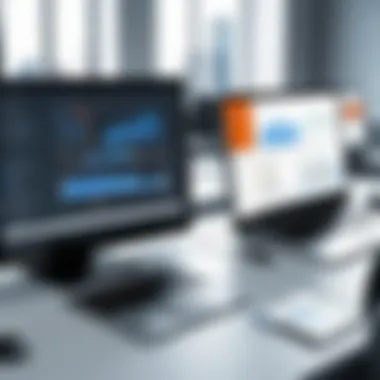

Intro
The choice between Microsoft Access and Excel hinges on understanding their fundamental characteristics and how each can serve different data management needs. Excel functions as a powerful spreadsheet tool ideal for calculations, data analysis, and visualizations, while Access operates as a database management system that excels in handling larger sets of data, complex queries, and maintaining data integrity. This article will delve into their distinct features, strengths, and weaknesses, guiding stakeholders to make informed decisions based on their unique requirements.
Software Category Overview
Purpose and Importance
Microsoft Access and Excel play crucial roles in the realm of data management. Understanding the purpose behind each software clarifies their respective strengths.
- Excel is primarily designed for data manipulation and visualization. It allows users to perform complex calculations, generate graphs, and engage in data analysis. The flexibility and ease of use of spreadsheets make it appealing for tasks that involve numerical data and statistical analysis.
- Access, on the other hand, is designed to handle data storage and management at a more advanced level. It is suited for applications requiring multi-user environments, where data integrity and relationships between different data elements are vital. With its ability to manage large volumes of data effectively, Access is essential for tasks where complex querying and reporting are needed.
The importance of choosing the right tool cannot be overstated. Using Excel for a project that would benefit from Access's database capabilities may lead to inefficiencies and data management challenges. Similarly, relying on Access for simple calculations may complicate what could be straightforward work in a spreadsheet.
Current Trends in the Software Category
In recent years, trends in data management have shifted towards integration and accessibility. The demand for cloud-based solutions has grown, prompting Microsoft to enhance both Access and Excel with features that allow for seamless collaboration.
- Integration with Cloud Technology: Both Access and Excel are now more integrated with online tools like Microsoft OneDrive and SharePoint. Users can work simultaneously on spreadsheets or databases, sharing data across teams efficiently.
- Data Visualization and BI: Business Intelligence tools like Power BI have become integrated with Excel, enhancing data visualization capabilities. Access is also aligning with these innovations by allowing more robust reporting features and better integration with various data sources.
- User-Friendly Interfaces: Microsoft continues to focus on simplifying user experiences. Features such as templates and guided step-by-step processes help both novice and experienced users navigate the software more effectively.
Data-Driven Analysis
Metrics and Criteria for Evaluation
When comparing Microsoft Access and Excel, it is important to consider several metrics:
- Data Capacity: Access can handle larger datasets effectively, whereas Excel may struggle as data grows beyond a certain point.
- Collaboration Features: Access is often better for multi-user environments. Conversely, Excel provides convenient, one-off sharing.
- Ease of Use: Excel often has a more intuitive interface for basic tasks, whereas Access requires more training to leverage its full potential.
- Reporting Tools: Access boasts advanced reporting capabilities and allows users to create customized forms and queries, while Excel excels in visualization of data reports, such as charts and pivot tables.
Comparative Data on Leading Software Solutions
To synthesize the information collected, we compile a comparative view of these tools based on user needs:
- When to Use Excel:
- When to Use Access:
- For straightforward calculations and analysis.
- When visual representation of data is crucial.
- For standalone tasks not requiring complex data management.
- For tasks requiring complex relationships between data entities.
- When managing multi-user access to data.
- To ensure data integrity and avoid redundancy.
As professionals assess their needs in data management, recognizing the right situations for Access and Excel will help in maximizing productivity and effectiveness.
Preamble
In today’s data-driven landscape, understanding the right tools for data management is crucial. Microsoft Access and Excel are two popular applications that serve different needs in the realm of data analysis and management. While both applications are part of the Microsoft Office suite, their functionalities differ significantly, which makes knowing their strengths and weaknesses invaluable.
This article aims to explore these differences comprehensively, examining various aspects such as functionality, performance, and user experience. Users often face the dilemma of choosing between Access and Excel, and this analysis seeks to clarify when to utilize each tool effectively.
By clarifying topics like data structure, user accessibility, and reporting capabilities, we can equip professionals with the knowledge to make informed decisions. The right choice between Access and Excel can enhance productivity and enable better data handling practices.
"Choosing the right tool for data management impacts not just efficiency but also the quality of insights derived from the data."
Specifically, this article will discuss key elements that set Access and Excel apart in detail. It is important for business professionals, IT specialists, and tech-savvy individuals to comprehend these nuances, critical in operational contexts ranging from small businesses to large enterprises.
Ultimately, understanding these tools is not just an academic exercise but a necessity in optimizing workflows. As organizations strive to analyze information swiftly and accurately, having clarity on when and how to employ Access or Excel is paramount.
Overview of Microsoft Access
Microsoft Access serves as an essential pillar within the Microsoft Office suite, tailored for users who require relational database capabilities. It goes beyond mere data organization, enabling the creation of complex databases that facilitate robust data management and analysis. The significance of Access in this article lies in its ability to handle structured data efficiently, making it a go-to option for various organizational needs.
Functionality
At its core, Microsoft Access operates as a relational database management system (RDBMS), which allows users to create and manage databases. This functionality encompasses the ability to establish relationships between tables, which is crucial for maintaining data integrity and minimizing redundancy. Users can input, modify, and retrieve data through intuitive forms and queries, leading to efficient data handling. Unlike Excel, which primarily focuses on calculations and tabular data, Access supports a more complex data structure, offering greater flexibility in data manipulation and reporting.
Key Features
Microsoft Access boasts several key features that set it apart as a powerful database tool:
- Relational Database Design: This allows users to create interconnected tables, enabling sophisticated data relations and integrity.
- Queries: Users can define complex queries using SQL to filter and summarize data effortlessly.
- Forms and Reports: Access provides tools for creating user-friendly data input forms and comprehensive reports, which are vital for data presentation.
- Macros: Automation of tasks can be achieved through macros, streamlining frequent operations and enhancing productivity.
- Data Import/Export: Access supports various file formats, making it easy to import or export data from other sources like Excel or SQL databases.
These features support not just efficiency but also precision in data management and reporting processes.
Target Users
The audience for Microsoft Access includes a wide range of individuals and organizations. Typically, Access is most beneficial for:
- Small to Medium-Sized Businesses: These enterprises often require a balance between powerful data management without the complexities or costs associated with enterprise-level database solutions.
- Data Analysts: Professionals who analyze data can greatly benefit from Access’s querying capabilities and reporting tools.
- Developers: Those creating business applications may find Access useful for constructing back-end databases efficiently.
- Project Managers: Individuals needing to track various project data can leverage Access for clear visualization and relationship management.
Overview of Microsoft Excel
Microsoft Excel is one of the most widely used spreadsheet applications in the world. It plays a crucial role in data management, providing users with powerful tools for organizing, analyzing, and visualizing data. Understanding Excel's functionality, key features, and targeted user groups is essential for evaluating its suitability in various business and operational contexts.
Functionality
Excel’s core functionality revolves around its ability to create spreadsheets. Users can input data into cells organized in rows and columns. This allows for straightforward data entry and manipulation. Aside from basic arithmetic, Excel supports complex calculations through functions and formulas. Users can achieve sophisticated analyses with the application’s built-in mathematical, statistical, and financial functions. Furthermore, Excel enables users to format data visually, making it easier to interpret and present.
Key Features
Excel incorporates various features that enhance its usability:
- Formulas and Functions: Users can apply formulas to calculate totals and averages, among other tasks. Built-in functions save time and increase accuracy in calculations.
- Pivot Tables: One of the most potent features of Excel, pivot tables allow users to summarize large datasets efficiently. This is particularly useful for analytical tasks where multiple dimensions of data are present.
- Charts and Graphs: Visual representation of data enhances understanding. Excel offers numerous chart types, including bar, line, and pie charts.
- Conditional Formatting: This feature helps highlight crucial information in datasets based on specific conditions, increasing the visibility of critical trends or exceptions.
Target Users
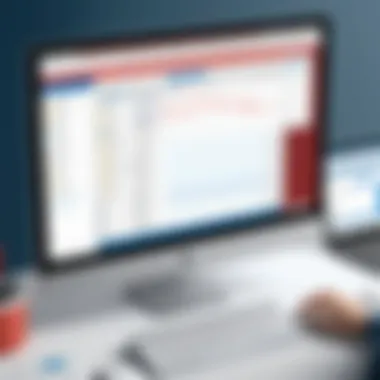
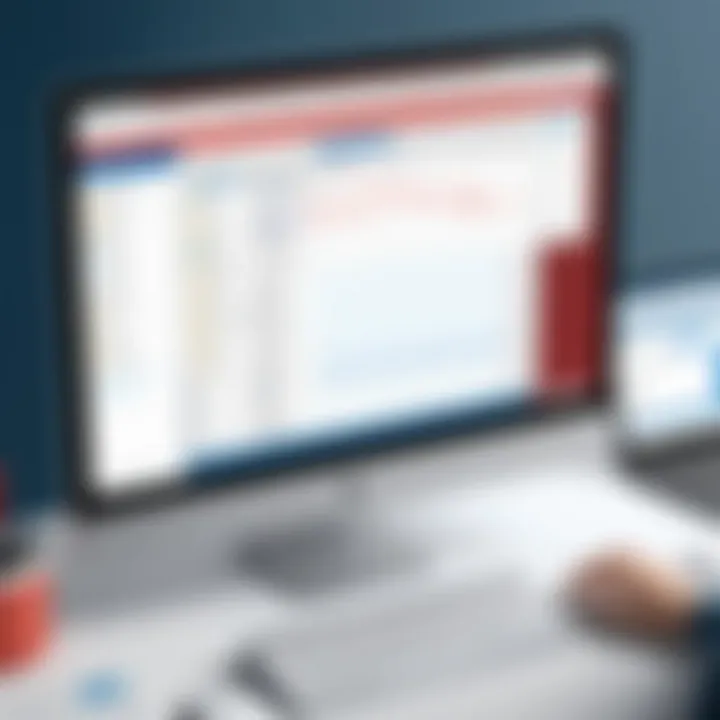
Excel caters to a diverse range of users:
- Business Professionals: Often used for budgeting, financial analysis, and reporting, Excel serves as an essential tool for decision-making in corporate environments.
- Students and Educators: Excel is commonly used in educational settings for teaching mathematical concepts and data analysis skills.
- Data Analysts: Data professionals utilize Excel's capabilities for insights derived from datasets, using various functions, formulas, and visual tools to present their findings.
- Researchers: In academia, Excel aids researchers in collecting and analyzing data, allowing for structured data organization.
The versatility of Microsoft Excel makes it applicable across multiple fields and disciplines.
Through this examination of Excel’s functionality, features, and intended audience, it's clear that it offers significant advantages for those requiring robust data management capabilities.
Data Structure and Storage
Understanding data structure and storage is crucial when comparing Microsoft Access and Excel. These two applications are often used interchangeably in data management, yet their underlying architecture distinctly influences how data is organized, retrieved, and manipulated. The choice between them can significantly impact efficiency and user experience, especially when handling complex datasets.
Access - Relational Database Model
Microsoft Access employs a relational database model, which fundamentally differs from the way Excel organizes data. In Access, data is stored in tables that can connect to one another through defined relationships. This method allows for more complex data management tasks, such as fetching related data from multiple tables without duplicating it. For example, in an Access database, one table can contain customer information, while another contains sales data. By linking these tables through a unique key, users can query both datasets simultaneously.
The relational database model also supports structured query language, or SQL, providing users advanced querying capabilities. The benefits include:
- Data Integrity: Relationships ensure that data remains consistent and accurate across different tables.
- Scalability: Large amounts of data can be managed without performance decline, making Access suitable for extensive records.
- Flexibility: Modifications to data structure are simpler and do not disrupt existing relationships, allowing adaptability as business needs evolve.
Excel - Spreadsheet Model
In contrast, Microsoft Excel uses a spreadsheet model, where data is organized into rows and columns. Each cell can contain individual data points, and users can easily navigate and modify values directly. While this structure is straightforward and user-friendly, it limits the complexity of data relationships. In Excel, you would typically consolidate related data within the same sheet, which can lead to redundancy and errors as data volume grows.
The primary considerations of the spreadsheet model include:
- Ease of Use: Excel's interface is intuitive for basic data entry and quick visual analysis. It is ideal for simple datasets and straightforward calculations.
- Visual Reporting: Excel allows for immediate data visualization through charts and graphs, enhancing presentation capabilities.
- Limitations: Large datasets can lead to performance issues, and managing cross-references in multiple sheets or workbooks becomes cumbersome.
Both Access and Excel have their strengths derived from their respective data models. Understanding these differences enables users to choose the best tool based on specific data management needs, whether it be detailed relational queries in Access or simple, accessible data calculations in Excel.
Data Entry and Management
Data entry and management represent core functionalities that underpin both Microsoft Access and Excel. In an era where data drives decisions, understanding how each application facilitates data entry and its management becomes essential. Effective data entry ensures accuracy while providing structured access to information. Management, on the other hand, influences how data can be manipulated, shared, or reported. Companies and individuals alike benefit from mastering their tools, making this topic critical for achieving high efficiency in data-related tasks.
Access - Forms and Queries
Microsoft Access specializes in creating forms that streamline data entry. Users can customize these forms to reflect the specific data input required for a project. Through the use of forms, the input process becomes intuitive. They can include text boxes, drop-down lists, and checkboxes. This customization reduces user errors and improves data integrity from the outset.
Queries in Access further enhance data management. Queries facilitate the extraction of specific information from the database. Users can create complex criteria to filter data, making it easier to analyze and compile reports. For instance, if a user needs to find all records where a certain condition is met, a query efficiently retrieves this data without manual searching through entire datasets. The flexibility in Access allows for advanced data manipulation, which is crucial for businesses handling large volumes of information.
Excel - Cells and Formulas
On the other hand, Microsoft Excel approaches data entry through individual cells. Each cell can hold various types of data, from text to numbers, allowing for diverse applications. The primary advantage of Excel lies in its ability to use formulas. Formulas can perform calculations and automate tasks, making data management dynamic. Users can manipulate data on-the-fly, adjusting figures quickly and efficiently.
Additionally, Excel allows for simple data validation techniques. Users can set rules for cells to ensure that only valid data is entered, thus enhancing accuracy. Moreover, functions like or enable users to reference and analyze data across different sheets or tables, making data management far more flexible. However, it is essential to acknowledge that managing vast datasets can become cumbersome in Excel due to its spreadsheet nature, which lacks the relational database capabilities of Access.
The choice between Access and Excel for data entry and management should rely on the specific use case. Access may suit scenarios requiring robust data integrity and complex queries, while Excel may be more beneficial for quick calculations and simple data manipulation.
Data Analysis Capabilities
Data analysis has become crucial in today’s data-driven world. In businesses, organizations, and various sectors, analyzing data effectively can lead to more informed decisions and strategic planning. This section evaluates the data analysis capabilities of Microsoft Access and Excel. Each tool offers unique functionalities tailored to different types of data analysis needs. Understanding these capabilities allows users to select the instrument that best fits their requirements.
Access - Querying Functions
Microsoft Access provides powerful querying functions that enable users to manipulate and analyze data efficiently. At its core, Access operates as a relational database management system. This means it allows for the management of large datasets spread across various tables. The capability to use Structured Query Language (SQL) enables users to retrieve, update, and analyze data through complex queries with precision.
One of the standout features in Access is the ability to create parametric queries. These queries can adapt to user input, making them valuable for dynamic reporting. For instance, a user might build a query that allows others to enter a specific criterion, such as a date range or a product category. The resulting dataset will reflect just that input, enhancing data usability and user interaction.
Additionally, Access supports join operations. By linking related tables through common fields, users can perform comprehensive analyses that would be difficult with standalone spreadsheets. This relevance and relational setup lead to deeper insights into trends and correlations within the data.
Excel - Functions and Pivot Tables
On the other hand, Microsoft Excel is widely recognized for its straightforward approach and extensive set of functions. Excel's built-in functions cover a broad spectrum, from basic calculations like SUM and AVERAGE to more complex statistical and financial functions. These functions can manipulate data efficiently and quickly, offering flexibility to users in various analytical scenarios.
One of the most significant assets of Excel is the Pivot Table feature. Pivot Tables enable users to summarize large datasets in a very manageable way. Users can rearrange, filter, and categorize data dynamically, allowing for a quick overview of trends or summaries without extensive formulas. This ability to create a concise report in seconds enhances the speed and efficiency of data analysis.
Additionally, Excel's charting capabilities allow users to visualize data in various forms like bar charts, line graphs, and scatter plots. Visualization is critical, as it helps stakeholders understand data patterns and insights more intuitively. This combination of functions and visualization tools makes Excel a strong contender for quick analysis and reporting.
Reporting and Visualization
Reporting and visualization are critical components of data management tools like Microsoft Access and Excel. Effective reporting allows users to transform raw data into meaningful information that aids in decision-making. Visualization enhances this by presenting data in a more comprehensible way, making trends and patterns more apparent.
When organizations manage large amounts of data, the ability to generate reports and visualize information can significantly impact productivity and analyses. In this section, we will discuss how both Access and Excel approach reporting and visualization, focusing on their respective built-in capabilities and the specific benefits each offers.
Access - Built-in Report Generation
Microsoft Access provides robust built-in report generation features that cater to the needs of users who work with relational databases. Access allows users to efficiently create formal reports based on data stored in its tables. This feature is particularly valuable for generating structured reports that can include summaries, labels, and groupings of related data.
The key benefits of Access's reporting functionalities include:
- Ease of Use: Users can create reports using the Report Wizard, which guides them step-by-step through the process, simplifying the workflow.
- Customizability: Users can customize reports using design tools, which provide greater control over the layout, formatting, and presentation of data.
- Data Grouping: Access enables grouping of records, making it easier to report on categories or to summarize data meaningfully.
- Integration with Queries: Users can base reports on queries, which means they can report on filtered or calculated data, providing insight tailored to specific needs.
However, while Access excels at generating reports, it does require a foundational understanding of database structures, making the learning curve somewhat steep for new users.
Excel - Charting and Graphs
Microsoft Excel is renowned for its charting and graphing capabilities, allowing users to visualize data in various formats, from simple bar charts to complex scatter plots. Excel’s visual tools can transform quantitative data into visually engaging graphical representations.
The advantages of Excel’s charting options include:
- Variety of Visualizations: Excel supports multiple chart types, including line charts, pie charts, and histograms, each suitable for different kinds of data visualization.
- User-Friendly: Creating a chart in Excel is typically straightforward. Users can select data, choose a chart type, and customize it according to their preferences with relative ease.
- Dynamic Updates: Charts in Excel can be set to update automatically when underlying data changes, ensuring that reports are current and accurate.
- Enhanced Data Labels: Excel allows for extensive data labeling options, adding context to visuals to improve clarity and insight.
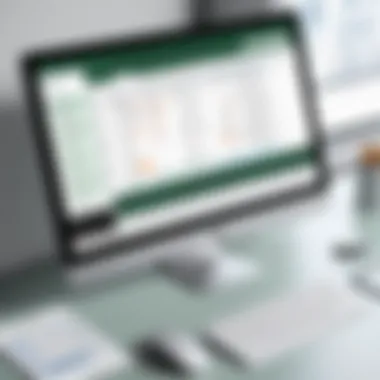

These features make Excel particularly appealing for users who prioritize data visualization in their analysis processes. Excel’s interface is generally seen as more accessible, allowing more spontaneous data visualization tasks compared to Access.
Both Microsoft Access and Excel provide unique reporting and visualization tools tailored to different user needs. Access is more suited for detailed reporting from databases, while Excel excels in flexible and diverse data visualization.
Performance and Scalability
Performance and scalability are critical elements when choosing between Microsoft Access and Excel for data management. Understanding these factors is essential for users who need to handle varying volumes of data and anticipate future growth. The effectiveness of either application can significantly impact the efficiency and usability of data-driven tasks. Thus, evaluating how each software approach performance and scalability is crucial for informing user decisions.
Access - Handling Large Datasets
Microsoft Access excels in managing large datasets due to its relational database capabilities. The application is designed to store significant amounts of data in a structured way, utilizing tables that can be linked through relationships. This means that, as datasets grow, Access maintains speed and performance thanks to its backend database architecture.
When working with large datasets, features such as indexing come into play. Indexing allows for faster search operations and quick retrieval of data records. Access enables users to create various types of indexes that can significantly increase performance when querying data.
Additionally, Access supports up to 2 gigabytes of data per database file. This limit, while substantial, is still manageable for many applications where data is structured and accessed efficiently. When dealing with complex queries, Access's SQL capabilities provide powerful tools that can process large amounts of data effectively, allowing users to obtain insights quickly.
In cases where datasets exceed Access's limits, users can implement a split database architecture, where data storage is separate from the application, further enhancing performance. This design encourages collaborative work among multiple users, maintaining system speed and responsiveness.
Excel - Limitations in Data Size
Excel, while a widely used tool for data analysis, has inherent limitations regarding data size and performance. Each worksheet in Excel is limited to 1,048,576 rows and 16,384 columns, making it unsuitable for handling large and complex datasets. As the volume of data increases, the application may exhibit slow performance, particularly when executing functions or complex calculations.
The increased size of an Excel file can also lead to longer loading times and potential crashes, especially if the file includes numerous calculations, charts, and macros. This can hinder productivity and disrupt analysis tasks. Moreover, users may notice significant lag when trying to navigate through a workbook filled with extensive datasets.
While Excel offers advanced functionalities like PivotTables, they can become cumbersome when working with enormous amounts of data. Users might find it challenging to extract meaningful insights efficiently due to performance constraints.
A significant consideration for Excel users is data integrity. As more data enters the workbook, maintaining accurate references and formulas becomes more complicated. The risk of errors increases, undermining data reliability.
Overall, understanding both applications' performance and scalability is crucial for determining their appropriateness for specific tasks.
Integration and Compatibility
Integration and compatibility are crucial in comparing Microsoft Access and Excel, specifically regarding their ability to work with other software solutions and data sources. In today’s information-rich landscape, businesses often rely on multiple applications to handle different data tasks. Understanding how Access and Excel integrate with other tools aids users in selecting the right application based on their operational ecosystem. Good integration can streamline workflows, reduce data duplication, and enhance overall productivity.
With Access, the ability to connect with SQL databases and other tools enables organizations to build complex solutions that leverage relational data. Excel, on the other hand, offers seamless importing and exporting functionalities which allow users to manage data from various sources efficiently.
Access - Integrating with SQL and Other Tools
Access provides strong capabilities for integrating with SQL databases and various other systems. This integration allows users to leverage powerful data management features of Access while harnessing the rich querying capabilities of SQL.
Some critical points to note about Access’s integration include:
- SQL Server Connection: Access can link directly to Microsoft SQL Server, allowing users to utilize Access as a front-end interface. This setup enables broader analysis without compromising data integrity and security.
- Data Importing: Users can easily import data from external data sources. For example, importing data from an Excel spreadsheet allows users to bring important information into their relational database structure.
- ODBC Support: Access supports ODBC connections, which means it can communicate with a variety of conforming data sources. This flexibility helps in integrating with different applications and streamlining workflows across various platforms.
Real-world scenarios often highlight how data integration fosters actionable insights, making it fundamental for decision-makers.
Excel - Importing and Exporting Data
Excel is well-regarded for its ease of use in importing and exporting data. This functionality is particularly appealing to users who need to manipulate and analyze data from diverse sources quickly.
Key aspects of Excel’s importing and exporting features include:
- Wide File Format Support: Excel can import data from several formats, including CSV, XML, and text files. This feature allows users to gather data from various systems and then transform it to meet specific analytical needs.
- Exporting Capabilities: Users can export Excel sheets to different formats, enabling easy sharing with stakeholders. This functionality makes collaborating with teams much simpler.
- Data Connection Wizard: Excel has a built-in wizard that helps users connect to various database types, making it easy to fetch data from sources like SQL databases directly into Excel sheets.
"The ability to import external data into Excel empowers users to enrich their analyses with real-time data from various sources, enhancing decision-making processes."
Cost Considerations
In any decision-making process regarding tools for data management, cost considerations play a crucial role. Different applications present distinct pricing models, and understanding these can influence user choice. For professionals managing projects with budget constraints, clarity about licensing and total cost of ownership is essential. This section will explore the costs associated with using Microsoft Access and Excel, focusing on how these costs affect overall value propositions.
Licensing for Access
Microsoft Access operates under a licensing model tied to the Microsoft 365 subscription, or as a standalone product within the Office suite. Users can choose between monthly or annual subscriptions, which may lead to fluctuations in budgeting for IT departments. In addition, Access offers various editions that can impact costs. For instance, the standalone version generally costs more upfront but avoids a recurring subscription fee.
It's also critical to note that Access primarily targets businesses requiring robust database management. Therefore, the expense can be justified through significant long-term gains. Users should weigh the costs against features such as relational database capabilities and integrated development tools. As Access is designed for multi-user access, organizations must factor in licensing for multiple users, which can increase costs significantly.
Licensing for Excel
Excel's licensing is similar but comes with its unique pricing structure. Available as part of the Microsoft 365 suite, Excel can also be obtained as a standalone product. Subscription options empower users to choose between few pricing tiers based on their specific capacity needs, which makes it adaptable to various budgets. This flexibility can be appealing to small businesses or individual users.
However, Excel lacks certain features found in Access geared towards database management. As a result, for organizations needing extensive data handling capabilities, the investments in Excel can lead to limitations. It’s also important to consider potential costs arising from needing add-ins or additional tools, particularly when custom macro development and integrations are necessary.
Ultimately, understanding the licensing intricacies ensures that businesses select the most cost-efficient option tailored to their operational demands, aligning budgets with actual requirements.
User Accessibility
User accessibility is a crucial aspect when selecting between Microsoft Access and Excel. Understanding the accessibility features of each tool can greatly impact collaboration, data sharing, and user experience. This section explores how each application addresses user needs regarding permissions, sharing capabilities, and general usability.
Access - User Permissions and Sharing
Microsoft Access offers robust tools for user permissions and sharing. Organizations often utilize Access for databases that carry sensitive information. Therefore, the ability to control access is vital. You can assign different permission levels based on user roles. This means that some users can have full access, while others may only view or edit specific parts of a database. This fine-tuned control is beneficial for maintaining data integrity and security, especially in environments where sensitive or proprietary data is involved.
Another significant aspect is the sharing mechanism in Access. Databases can be shared among users, which fosters collaboration in real-time. However, the setup can be complex for non-technical users. Typically, Access databases are stored on a shared network drive, allowing multiple users to work concurrently. Yet, configurations such as splitting the database into a front end and a back end are often recommended for better performance and safety.
Excel - Collaboration Features
Excel presents a different approach to user accessibility with its collaboration features. It supports simultaneous editing of spreadsheets. With this, users can see real-time changes made by others, which enhances teamwork. Excel's cloud integration through OneDrive and SharePoint facilitates sharing works seamlessly across teams. Users can easily share files via links, enabling fast access to their colleagues.
Moreover, Excel provides simple methods for adjusting access levels. You can share a workbook while selecting permissions such as "can edit" or "can view only." This is less intricate compared to Access but can still manage data integrity effectively.
In terms of usability, users generally find Excel more straightforward due to its familiar spreadsheet interface. This makes it easier to onboard new users compared to Access, which may require specific training. Overall, while both tools offer unique strengths in user accessibility, the right choice largely depends on the specific needs of the organization and the complexity of the data involved.
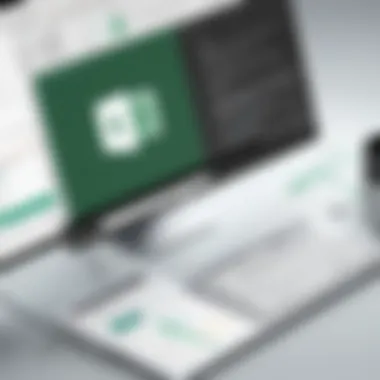
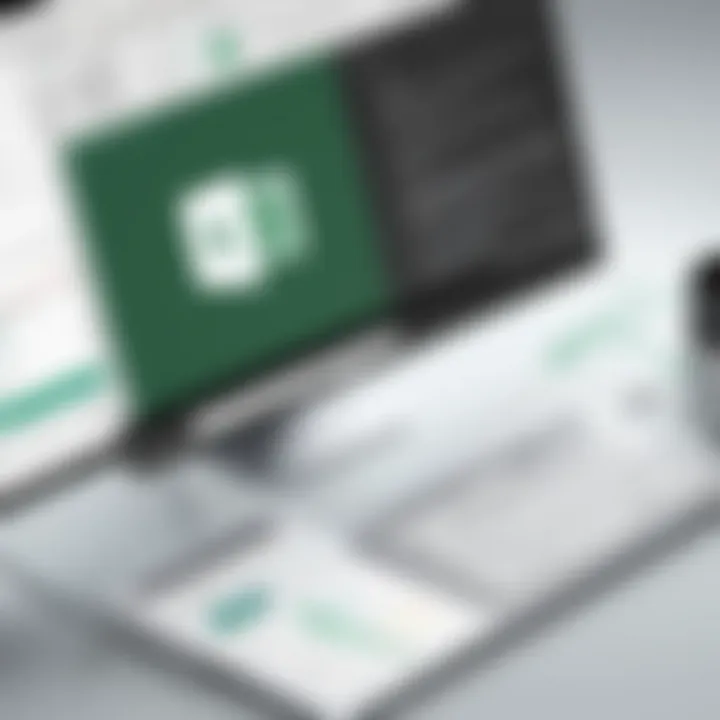
"When choosing between Microsoft Access and Excel, consider not only data handling capabilities but also how users will interact with the system."
In summary, while Access lags slightly in simplicity, its advanced permission settings make it suited for complex datasets. Excel shines in user-friendliness and collaboration, making it ideal for smaller teams or less sensitive information.
Customization Options
Customization options play a pivotal role in determining how effectively users can adapt Microsoft Access and Excel to meet their specific needs. The ability to tailor these applications enhances user experience and productivity. In a business environment, the necessity for customized interfaces and automated tasks can significantly influence operational efficiency. Understanding these customization capabilities can help professionals select the most suitable tool based on the complexity of their requirements.
Access - Custom Interfaces and Reports
Microsoft Access allows for a high degree of customization through its design tools. Users can create custom forms for data entry, which streamline the input process and enhance accuracy. These forms can be tailored with various controls, such as drop-down lists, checkboxes, and text boxes, which are essential for guiding users through data entry.
Custom reports in Access are another feature that allows businesses to present data in a meaningful way. Users can generate reports that reflect specific metrics and KPIs, formatted to highlight the most relevant information. The reporting tool allows for groupings, sorting, and other formatting controls that ensure data is displayed clearly. This is especially useful for decision-makers who rely on concise, visually appealing reports to inform strategic choices.
However, one must consider the learning curve associated with customizing Access. New users may find it complex at first, especially those without a strong background in database management. Nonetheless, once mastered, it offers robust capabilities that can enhance overall data management.
Excel - Macros and Add-Ins
Excel provides a formidable customization toolkit, particularly through the use of macros and add-ins. Macros are automated sequences that help users perform repetitive tasks. With minimal programming knowledge, users can record actions in Excel to streamline data manipulation. Macros can save significant time in processes like data cleaning or report generation.
In addition, Excel supports a wide range of add-ins that enhance its functionality. These add-ins can introduce advanced analytics capabilities or integrate with external systems. For instance, using the Power Query add-in enables users to pull data from various sources, simplifying complex data importing tasks.
While macros are powerful, they come with their own considerations. Security settings in Excel often limit macro functionality to prevent unauthorized use. As such, organizations should ensure appropriate security measures are in place when implementing macros, particularly if they are shared across teams.
The ability to customize both Access and Excel highlights their strengths in various scenarios. Choosing the right tool ultimately depends on the nature of the tasks at hand and the level of customization required.
Case Studies and Practical Applications
Case studies and practical applications are essential to understanding the real-world implications of Microsoft Access and Excel. These applications provide context that theoretical discussions may lack, illustrating how different organizations leverage these tools to solve specific problems. By examining case studies, users can grasp the strengths and limitations of each application, making informed decisions suitable for their needs. Practical applications also highlight scenarios in which one software excels over the other. Such analysis can guide future users, offering a roadmap to navigate data challenges effectively.
When to Use Access
Microsoft Access is best utilized in environments where relational database management is critical. Its strength lies in handling large datasets, particularly when data relationships are complex. For instance, a university may employ Access to maintain student records, course listings, and enrollment data. Here, Access's abilities to create structured queries and generate detailed reports can streamline operations significantly.
Other detailed considerations for using Access include:
- Multi-user Environment: Access supports multiple concurrent users, making it suitable for collaborative projects.
- Data Integrity: The relational model helps ensure data consistency through advanced validation rules.
- Scalability: If future requirements suggest growth in data volume or complexity, Access can adapt more easily than Excel.
In summary, Access is recommended when users need a robust database solution with comprehensive data management features.
When to Use Excel
Excel is ideal for users requiring quick data analysis and visualization. Organizations often use Excel for tasks like budget tracking, sales forecasting, or generating financial reports. Its familiar spreadsheet interface allows users to manipulate data seamlessly, making it an accessible tool for analysis.
Key scenarios where Excel shines include:
- Data Analysis: Functions and formulas in Excel enable sophisticated analytical capabilities, making it easy to draw insights from data.
- Visualization: Excel's charting tools allow for effective data representation, essential for presentations to stakeholders.
- Simplicity: For straightforward tasks or smaller datasets, Excel is quicker to set up and use without the overhead of database management.
Ultimately, Excel is recommended when users prioritize ease of use, immediate insights, and flexible data manipulation over extensive relational capabilities.
Epilogue
In this section, we will discuss the significance of the conclusion in the context of the article. It serves not only as a summary but as a summation of insights gained throughout the previous sections. Understanding the unique characteristics of Microsoft Access and Excel helps users make more informed decisions for their data management needs.
Summarizing the Differences
When contrasting Microsoft Access with Excel, several key differences emerge.
- Data Structure: Access employs a relational database model, ideal for handling large datasets with multiple relationships. Excel, on the other hand, uses a spreadsheet model, more suited for smaller, single-table datasets.
- Functionality: Access offers robust querying capabilities for complex data retrieval, while Excel’s advanced functions, like formulas and pivot tables, excel in numerical data analysis and visualization.
- User Accessibility: Access allows for detailed user permissions management, making it suitable for collaborative environments where data security is crucial. Excel offers features for collaboration but is less comprehensive in user management.
- Performance: Access is optimized for larger databases, maintaining performance even with significant data size, unlike Excel, which can run into limits as data volume increases.
"Understanding when to use each application can enhance productivity and improve data handling efficiency."
These fundamental differences highlight that the choice between Access and Excel goes beyond personal preference, aligning instead with specific user needs and the particular demands of each task.
Guidelines for Selection
When deciding whether to use Microsoft Access or Excel, several guidelines can assist in making the best choice:
- Assess the Data Volume: If working with large data sets including complex relationships, Access should be your go-to option. For smaller, simpler data tasks, Excel suffices.
- Evaluate Data Functions Required: For advanced calculations and numerical analysis, Excel’s functions and pivot tables are unmatched. For complex queries and reporting needs, Access shines.
- Consider Real-time Collaboration Needs: If user permissions and secure sharing are priority, Access is favorable. For team collaboration on reports, Excel provides suitable features.
- Cost and Licensing Factors: Analyze budget constraints and licensing options available for both applications. This determination might impact the decision of which tool to implement.
- Future Scalability: If data projects may expand significantly, Access offers more scalable solutions.
Selecting the right application depends on a thorough understanding of how each tool aligns with specific project requirements. A strategic evaluation will guide users to make informed choices that optimize data management.
Further Reading and Resources
- Microsoft Access Documentation
- Microsoft Excel Documentation
- Comparative Studies on Data Management Tools
- Tech Discussions on Reddit
This conclusion not only ties the article together but also provides the reader with clear, actionable insights into their own data management needs.
Further Reading and Resources
Gaining a more profound understanding of the applications discussed in this article necessitates further investigation through various resources. Including books, articles, and online courses can greatly enhance your knowledge of Microsoft Access and Excel. Each resource type offers unique benefits, and knowing where to look can optimize your learning experience.
Books and Articles
Books provide a comprehensive overview of both Microsoft Access and Excel while offering detailed explanations on advanced features and use cases. They allow for in-depth learning at your own pace, often containing practical examples, case studies, and exercises. A few recommended titles include:
- Access 2019 For Dummies by Alison Barrows and Alan Simpson – a guide to Access basics and beyond.
- Excel 2019 Formulas and Functions for Dummies by Ken Bluttman – provides practical applications for Excel’s powerful formulas.
Articles found on reputable tech sites and forums can also offer valuable insights. They often discuss recent updates, best practices, and real-world applications. Websites like en.wikipedia.org or britannica.com serve as starting points for more general concepts, while specific blogs and forums like reddit.com can provide community-driven advice and experiences.
Online Tutorials and Courses
In the current digital age, online tutorials and courses have emerged as vital tools for many learners. They offer flexible learning schedules and interactive formats to grasp the functionalities of Microsoft Access and Excel. Platforms like LinkedIn Learning and Coursera feature structured courses designed by industry experts, ensuring quality content and learning methodologies.
Additionally, YouTube can serve as a free alternative with countless video tutorials ranging from beginner to advanced topics. These resources enable hands-on learning, allowing users to follow along as they practice their skills in real-time.
By investing time in these materials, you enrich your understanding and expand your capacity to utilize these tools effectively in your work.







