Comprehensive Review of Microsoft Project Mobile App
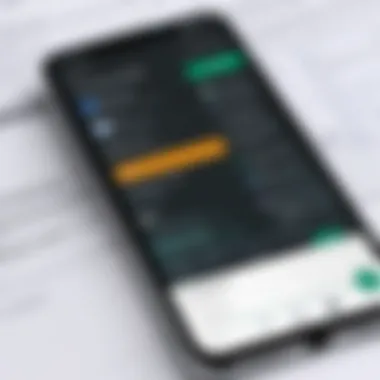
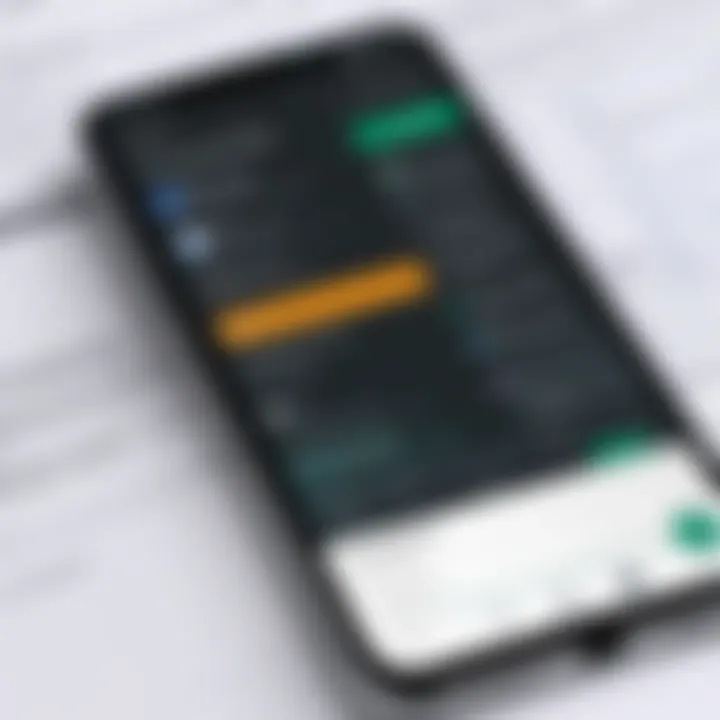
Intro
In an era where project management is central to achieving business goals, the Microsoft Project mobile app stands out. It enables users to manage tasks, timelines, and resources effectively while on the go. This article delves deep into the app's functionalities, examining its utility for professionals and organizations.
Understanding how technology supports project management is crucial for modern business practices. The Microsoft Project mobile app serves as a potent tool in streamlining workflows. By offering access to project details anywhere, users can enhance productivity and decision-making.
Software Category Overview
Purpose and Importance
The Microsoft Project mobile app falls under project management software, which is essential in today's fast-paced business environment. Its primary purpose is to help teams plan, execute, and monitor their projects efficiently. Importance lies in its capacity to centralize project information, align resources, and keep everyone informed about progress and deadlines.
The increased demand for mobile solutions further highlights the app's relevance. Professionals need to interact with project data securely and conveniently, making the mobile aspect a significant advantage.
Current Trends in the Software Category
The project management landscape is evolving, driven by remote work and the need for collaboration. There is a growing inclination towards cloud-based tools that offer real-time updates and ease of access. Mobile apps like Microsoft Project cater to these trends by facilitating collaborative features and integration with other software.
Another notable trend is the emphasis on data analytics within project management solutions. Users increasingly rely on data-driven decisions to improve project outcomes, making tools that provide insightful metrics necessary in today’s competitive environment.
Data-Driven Analysis
Metrics and Criteria for Evaluation
By assessing the effectiveness of project management software, certain metrics stand out. These include user satisfaction, ease of integration, and the scope of features offered. For Microsoft Project, key criteria for evaluation could involve:
- User Experience: Is the app intuitive and easy to navigate?
- Feature Set: Does it cover essential project management tasks like scheduling and resource allocation?
- Integration Capabilities: Can it seamlessly connect with other tools, such as Microsoft Teams and SharePoint?
Comparative Data on Leading Software Solutions
Analyzing Microsoft Project in the context of other solutions sheds light on its positioning. Compared to Asana and Trello, Microsoft Project tends to appeal to larger teams needing comprehensive tracking features. While Asana focuses on task management, Microsoft Project offers a holistic view, integrating scheduling and resource management into one platform.
"In project management, the right tool can transform how teams collaborate and execute tasks."
The choice among various solutions ultimately depends on the specific needs of an organization, with Microsoft Project serving as a robust option for structured project oversight.
Prelude to Microsoft Project Mobile App
In today's fast-paced business environment, the capability to manage projects efficiently has become essential. The introduction of mobile applications has transformed how project management is approached, allowing greater flexibility and accessibility. The Microsoft Project mobile app, in particular, stands out in this realm. It acts as a powerful tool for professionals, enabling them to plan, track, and collaborate on projects from virtually anywhere.
Overview of Microsoft Project Application
Microsoft Project is a comprehensive suite designed for project planning and management. The mobile application extends these capabilities to handheld devices, allowing users to manage tasks on the go. This is of immense benefit to project managers who need to stay updated on progress and communicate with their teams outside of the office average environment.
The app integrates many of the desktop version's features, such as task assignment, scheduling, and progress tracking. Users can easily access project timelines and performance metrics directly from their smartphones or tablets, making it a highly convenient solution. The design is tailored to provide a seamless user experience while retaining functionality that meets professional standards.
Purpose and Scope of the Article
This article aims to provide an in-depth analysis of the Microsoft Project mobile app. It focuses on the app's features, usability, and the practical implications it has for both individuals and businesses. By investigating this mobile tool, the article seeks to equip readers with insights necessary for determining its alignment with their project management needs.
We will examine aspects such as the app's integration within the Microsoft ecosystem and its compatibility with third-party tools, which can significantly influence a user's workflow. Additionally, aspects such as cost, advantages, limitations, and real-world case studies will be discussed. This comprehensive approach helps in understanding the viability of the Microsoft Project mobile app and its place in the modern project management landscape.
"Efficiency and flexibility are vital in the realm of project management, and the Microsoft Project mobile app delivers both to its users."
This foundational knowledge is crucial for tech-savvy professionals making informed decisions about project management solutions. By delving into each feature and capability, the article provides a resource that is not only informative but also actionable.
Key Features of Microsoft Project Mobile App
The Microsoft Project mobile app possesses a range of significant features that enhance its usability and effectiveness for project management. Understanding these features is crucial for users aiming to maximize their project planning and execution capabilities. Each functionality not only highlights the strengths of the mobile platform but also guides users toward a more organized and efficient workflow.
User Interface and Navigation
A well-designed user interface is fundamental for any software, especially for mobile applications. The User Interface (UI) of Microsoft Project mobile app ensures ease of use. It offers a clean layout that is intuitive, making it accessible even for novice users. Navigation is straightforward, allowing users to switch between different views, such as Gantt charts or task lists, with minimal effort. Users can quickly view project timelines or drill down into specific tasks. This simplicity aids in reducing the time spent on figuring out how to use the app, thereby enhancing productivity.
Task Management Capabilities
Task management is at the core of project management applications. Microsoft Project mobile app offers comprehensive task management capabilities. Users can create tasks, assign them to teams, and establish dependencies between different tasks. The app allows for setting deadlines and reminders, ensuring that critical milestones are not overlooked. Additionally, users can track progress in real-time, which is vital for adjusting plans as projects evolve. This feature is especially useful in dynamic environments where changes frequently occur.
Collaboration Tools
Collaboration stands as a crucial component of any project management process. Microsoft Project mobile app facilitates team communication through its built-in collaboration tools. Users can easily share project updates and documents with stakeholders, which streamlines communication. Additionally, features such as comments and mentions enable real-time discussions about specific tasks or issues, fostering a collaborative work environment. This integration helps to eliminate misunderstandings and ensures everyone is on the same page, ultimately leading to better project outcomes.
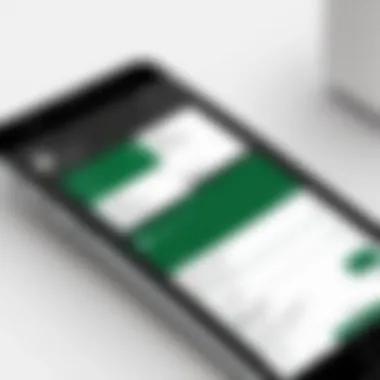
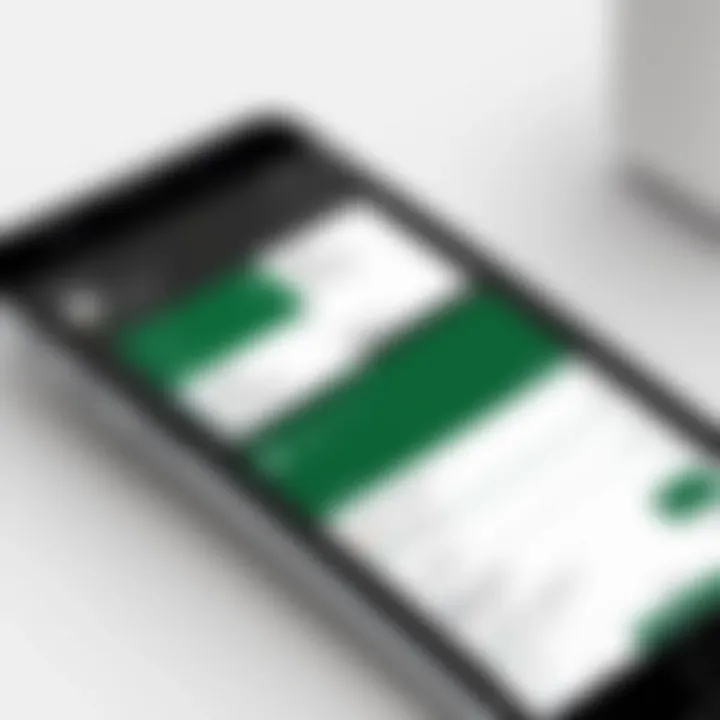
Reporting and Analytics Features
Data-driven decisions are essential for effective project management. Microsoft Project mobile app includes robust reporting and analytics features. Users can generate reports that display key performance indicators such as task completion rates, resource utilization, and budget status. This analytics capability allows users to evaluate project health at a glance. Furthermore, understanding these metrics aids in making informed decisions about resource allocation and timeline adjustments. The ability to generate reports on the go is invaluable for managers needing quick insights without dedicating extensive time to data analysis.
“The reporting features of the Microsoft Project mobile app empower users to make data-driven decisions swiftly.”
Users benefit from the instant availability of insights, which can prove critical in high-stakes environments.
In summary, the key features of the Microsoft Project mobile app serve to simplify project management processes. From an intuitive user interface to extensive task management capabilities, strong collaboration tools, and detailed analytics, these functionalities work together to bolster efficiency and effectiveness for tech-savvy individuals and business professionals. Understanding these key features enables users to harness the app's full potential.
Integration with Other Tools
The concept of integration is often crucial when evaluating software applications, and the Microsoft Project Mobile App is no exception. The ability to seamlessly integrate with various tools not only enhances functionality but also supports a more agile project management experience. User productivity can significantly increase when multiple systems work together smoothly. This section will delve deeper into two significant aspects of integration: its synergy with the Microsoft ecosystem and compatibility with third-party applications.
Microsoft Ecosystem Integration
The Microsoft Project Mobile App is designed to work flawlessly within the Microsoft ecosystem. This integration means it connects directly with widely used tools such as Microsoft Teams, SharePoint, and OneDrive.
Through Microsoft Teams, project managers can communicate directly with team members while keeping track of project updates in real-time. Any updates made in Microsoft Project sync nearly instantly with Teams, allowing for a simple and effective communication exchange. This direct access can drastically reduce the time spent switching between applications.
Furthermore, for users who utilize SharePoint, integrating Microsoft Project allows for centralized document storage and sharing capabilities. Users can attach relevant project files and data directly to the project tasks. This removes the need to search through various folders or platforms for critical documents.
Using OneDrive further complements these integrations. Project files can be saved, shared, and accessed from anywhere, supporting teams that often work remotely or in hybrid settings. The convenience this brings cannot be overstated, as it ensures that team members are always up to date with the latest project information.
Third-Party Tool Compatibility
In addition to its natural compatibility with Microsoft applications, the Microsoft Project Mobile App offers substantial support for third-party tools as well. This compatibility is key for users who may rely on specialized software to manage certain aspects of their projects.
For example, integrating with tools like Trello or Asana can help track tasks more visually. This is beneficial for teams accustomed to workflow methodologies that focus on Kanban boards or similar systems. The seamless transition of tasks between Microsoft Project and these tools indicates flexibility in workflow setups.
Another noteworthy aspect is the capability to integrate with time tracking software, such as Harvest or Toggl. This integration allows for accurate tracking of hours worked on specific tasks, which is essential for billing and resource management. Thus, users can ensure that they are capturing time spent accurately across multiple tasks and projects without the need for manual entry.
In summary, the ability of the Microsoft Project Mobile App to not only work within its own ecosystem but also with external applications significantly enhances the user's experience. Teams can achieve improved workflows, streamline communications, and maintain a clear understanding of project objectives through these integrations.
Strong integrations often lead to more effective project execution and contribute positively towards achieving project goals.
Usability Analysis
Usability analysis is a critical aspect of evaluating any mobile app, and the Microsoft Project mobile app is no exception. Understanding how users interact with an application helps identify strengths and weaknesses. This section highlights the key elements of usability, which include ease of use, learnability, and user satisfaction. By focusing on usability, organizations can ensure that the app not only meets their project management needs but also enhances overall productivity.
User Experience and Learning Curve
User experience (UX) plays a significant role in the success of the Microsoft Project mobile app. A well-designed UX enables users to navigate the app intuitively. This encourages efficient task management and collaboration. The learning curve associated with this application can vary among users. Some may find it straightforward due to their prior experience with Microsoft products, while others may face challenges. Comprehensive tutorials and contextual help can bridge this gap, helping users become proficient more quickly.
Key components of the user experience include:
- Interface Design: A clean, organized layout aids users in locating functions easily.
- Consistency: Similar functionality across devices and platforms ensures users can switch contexts without confusion.
- Feedback Mechanisms: Immediate responses to user actions confirm that tasks are completed successfully.
From the data collected through user surveys, it can be noted that initial training sessions can boost confidence levels, forming a solid foundation for advanced features.
Performance Ratings
Performance ratings of the Microsoft Project mobile app provide insights into its reliability and efficiency. Users often assess factors such as loading times, responsiveness, and the stability of features. A high-performance rating is essential for maintaining user satisfaction, especially in a fast-paced work environment. Users typically desire an app that can handle multiple projects simultaneously without lags or crashes.
Users have reported varied performance experiences:
- High Efficiency: Many users praised the app for quick loading and seamless transitions between different sections.
- Occasional Failures: Some encountered issues under heavy workloads, indicating a need for optimization in resource-intensive scenarios.
Ultimately, performance ratings correlate directly with user experience. High performance fosters trust in the app, making it an indispensable tool for project management.
Cost Considerations
Understanding the cost implications of the Microsoft Project mobile app is vital for businesses and individuals aiming to enhance their project management strategies. This section will explore important elements such as pricing models and the potential return on investment, providing necessary insights to make informed decisions about adopting this tool.
Pricing Models Explained
When it comes to pricing, Microsoft Project mobile app offers a variety of models to suit different needs. The most common are the subscription-based pricing models. Depending on the specific plan selected, users can access different features and functionalities. For example, the basic plan might include essential project management tools, while higher tiers offer advanced features like enhanced reporting and analytics.
Additionally, there are often options for annual billing, which can provide savings compared to monthly payments. It is important to carefully evaluate these plans based on the specific requirements of your project teams and overall business goals.
- Monthly Subscription: Offers flexibility for short-term projects but may cost more in the long run.
- Annual Subscription: Provides a lower overall cost and is recommended for longer projects to maximize value.
- Enterprise Solutions: For larger organizations, customized solutions are available, although they may come with higher initial investments.
To ensure you gain worthwhile features, understanding what each pricing tier includes is crucial. This allows businesses to align their needs with the corresponding plan to prevent overspending.
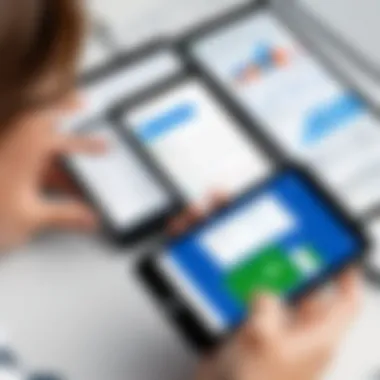
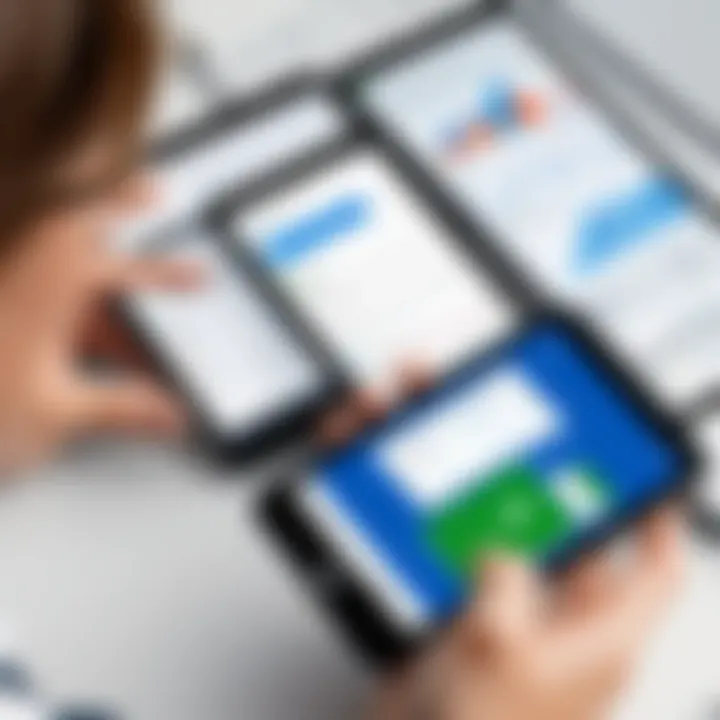
Return on Investment Analysis
Calculating the return on investment (ROI) for the Microsoft Project mobile app is essential for businesses. The ROI can be analyzed by considering the productivity gains it offers in managing projects. By streamlining workflows, reducing time spent on tasks, and enhancing communication among teams, many businesses have experienced a favorable ROI.
To accurately measure the ROI, businesses should consider:
- Time Savings: Assess reductions in project completion times due to increased efficiency.
- Improved Output Quality: Evaluate if projects meet standards and requirements more reliably, leading to higher satisfaction.
- Cost Reduction: Identify areas where the app eliminates unnecessary costs, such as paper documentation or redundant meetings.
"To ensure long-term success with project management software, investing time in evaluating the costs involved is as important as identifying its features."
Organizations must weigh their specific requirements against expected outcomes to make well-informed decisions.
Advantages of Using Microsoft Project Mobile App
The Microsoft Project mobile app offers various advantages for users, especially for businesses and professionals looking to enhance their project management capabilities. Understanding these benefits can aid in deciding if this app fits into their operational strategies. The app’s features promote efficient workflow management, allow for real-time updates, and improve collaboration. Each advantage plays a vital role in fostering a productive environment for managing projects.
Flexibility in Project Management
Flexibility is essential in today’s fast-paced business environment. The Microsoft Project mobile app provides users with the ability to manage projects from anywhere. Whether in the office, at home, or on the go, professionals can access project data and make changes immediately. This adaptability allows managers to respond quickly to any new developments or challenges, ensuring that project goals stay on track.
Moreover, users can customize how they view their projects. They can select different layouts, such as Gantt charts or Kanban boards, based on personal preferences or specific project needs. This customization leads to better comprehension of tasks and timelines, as well as adaptation of strategies as required. The result is a project management experience that aligns with specific work styles and team dynamics.
Enhanced Team Communication
Effective communication is critical for successful project management. The mobile app substantially enhances team communication by enabling real-time updates and notifications. Team members can comment on tasks, track progress, and share files without needing to switch between different applications. This seamless interaction creates a more cohesive workflow, leading to fewer misunderstandings and more collaboration.
In addition, the app integrates well with other tools, such as Microsoft Teams and Outlook. This compatibility means that discussions can continue in a familiar interface while keeping all project-related information centralized. By fostering an environment where team members can communicate openly and efficiently, the mobile app contributes to achieving project objectives with less friction.
"The ability to manage projects flexibly while keeping communication streamlined is a game-changer for teams."
Ultimately, the advantages of the Microsoft Project mobile app reflect its role in enhancing productivity and effectiveness in project management. Businesses and professionals who utilize these features are better positioned to achieve their objectives and maintain high team morale.
Challenges and Limitations
Understanding the challenges and limitations of the Microsoft Project mobile app is essential for potential users. No software is devoid of issues, and recognizing these can help in making a more informed decision about its suitability for specific project management needs. While the app boasts a range of powerful features, its shortcomings can impact user experience and overall effectiveness in workflow management. Therefore, this examination is not merely critical; it’s a necessary step for users keen on maximizing their project execution efficiency.
Technical Limitations
The technical limitations of the Microsoft Project mobile app present noteworthy concerns. First, device compatibility can pose an issue. The app's performance may vary across different platforms, including Android and iOS. Some features available on the desktop version may not be fully functional or may operate differently in the mobile environment. Additionally, users have reported sporadic synchronization problems, particularly when multiple team members are using the app simultaneously. This can lead to discrepancies in project data, undermining the reliability that organizations expect from project management tools.
Resource management capabilities may also be less robust on mobile devices compared to desktop functionalities. For example, the ability to assign resources or track their usage can be limited in the mobile version. This is a significant drawback for project managers who rely on real-time data to make informed decisions. It essentially reduces the app’s appeal to larger teams or complex projects where detailed resource tracking is critical.
User Adoption Issues
User adoption remains a crucial aspect of the Microsoft Project mobile app's effectiveness. Even the most powerful tools can fail if team members hesitate to utilize them fully. One key factor in user adoption is the learning curve associated with the app. While some users find the interface intuitive, others struggle to harness its full potential without comprehensive training. This discrepancy can lead to frustration and subsequent abandonment of the app for simpler alternatives.
Another factor affecting user adoption is the perception of value. Employees may question the efficacy of transitioning from familiar tools to a new solution, especially if they believe the mobile app does not significantly enhance their workflow. Resistance is often rooted in fear of change or the discomfort that comes with learning new software. Overcoming this necessitates effective change management strategies, including clear communication of benefits and thorough training sessions.
"Understanding challenges is as important as recognizing the benefits of a tool; each informs the other."
Case Studies
Case studies serve as a vital component in assessing the practical application and impact of the Microsoft Project Mobile App. They provide real-world examples that showcase how individuals and organizations have leveraged the app to enhance their project management efforts. Analyzing these case studies can reveal insights into specific use cases, successes, and challenges associated with the mobile app. This section aims to present substantial findings that reflect both the efficient implementation of this tool and the lessons learned from various experiences.
Successful Implementations
In many firms, the adoption of the Microsoft Project Mobile App has led to significant improvements in project coordination and team efficiency. For instance, a mid-sized construction company integrated the app into their workflow, which streamlined their project tracking processes. After implementation, the team noticed a clear increase in visibility into project statuses.
Key aspects of these successful implementations include:
- Enhanced Collaboration: Team members could access real-time data and updates from any location. This flexibility allowed for swift decision-making and progress monitoring.
- Improved Task Management: Users reported that organizing tasks became more straightforward, thanks to the app's user-friendly interface. Tasks could be assigned with deadlines and tracked easily.
- Better Resource Allocation: With the app, managers were better equipped to allocate resources. The visibility into which tasks were behind schedule allowed them to redistribute workloads promptly.
"The Microsoft Project Mobile App transformed our approach to project management. We can now track activities and collaborate more effectively, regardless of where we are." - Project Manager, Mid-sized Construction Firm
Lessons Learned from Failures
While there are many successes associated with the Microsoft Project Mobile App, not all implementations have yielded favorable results. Some organizations faced significant stumbling blocks that highlighted essential considerations for future users. Recognizing these pitfalls is critical for anyone looking to adopt the app.
Some notable lessons learned include:
- Lack of User Training: Teams that did not invest time in training often struggled. Familiarity with the tool is necessary for maximizing its potential.
- Over-reliance on the App: Some companies found that dependence on the mobile app without integrating it with existing systems led to confusion and inefficiencies. It is crucial to maintain a balance and continue traditional practices when necessary.
- Technical Issues: Companies reported challenges like connectivity issues, which caused disruptions in project management activities. Understanding the app's requirements and potential limitations is essential before full-scale adoption.
Comparative Analysis


In the context of project management software, conducting a comparative analysis is vital. It enables users to identify strengths and weaknesses among various tools, thus making informed decisions based on specific needs. This section highlights key comparisons between the Microsoft Project mobile app and its competitors, helping potential users understand where it stands in the market.
Comparison with Competitor Apps
The landscape of project management applications is diverse, featuring several strong contenders. Tools such as Asana, Trello, and Monday.com provide distinct functionalities that cater to different organizational requirements. By examining the capabilities of each, professionals can appreciate the unique role Microsoft Project plays.
- Functionality: Microsoft Project is robust in budget tracking and resource management, unlike Trello, which primarily focuses on task visualizations.
- Complexity: Asana may offer a simpler interface for smaller teams. In contrast, Microsoft Project caters to larger projects requiring detailed planning and scheduling.
- Integrations: The Microsoft Project mobile app seamlessly integrates with Microsoft 365 applications, which can enhance productivity if these tools are already used in an organization. Whereas, competitors like Wrike provide extensive third-party integrations but may lack some Microsoft-specific functionalities.
These differences can determine the best choice for specific project requirements.
Unique Selling Propositions
The Microsoft Project mobile app has several unique selling propositions. These aspects differentiate it from other apps and demonstrate its value to users.
- Comprehensive Planning Tools: The app offers detailed Gantt charts, which allow for a visual representation of project timelines, something less emphasized in some competing apps.
- Advanced Reporting Features: Microsoft Project provides advanced reporting capabilities that enable detailed performance assessments, which helps in tracking project progress effectively.
- Resource Management: This tool helps manage resources with precision. Users can allocate resources, track workloads, and adjust assignments based on project demands.
These unique factors make Microsoft Project a favorable choice for users who need extensive management capabilities in their project management tools.
User Feedback and Reviews
User feedback is an essential aspect of evaluating any application, including the Microsoft Project mobile app. This section aims to dissect user ratings and reviews, providing insights into the app's performance from a practical standpoint. Feedback from actual users can highlight strengths and weaknesses that may not be evident in a technical analysis. It serves as a reflection of real-world usage, giving potential users valuable context for their decision-making process.
Aggregate User Ratings
Aggregate user ratings provide a snapshot of the general sentiment towards the Microsoft Project mobile app. These ratings are typically sourced from various platforms, reflecting users' experiences and their level of satisfaction. The ratings can fluctuate over time as new updates are released or as user needs change.
A high aggregate rating generally indicates that users find the application useful and effective, while a lower score might raise concerns about functionality or usability.
The app has received mixed reviews, with aggregate ratings averaging around 4 out of 5 stars on most platforms. However, careful examination reveals a disparity in user experiences.
- Positive Comments: Many users appreciate its intuitiveness and robust feature set, particularly regarding task management and integration with other Microsoft tools.
- Negative Comments: Some point out issues with occasional crashes and limited offline functionality, which can hinder productivity, especially in remote areas.
Common User Comments
Common user comments often elaborate on specific features or issues encountered while using the Microsoft Project mobile app. These comments can provide deeper understanding of user sentiments and perceptions about the app's effectiveness in various scenarios.
Some frequent themes from user comments include:
- Ease of Use: Users often remark on the learning curve being manageable, particularly for individuals already familiar with the Microsoft ecosystem.
- Collaboration Features: Many find real-time collaboration tools beneficial for team projects, though some report delays during peak usage times.
- Performance Issues: Complaints about glitches during task updates are common, pointing to a need for refinement in the app’s stability under heavy loads.
- Customer Support: Feedback regarding customer service indicates that while responses are generally prompt, solutions can vary in effectiveness.
Future Developments
The topic of future developments in the Microsoft Project mobile app is crucial for understanding the direction of this tool and its relevance in project management. Staying updated with emerging features and enhancements not only shapes user experience but also affects overall project efficiency. Users need to consider how these developments can address emerging project management needs, aligning with both individual and organizational goals. Anticipating future innovations may guide tech-savvy professionals in evaluating the app against alternative solutions.
Planned Features and Upgrades
The planned features and upgrades for the Microsoft Project mobile app signal the company’s commitment to continuous improvement and user satisfaction. Some notable enhancements anticipated in future updates include:
- Improved User Interface: Streamlined navigation to simplify access to key features.
- Advanced Reporting Options: Enhanced analytics capabilities for more in-depth insights into project progress.
- Integration with AI Tools: Leveraging artificial intelligence to provide smart recommendations for project tasks and timelines.
- Mobile Optimization: Further optimizing the app for performance on various mobile devices, ensuring seamless interaction regardless of technology.
These upgrades can potentially lead to increased productivity. As modern work environments evolve, such enhancements become even more significant for professionals looking to adapt quickly to changing project demands.
Predictions for Market Trends
Examining future market trends is essential for predicting how the Microsoft Project mobile app will fit into the broader landscape of project management tools. Several trends are likely to influence its evolution:
- Rise of Remote Work: As companies continue to embrace remote work, project management tools must be accessible anywhere. This trend increases the demand for reliable mobile applications.
- Emphasis on Collaboration: Tools that support real-time collaboration will continue to gain traction. Incorporating features that foster teamwork can set the app apart.
- Integration of Cloud Services: The shift towards cloud-based solutions enhances flexibility, making integration with platforms like Microsoft Teams increasingly vital.
Staying ahead of these trends ensures that users make informed decisions when selecting project management tools. Changes in user behavior often dictate necessary improvements and features that meet current and future needs.
Culmination
The conclusion serves as a critical summary point in this article, emphasizing key aspects of the Microsoft Project mobile app. It allows readers to take away significant insights and helps in solidifying the knowledge they have gained throughout the article. Here, we highlight the essential components that contribute to an informed decision when considering this application.
Summary of Key Insights
In the earlier sections, we have explored various features that make the Microsoft Project mobile app a powerful tool for project management.
- The user interface is designed for simplicity, enabling quick navigation and ease of use.
- Its task management capabilities allow users to create, assign, and track tasks efficiently.
- Integration with Microsoft ecosystem ensures seamless collaboration among teams.
- Reporting features provide valuable analytics for evaluating project performance.
- The usability analysis presents varying user experiences and suggests that while the app is robust, there is a learning curve.
- Cost considerations indicate that while the app may require a financial investment, its benefits often justify the expense.
These insights reveal that the app provides flexibility and tools essential for modern project management, but they also highlight the need for careful evaluation of its suitability for individual or organizational needs.
Final Recommendations
Based on the information discussed, the following recommendations can be made:
- Evaluate Project Needs: Before adopting the app, assess your specific project management requirements. Ensure that the features align with your team's workflow.
- Consider User Training: To fully utilize the app's capabilities, invest time in user training. This can reduce the learning curve and enhance efficiency.
- Monitor Integration Needs: If you already use various project management tools, check for compatibility and integration. The Microsoft Project mobile app works best within the Microsoft suite.
- Analyze Cost vs. Benefit: Perform a thorough ROI analysis to confirm that your investment in the app will yield sufficient returns through improved project outcomes.
By considering these factors, potential users can make informed decisions, ultimately enhancing their project management efficacy.





