Maximizing Collaboration with Microsoft Teams Whiteboard
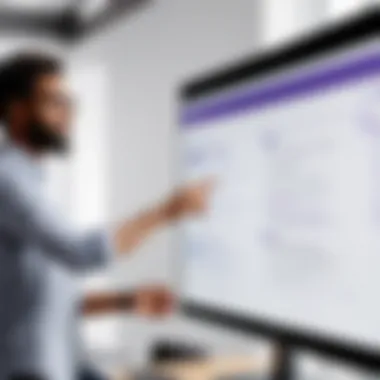
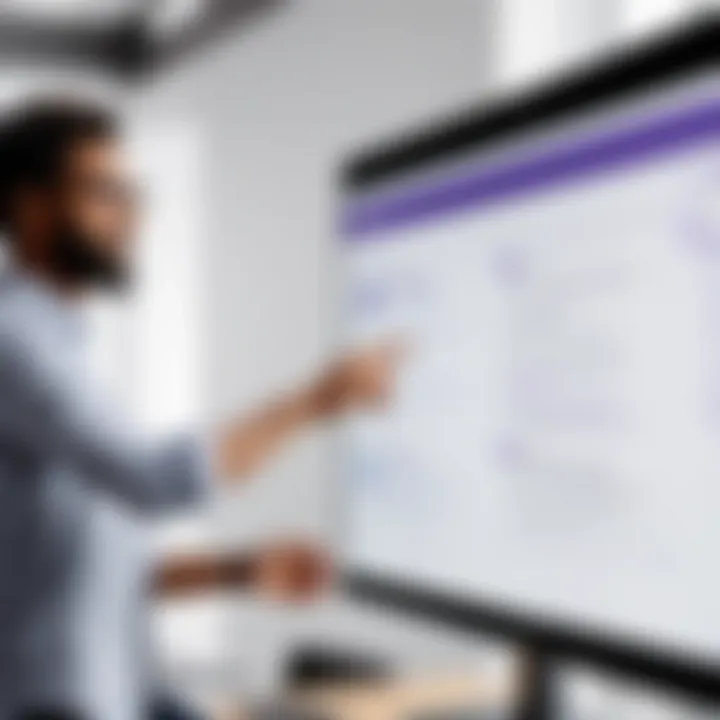
Intro
The Whiteboard feature in Microsoft Teams presents a dynamic platform for enhancing collaboration among team members, whether they are in the same room or working remotely. This tool enables users to brainstorm ideas, sketch plans, and visually represent thoughts in real-time. Teams can benefit significantly from using Whiteboard, as it fosters an environment where creativity meets functionality. In addition, understanding how to effectively implement this feature can enhance productivity and drive better communication among colleagues.
Software Category Overview
Purpose and Importance
Collaboration software has seen exponential growth in recent years, notably accelerated by the rise of remote work and global teams. In this context, the Whiteboard feature serves as a crucial component of Microsoft Teams, allowing users to connect and create seamlessly. It provides an interactive canvas for users to visualize their thoughts, making it easier to develop strategies or concepts collectively. This tool is especially important for organizations seeking to cultivate innovation and teamwork in their workflows.
Current Trends in the Software Category
The increasing demand for hybrid work solutions is paving the way for enhanced collaboration tools. As organizations adapt to more flexible environments, features that enable real-time collaboration, such as Microsoft Teams' Whiteboard, are becoming essential. Recent trends include improved integration with existing tools, such as OneNote and SharePoint, making it easier for users to share information and insights. Furthermore, portability across multiple devices is a significant advancement, allowing teams to access their canvases from desktops, laptops, and tablets easily.
Data-Driven Analysis
Metrics and Criteria for Evaluation
When assessing collaboration tools, several metrics come into play. User engagement, ease of use, integration capabilities, and customer support quality are critical criteria for evaluation. Analytics can provide insights into how often and effectively the Whiteboard is being used, enabling organizations to refine their approaches to collaboration.
Comparative Data on Leading Software Solutions
In the competitive landscape of collaboration software, several solutions top the charts. According to recent surveys, Microsoft Teams holds a significant market share due to its comprehensive features, including Whiteboard. Compared to its competitors like Slack and Zoom, Teams offers a more integrated experience for brainstorming and project planning.
"The ability to draw, write, and organize thoughts in real-time can revolutionize teamwork."
Understanding these aspects allows organizations to make informed choices about their collaboration strategies, ensuring they leverage tools like Whiteboard effectively for their specific needs.
Understanding Microsoft Teams
Understanding Microsoft Teams is essential for effectively utilizing its features, including Whiteboard. This comprehension sets the stage for enhanced collaboration, efficient project management, and seamless communication. Teams is a unified platform blending chat, video meetings, file sharing, and those essential collaborative tools into a single interface. Its significance grows in remote and hybrid working environments, where coordination across various locations is crucial.
When users grasp the functionalities of Microsoft Teams, they can take full advantage of the integrated tools like Whiteboard. With a clear understanding, teams can develop a structured approach to their workflow, making it easier to track tasks and projects. One must also consider the dynamics of remote communication, as Teams caters to diverse work styles and preferences.
This section clarifies that knowledge of Microsoft Teams does more than enhance user experience. It improves team efficiency and productivity by streamlining processes and enabling spontaneous collaboration. For those aiming to maximize their output in a digital workspace, this understanding is not just useful; it is vital.
Overview of Microsoft Teams
Microsoft Teams serves as a central hub for teamwork, integrating chat, video calling, file storage, and application access. It allows users to create channels within their teams, enabling discussions around specific topics and maintaining organization in conversations. The interface is intuitive, designed to facilitate easy navigation and quick access to tools.
Users can easily share documents from OneDrive or SharePoint, making collaboration straightforward. Additionally, Teams supports various applications, allowing enterprises to tailor the workspace according to their needs. This flexibility makes it an ideal solution for businesses of all sizes.
Key aspects of Microsoft Teams include:
- Real-time collaboration: Team members can work together simultaneously on documents and projects.
- Integrated tools: Users have access to various applications all in one place.
- Secure communication: Teams ensures data security, essential for professional environments.
Purpose and Target Audience
The purpose of Microsoft Teams revolves around facilitating collaboration among individuals and organizations. It is targeted primarily at business professionals, educators, and any group requiring a synchronized communication platform. Teams provide channels for messaging, meetings, and collaborative workspaces to enhance productivity.
Its audience includes:
- Remote workers: Those who need to stay connected from various locations.
- Educators and students: For teaching and learning in virtual environments.
- Corporate teams: Businesses aiming for cohesive project management and communication.
Understanding this purpose and the target audience helps tailor the use of Microsoft Teams for maximum efficacy, ensuring that the platform meets specific needs while streamlining productivity across various sectors.
Prologue to Whiteboard
The Whiteboard feature in Microsoft Teams is a key component that enhances collaboration and creativity within teams. It allows users to brainstorm ideas, visualize concepts, and work together in real-time, making it particularly valuable in today's remote and hybrid work environments. Understanding what Whiteboard offers can help individuals and organizations take advantage of its capabilities. With digital collaboration becoming increasingly relevant, the introduction of Whiteboard serves as a facilitator for communication, helping teams stay connected and engaged.
What is Whiteboard?
Whiteboard is a versatile digital canvas integrated within Microsoft Teams that empowers users to express ideas visually. It mimics a physical whiteboard, allowing users to add text, drawings, images, and other materials in an infinite space. The tool is designed for brainstorming sessions, workshops, and meetings, providing an interactive way to gather thoughts and collaborate during discussions.
Some key aspects of Whiteboard include its ability to handle multiple contributors, allowing team members to work together on a single board regardless of physical location. Furthermore, Whiteboard saves sessions automatically, ensuring that no ideas are lost. This feature makes it particularly useful for those who need to revisit previous discussions or expand on ideas over time.


Key Features of Whiteboard
The Whiteboard features a variety of tools that enhance its functionality. These include:
- Drawing Tools: Users can draw shapes, lines, and freehand sketches to illustrate points or ideas.
- Sticky Notes: These digital notes allow for easy idea gathering and organization. They can be moved or grouped as needed during a session.
- Text Input: Teams can add textual content in different fonts and sizes, aiding clarity during discussions.
- Image Integration: Users can insert images from files or the web, enhancing the visual aspect of presentations.
- Export and Share Options: Once a session is over, users have the option to export the Whiteboard content for future reference or to share it with others who may not have been present.
As the collaboration landscape evolves, staying updated on the functionalities of tools like Whiteboard in Microsoft Teams becomes crucial. Making effective use of these features can lead to more productive discussions and innovative ideas.
Integrating Whiteboard with Microsoft Teams
Whiteboard integration in Microsoft Teams is a powerful aspect of collaborative work, enhancing communication and creativity among team members. In an age where remote work is increasingly common, the importance of seamless integration cannot be understated. This fosters a cohesive environment where creative brainstorming and project planning can occur without the limitations of geographic barriers.
Integrating Whiteboard into Microsoft Teams is not just about adding another tool; it is about maximizing the efficiency of meetings, workshops, and collaborative projects. It provides a dynamic platform where ideas can be visualized, shared, and modified in real-time. The blending of these two tools creates a synergistic effect, which is beneficial for team productivity.
How to Access Whiteboard in Teams
Accessing Whiteboard within Microsoft Teams is straightforward. Users can follow these steps to get started:
- Launch Microsoft Teams and navigate to the designated team or meeting where collaboration is needed.
- Click on the "Share" button, usually located in the meeting control bar.
- From the sharing options, select "Microsoft Whiteboard".
- The Whiteboard will then open in a new tab within the Teams interface, ready for collaborative efforts.
This process allows team members to dive right into brainstorming and idea sharing without the need to switch applications. Users can easily add content such as sticky notes, drawings, and text boxes, making it an effective tool for capturing ideas.
Inviting Team Members to Collaborate
Inviting team members to collaborate on a Whiteboard session is a critical feature that ensures everyone is part of the brainstorming process. Here is how to do it:
- When in the Whiteboard, locate the "Invite Collaborators" feature.
- Enter the email addresses of team members you wish to invite or select from your existing Teams connections.
- Choose the level of access: either full editing capabilities or view-only.
- Send the invitation, and participants will receive a notification to join the Whiteboard session.
By facilitating easy access for team members, organizations can ensure that diverse ideas and perspectives are included in discussions. This boosts engagement and enhances creativity.
Collaboration is the key to innovation. The more diverse views included, the more comprehensive the solutions generated.
Practical Applications of Whiteboard
The Whiteboard feature in Microsoft Teams serves as a versatile tool for various situational needs. Its practical applications encompass a range of scenarios, contributing to improved collaboration, communication, and productivity. Engaging with the Whiteboard allows teams to visualize their ideas, making interactions more tangible. The importance of leveraging these applications cannot be overstated; they facilitate effective information sharing and foster creativity. In a time where remote collaboration has become more prevalent, understanding how to use Whiteboard effectively is essential for any team.
Brainstorming Sessions
Brainstorming is a fundamental aspect of team dynamics. Utilizing Whiteboard during these sessions enhances collective thinking. With its real-time capabilities, individuals can jot down ideas as they flow, ensuring that no thought is overlooked. The freeform nature of Whiteboard allows for sketches, notes, and even images, making it easier to visualize complex concepts. Participants can move items around, categorize thoughts, and build on each other's ideas effortlessly.
The advantage of using the Whiteboard lies in its ability to encourage contributions from all team members. Everyone can express their insights without the constraints of traditional methods. This inclusivity often leads to richer discussions and results in innovative solutions. Teams can also save these sessions as a reference, which can be crucial during later stages of projects.
Project Planning and Management
In the realm of project management, organization is crucial. The Whiteboard feature provides an excellent platform for mapping out project steps and timelines. Teams can create visual project plans that outline phases, deadlines, and necessary tasks. Having this visual representation at hand simplifies the understanding of project dynamics.
Moreover, Whiteboard allows for task assignments and duty tracking, facilitating the delegation process. By drawing connections between tasks and individuals, team members can see their responsibilities clearly. This visibility reduces confusion and enhances accountability.
Whiteboard's collaborative nature enables real-time updates, meaning that as projects evolve, adjustments can be made swiftly. For teams working in different locations, such dynamic planning is invaluable. It ensures that everyone stays aligned and informed about changes or updates to project plans.
Education and Training
The educational landscape has been influenced significantly by technology. Whiteboard serves as an essential tool in the training and educational domains. Instructors can use it to illustrate concepts, create diagrams, and encourage interactive learning. This application enhances students' ability to absorb and retain information through visual engagement.
In training sessions, Whiteboard allows participants to share their inputs, questions, and feedback instantly. Using this feedback loop helps tailor the educational experience to the needs of the audience. Additionally, using Whiteboard to conduct quizzes or interactive activities can stimulate participation, thereby enhancing the learning outcome.
"Whiteboard can transform passive learning into an active and engaging experience, fostering a collaborative educational environment."
In summary, understanding the practical applications of Whiteboard in Microsoft Teams can significantly elevate team effectiveness. By fostering collaboration in brainstorming sessions, streamlining project planning, and enhancing educational experiences, teams are better equipped to meet their goals.
Advantages of Using Whiteboard
Enhanced Collaboration
The primary benefit of utilizing Whiteboard is its ability to enhance collaboration. In today's work environment, where remote work and virtual interactions are commonplace, Whiteboard provides a space where all team members can engage visually. Teams can work together in real time, regardless of their geographic location. This means that ideas can be shared instantly, and feedback can be given without delay.
Another aspect of enhanced collaboration is the ability for multiple users to contribute simultaneously. Unlike traditional meeting notes, where one person may dominate the writing, Whiteboard allows every participant to add their insights, suggestions, or corrections directly onto the board. This collective participation can lead to richer discussions and more innovative solutions to problems.
"The Whiteboard is not just a tool; it is a collaborative space that breaks down the barriers of distance and encourages contribution from every team member."
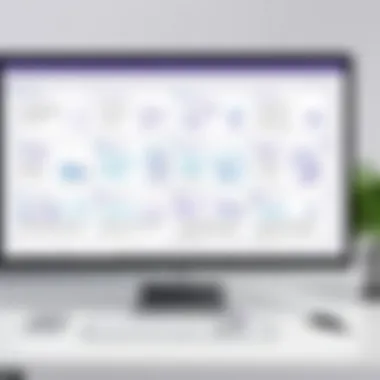
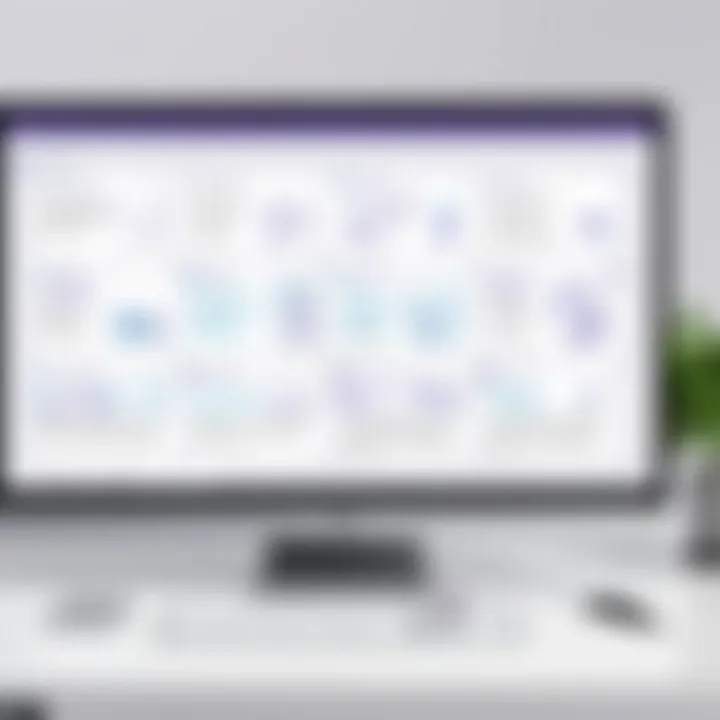
Visual Learning Experience
Visual learning is often more effective than verbal communication alone. Whiteboard caters specifically to this type of learning. It allows users to express concepts visually through sketches, diagrams, and annotations. This can be particularly important in educational settings or during training sessions where visual examples can significantly enhance comprehension.
Moreover, the feature integrates easily with other tools in Microsoft Teams, enabling users to import PowerPoint slides or incorporate images to support their visual presentations. As a result, complex ideas can be distilled into easily digestible visual elements, helping team members understand and retain information better.
In addition, users can utilize colors, shapes, and various tools to further organize and emphasize information, making it accessible and engaging.
In summary, the advantages of using Whiteboard in Microsoft Teams cannot be understated. It promotes an inclusive environment that fosters team collaboration and enhances understanding through visual representation.
Best Practices for Whiteboard Use
Effective utilization of the Whiteboard feature in Microsoft Teams hinges on some best practices. Following these guidelines can lead to enhanced collaboration and greater productivity. They not only contribute to a more organized virtual workspace but also help participants engage meaningfully with the content. When users implement these practices, they can maximize the value of Whiteboard, making it an essential tool for teams.
Setting Up the Space
Creating the right environment on Whiteboard is crucial. Here are practical steps to consider during setup:
- Define the Purpose: Before launching a session, clarify the objective. Is it a brainstorming session or a project planning meeting? Knowing this directs how the board should be organized.
- Create Sections: Use headers to demarcate different areas of the Whiteboard. This helps in keeping discussions focused on particular topics or tasks.
- Utilize Templates: Microsoft Whiteboard provides various templates. Choosing a layout relevant to your meeting agenda can save time and enhance visual clarity.
- Optimize Visibility: Ensure that the whiteboard is easily accessible to all participants. This is vital for remote teams to prevent confusion and encourage contributions.
- Limit Initial Clutter: Start with minimal elements visible. This allows participants to focus on the central topic before diving into additional details.
Setting up thoughtfully significantly enhances users' experience in Whiteboard sessions, allowing participants to engage substantively from the beginning.
Organizing Ideas Effectively
Once the Whiteboard is set up, organizing ideas is the next key aspect. Here’s how to do so:
- Use Color Coding: Implement different colors for various topics or categories. This visual strategy can facilitate quicker understanding and recollection of information.
- Implement Grouping Techniques: Whenever possible, cluster related ideas. This can clarify relationships and hierarchies among concepts, which is particularly useful during brainstorming.
- Incorporate Visual Elements: Draw shapes or use arrows to illustrate connections between ideas. Visual representations can often convey complex relationships more clearly than text alone.
- Encourage Participation: Foster an environment where all participants are comfortable contributing. Use prompts or questions to guide discussion and generate more ideas.
- Review Regularly: Schedule time during the session to recap and assess the organization of ideas. This ensures that everyone stays aligned with the discussion and can adjust any misalignments.
Engaging with the Whiteboard feature is not just about visualizing information but creating an interactive collaboration welcoming diverse perspectives.
Following these best practices helps teams effectively navigate and utilize the Whiteboard feature. It ensures a seamless experience that leads to efficient outcomes, enhancing overall productivity.
Troubleshooting Common Issues
In any collaborative environment, it is crucial to address potential issues swiftly to maintain productivity. This section will explore common problems users encounter while using the Whiteboard feature in Microsoft Teams. Issues with connectivity and access rights frequently arise during use, and understanding these can significantly enhance the user experience. By troubleshooting effectively, individuals and teams can minimize disruptions and ensure smooth collaboration.
Connectivity Problems
Connectivity issues often hinder the effective use of Whiteboard in Microsoft Teams. Slow or unstable internet connections may lead to delays in loading the whiteboard, causing frustration. Additionally, if users are working from different locations, the varying internet speeds can contribute to inconsistent experiences.
To resolve connectivity problems, consider the following steps:
- Check network stability: Use reliable speed test tools to assess your connection. If issues persist, try restarting the router.
- Switch to a wired connection: If possible, connect your device directly to the internet for a more stable connection.
- Close unnecessary applications: Background applications can consume bandwidth. Closing these can help improve performance.
Sometimes, the issue may not be on your end. If your colleagues report similar problems, it may be a temporary issue with Microsoft Teams services. In such cases, checking the service health status can provide insights.
"Monitoring your network is key to a seamless experience in collaborative platforms."
Access and Permissions Issues
Access and permissions issues can also impede effective utilization of Whiteboard in Microsoft Teams. If team members find they cannot access the whiteboard or edit content, it’s likely due to permission settings.
To address access and permissions, follow these guidelines:
- Review your settings: Ensure that users have been granted appropriate permissions to access the whiteboard through Teams settings.
- Check organizational policies: Organizations may have specific policies limiting access to certain features. Speak with your IT department if unsure.
- Update permissions: If you manage the whiteboard, you can adjust permissions to ensure all necessary team members have editing capabilities.
By proactively addressing these common issues, you can facilitate a better collaborative environment, reducing friction during team projects and enhancing overall productivity.
Future of Whiteboard in Microsoft Teams
The future of the Whiteboard feature in Microsoft Teams holds significant relevance in the landscape of remote collaboration and digital interaction. As the need for effective online communication increases, so does the demand for multifunctional platforms that facilitate teamwork. Whiteboard's development is crucial, not only for enhancing productivity but also for aligning with emerging trends in virtual collaboration.
Innovations in software features can greatly improve how users interact with teams. Therefore, understanding the trajectory of Whiteboard allows users and organizations to better prepare for upcoming changes. This proactive approach can lead to more efficient uses of the tool in project management, brainstorming, and educational settings.
Upcoming Features and Improvements
The anticipated features of Whiteboard will introduce improvements aimed at expanding user capabilities. Users can expect enhancements such as:
- Real-time collaboration updates: Teams can work simultaneously on the same content, facilitating instant feedback.
- Increased file compatibility: Support for various file formats can streamline integration with existing workflows.
- Enhanced visual tools: Upgraded drawing and annotation capabilities will allow for richer expressions of ideas.
- Mobile-friendly options: Improvements for mobile access will make Whiteboard more versatile in different environments.
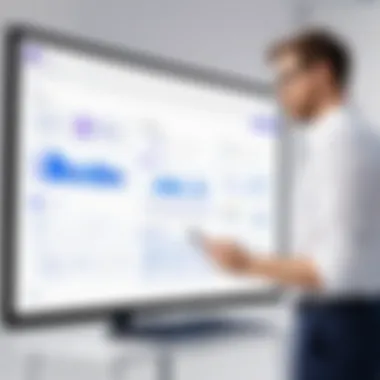

These innovations represent only a slice of what is possible. As Microsoft continues to invest in the platform, users should benefit from ongoing refinements that will make collaborative tasks simpler and more intuitive.
Impact on Remote Collaboration
The effect of Whiteboard on remote collaboration cannot be understated. The tool serves as a digital canvas, reducing barriers to participation and engagement. In an era where teams often work from diverse locations, having a centralized platform enhances teamwork.
- Visual communication: Sketching ideas or concepts allows team members to convey thoughts more clearly than text alone. Visual aids can lead to better understanding of complex ideas.
- Interactive sessions: Users can create dynamic meetings where participants can contribute visually, leading to a more engaging experience.
- Fostering creativity: Available tools encourage creative thinking and open discussions, essential for brainstorming sessions.
Whiteboard's integration with Microsoft Teams elevates the collaboration experience. As remote work continues to rise, the tool's evolution will be critical in shaping effective communication strategies.
"The digital workspace must adapt to the needs of teams, enabling seamless collaboration regardless of location. Whiteboard plays a pivotal role in this transformation."
As organizations look to optimize their digital strategies, keeping an eye on the advancements in Whiteboard will be essential. The feature not only supports current collaboration methods but also promises to enhance future interactions, making it a critical asset in any professional toolkit.
Comparative Analysis with Other Tools
Understanding the comparative advantages of different collaboration tools is crucial when deciding on the best solution for your team's needs. Microsoft Teams’ Whiteboard has its unique features and practical applications, but it is essential to evaluate how it stacks against other tools like Miro and Google Jamboard to make informed choices. A thorough comparative analysis can highlight specific strengths and weaknesses, helping teams select a platform that aligns with their collaboration style, workflow requirements, and overall objectives.
By learning about each tool’s functionalities, user experiences, and potential limitations, professionals can better navigate the dynamic landscape of remote collaboration. Additionally, such insight can foster informed discussions aimed at optimizing teamwork efficiencies across diverse projects.
Whiteboard vs. Miro
When comparing Microsoft Whiteboard to Miro, significant differences emerge in terms of functionality and user experience. Miro is often celebrated for its extensive template library and robust integrations with other project management tools. Its strength lies in offering an array of resources that cater to diverse use cases across various industries. Users can access interactive templates, which can significantly enhance brainstorming sessions and workshop facilitation.
On the other hand, Microsoft Whiteboard focuses more on seamless integration within the Microsoft ecosystem. This makes it particularly advantageous for organizations already using Microsoft Office 365. The simple interface encourages quick sketching and note-taking without the overwhelming number of features that Miro requires. However, this simplicity may result in fewer advanced tools, which could limit complex project management and detailed visualizations. In essence:
- Miro is ideal for users seeking extensive templates and integration with numerous tools.
- Microsoft Whiteboard offers simpler usability and excels in environments already utilizing Microsoft products.
Both tools have collaborative capabilities, with real-time editing and commenting features. Depending on the team's existing software stack and specific needs, the choice between these two will hinge on the balance of simplicity versus extensive capabilities.
Whiteboard vs. Google Jamboard
The comparison of Microsoft Whiteboard and Google Jamboard reveals distinct advantages when selecting a whiteboarding solution tailored to specific collaboration needs. Google Jamboard operates as part of the Google Workspace, enhancing the accessibility of work on collaborative documents and presentations within that framework. It is useful for teams familiar with Google Docs, Sheets, and Slides, providing a seamless transition between different work environments.
However, Microsoft Whiteboard extends its use to a broader array of functionalities specifically tailored toward brainstorming and visual collaboration. Users can find a variety of drawing tools and the ability to include images, sticky notes, and even documents directly in the canvas. This offers a much richer experience when structuring ideas and facilitating discussions among team members.
Key differences include:
- Google Jamboard integrates efficiently with other Google services but may lack advanced drawing options.
- Microsoft Whiteboard excels in visual collaboration and usability in a Microsoft-centric environment.
In summary, while both tools provide essential features for virtual collaboration, the final choice may depend on existing workflows and user preferences. The effectiveness of each tool should be evaluated in alignment with specific team tasks, collaboration style, and software compatibility.
User Feedback and Experiences
Understanding user feedback is essential when discussing the Whiteboard feature in Microsoft Teams. This aspect shed light on how well this tool is meeting the needs of its diverse user base. Users encompass a broad spectrum, including businesses, educators, and individuals who leverage the platform for various purposes. Therefore, feedback can reveal both successes and areas in need of improvement.
Firstly, feedback helps gauge user satisfaction. People tend to share their experiences through platforms like Reddit and Facebook, where they express opinions on usability, functionality, and integration with other tools. Positive comments often highlight the ease of use and collaborative capabilities. In contrast, negative feedback can pinpoint specific issues, such as connectivity or limitations on features. This information is vital for continuous improvement of the product.
Furthermore, feedback incorporates a rich variety of perspectives. For instance, educators may require different functionalities compared to corporate users. Understanding these different needs can guide developers in prioritizing updates and features that provide real value. The consideration of user experiences adds relevance to the product development lifecycle, ensuring it evolves to meet user demands.
Overall, analyzing user feedback forms a critical part of assessing the Whiteboard's capabilities in Microsoft Teams. It also fosters a dynamic interaction between users and product developers, contributing to enhanced productivity and satisfaction across diverse user groups.
Satisfaction Ratings
Satisfaction ratings serve as an effective quantitative measure of user feedback. By collecting ratings from users, both high and low, Microsoft can form a clearer picture of how well the Whiteboard feature performs. Typical platforms used for such evaluations usually include LinkedIn and other review sites. These ratings often range from 1 to 5 stars, offering a benchmark for comparison.
Higher satisfaction ratings generally correlate with positive experiences. Users frequently mention how the collaborative tools significantly enhance their teamwork. Key aspects that stand out include:
- Integration with Teams: Users appreciate the seamless integration between Whiteboard and Microsoft Teams, making it easier to switch between tasks.
- User Interface: An intuitive interface often garners positive feedback, as it allows users to engage without a steep learning curve.
- Real-time Collaboration: Users value live updates during brainstorming sessions, which fosters creativity and effective decision-making.
Conversely, lower ratings can indicate areas that need attention. Users might express frustration with particular technical glitches or missing features that limit their creative processes. By paying attention to these ratings, Microsoft teams can prioritize new features, design enhancements, or stability fixes, ultimately improving the user experience.
Case Studies of Successful Implementations
Examining case studies provides a deeper understanding of how the Whiteboard feature improves collaboration in real-world settings. Different organizations have adopted Whiteboard to support various operational goals. Let’s consider a few examples:
- An Educational Institution: A university implemented the Whiteboard feature for online classes. Instructors noticed an increase in student engagement during interactive sessions. Students could pull up the Whiteboard, brainstorm in smaller groups, and present findings to the class, creating a more involved learning environment.
- A Remote Marketing Team: A remote team in a marketing agency utilized Whiteboard during project planning. The ability to visualize strategies and campaign ideas led to significant creativity and collaboration. The marketing manager reported that the team's output improved markedly, as they could incorporate feedback on the fly without needing back-and-forth emails.
- A Small Business Startup: A startup used Whiteboard during its brainstorming sessions, allowing every team member to contribute thoughts in real-time. As a result, they developed innovative ideas quickly and effectively. This led to a faster product development cycle and a more inclusive company culture.
These case studies illustrate the versatile applications of the Whiteboard feature. They exemplify how various environments leverage the tool to enhance collaboration and communication, driving overall productivity. The real-life instances depict a compelling narrative on the importance of user experiences in shaping tools like Whiteboard.
"The Whiteboard feature has transformed our approach to teamwork. We now visualize ideas that streamline our planning processes." - A project manager at a tech firm.
Through case studies and satisfaction ratings, user feedback ultimately serves as a cornerstone for continuous improvement of the Whiteboard feature in Microsoft Teams.







