Mastering PDF Editing on iPad Pro: A Comprehensive Guide


Intro
Editing PDF files on an iPad Pro has become increasingly relevant. The capabilities of these tablets have evolved, making them ideal companions for professionals and tech enthusiasts alike. Whether you are working on contracts, proposals, or presentations, the ability to modify PDFs efficiently is crucial. With an array of options, it can be overwhelming to choose the most suitable one for your specific needs.
This article breaks down various methods for editing PDFs on iPad Pro, examining both built-in tools and popular third-party applications. Readers will gain insights into the strengths and weaknesses of each approach, allowing for informed decisions when selecting a PDF editing solution.
Software Category Overview
Purpose and Importance
Current Trends in the Software Category
Currently, there is a noticeable trend towards cloud-based editing solutions. Many applications integrate with services like Google Drive and Dropbox. This shift enhances collaboration, allowing multiple users to edit documents simultaneously, irrespective of their physical location. Users are also gravitating toward apps that offer comprehensive features, balancing simplicity and functionality.
Data-Driven Analysis
Metrics and Criteria for Evaluation
When choosing a PDF editing tool, consider the following factors:
- User Interface: It should be intuitive and user-friendly.
- Editing Features: Look for options to annotate, highlight, and insert text.
- File Compatibility: Ensure it supports various formats and integrates with other services.
- Cost: Evaluate whether the pricing aligns with the feature set.
Comparative Data on Leading Software Solutions
In the realm of PDF editing for iPad Pro, several applications stand out. Let’s compare some popular options:
- Adobe Acrobat: A professional standard with robust features, but can be pricey.
- PDF Expert: Offers a balance of ease and power, often preferred for its simple interface.
- Foxit PDF Reader: A lightweight option with essential editing tools.
- GoodReader: Excels in file management and annotation capabilities.
Each application has unique qualities that cater to different user needs. Users should reflect on their priorities before selecting a solution that adds value to their PDF editing experience.
Understanding PDF Editing on iPad Pro
Editing PDFs on an iPad Pro is a crucial skill in today’s digital landscape. As various sectors embrace mobile technology, the flexibility of modifying Portable Document Format (PDF) files becomes paramount. This section will explore the fundamentals of PDF editing, highlighting its relevance to both personal and professional tasks.
The demand for efficient document management systems drives the need to edit PDF files. Many professionals work with PDFs because of their versatility and ability to maintain formatting across devices. Editing PDFs directly on the iPad Pro allows users to manage tasks seamlessly without the need for a desktop computer. This capability is particularly important for those who prioritize mobility and require the option to work on-the-go.
The Significance of PDFs in Digital Workflows
PDFs have established themselves as a standard in document sharing due to their consistent appearance. They ensure that the recipient sees the document precisely as intended, regardless of device or operating system. Moreover, PDFs are often used for important communications, such as contracts and reports, because they protect the integrity of the content.
Utilizing PDF files streamlines workflows in many industries, particularly in business, education, and legal sectors. The ability to edit these documents readily on an iPad Pro enhances productivity by allowing modifications, annotations, and revisions directly from a mobile device. This efficiency cannot be understated, as it reduces reliance on multiple devices and fosters faster decision-making processes.
Why Choose iPad Pro for PDF Editing?
The iPad Pro excels as a tool for PDF editing due to its advanced hardware and software capabilities. The integration of Apple’s ecosystem provides a unique advantage. Users can take advantage of features such as Apple Pencil support, which allows for precise annotations and edits. This is particularly useful when precise detail is needed, such as in diagrams or design work.
In addition to the hardware, iPad Pro runs on iPadOS, which offers robust multitasking capabilities. Users can easily switch between editing apps and reference materials, promoting a more streamlined editing experience.
Furthermore, the high-resolution Liquid Retina display enhances visual clarity, making it easier to review documents without straining the eyes. This is essential for professionals who spend extended periods working on PDFs. The combination of powerful performance, user-friendly interface, and unparalleled portability makes the iPad Pro a top choice for PDF editing in the modern age.
Built-in PDF Editing Features
Built-in PDF editing features on the iPad Pro serve as essential tools for users, providing an accessible entry point into the world of PDF manipulation. These features are designed to streamline the editing process, allowing users to make modifications quickly without the need for additional apps. Utilizing these built-in functionalities can save time and increase efficiency, particularly for business professionals managing documents on the go. By understanding these options, users can effectively harness the power of the iPad Pro for their PDF editing needs.
Using Apple Books for Basic Edits
Apple Books offers a simple method for basic PDF editing by allowing users to open and make changes to their documents effortlessly. It provides essential functions such as the ability to annotate, highlight, and manage documents in a user-friendly interface. This is ideal for quick edits, and it doesn’t require any additional downloads. Users can easily navigate through their PDFs, making it a convenient choice for anyone already invested in the Apple ecosystem. Despite its simplicity, it is a manageable solution for basic needs.
Markup Tool in iOS
The Markup Tool in iOS elevates the way users interact with PDFs, providing greater flexibility in editing. This feature caters specifically to those who need more than just basic adjustments, allowing them to draw, annotate, and engage with documents more dynamically.
Highlighting Text
Highlighting text within a PDF can significantly enhance the user’s ability to extract key information quickly. This aspect of the editing process encourages focus on essential content. The feature is straightforward to use — a simple tap and drag reveals desired content in a vibrant color. This utilization of color not only makes important points easily recognizable but also assists in reviewing documents more effectively. However, while highlighting is practical, it can clutter a document if overused.
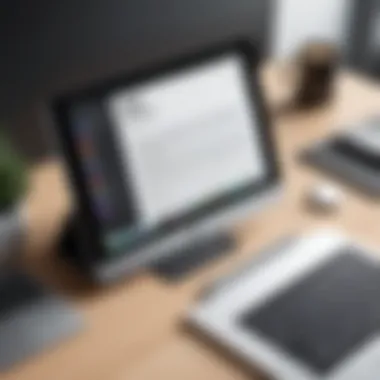
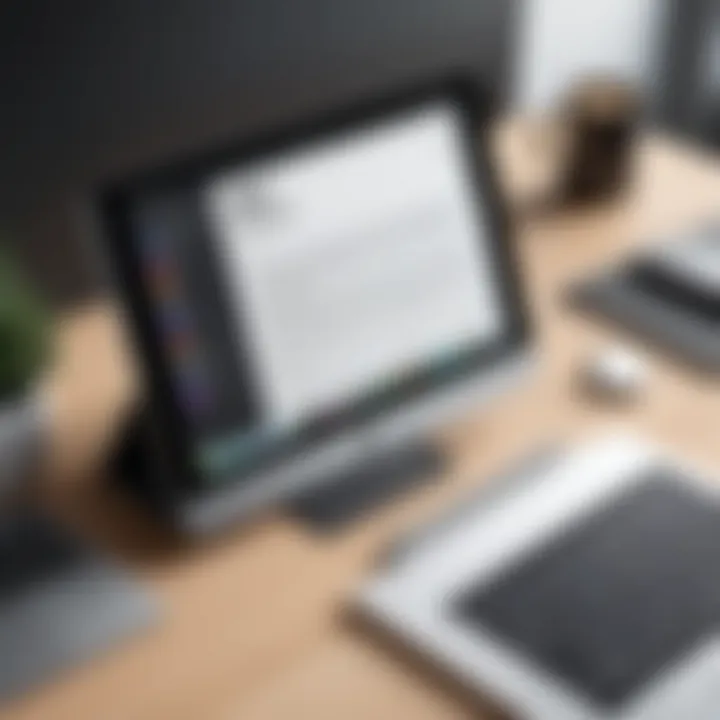
Adding Notes and Shapes
Adding notes and shapes to a PDF makes annotations even more informative. Users can insert comments or explanations alongside the text, which helps clarify context or provide additional insights. The tool enables the use of various shapes to highlight specific sections visually. Such capabilities are beneficial as they cater to collaborative efforts, where multiple viewpoints are valuable. Nonetheless, integrating too many elements can lead to distractions in an otherwise professional document.
Signing Documents
Signing documents digitally is another critical functionality that the Markup Tool provides. Users can create a signature using their finger or Apple Pencil, allowing for quick and secure signing of essential documents. This capability not only speeds up the workflow but also enhances the credibility of electronic signing. Still, it carries the limitation of authenticity verification in certain legal situations, as it may not meet all compliance standards in every industry.
Implementing these built-in features can make PDF editing on the iPad Pro a less daunting task, aligning technological efficiency with user needs.
Utilizing Third-party PDF Editing Apps
In the realm of PDF editing on iPad Pro, utilizing third-party applications is more than just a convenience; it is nearly essential for optimizing your editing activities. These apps extend the basic functionalities that the iPad offers and deliver a spectrum of advanced features suited for various demands, such as business communications or academic tasks. When you select the right third-party app, you can significantly enhance your workflow and boost productivity. The following sections will delve into popular applications, elucidating their respective advantages and drawbacks.
Prolusion to Popular PDF Editing Apps
Many third-party PDF editors stand out in the crowded market. Each app often comes with its strengths and focuses on different editing aspects like annotation, conversion, or collaboration. Choosing the right one depends largely on individual requirements. Familiarity with these applications will empower users to manage PDFs with greater efficiency and effectiveness.
Adobe Acrobat Reader
Key Features and Functionality
Adobe Acrobat Reader remains one of the most recognized PDF editing tools available today. It offers essential features for editing, including text modification, annotation tools, and the ability to fill forms. One key characteristic of Adobe Acrobat Reader is its integration with Adobe Document Cloud. This functionality allows users to access their files from various devices seamlessly. Users benefit from its wide array of features and compatibility with numerous PDF forms.
However, some may find that the app can often be bulky and slow on an iPad Pro. Its extensive feature set while being advantageous, can overwhelm those needing only basic functions.
Limitations to Consider
Although Adobe Acrobat Reader is a popular choice for many, limitations exist. One major downside is the cost associated with accessing higher-level features like OCR (Optical Character Recognition) and advanced editing capabilities. These premium features often require a subscription, which some users might find unappealing.
Additionally, the performance can lag sometimes, especially when working with larger documents. Users must weigh these factors carefully before diving into this app as their primary PDF editor.
PDF Expert by Readdle
User Interface and Experience
PDF Expert, developed by Readdle, is known for its intuitive user interface. The ease of navigation within the app enhances the overall user experience significantly. Users appreciate how seamlessly they can move between documents and tools. It is particularly beneficial for those who may not be technologically inclined.
The design is sleek and modern, allowing for a more comfortable editing experience, making simple tasks a pleasure rather than an ordeal.
Advanced Editing Capabilities
PDF Expert shines in its advanced editing capabilities. Users can rearrange pages, merge PDFs, and even edit text directly within a document. Another distinct feature is the support for annotations in various formats. This flexibility makes it a go-to choice for professionals who routinely handle multiple forms of documentation. However, some users may find that certain advanced features are not as powerful as those in other applications, which requires users to consider their specific needs before committing.
Foxit PDF Reader
Editing and Annotation Tools
Foxit PDF Reader offers robust editing and annotation tools. Users can expect features such as text editing, highlighting, and musical notes within their documents. A key characteristic of Foxit is its lightweight nature – it generally performs faster than more heavyweight competitors like Adobe Acrobat Reader. This can make editing large documents more manageable.
Users can also benefit from its collaborative features, making it easier to work on projects with teams. However, the app’s interface might not appeal to everyone, as it can feel a bit cluttered for novice users.
Comparison with Other Apps
When comparing Foxit with other applications, it stands out due to its balance between functionality and performance. It is often considered a viable alternative for those who want a more straightforward solution. However, some advanced features that were present in apps like Adobe Acrobat may be missing, which means heavy users of PDF may not find it fully satisfying.
Ultimately, selecting a third-party PDF editing application requires careful consideration of user needs. From basic features to advanced editing capabilities, the options available today offer diverse solutions to meet the specific demands of PDF management on iPad Pro.
Cloud-based PDF Solutions for iPad Pro
The integration of cloud-based solutions into document editing workflows is a significant aspect for users of the iPad Pro. With the increasing reliance on mobile devices for work, the need for flexible and accessible PDF editing options has never been more paramount. Cloud services offer users the ability to manage their PDF files effectively from their iPad Pro, regardless of their physical location. This approach not only enhances convenience but also provides collaborative capabilities that are essential in team environments.
In this section, we will explore how cloud services facilitate PDF editing. We will also analyze two popular platforms: Google Drive and Dropbox Paper, comparing their features and usability to help users determine which best aligns with their PDF editing needs.
Overview of Cloud Services for PDF Editing
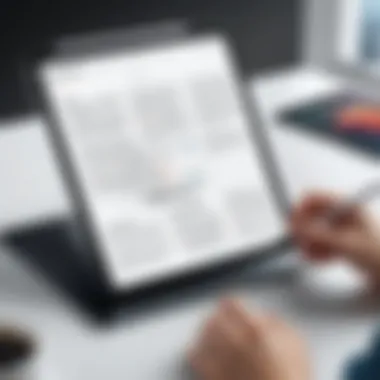

Cloud services have revolutionized how documents are handled and manipulated. They provide a space to store files, ensuring they are accessible from any device with an internet connection. This is especially relevant for those using the iPad Pro, as it allows seamless transitions between devices without losing access to critical documents.
Key benefits of cloud-based PDF editing include:
- Accessibility: Access PDF documents anywhere anytime.
- Collaboration: Work simultaneously with team members on the same file.
- Backup: Automatic saving and backup of files to prevent loss.
Using Google Drive for PDF Management
Google Drive proves to be a robust solution for PDF management on the iPad Pro. Its interface provides an intuitive way to store and edit PDF documents directly.
Basic Editing Features
The basic editing features in Google Drive allow users to perform fundamental modifications on PDF files. Users can annotate, comment, and highlight texts. This serves an important role in enhancing document clarity and providing feedback. The integration of a simple user interface is a key characteristic, making it a popular choice for many.
A unique aspect of these basic features is the ability to share documents easily. Users can send links to collaborators, granting them access for viewing or editing. This can lead to increased productivity in team workflows. However, the limitations arise in more complex editing tasks, which may require advanced solutions.
Collaborative Tools
Google Drive also stands out for its collaborative tools, facilitating real-time editing and communication among team members. The immediate feedback loop helps in refining documents quickly. One important feature is the comments section, where users can discuss particular parts of the document, ensuring clarity on suggestions and changes.
The collaborative suite of tools makes it a beneficial option for teams as it fosters inclusivity in the editing process. Nonetheless, users may encounter some limitations if the document becomes overly complex or if numerous users are engaged simultaneously.
Dropbox Paper as a PDF Editor
Dropbox Paper is another notable choice for PDF editing on the iPad Pro, providing a unique environment for document management and collaboration. This platform emphasizes a blend of task management and document editing.
Integration with PDF Documents
The integration of PDF documents into Dropbox Paper allows for seamless editing within a structured environment. Users can import PDFs directly into documents, facilitating note-taking and feedback. This aspect is crucial for maintaining context during review processes.
The ability to organize thoughts alongside PDF content highlights the unique functionality of this platform, making it suitable for professionals who need to combine tasks with documentation effectively. However, users must be aware of potential challenges when managing larger documents, as performance can be impacted.
Feature Highlights
Key features in Dropbox Paper include customizable templates, task lists, and embedded media options. These enrich the editing experience by allowing users to structure their workflow in a personalized manner. The visual layout aids in managing tasks alongside document editing, which is particularly advantageous in project environments.
Despite its strengths, one drawback could be the learning curve for users unfamiliar with the interface. Understanding how to navigate these features to maximize productivity can take some time.
Choosing the Right Method for Your Needs
Selecting the appropriate methodology for PDF editing on an iPad Pro is essential. Given the vast array of options available, evaluating your specific needs can make a significant difference in your efficiency and productivity. Understanding the various functionalities of apps or built-in tools and assessing the requirements will help you pinpoint the right choice. Each user’s context varies, so the decision could hinge on factors like the frequency of edits, desired features, and the types of documents handled.
Assessing Your PDF Editing Requirements
To make an informed decision about PDF editing, it is crucial to analyze your own editing requirements. Think about the types of PDF documents you usually work with. Do you primarily need to annotate, highlight, or fill forms? Understanding these needs can streamline the selection process.
Another consideration is how collaborative your work is. If you often work with stakeholders or team members, tools that support real-time collaboration and sharing would be highly beneficial. Additionally, evaluate your comfort level with technology. Familiarity with certain apps may influence your choice.
Cost Considerations
Cost is a significant aspect of selecting PDF editing solutions. Options generally fall into two categories: free and paid solutions. Understanding the differences in functionality, support, and features between these options will aid in making an informed decision.
Free vs Paid Solutions
Free solutions can be attractive due to their no-cost nature. They often cover basic editing tasks like highlighting, text notes, or form filling. However, features are typically limited. This could mean lack of advanced editing capabilities such as converting documents or extensive annotation tools. For users who perform light, infrequent edits, free solutions can often suffice.
On the other hand, paid solutions offer a more comprehensive array of features. These apps may include advanced functionalities like OCR (optical character recognition), document conversion, and robust sharing options. The key characteristic here is the breadth of capabilities. Investing in a paid option might be worthwhile for users needing regular, deep editing.
Subscription Models to Consider
Subscription models in PDF editing applications can also influence your decision. These services usually provide access to the latest features and updates, ensuring that users always have the most efficient tools. The monthly or yearly fees might seem a drawback at first, but these plans often unlock advanced capabilities like cloud storage and cross-device synchronization, making them valuable for professionals.
Moreover, subscription models frequently offer trials. This allows users to evaluate the software before committing financially. It is wise to analyze how often you will use the software and if the subscription fits your budget and needs in the long run.
User Experience and Preferences
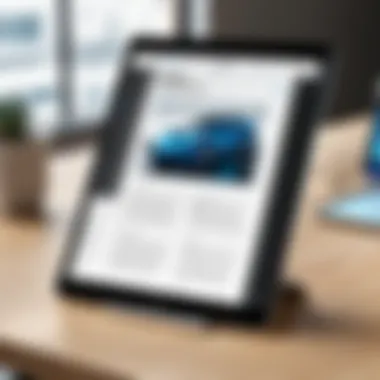
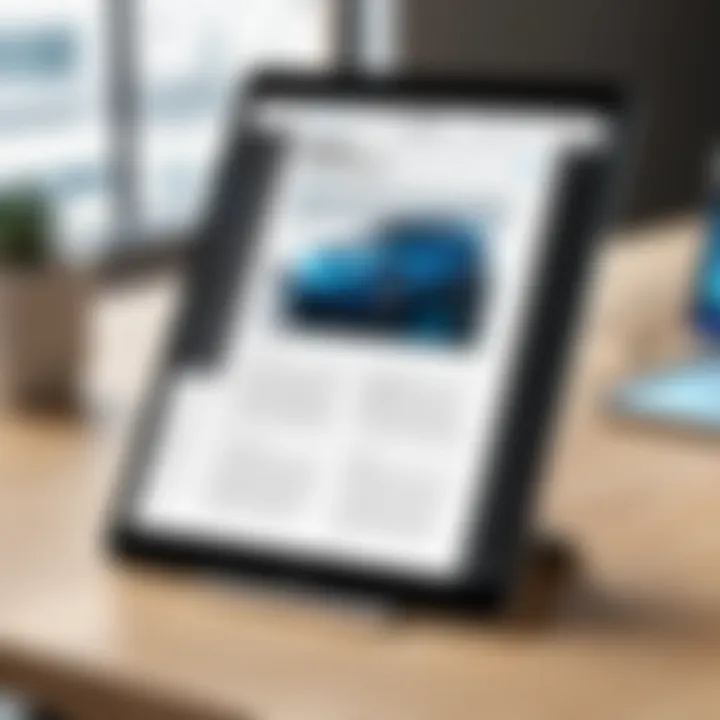
User experience is an aspect that cannot be underestimated. A well-designed interface can facilitate smoother edits and enhance productivity, while a complicated layout may lead to frustration.
Interface Usability
Interface usability is critical to ensure effortless interaction with the editing tools. A good interface simplifies tasks without a steep learning curve. For instance, applications like Adobe Acrobat have intuitive layouts with clear menus that make editing more straightforward. Users who feel comfortable navigating these interfaces can focus on document quality rather than wrestling with technology.
However, usability also varies from user to user. Some may prefer more visual elements, while others appreciate minimalistic designs. It is essential to identify which type resonates more with your style.
Learning Curve
The learning curve associated with a PDF editing application can also impact your decision. Some tools may have tool sets that require extensive training or time investment. Applications that are robust can sometimes be less user-friendly, needing more time for users to become proficient.
However, software that has a gentle learning curve can enable users to quickly become proficient, thus improving productivity. A learning curve that is not too steep is beneficial, especially for professionals who have tight schedules.
Limitations of PDF Editing on iPad Pro
Understanding the limitations of PDF editing on the iPad Pro is critical for users seeking to optimize their document workflows. While the device offers a multitude of powerful features and tools, it is essential to recognize specific constraints that may affect the efficiency of editing PDF documents. This section addresses common challenges and compatibility issues, helping users make informed decisions.
Common Challenges Encountered
Editing PDFs on the iPad Pro is not without its hurdles. There are several challenges that users frequently face. These challenges can hinder productivity and affect the editing process:
- Limited Editing Tools: Some built-in and third-party apps may lack advanced editing features, resulting in users being unable to manipulate PDF texts or images as needed.
- Screen Size Constraints: Even though the iPad Pro has a larger screen than many tablets, precise editing can be challenging. Information dense pages can become unwieldy to manage, particularly when zooming in to make detailed changes.
- File Size Limitations: Large PDF files can cause performance slowdowns. This can lead to longer loading times, affecting the overall user experience.
"Recognizing these challenges early helps mitigate frustration and plan better for document management."
Understanding Format Compatibility Issues
Another significant limitation lies in format compatibility. Many users do not realize that not all PDF features are universally supported across different applications and devices. Here are noteworthy points regarding this issue:
- Feature Discrepancy: Some advanced features used in creating PDFs, like forms or complex annotations, may not display correctly on certain apps or when shared with others. This inconsistency can lead to lost information or altered documents.
- Version Control Issues: Editing PDFs through different software can lead to version control problems, where updates made in one application do not carry over correctly to another.
- Cross-Compatibility Problems: PDFs edited on an iPad Pro may not render the same on other devices or operating systems, which can be problematic in collaborative environments.
In summary, while the iPad Pro is a robust tool for many professionals, awareness of its limitations in PDF editing is essential. Understanding these challenges enhances the experience, enabling users to navigate and adapt their workflows more effectively.
Best Practices for PDF Editing on iPad Pro
In the realm of digital data management, effectively editing PDFs on the iPad Pro is not just a task—it is a necessary skill. Adhering to best practices enhances efficiency, ensures security, and helps maintain the integrity of documents. This section will delve into various methods and considerations that can elevate PDF editing experiences on this powerful device.
Organizing PDF Files Efficiently
Efficient organization of PDF files on your iPad Pro is crucial. It streamlines the editing process and reduces time spent searching for documents. Here are some effective strategies:
- Use Folders: Create folders within your file management system to categorize PDFs by project, date, or subject. This segmentation makes retrieval faster.
- Naming Conventions: Adopt a clear naming convention for your files. Descriptive names indicate the content or purpose. For example, use format like "ProjectReport_2023".
- Utilize Cloud Storage: Services such as Google Drive or Dropbox integrate well with iPad, allowing access across devices. They often come with robust sharing options, which enhance collaboration.
- Regular Backups: Ensure your documents are backed up regularly to prevent data loss. Using both local storage and cloud services provides redundancy.
Ensuring Document Security
Security is paramount when dealing with sensitive PDF documents. Implementing proper measures protects your content from unauthorized access. Here are some essential practices:
Password Protection
Password protection serves as a primary line of defense for your documents. It ensures that only authorized users can access the files. The key characteristic of this method lies in its simplicity and reliability. Setting a password is straightforward, making it a widely adopted option for users concerned about safeguarding their information.
- Unique Feature: The ability to assign different passwords to different documents allows for targeted security. This means that even if one password is compromised, other documents remain secure.
- Advantages: This method is user-friendly. Most PDF editing applications on iPad Pro support password protection. It is also compatible with various platforms, ensuring that files maintain the same protection across different devices.
- Disadvantages: A significant drawback is the risk of forgetting the password, which can render the document inaccessible. Additionally, combining password protection with other security measures is advisable for higher-level security needs.
Using Secure Apps
Leveraging applications designed with security as a priority is another effective strategy. These apps often include enhanced features like encryption and secure sharing options. The critical characteristic of using secure applications is that they add layers of protection for sensitive documents.
- Popularity: Many users prefer tools like Adobe Acrobat Reader and PDF Expert by Readdle because they offer robust security features alongside editing capabilities. This dual functionality makes them popular choices among professionals.
- Unique Features: Secure apps often provide audit trails. This gives users insights into who accessed the document and what actions were taken. This security feature can be essential for document integrity in professional settings.
- Advantages: Increased security and peace of mind are the primary benefits. Additionally, updated secure apps continually evolve to address emerging threats, making them a long-term solution.
- Disadvantages: However, relying solely on an app's security may lead to complacency. Users should remain diligent and maintain other security practices like strong passwords and cautious sharing habits.
In Summary
The section titled In Summary captures the essence of the article and reiterates the critical aspects of PDF editing on the iPad Pro. This is essential for readers to consolidate their understanding and highlight the various tools discussed throughout the article. By summarizing the key points, readers can recall the functionalities and applications available to them, which aids decision-making when choosing the most effective PDF editing solution.
Recap of Key Points
- Built-in Features: The iPad Pro provides robust built-in features such as Apple Books and the Markup tool, which allow even novice users to make basic edits or annotations with ease.
- Third-party Apps: Applications like Adobe Acrobat Reader, PDF Expert by Readdle, and Foxit PDF Reader extend capabilities far beyond basic editing. Each comes with unique features tailored to different user needs.
- Cloud Solutions: Utilizing services like Google Drive and Dropbox Paper offers integrated editing features. This allows for enhanced collaboration and convenience.
- Cost Considerations: It is important to weigh the cost of free versus paid solutions, along with subscription models, ensuring that the chosen solution aligns with budgetary constraints.
- User Experience: The interface usability and learning curve can significantly influence how efficiently users can utilize their chosen editing tools.
Final Thoughts on PDF Editing on iPad Pro
"A well-edited document not only communicates effectively but also reflects professionalism and attention to detail."
Be sure to explore the possibilities that PDF editing has to offer on your iPad Pro, considering your unique needs and objectives.







