Unlocking Insights with Power BI Dynamics 365 Connector
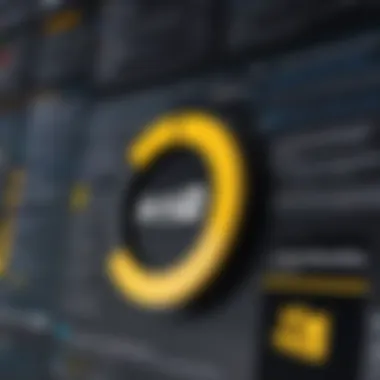
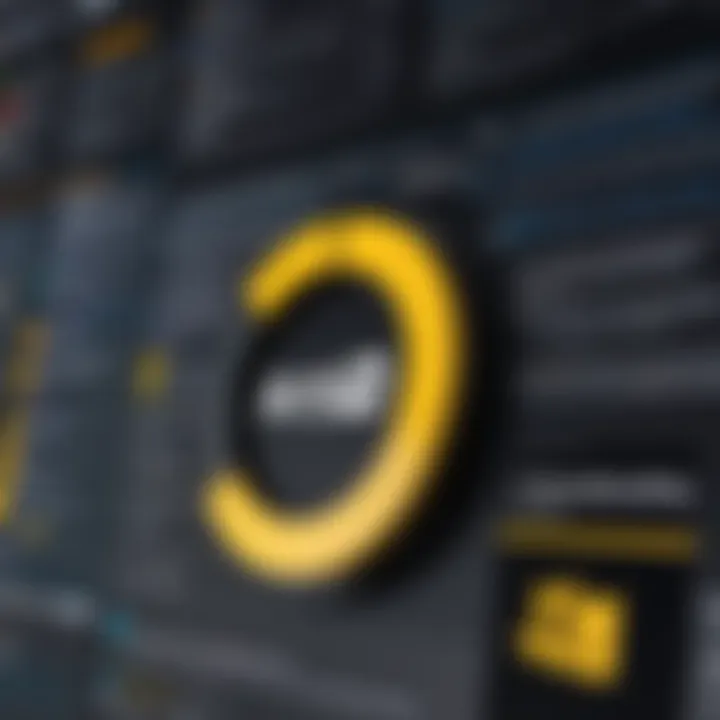
Intro
In today’s data-centric world, organizations rely heavily on advanced tools for data visualization and analysis. The Power BI Dynamics 365 Connector is a prominent solution that enhances the integration between Microsoft Dynamics 365 and Power BI. Understanding this connector can significantly impact how businesses analyze their data, fostering informed decision-making.
Software Category Overview
Purpose and Importance
The Power BI Dynamics 365 Connector serves as a bridge, allowing seamless access to data stored in Microsoft Dynamics 365. This integration is crucial for organizations aiming to leverage their data for real-time analytics. By connecting these systems, businesses can visualize operational data effortlessly and gain timely insights into their performances.
The importance of this tool is underscored by its ability to unify disparate data sources into one coherent narrative within Power BI. Decision-makers can easily analyze trends and patterns, driving formulation of strategies based on solid evidence rather than speculation.
Current Trends in the Software Category
As organizations evolve, so do the software solutions available to them. One current trend is the increased focus on self-service analytics. Power BI’s user-friendly interface allows non-technical users to create their own reports and dashboards. This shift democratizes data access, enabling teams to work more efficiently and independently.
Another trend is real-time data processing. Businesses are now looking for solutions that provide immediate insights. The Power BI Dynamics 365 Connector supports this by fetching live data, ensuring stakeholders have the most current information at their fingertips.
Data-Driven Analysis
Metrics and Criteria for Evaluation
When evaluating the effectiveness of the Power BI Dynamics 365 Connector, certain metrics should be observed:
- Data Refresh Rates: How often data is updated impacts the accuracy of insights.
- User Adoption Rates: The ease of use is a determine factor in how widely the tool is adopted within an organization.
- Performance Metrics: Includes loading times and responsiveness of queries in Power BI when using Dynamics 365 data.
Comparative Data on Leading Software Solutions
In the realm of business intelligence tools, the Power BI Dynamics 365 Connector stands against other solutions such as Tableau and Qlik. Each platform has unique features, but Power BI’s seamless integration with Dynamics 365 provides a distinct advantage. While Tableau offers extensive customization options, it may require more technical knowledge for basic operations. Qlik, on the other hand, excels in associative data modeling but can lack the built-in connection that Power BI users leverage.
The choice of tool hinges on organizational needs, available resources, and the level of data expertise within teams.
"Business intelligence doesn't just provide information; it enables transformation through informed decision-making."
Culmination
The Power BI Dynamics 365 Connector is an essential element for any organization looking to effectively harness their data. By providing depth in data integration and visualization, it serves a key role in modern business intelligence strategies.
Prologue to Power BI and Dynamics
In today's data-centric world, the intersection of Power BI and Dynamics 365 is pivotal for organizations looking to enhance their business intelligence capabilities. Understanding this relationship is crucial as it allows businesses to leverage their data assets more efficiently, optimizing decision-making processes and operational effectiveness.
Overview of Power BI
Power BI is a powerful analytics tool developed by Microsoft. It enables users to visualize data and share insights across the organization, or embed them in an app or website. The tool allows for seamless connections to a wide range of data sources. Users can craft reports that bring their data to life through interactive dashboards. This capability is essential for IT professionals and business analysts alike, as it transforms raw data into actionable insights. Moreover, Power BI's integration with other Microsoft applications enhances its utility, making it an attractive option for organizations already within the Microsoft ecosystem.
Preamble to Dynamics
Dynamics 365 is a suite of enterprise resource planning (ERP) and customer relationship management (CRM) applications offered by Microsoft. It provides comprehensive solutions for managing various business functions, such as sales, customer service, finance, and supply chain operations. The platform’s modular approach allows businesses to select the functionalities that best meet their needs. This flexibility, combined with its cloud-based infrastructure, enables organizations to scale and adapt more effectively to changing market conditions.
The Need for Data Integration
As businesses accumulate vast amounts of data from multiple sources, integrating this information becomes imperative. The integration of Power BI with Dynamics 365 facilitates a consolidated view of business data. This integration enables a seamless flow of information, reducing silos and improving collaboration across departments. With accurate and real-time data at their disposal, teams can make informed decisions, enhancing overall productivity.
Fostering an effective data integration strategy is crucial. It prepares businesses to respond to challenges more efficiently and capitalize on new opportunities. By understanding the dynamics between Power BI and Dynamics 365, organizations can unlock their full potential in leveraging data for strategic advantage.
"Integrating Power BI with Dynamics 365 not only enhances reporting capabilities but also drives better decision-making through timely insights."
In summary, the collaboration between Power BI and Dynamics 365 is more than just a technical integration. It represents a commitment to data-driven decision-making, offering businesses the tools they need to succeed in a competitive environment.
What is the Power BI Dynamics Connector?
The Power BI Dynamics 365 Connector serves as a crucial bridge between Microsoft Dynamics 365 and Power BI. This connection is vital for organizations seeking to leverage data visualization and business intelligence. Data integration allows a seamless flow of information between applications, making it easier for businesses to analyze data and derive actionable insights.
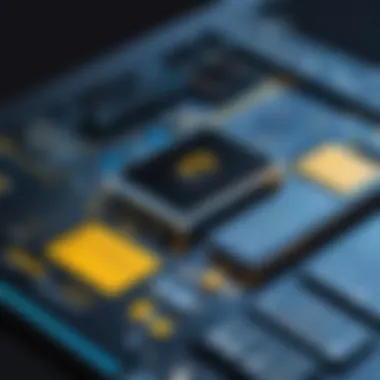
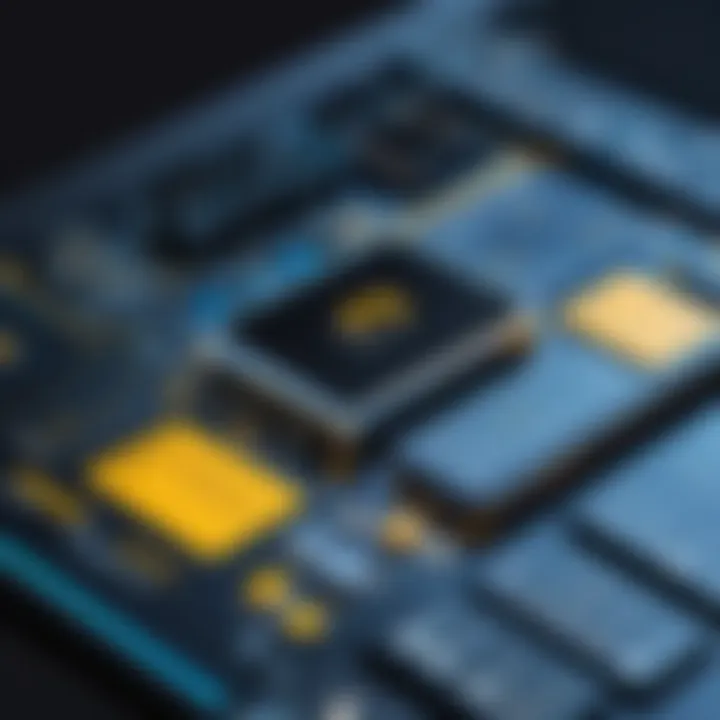
In today's data-driven environment, accessing and interpreting data from multiple sources is a requirement, not a luxury. The need for a cohesive view of organizational data cannot be overstated. By utilizing the Power BI Dynamics 365 Connector, companies can combine their operational data with advanced analytical capabilities offered by Power BI. This enables a holistic understanding of performance indicators and enhances decision-making processes.
Functionality of the Connector
The functionality of the Power BI Dynamics 365 Connector is centered on ease of use and efficiency. Specifically, it eliminates the need for complex coding or manual data manipulation. Instead, users can connect to their Dynamics 365 environment through a straightforward interface.
This connector supports features such as:
- Automatic Data Refresh: Ensures that the reports and dashboards always reflect the latest data.
- Real-Time Data Access: Allows users to query the data instantly, enabling quick analysis and reporting.
- Custom Visualizations: Offers a range of visualization options tailored to specific business needs and preferences, enhancing the data presentation experience.
The ease of accessing and transforming data from Dynamics 365 into Power BI is a significant advantage for users from various departments such as sales, finance, and support.
Types of Data Sources Supported
Power BI Dynamics 365 Connector is versatile in terms of the types of data sources it supports. It is designed to work seamlessly with multiple modules within Dynamics 365. These include:
- Sales: Facilitates sales analytics, allowing organizations to track performance and forecast future sales trends.
- Customer Service: Enables the analysis of customer support metrics, improving service delivery and customer satisfaction.
- Finance: Connects financial data, helping in budgeting and forecasting efforts.
- Marketing: Offers insights into marketing campaigns and customer engagement strategies.
Furthermore, it can integrate data from various external sources as well. This multi-source capability enhances the depth of analysis and reporting available to Power BI users.
Setting Up the Connection
Establishing the connection between Power BI and Dynamics 365 is a critical step for organizations looking to harness the power of business intelligence. This process serves as the bridge that allows seamless communication between the two platforms. Proper setup not only ensures data accuracy but also enhances reporting capabilities and analytics efficiency. A well-configured connection facilitates real-time data updates and reliable insights, leading to more informed decisions.
Prerequisites and Requirements
Before initiating the connection setup, ensure that certain prerequisites are met. First, verify that both Power BI and Dynamics 365 subscriptions are active and properly configured. Without valid licenses, the integration will not function as intended. Here are the specific requirements to consider:
- Access Rights: Users must have administrator or relevant access rights on both Power BI and Dynamics 365.
- Data Source Configuration: The data sources in Dynamics 365 should be configured correctly, ensuring that the necessary entities are available for reporting.
- Internet Connectivity: A stable internet connection is crucial for data transmissions between the two platforms.
- Power BI Desktop Installation: Install Power BI Desktop for data connection and transformations before publishing reports to Power BI Service.
By meeting these prerequisites, users can prevent potential issues during the integration process, ensuring a smoother transition.
Step-by-Step Setup Process
Setting up the connection requires a systematic approach. Follow these steps to establish the connection between Power BI and Dynamics 365:
- Open Power BI Desktop: Launch the application on your computer to begin.
- Select Get Data: Click on the 'Home' tab at the top left of the screen, then choose the 'Get Data' option.
- Choose Online Services: From the 'Get Data' menu, look for 'Online Services' and select 'Dynamics 365 (Online)'.
- Input Credentials: A dialog box will prompt for user credentials. Enter your Dynamics 365 login details to link both services.
- Select Data: After successful authentication, you will see a list of available entities. Pick the specific data sets you wish to import.
- Load Data: Click 'Load' to import selected entities into Power BI for analysis and visualization.
- Data Transformation: Use Power Query to clean and transform the data as needed, optimizing it for reporting purposes.
- Create Visuals: Start designing interactive reports and dashboards from the loaded data.
Following these steps ensures that you establish a reliable connection, allowing for effective data analysis and reporting.
Setting up the connection is an essential phase that lays the groundwork for leveraging the full potential of data analytics with Power BI and Dynamics 365.
Data Retrieval and Transformation
In the context of integrating Microsoft Dynamics 365 with Power BI, the topic of data retrieval and transformation holds notable significance. This phase serves as a critical foundation, allowing businesses to extract relevant data from Dynamics 365 and prepare it for effective analysis and visual representation in Power BI. The process enables organizations to unify their data sources and enrich their insights, ultimately leading to improved business intelligence outcomes.
Data retrieval pertains to the extraction of data from Dynamics 365, which includes various modules—such as sales, customer service, and finance. This data often exists in multiple formats, requiring a systematic approach for efficient handling. The goal is to ensure that the data collected is accurate, timely, and relevant to the business needs.
Transformation, on the other hand, involves cleaning and shaping the retrieved data to fit specific analytical requirements. By normalizing, aggregating, or filtering data, organizations can create a cohesive dataset ready for in-depth analytics.
Using Power Query for Data Transformation
Power Query stands out as a powerful tool for data transformation within Power BI. This user-friendly interface allows users to connect to various data sources and apply a range of transformation techniques without extensive programming knowledge.
Key functions available in Power Query include:
- Data Cleansing: Remove duplicate entries, filter out irrelevant data, and standardize data formats.
- Data Shaping: Modify the structure of the data to meet reporting needs, such as pivoting or unpivoting tables.
- Combining Data: Merge multiple data sources to create a single, integrated dataset.
The transformation capabilities offered by Power Query are central to fostering accurate insights in Power BI reports. This step is essential for eliminating errors and ensuring that end-users are working with high-quality data.
Best Practices for Data Modeling
Creating an effective data model is crucial for achieving the desired outcomes in Power BI. Following best practices in data modeling can significantly enhance the performance and usability of reports.
- Define Relationships Clearly: Establish clear relationships between entities in your data model. This enables users to navigate through multiple tables efficiently.
- Use Star Schema Design: Whenever possible, employ a star schema layout. This structure simplifies queries and speeds up data retrieval.
- Avoid Redundant Data: Minimize duplication of data in your model. This practice not only optimizes performance but also decreases the chances of inconsistencies.
- Create Measures and Calculated Columns: Instead of duplicating data, use measures and calculated columns to derive values on-the-fly, ensuring that the model remains lean and adaptable.
- Document Your Design: Maintain clear documentation of your data model, describing the purpose of each table and relationship. A clear reference helps in maintaining and updating the model over time.
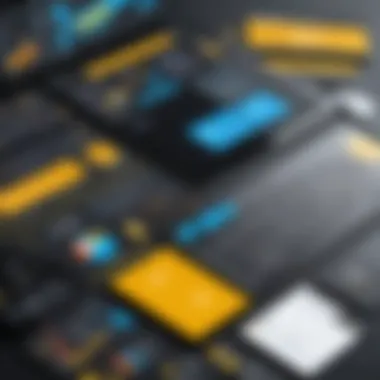
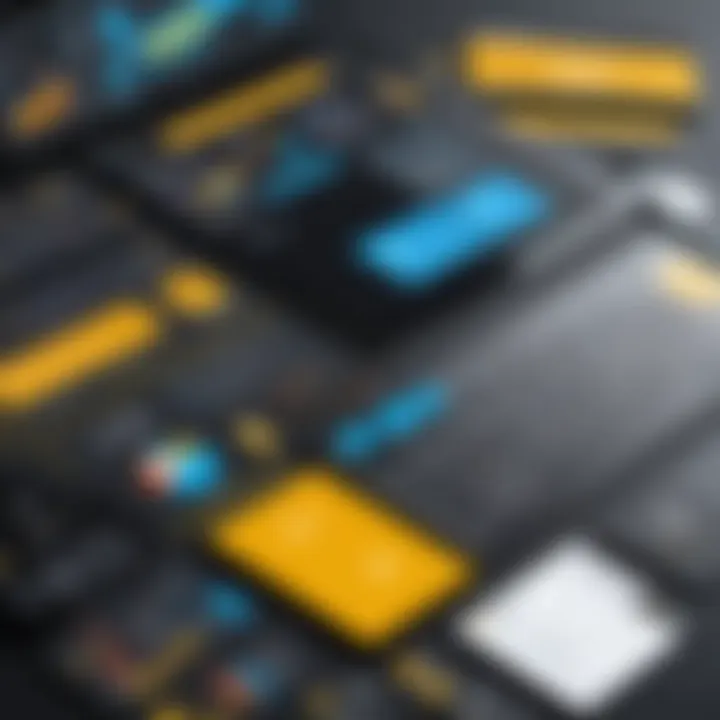
Following these best practices ensures that the data models are both effective and robust, allowing stakeholders to derive meaningful insights into their business processes.
Visualizing Data with Power BI
Visualizing data is a crucial aspect of leveraging the full potential of Power BI, especially when integrated with Dynamics 365. Effective data visualization allows organizations to transform complex datasets into insights that are easily digestible. With the right visuals, decision-makers can identify trends, monitor key performance indicators, and explore data in an interactive format.
When organizations use Power BI for data visualization, they tap into several specific benefits. These include enhanced clarity of data representation, increased engagement through interactivity, and the ability to customize views to focus on what truly matters to the organization. Understanding how to visualize data effectively is key in making informed decisions that can lead to strategic advantages.
Creating Interactive Dashboards
Interactive dashboards in Power BI serve as a central hub for monitoring and analyzing business metrics. They are designed to be user-friendly, enabling business users to customize their views by filtering data, drilling down into more detailed information, and switching between different types of visualizations. This level of interactivity enhances user engagement and makes it easier for stakeholders to derive insights from the data presented.
When creating interactive dashboards, it is important to keep the intended audience in mind. Users must find the dashboard intuitive and relevant to their needs. Using clear labels, appropriate color schemes, and limited data points can help maintain focus on the key metrics. Additionally, incorporating real-time data feeds can significantly improve the relevance and timeliness of the insights gathered.
"Dashboards must align with business objectives for maximum effectiveness."
Utilizing Key Visualizations
Power BI offers a variety of visualization types, each suited for different types of data analysis. Common visuals include bar charts, line graphs, pie charts, and maps, among others. Choosing the right visualization depends on the message that needs to be communicated and the data being analyzed. For instance, bar charts can effectively display comparisons across categories, while line graphs are ideal for showing trends over time.
Furthermore, utilizing key visualizations allows users to convey information more succinctly. For instance, employing heatmaps can quickly highlight areas that require attention in customer service analytics. Similarly, scatter plots can help in identifying correlations between variables in financial reporting. The key is to select visualizations that not only present the data accurately but also allow stakeholders to derive actionable insights quickly.
Benefits of Using the Connector
The Power BI Dynamics 365 Connector brings numerous advantages to an organization, particularly in the realm of data analytics and visualization. By integrating these two powerful platforms, businesses can harness data in ways that were previously cumbersome, if not impossible. This section will highlight the critical elements of its benefits, focusing on enhanced data insights, streamlined reporting processes, and facilitated decision-making.
Enhanced Data Insights
Implementing the Power BI Dynamics 365 Connector provides organizations with deeper insights into their data. The connector allows users to pull information directly from Dynamics 365 into Power BI, creating comprehensive datasets that drive analysis. With real-time connectivity, decision-makers can visualize current metrics, sales trends, and customer behavior seamlessly.
Utilizing the connector transforms raw data into meaningful information. Users can leverage Power BI's advanced analytical features to track performance over time. Organizations can identify patterns and outliers easily, which aids in forecasting and strategic planning.
"Data is the new oil, but like oil, it must be refined to be useful."
Streamlined Reporting Processes
Another significant advantage of the Power BI Dynamics 365 Connector is the streamlined reporting process. In traditional setups, reporting can often become fragmented. The connection eliminates silos by allowing diverse data sources from Dynamics 365 to unite in one platform.
Report generation is typically time-consuming when handled through manual means. However, with the connector, reports can be produced with just a few clicks. This not only saves time but also reduces the possibility of human error. The automation of data collection and incorporation into reports enables teams to focus on analysis rather than data gathering.
Organizations can also benefit from customizable dashboards that highlight relevant metrics tailored to specific business needs. These dashboards make it easier to provide stakeholders with clear, concise, and actionable insights.
Facilitated Decision-Making
Facilitated decision-making is another pivotal benefit of integrating the Power BI Dynamics 365 Connector. By bringing data visualization and reporting capabilities together, decision-makers can make informed choices quickly.
With access to up-to-date data visualizations, leaders can analyze trends and performance indicators in real time. This immediacy allows organizations to respond promptly to changes in the market or internal business dynamics.
Moreover, both structured and unstructured data can be analyzed holistically. This comprehensive view allows teams to gauge the potential impact of decisions better and to strategize accordingly. Thus, the integration not only prepares organizations to react faster but also helps in shaping proactive business strategies.
The optimism surrounding the usage of the Power BI Dynamics 365 Connector should not overshadow careful considerations. Organizations should evaluate their specific needs and ensure they utilize the connector's full capabilities for maximum benefit.
Common Use Cases
Understanding the various common use cases for the Power BI Dynamics 365 Connector is essential for organizations seeking to leverage data effectively. Each use case illustrates how integrating Power BI with Dynamics 365 can address specific business needs and drive better decision-making. This section highlights noteworthy examples that illustrate the value of this integration in different business contexts.
Sales and Marketing Analytics
Sales and marketing analytics is a critical area where the Power BI Dynamics 365 Connector excels. This use case allows organizations to analyze sales performance in real-time, identifying trends and areas for improvement. By connecting Dynamics 365's customer data and sales pipeline with Power BI's robust analytical capabilities, businesses can generate insightful reports and dashboards.
- Performance Tracking: Organizations can track key performance indicators like lead conversion rates, average deal size, and sales cycle length. This helps in spotting opportunities and adjusting strategies quickly.
- Campaign Effectiveness: Marketing teams can assess the effectiveness of various campaigns. By integrating data from Dynamics 365 on customer interactions, teams can understand which marketing efforts yield the best return on investment.
Leveraging the sales and marketing analytics capabilities not only enhances understanding of current performance but also supports forecasting, enabling strategic planning based on empirical data.
Financial Reporting


Financial reporting is another prominent use case for the Power BI Dynamics 365 Connector. This integration enables finance teams to compile comprehensive financial statements and reports with greater efficiency. With easy access to relevant data, organizations can ensure accuracy and compliance in their financial reporting processes.
- Real-time Data Access: The connector allows for real-time financial data retrieval, which significantly reduces the time needed to close books and prepare reports.
- Consolidated Reporting: By merging various financial data sources, companies can create consolidated reports that provide a complete view of financial performance across departments.
- Ad Hoc Analysis: Financial teams can perform ad hoc analyses to respond to business queries swiftly. This empowers stakeholders to make informed decisions based on up-to-date information.
The importance of effective financial reporting lies in its capacity to drive transparency and facilitate strategic financial planning within the organization.
Customer Service Optimization
Optimizing customer service is vital for maintaining client satisfaction and loyalty. The Power BI Dynamics 365 Connector can significantly enhance customer service efforts by providing insights into customer interactions and satisfaction levels.
- Service Performance Analysis: Organizations can analyze metrics such as case resolution time, customer feedback scores, and service agent performance to identify strengths and weaknesses.
- Customer Feedback Loop: Integrating customer feedback data collected in Dynamics 365 with Power BI enables organizations to identify trends in customer satisfaction. This consequently informs adjustments to service delivery.
- Resource Allocation: Insights derived from data can help in optimizing resource allocation, ensuring that service agents are assigned effectively based on current workload and customer demand.
Overall, focusing on customer service optimization fosters a proactive approach to addressing customer needs, leading to improved retention and satisfaction.
Challenges and Limitations
Understanding the challenges and limitations of the Power BI Dynamics 365 Connector is critical for any organization looking to leverage its capabilities for data integration and visualization. While this connector offers numerous advantages, recognizing potential pitfalls can inform strategic decisions and implementation processes.
Data Security Concerns
Data security is a paramount issue when using the Power BI Dynamics 365 Connector. Organizations must consider how sensitive information is handled and what measures are in place to safeguard data. Proper access control is essential to ensure that only authorized personnel can view or manipulate data within both systems.
- Authentication and Authorization: It is vital to implement stringent authentication methods, such as multi-factor authentication, to fortify security.
- Data Encryption: Data encrypted both in transit and at rest can mitigate risks associated with breaches.
- Compliance with Regulations: Organizations should verify that their configurations meet relevant data protection regulations, such as GDPR or CCPA.
The challenge here lies in the balance between accessibility and security, as overly stringent measures can hinder usability.
Complexity of Configuration
Configuring the Power BI Dynamics 365 Connector can present various challenges, especially for users unfamiliar with the technical aspects. The integration requires a keen understanding of both platforms, which can be daunting.
- Learning Curve: Users often face a steep learning curve in understanding how to navigate both Power BI and Dynamics 365 effectively.
- Integration Steps: Each step of the configuration process must be meticulously followed to avoid issues during data retrieval and reporting. Simple oversights can lead to significant bottlenecks.
- Troubleshooting: If complications arise, users may find it difficult to diagnose the problem without a robust support system in place.
Navigating these complexities is crucial for organizations aiming to use the connector effectively. While the benefits are numerous, the initial setup demand careful planning and execution to ensure a smooth integration process.
Future of Power BI and Dynamics Integration
The integration between Power BI and Dynamics 365 is not merely about data connection. It represents a crucial element in how organizations can leverage insights for strategic advantage. Understanding the future of this integration is essential for businesses aiming to stay competitive in a world where data drives decisions. Key considerations include the need for adaptability, the importance of advanced analytics capabilities, and the potential for deeper integration with other emerging technologies, such as artificial intelligence and machine learning.
Emerging Trends in Data Analytics
As data analytics continues to evolve, several emerging trends have significant implications for Power BI and Dynamics 365 integration. Firstly, real-time analytics is becoming essential. Businesses require instant access to data insights to make informed decisions quickly. This demand pushes the need for stronger connectors that can facilitate real-time data flow between platforms.
Secondly, the rise of self-service analytics is transforming how teams access and utilize data. Users without deep technical skills can now manipulate and visualize data through intuitive interfaces. This trend aligns with Power BI's user-friendly design and is crucial for Dynamics 365 users who need insights without relying heavily on IT departments.
Lastly, the growing importance of data governance cannot be overlooked. Organizations must ensure that their data remains secure, accurate, and compliant with regulations. Dependencies on tools like Power BI for reporting highlight the importance of consistent data management practices.
Innovations on the Horizon
Looking ahead, several innovations are poised to enhance the Power BI and Dynamics 365 integration. One notable development is the increasing use of AI-driven analytics within Power BI. By incorporating machine learning algorithms, Power BI will improve predictive capabilities, enabling more accurate forecasts based on Dynamics 365 data.
Additionally, enhanced API integrations will likely emerge, allowing for smoother data exchange between various systems. This will streamline workflow and enhance decision-making processes. Furthermore, the integration of cloud technologies will facilitate even more seamless access to data across multiple platforms, allowing teams to collaborate effectively regardless of their location.
"Integration is not just a technical concern; it's a strategic imperative that shapes the future of how organizations operate in a data-driven world."
Culmination
The conclusion serves as a crucial part of this article, summarizing the overarching themes and insights gained from the discussion about the Power BI Dynamics 365 Connector. In today’s data-driven world, organizations are continuously seeking efficient methods to integrate and leverage their data for better decision-making. The Power BI Dynamics 365 Connector plays a key role in this landscape.
Summary of Key Insights
Throughout this article, we explored several significant aspects of the Power BI Dynamics 365 Connector:
- Functionality: Its ability to seamlessly connect Dynamics 365 with Power BI enables users to retrieve meaningful insights from their data. This connector allows for direct access to various data models, making data analysis more manageable.
- Data Integration: By integrating data from Dynamics 365 into Power BI, organizations can create comprehensive visual representations tailored to their specific needs. This integration alleviates data silos within an organization, promoting a cohesive view of information.
- Enhanced Reporting: The capabilities provided by the connector streamline reporting processes, providing richer analytics without extensive manual intervention. Organizations can use Power BI to visualize key performance indicators effectively.
"Effective integration of data through tools like Power BI is not just an option anymore but a necessity for organizations aiming to thrive."
Final Recommendations
In light of the insights shared, several recommendations emerge for organizations considering the implementation of the Power BI Dynamics 365 Connector:
- Evaluate Needs: Before diving into integration, assess specific reporting and analytical needs. This understanding will guide the setup and utilization of the connector to serve the organization best.
- Invest in Training: Familiarity with Power BI and Dynamics 365 is essential. Providing training for staff ensures they can navigate these tools effectively and maximize their potential.
- Monitor Security Practices: Given the concerns related to data security, it is critical to continuously monitor and enhance security measures within the integration processes. Regular audits and adherence to best practices in data governance will protect sensitive information.
- Stay Updated: The landscape of data analytics is ever-changing. Keeping track of new features and updates from Microsoft related to Power BI and Dynamics 365 will help maintain a competitive advantage.







