Enhancing Data Visualization with Power BI Flow Charts
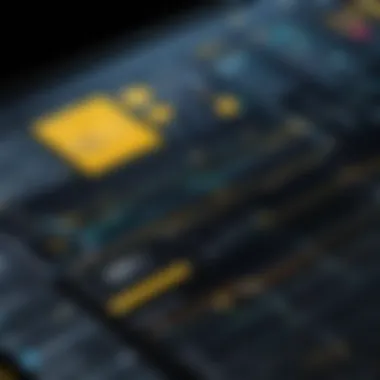

Intro
In the realm of data visualization, the tools and techniques available for analysts and business professionals are critical for effective decision-making. Power BI, developed by Microsoft, is known for its robust features that enable users to convert complex data into insightful visual representations. Among its various capabilities, flow charts stand out as essential instruments for simplifying workflows and illustrating processes. This article delves into the functionality and application of flow charts within Power BI, emphasizing how these visual tools can aid in data-driven decision-making.
Software Category Overview
Purpose and Importance
Flow charts serve a multitude of purposes in data visualization. They provide a clear representation of complex processes, making it easier for stakeholders to understand relationships and workflows. Within Power BI, flow charts can illustrate dataflows, showing how information moves through various stages in a business process. This is crucial for identifying bottlenecks, optimizing resources, and enhancing efficiency.
Using flow charts enables teams to gain clarity on their operations, ensuring alignment among various departments. With the increasing emphasis on data-driven strategies, leveraging flow charts becomes a foundational skill for professionals seeking to refine their analytical capabilities and enhance operational outcomes.
Current Trends in the Software Category
The landscape of data visualization is evolving rapidly. Businesses are increasingly integrating advanced visualization techniques, such as interactive flow charts, to make data more accessible and actionable. Some notable trends include:
- Integration with Artificial Intelligence: Tools within Power BI are now often paired with AI capabilities to provide more sophisticated analyses and predictions.
- Focus on Real-Time Data: The demand for real-time insights has led to innovations in how flow charts are built and presented, ensuring that decisions are based on the most current information.
- User-Centric Design: As software evolves, emphasis is placed on user-friendly interfaces, allowing even non-technical users to build and interpret flow charts with ease.
Data-Driven Analysis
Metrics and Criteria for Evaluation
Evaluating the effectiveness of flow charts in Power BI requires a focus on specific metrics. Some key criteria to consider include:
- Clarity and Readability: A well-structured flow chart must be easy to interpret. This includes appropriate use of colors, labels, and shapes.
- Accuracy of Information: The data represented in the flow chart must be current and reflect true business processes.
- User Engagement: Charts should invite interaction, allowing users to drill down into specific components for more detailed insights.
Comparative Data on Leading Software Solutions
While Power BI offers comprehensive flow chart capabilities, there are other solutions available that provide similar functionalities. Comparing leading software solutions can guide organizations in selecting the best options for their specific needs. Key software solutions to consider include Tableau, QlikView, and Google Data Studio. Each platform offers unique features and strengths that might cater to different analytical needs and user preferences.
"Choosing the right data visualization tool can significantly influence decision-making processes across organizations."
In summary, understanding flow charts in Power BI is essential for contemporary data analysis. Their role in streamlining complex datasets into understandable formats cannot be overstated. By effectively utilizing these visual aids, organizations can enhance communication, foster informed decision-making, and ultimately drive better business outcomes.
Prolusion to Power BI Flow Charts
The realm of data visualization is essential in deciphering complex information. Flow charts hold significant value in this landscape, particularly within Power BI, which is a robust business analytics tool. Power BI facilitates the transformation of raw data into clear visuals. Flow charts enhance this process by providing a structured way to represent systems and processes. They allow users to grasp data flows quickly, fostering informed decision-making and strategic planning.
What is Power BI?
Power BI is Microsoft's business analytics solution that enables users to visualize data and share insights across their organizations. With its interactive dashboards and reports, Power BI aids in the analysis and categorization of extensive datasets. It connects to various data sources, consolidating information into a cohesive view. Users can generate reports in real-time, making it a valuable tool for maintaining operational efficiency.
In Power BI, diverse data sources can be connected. This may include databases, cloud services, and even local files. The adaptability of Power BI supports various analytical needs, making it suitable for tech-savvy users and business professionals alike. Enhanced with features like Natural Language Queries and AI integration, Power BI makes data analysis accessible.
The Role of Flow Charts in Data Visualization
Flow charts serve as an indispensable instrument in data visualization. Their design enables the representation of processes in a sequential manner. This thematic structure helps to simplify complex information. Users can visualize trajectories and decision points, leading to improved understanding of data interactions.
Flow charts also support clarity when presenting data-driven narratives. They break down intricate workflows, making them comprehensible to stakeholders. Enhanced communication arises from clear representation, promoting collaboration among team members.
In a rapidly evolving business environment, visual clarity is invaluable. Flow charts thus function not only as presentations but also as tools for analysis. By illuminating relationships and dependencies within datasets, they enhance the efficiency of data exploration.
"Visual tools like flow charts can significantly expedite the critical thinking process, translating convoluted data into succinct insights."
The ability to distill information into clear visuals is a strategic advantage. Flow charts, utilized within Power BI, can bridge the gap between data analytics and effective decision-making. Thus, they play a pivotal role in the contemporary data landscape.
Types of Flow Charts in Power BI
Understanding the types of flow charts available in Power BI is crucial for effective data visualization strategies. Each type serves unique purposes and is designed to simplify complex information, making it more accessible for decision-makers. By selecting the appropriate flow chart, users can effectively communicate workflows, data processes, and decision points, thus enhancing overall clarity and understanding throughout their data analysis efforts.
Process Flow Charts
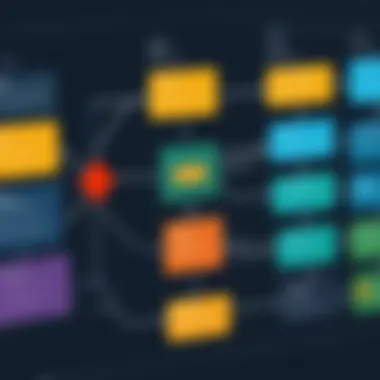
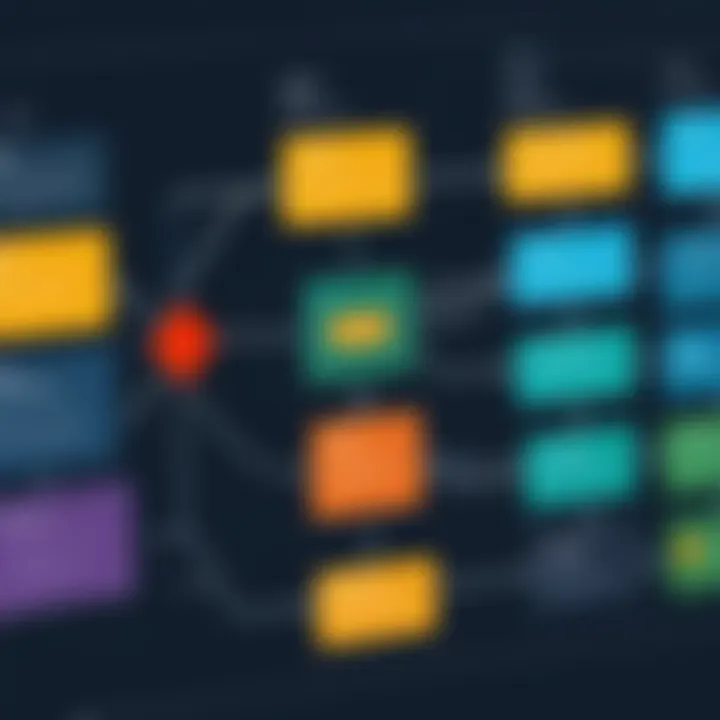
Process flow charts are instrumental in mapping out business processes. They depict the sequential flow of steps required to complete a given task. This type of chart helps in identifying bottlenecks and inefficiencies within workflows. Utilizing Power BI, these charts can be customized to include specific metrics and KPIs, ensuring stakeholders have a clear view of performance. Moreover, by connecting these charts to live data, users can track real-time changes, allowing for prompt adjustments and informed decision-making.
Data Flow Diagrams
Data flow diagrams illustrate how data moves within a system. They consist of various components like data sources, processes, and destinations. In Power BI, these diagrams can be powerful tools for understanding how information is processed from its origin to analytical outcomes. By using well-defined symbols, such as arrows and circles, users can easily follow the data journey, promoting better insight into data handling practices. This clear mapping can improve communication amongst technical teams and stakeholders, aligning everyone on the process and responsibilities.
Swimlane Diagrams
Swimlane diagrams are ideal for clarifying roles and responsibilities within a process. They visually divide tasks across different participants, making it easier to identify who is responsible for each step. In Power BI, swimlane diagrams can be particularly beneficial for project management. They help in visualizing how tasks are split among various individuals or departments, which fosters accountability. When managing a multidisciplinary team, this clarity can streamline execution and enhance collaboration.
Decision Trees
Decision trees provide a structured way to analyze potential outcomes based on various choices. They mix qualitative and quantitative information, allowing businesses to weigh options based on defined criteria. In Power BI, decision trees can be configured to reflect data-driven scenarios, thus allowing analysts to visualize the consequences of each decision path. This is especially useful in strategic planning where business leaders can foresee different outcomes based on available data. By using decision trees, organizations can enhance their decision-making processes, ensuring they are both informed and strategic.
Creating Flow Charts in Power BI
Creating flow charts in Power BI is essential for visualizing complex data relationships. Flow charts help translate intricate information into understandable formats. This process enhances collaboration and supports decision-making. They allow users to see data flows and connections clearly, which provides insights not easily gleaned from raw data tables alone.
Flow charts facilitate the representation of processes, decisions, and workflows. They can guide stakeholders in understanding the current state of data and the implications of various data pathways. Thus, learning to create effective flow charts is a critical skill for professionals aiming to utilize Power BI's full potential.
Step-by-Step Guide to Building Flow Charts
Building flow charts in Power BI involves several steps. The first step is identifying the process or dataset to represent. From there, users can outline the key elements to include in the chart. Here is a general guide to constructing flow charts in Power BI:
- Open Power BI Desktop and select the relevant data model or dataset.
- Navigate to the report view and select the canvas where the flow chart will be placed.
- Choose the shape elements from the visualizations pane, such as boxes or arrows, to represent processes.
- Drag and drop shapes onto the canvas. Connect the shapes using arrows to indicate the flow of information.
- Label each shape to clearly convey the purpose or data it represents.
- Adjust the layout for optimal readability and visual appeal.
Following these steps carefully ensures a functional and clear flow chart.
Best Practices for Chart Design
Designing flow charts is just as important as building them. Certain best practices can greatly increase the effectiveness of a flow chart in Power BI.
Color Coding
Color coding in flow charts aids in distinguishing between different processes or elements. It is a powerful tool to enhance comprehension. The key characteristic of color coding is its ability to attract attention. For instance, using red for critical decisions can alert users to important branches in the workflow.
However, it's essential to use colors consistently. This consistency allows viewers to interpret charts intuitively. The advantage of color coding lies in its simplicity; viewers can quickly identify patterns and make connections with ease. Yet, using too many colors can confuse the message, so moderation is vital.
Symbol Usage
Using symbols can further clarify information in flow charts. Each symbol has a specific meaning, like diamonds for decision points or rectangles for process steps. This makes it easier for users to grasp complex concepts. Symbol usage is beneficial in presenting intricate flows, as distinct symbols can represent different types of data flows.
While symbols offer quick recognition, it's essential to maintain a legend or key for clarity. This helps ensure every viewer understands the symbols used. The unique feature of symbol usage is its ability to simplify communication in business processes, making it a popular choice when designing effective charts.
Clarity of Information
Clarity of information is crucial in flow chart design. A clear chart communicates its message effectively. This can be achieved by keeping text concise and ensuring adequate spacing among elements. The key characteristic of clarity is that it reduces ambiguity, leading to better understanding among viewers.
With a clear flow chart, users can navigate processes effortlessly. This clarity becomes a guiding star for decision-making and data analysis. Therefore, clarity should always be a priority in chart design. The downside might be the tendency to oversimplify complex processes, but striking a balance is essential to convey the necessary detail without overwhelming the viewer.
"A well-designed flow chart serves not just to visualize data, but to clarify complex pathways that lead to informed decisions."
In sum, creating and designing flow charts in Power BI is a vital competency. By following the steps outlined and adhering to best practices, professionals can generate effective visual tools that facilitate data understanding and informed decision-making.
Integrating Flow Charts with Data Models
Integrating flow charts with data models in Power BI is a crucial aspect of effective data visualization. This process allows users to visually represent complex datasets, making the information more accessible and easier to comprehend. When flow charts are connected to data models, they serve as a bridge between raw data and actionable insights. This integration enhances the analysis and interpretation, enabling better decision-making across various business functions.
Connecting Flow Charts to Datasets
When connecting flow charts to datasets, the first step involves understanding the structure of the data you are working with. In Power BI, datasets are composed of tables, relationships, and measures that collectively inform the visualizations.
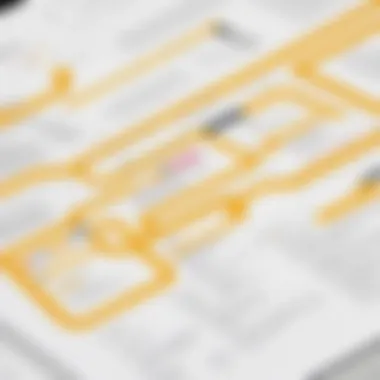
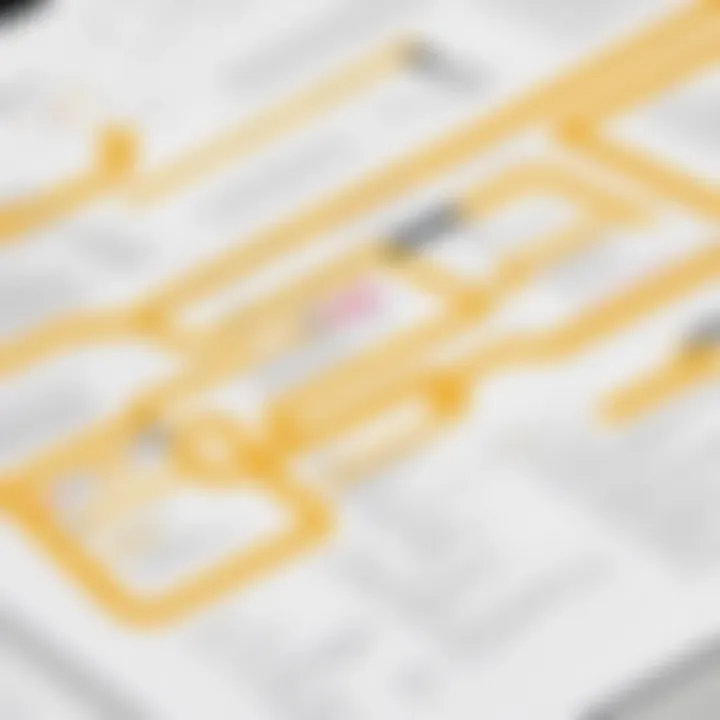
To link flow charts to these datasets:
- Identify the Key Metrics: Determine which metrics are essential for the flow chart's purpose. Understanding these will help tailor the design accordingly.
- Use Relationships: Establish relationships between the tables in your dataset. Proper relationships ensure that the flow chart reflects real-time data changes accurately.
- Select Appropriate Visual Elements: Choose suitable visual elements that can effectively convey the information from the dataset. This could include shapes, lines, and symbols that provide clarity.
By taking these steps, users can create flow charts that are not only visually appealing but also rich in data insights. They become dynamic tools that adjust as the underlying data changes, allowing for ongoing analysis and easy tracking.
Utilizing DAX for Enhanced Functionality
Data Analysis Expressions (DAX) is a powerful formula language employed in Power BI. It enables users to create custom calculations tailored to specific analytic needs. When utilized in conjunction with flow charts, DAX enhances functionality and interactivity. Here are some points to consider:
- Custom Measures: Through DAX, users can define custom measures that offer deeper insights than standard calculations. This can include calculations like Moving Averages or Year-to-Date Totals, which provide context to the flow chart visuals.
- Filters and Context: DAX allows for the application of filters that can dynamically change what is displayed in the flow charts based on user selection or other criteria.
- Calculated Columns: Use DAX for creating calculated columns to enrich the data model. This adds new dimensions to the data that can be directly visualized in the flow chart.
By integrating DAX in your flow chart strategy, you enable a richer interaction and analysis experience. This technique is essential for extracting maximum value from Power BI's capabilities.
Use Cases of Power BI Flow Charts
Understanding the various use cases of Power BI flow charts demonstrates their significant role in enhancing operational efficiency. By leveraging these visual tools, organizations can vigorously explore complex datasets. Each application area offers distinct advantages and requires specific considerations. Flow charts provide clarity to users, ensuring that insights drawn from data are executable in real-world scenarios. This section will dive into business process management, project management applications, and workflow automation, establishing the framework essential for informed decision-making.
Business Process Management
In business process management, flow charts serve as valuable blueprints. They help visualize workflows by mapping out tasks and decisions within an organization. BPI (Business Process Improvement) becomes more achievable when processes are transparent. Flow charts can highlight redundancies and inefficiencies, prompting necessary adjustments.
Key Benefits:
- Visual Clarity: Flow charts reveal clear pathways through complex processes.
- Identifying Bottlenecks: Users can quickly spot workflow impediments that may slow down productivity.
- Enhanced Communication: Teams can discuss processes in an informed manner, reducing miscommunication.
When designing flow charts for process management, it's essential to involve stakeholders from various departments. Collaboration ensures that all perspectives are considered, leading to a comprehensive representation of the process. By utilizing Power BI’s features, such as data linking, organizations can connect flow chart elements with real-time data, maintaining relevance and accuracy.
Project Management Applications
For project management, flow charts can act as roadmaps, streamlining project planning and execution. Each stage of the project lifecycle can be represented visually, facilitating better management of resources and timelines. This approach fosters accountability, as responsibilities can be clearly delineated.
"Visualizing project milestones allows teams to stay aligned with strategic goals, making it easier to adapt as changes occur."
Core Advantages:
- Resource Allocation: Flow charts can identify which resources are required for each phase of the project.
- Risk Management: Potential risks can be pinpointed early, allowing teams to devise mitigation strategies promptly.
- Status Tracking: Progress can be monitored through visual checkpoints, promoting timely interventions.
When utilizing flow charts in project management, it is beneficial to include color coding or symbols for swift interpretation. Such practices can enhance stakeholder engagement, as well, by presenting information in an easily digestible format.
Workflow Automation
Flow charts also support workflow automation, translating complex processes into actionable steps. By incorporating automation, organizations can facilitate routine tasks, freeing human resources for higher-value activities. Through seamless integration with other systems, Power BI flow charts can trigger automated actions based on specific criteria.
Benefits of Workflow Automation:
- Boosted Efficiency: Reducing manual involvement minimizes human error and accelerates outputs.
- Consistency: Automated workflows can adhere to predetermined processes, ensuring uniformity.
- Scalability: As needs change, workflows can be adjusted quickly within the established flow structure.
Advantages of Using Flow Charts
Flow charts play a significant role in data visualization, especially within Microsoft Power BI. They provide a myriad of benefits that can enhance comprehensibility, improve decision-making processes, and foster teamwork. Understanding these advantages is key for professionals who want to effectively utilize flow charts to interpret complex datasets and communicate insights succinctly.
Enhanced Clarity and Understanding
One of the fundamental benefits of using flow charts is their ability to enhance clarity and understanding in data presentation. Complex data can often lead to confusion; however, flow charts can streamline this information into an easily digestible format. By visually mapping out processes, relationships, or workflows, these charts can break down intricate concepts into simpler components.
Flow charts employ symbols and directional arrows to signify actions and steps, removing ambiguity about how data is processed. This direct visualization clarifies the path from input to output, making it easier for tech-savvy individuals to grasp essential details quickly. In environments where precise communication is crucial, such as IT and business domains, clarity becomes paramount.
Streamlined Decision-Making
Flow charts can significantly streamline decision-making processes within teams. By representing various pathways and options visually, these charts allow decision-makers to weigh alternatives clearly. Better visualization of information leads to quicker and more informed choices.
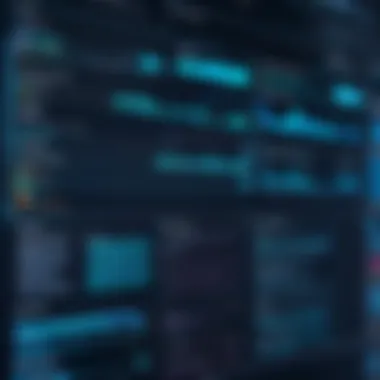
Incorporating flow charts in meetings or reports enables stakeholders to follow the reasoning behind conclusions and appreciate the implications of each option. This transparency fosters an environment of inclusiveness and trust.
"Visual representations can enhance cognitive processing speed and retainment of essential information while reducing the chances of misunderstanding."
Facilitating Collaboration
Collaboration is a cornerstone of successful project management and development processes. Flow charts facilitate collaboration among team members by offering a common visual reference point. When all team members can see the same representation of data or processes, miscommunications diminish.
Using flow charts, stakeholders, regardless of their technical background, can engage in discussions regarding workflow or data interpretation. This engagement promotes a shared understanding and allows for a more harmonious collaborative environment. In a world where cross-departmental collaboration is vital, flow charts can serve as an effective communication tool.
Challenges of Implementing Flow Charts
Implementing flow charts in Power BI presents several challenges that organizations must navigate to fully leverage their benefits. Understanding these challenges can help in developing strategies that address these issues before they escalate. The two main challenges are data complexity issues and user resistance and adoption barriers.
Data Complexity Issues
Flow charts are designed to simplify data and make complex processes understandable. However, when the data itself is complex, it becomes difficult to represent it clearly in a flow chart format.
For instance, organizations may hold large volumes of data with intricate relationships. This often leads to excessive detail in flow charts, which can be counterproductive. The key is to strike a balance. A flow chart should communicate essential information without overwhelming viewers with unnecessary details.
Some considerations include:
- Identifying Key Data Points: Focus on the most important data that needs to be visualized. Filtering this data helps in maintaining clarity.
- Simplifying Complex Processes: Break down complicated workflows into manageable parts. Creating separate flow charts for different segments can aid in comprehension.
- Utilizing Hierarchies: Presenting data in a hierarchical manner can help users understand relationships and dependencies without confusion.
These strategies help in overcoming data complexity issues, ensuring that flow charts remain effective tools for visualization.
User Resistance and Adoption Barriers
Another significant challenge is user resistance to change. Many professionals may be accustomed to their existing methods of data visualization and planning. Introducing flow charts may require a shift in mentality and workflow practices, which can lead to pushback.
To mitigate this resistance, it is important to involve users early in the implementation process. Consider the following approaches:
- Training Programs: Offering training sessions on the functionalities and advantages of flow charts can empower users. When people understand the value these tools bring to their work, they are more likely to adopt them.
- Feedback Mechanisms: Create avenues for users to express their concerns or suggestions. Incorporating user feedback can help in refining the flow chart tools to better fit their needs.
- Demonstrating Value: Sharing real-life use cases and success stories can illustrate how flow charts have improved operations for others. This can help in convincing skeptical users of the benefits.
"Involving users early on can greatly enhance buy-in and ease the transition to using flow charts effectively."
Addressing user resistance is crucial for long-term success. These challenges, while significant, can be overcome with careful planning and consideration. Organizations that actively work on these challenges will likely see improved adoption of flow charts in Power BI, which can lead to enhanced visualization and decision-making capabilities.
Future Trends in Flow Chart Utilization
The landscape of data visualization is evolving rapidly, and flow charts are no exception. As organizations generate and utilize increasing amounts of data, the methods used to represent and analyze this data progress as well. Understanding future trends in flow chart utilization is critical as it helps organizations adapt to new technological advancements, improve processes, and enhance communication amongst teams.
Integration with AI and Automation
The integration of artificial intelligence and automation tools with flow charts represents a significant trend. AI algorithms can analyze large datasets, identify patterns, and recommend actions. When these insights are combined with visually-engaging flow charts, it enables users to understand complex information quickly. Businesses can automate the generation of flow charts based on real-time data, ensuring the visual representations are always up-to-date. This synergy not only saves time but also fosters a data-driven decision-making culture. By leveraging AI, companies can anticipate shifts in data trends and react proactively.
Improved User Experience Features
As usability becomes a priority, flow chart tools are being designed with user experience (UX) in mind. Simplified interfaces, drag-and-drop features, and responsive design are becoming the norm. Improved UX enables tech-savvy individuals to create intricate flow charts with greater ease. Furthermore, customization options are expanding, allowing users to design flow charts that visually align with their brand or preference. Enhanced collaboration features, like real-time editing and sharing capabilities, are also in demand, facilitating teamwork across dispersed locations. These improvements not only make it easier to use flow charts but also increase their effectiveness as a communication tool.
"Understanding these trends is vital for organizations seeking to maintain a competitive edge in a data-driven world."
To delve deeper into the integration of AI and automation, visit Wikipedia.
For an exploration of user experience trends, check out Britannica.
Culmination
Drawing conclusions about the use of flow charts within Power BI illuminates their vital role in modern data analysis. Flow charts serve not only as tools for visualization but also as instruments for decision-making. They declutter complex data sets and enhance user comprehension, allowing for clearer insights in varied contexts such as business processes and project management.
Key Takeaways
- Visual Clarity: Flow charts convert intricate data into understandable visual formats, making complex relationships and processes easily accessible.
- Enhanced Decision-Making: By presenting data flow and interconnections logically, flow charts improve critical thinking and expedite making choices based on data insights.
- Cross-Functional Collaboration: These diagrams facilitate effective communication among team members from different departments. By visualizing data processes, stakeholders can achieve a common understanding and work more harmoniously towards common goals.
Next Steps for Implementation
To effectively implement flow charts in Power BI, organizations and professionals should consider the following:
- Evaluate Data Needs: Assess the specific requirements of your data. Understand what information is essential for your flow charts and how it relates to your decisions.
- Choose Appropriate Chart Types: Decide on the type of flow chart that best meets your objectives. Process flow, swimlane, or decision tree types cater to different analytical needs.
- Training and Skill Development: Invest in training for team members on how to effectively use Power BI for flow chart construction. This maximizes the tool's potential and enhances data literacy across the organization.
- Continuous Iteration and Feedback: After initial implementation, regularly collect feedback. This will inform necessary adjustments and ensure that the flow charts remain relevant and useful in dynamic business environments.
In summary, understanding the conclusions derived from this article helps integrate Power BI flow charts into broader data strategies, enhancing not just clarity and engagement but also proving beneficial in navigating the complexities of today's data-driven landscape.







