Comprehensive Guide to Process Management in Windows


Intro
Process management is a crucial aspect of the Windows operating system that governs how programs are executed and maintained during their lifecycle. Understanding process management not only enables technology professionals to effectively monitor system performance but also aids in troubleshooting various issues that can arise during application execution. With the increasing complexity of software applications and their demands on system resources, a robust grasp of this subject becomes indispensable.
In this article, we will explore the foundational concepts of process management within Windows. We will delve into the lifecycle of processes, the significance of effective management, and the tools available for users. Key to this discussion will be an examination of Windows Task Manager and Process Explorer, which are essential tools for any IT professional aiming to optimize system performance. Furthermore, we'll outline best practices to enhance process management and tackle common issues. Ultimately, this guide aims at equipping readers with the knowledge needed to make informed decisions regarding process management in Windows.
Prelims to Process Management
Process management is a fundamental aspect of any operating system, and it plays a vital role in the efficient functioning of software applications. In the context of Windows OS, understanding process management allows users to grasp how programs execute, how resources are allocated, and how system performance can be optimized. This section introduces the significance of process management, detailing its importance for both everyday users and technical professionals.
Definition and Importance
A process is essentially a program in execution, comprising the program code, the current activity, and the associated resources. Process management refers to the method by which an operating system manages these processes, from creation to termination. It is essential for several reasons. First, effective process management helps ensure that the CPU is utilized efficiently, which in turn improves overall system performance. Second, it aids in resource allocation, enabling the operating system to assign memory and processing power according to the needs of different processes. Lastly, having a solid grasp of process management equips IT professionals with the tools necessary to troubleshoot issues, optimize performance, and enhance user experience.
Scope Within Windows OS
The scope of process management in Windows OS encompasses various functionalities, including process creation, scheduling, and termination. Each of these components plays a crucial role in maintaining system stability and performance.
- Process Creation: Windows uses a system call for creating processes, which is a critical function of the operating system. Each process that is initiated emerges from another process (the parent), ensuring a structured hierarchy.
- Process Scheduling: The Windows scheduler is responsible for deciding which process runs at any given time. It utilizes a priority-based scheduling algorithm that ensures important tasks receive the necessary CPU time.
- Process Termination: Processes can end for various reasons, either upon completion or due to errors. Windows manages these terminations to free up resources and maintain system integrity.
Understanding these key elements empowers users to manage their applications effectively, leading to enhanced system performance.
"Process management is not just about keeping the system running, but optimizing it for performance and utility."
In summary, process management is a crucial theme within the Windows operating system. It shapes user interaction with the system and determines how efficiently applications function. From defining processes to exploring their lifecycle and management, the significance of this topic cannot be overstated. This investigation sets the stage for a deeper analysis of individual processes, monitoring tools, and control techniques.”
Understanding Processes
In the realm of computing, particularly within the Windows operating system, having a clear understanding of processes is crucial. Processes are the running instances of programs, and they represent the fundamental units of work that the CPU executes. By grasping the nuances of what a process is, individuals can better manage system resources, troubleshoot issues, and enhance overall performance. This section aims to elucidate the definition of a process and the core components that make up a process, providing a foundation for effective process management.
What Constitutes a Process
A process consists of several key elements that work together to execute instructions. Primarily, a process embodies the code of an application being run, including all its resources. It encompasses memory areas such as executable code, data, and runtime libraries. Moreover, each process operates in its unique memory space, isolating it from others to ensure stability and security.
Simply put, a process can be viewed as a dynamic entity. It evolves over time, transitioning through various states such as creation, execution, and termination. The simplicity of this concept belies its intricate nature. Understanding the structural and functional characteristics of processes is essential for anyone involved with system administration or performance optimization in Windows.
Components of a Process
To understand processes deeply, one must consider their primary components, which include memory allocation, process control blocks, and execution contexts. These elements are critical for efficient process management and control.
Memory Allocation
Memory allocation in the context of a process refers to the assignment of memory resources required for a program to run. Each process is provided with its own dedicated memory space that includes various sections, like the code segment, data segment, and stack. This separation is not only vital for executing programs but also for maintaining system stability. The key characteristic of memory allocation is that it ensures processes do not interfere with one another, preventing accidental data corruption and enhancing security.
Additionally, efficient memory allocation helps in optimizing the overall performance of the system by minimizing memory leaks and ensuring resources are utilized adequately. However, careful use of memory is crucial since improper allocation can lead to fragmentation, introducing inefficiencies.
Process Control Block
The process control block (PCB) is a fundamental data structure used by the operating system to manage information about a process. It holds various attributes, including the process state, process ID, and CPU registers. A significant advantage of the PCB is its ability to facilitate multitasking by storing all necessary information for process resumption.
One beneficial feature of PCBs is that they make context switching—the process of saving and loading process states—more efficient. However, if a system has an excessive number of processes, managing PCBs can become a resource-intensive task, potentially affecting performance.
Execution Context
The execution context refers to the current state of a process at any point during its lifecycle. This includes relevant information, such as the values in the CPU registers, process priority, and scheduling information. The execution context is vital as it allows the operating system to manage processes and execute them effectively, ensuring high priority processes receive appropriate CPU time.
A significant characteristic of the execution context is that it provides necessary data to restart a process quickly after an interrupt. However, maintaining accurate and current execution contexts for multiple processes can be challenging, especially in a multiprocessing environment, leading to performance issues if not managed correctly.
Understanding these components provides insight into how a process operates within the Windows operating system. The management of these elements allows for better resource control and system optimization.
Process Lifecycle
Understanding the process lifecycle is crucial for anyone looking to manage processes within the Windows operating system. This lifecycle dictates how a process is created, managed, and terminated, leading to essential implications for both performance optimization and resource management. By grasping the lifecycle stages, IT professionals can troubleshoot issues more effectively and ensure smoother operation of system applications.
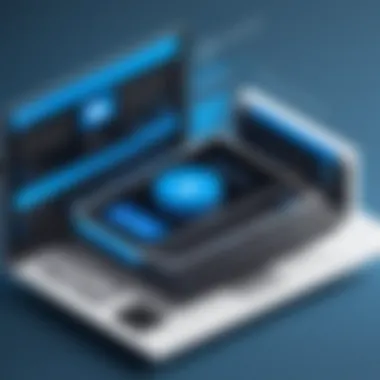
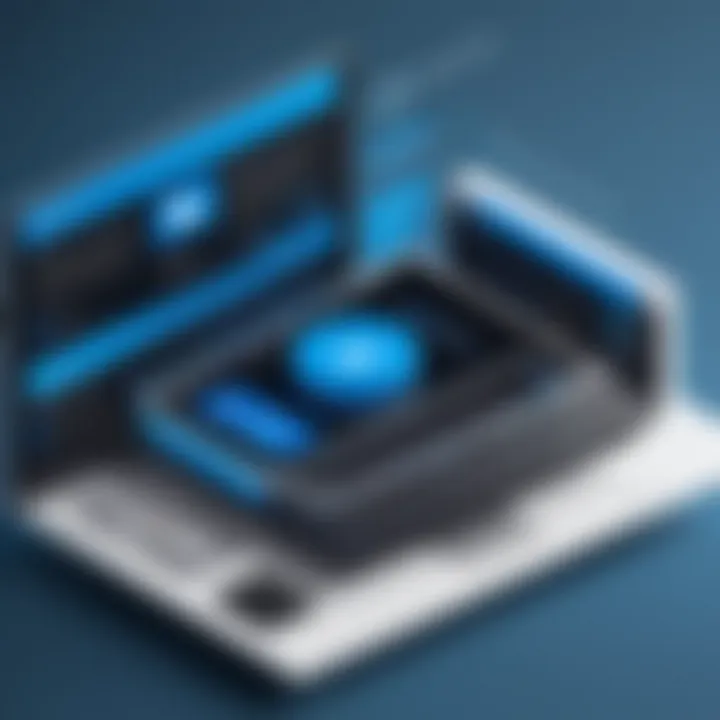
Creation of Processes
The creation of processes marks the beginning of the lifecycle, where the operating system allocates necessary resources, assigns a unique identifier, and establishes a basic environment for execution. Windows uses a command termed CreateProcess to initiate a new process. This function serves multiple purposes, including loading executable files and setting up process-related attributes. Proper understanding of this stage helps in minimizing resource allocation errors that can lead to system slowing or crashes.
States of a Process
The states a process can enter during its lifespan are fundamental to understanding how it interacts with the operating system. Each state represents a specific phase in the lifecycle and has unique characteristics and implications.
Ready State
In the Ready State, a process is loaded in memory and prepared for execution but is not currently executing on the CPU. This state is critical because it allows the process to quickly transition to the Running State once CPU time is allocated. The major characteristic of the ready state is that it promotes efficient CPU utilization by allowing multiple processes to compete for processor time.
The unique feature of the ready state is its simplicity in terms of resource requirements—memory is allocated, but CPU resources are not consumed. This is beneficial for achieving performance goals, allowing other processes to execute in parallel without interruption. However, it can also lead to poor performance if too many processes remain in this state, creating a backlog in CPU scheduling.
Running State
When a process enters the Running State, it actively executes its instructions on the processor. This state is vital as it directly impacts application performance and user experience. A key characteristic of the running state is that it ensures the process can efficiently use the CPU resources at its disposal. This results in quick processing and response times for user commands.
The running state’s unique feature is its reliance on the operating system's scheduler, which determines how long any process can spend executing before switching contexts. A disadvantage to consider is that a process can be preemptively halted, leading to potential delays in operation if other processes require CPU access.
Waiting State
The Waiting State occurs when a process requires resources that are currently unavailable, such as I/O operations or user input. This state reflects a natural pause within the lifecycle, allowing for efficient resource management. The primary characteristic here is that processes in this state do not consume CPU time.
This state is essential because it allows other processes to utilize CPU resources, thereby improving overall system throughput. A downside, however, is that processes can spend extensive periods in this state, which may cause sluggishness in certain applications if not managed properly.
Terminated State
In the Terminated State, a process has completed its execution and is no longer active. This stage is essential for resource cleanup and ensuring that the system remains free from non-essential processes. The primary characteristic of this state is that all allocated resources for the process have been freed.
The unique aspect of the terminated state is its role in maintaining system health by preventing memory leaks and resource wastage. Although the terminated state is necessary for effective system performance, improper handling of termination can lead to orphan processes, hinder system performance, and create potential errors in future operations.
In summary, understanding the detailed aspects of these states and the overall process lifecycle is paramount for efficient process management in Windows. This knowledge allows technology professionals to optimize performances and troubleshoot issues with greater precision.
Monitoring Processes in Windows
Effective monitoring of processes in Windows is crucial for maintaining optimal system performance. Understanding how processes operate and behave allows users to make informed decisions about resource allocation, application management, and troubleshooting. By regularly monitoring processes, individuals can proactively identify and resolve potential issues before they escalate. This section will delve into the tools available for monitoring processes, emphasizing their significance.
Using Windows Task Manager
Overview of Task Manager Interface
The Windows Task Manager is a versatile tool that provides insights into system performance and process management. Its user-friendly interface allows users to quickly access vital information. Users can view running applications, CPU and memory usage, and network activity. During system slowdowns or crashes, Task Manager serves as an essential troubleshooting resource. Its key characteristics include its accessibility and straightforward design, making it a preferred choice among both novice and experienced users. The unique feature of Task Manager is its ability to offer real-time data, enabling quick identification of resource-heavy applications. This immediacy can significantly aid in resolving issues, though it lacks some advanced functionalities found in other tools.
Identifying CPU and Memory Usage
Identifying CPU and memory usage is a critical aspect of process monitoring. This feature allows users to evaluate which processes are consuming the most resources. The Task Manager displays this information in a clear format, making it easy to spot anomalies. This functionality is popular for troubleshooting performance issues. Notably, the Task Manager categorizes processes by CPU and memory consumption, providing a direct method to assess overall system health. However, while the layout is straightforward, the details can sometimes be too simplified for those who require in-depth analysis.
Force Closing Applications
Force closing applications can be vital during system freezes or unresponsive applications. This feature enables users to quickly terminate processes that are not responding, allowing for maintenance of system stability. The key characteristic of force closing is its immediacy. It brings back control to the user over their system. This reliability makes it a favored function for users experiencing application crashes. However, force closing without caution can lead to data loss or corruption, making it necessary to utilize this feature judiciously.
Exploring Windows Process Explorer
Advanced Features
Windows Process Explorer offers advanced features that provide deeper insights into process management. Unlike the Task Manager, it gives users a detailed view of process properties, including performance metrics and resource usage. Its key characteristic is the level of detail it provides, making it beneficial for IT professionals and tech-savvy users. A unique feature of Process Explorer is its ability to show DLLs and handles opened by each process, which is crucial for diagnosing complex issues. However, the increased complexity may overwhelm less experienced users.
Process Hierarchies
Understanding process hierarchies is critical for analyzing how processes relate to one another. Process Explorer visually represents parent-child relationships between processes, providing clarity on how resources are shared. This aspect is particularly useful when diagnosing bottlenecks or determining the root cause of performance issues. The intuitive layout makes it advantageous for users to quickly grasp relationships. However, this feature may require some familiarity with process management concepts to fully leverage its potential.
Thread Analysis


Thread analysis is another significant feature of Process Explorer. This capability enables users to monitor the threads within processes, yielding insights into how processes handle various tasks. Its key characteristic is the ability to examine thread states and priorities, which is crucial for performance tuning. The unique feature of thread analysis allows users to pinpoint specific threads that may be causing bottlenecks. While this brings valuable data, not every user may need such granular detail, which can detract from the tool's usability for less advanced situations.
Process Control Techniques
Process control techniques serve as crucial methods for managing the execution of processes within the Windows operating system. The importance of process control lies in its ability to optimize resource utilization, enhance system responsiveness, and ensure that applications run efficiently. By employing these techniques, users can effectively start and stop processes, prioritize them according to their needs, and manage their affinity to CPU cores. Understanding these elements allows for greater control over system functions and performance.
Starting and Stopping Processes
Managing processes begins with knowing how to start and stop them effectively. In Windows, processes can be initiated through various means, including user commands or system triggers. Common methods to start a process include executing applications from the Start menu, using the Run dialog, or invoking commands in the command prompt. Each method serves different user preferences, but knowledge of these methods can significantly enhance efficiency.
Conversely, stopping processes is equally important. Users may need to terminate unresponsive applications or those that consume excessive resources. This can be accomplished using the Task Manager or command line utilities such as . Knowing how to properly stop processes can prevent system instability and free up valuable resources.
Prioritizing Processes
Prioritizing processes allows users to allocate system resources efficiently. Windows provides several priority levels: real-time, high, above normal, normal, below normal, and low. By default, processes are assigned a normal priority. However, users can adjust this using the Task Manager or command line tools such as .
Setting higher priority for critical applications can ensure they receive adequate CPU time, while lower priority can be assigned to background tasks. This technique is particularly beneficial in multi-tasking environments where managing multiple processes effectively can lead to noticeable improvements in performance.
Managing Process Affinity
Managing process affinity is another essential control technique. In multi-core systems, affinity allows you to specify which CPU core(s) a process can run on. This can improve performance by ensuring that processes can access the CPU resources they require without interference from other processes. Users can set affinity through the Task Manager by right-clicking on the process and selecting 'Set Affinity' or using command-line tools.
By adjusting process affinity, users can balance workloads across the CPU cores. This becomes critical in computationally intensive tasks or where specific cores are underused or overloaded.
Effective process control techniques can significantly enhance overall system efficiency and performance.
Optimizing Process Management
Optimizing process management is a critical aspect within the realm of Windows operating systems. This section focuses on enhancing the performance and efficiency of system operations. Effective optimization addresses specific elements, such as identification of bottlenecks, strategic resource allocation, and the use of monitoring tools. Each of these components plays a significant role in improving overall system responsiveness and reliability. By understanding how to navigate process management effectively, professionals can minimize downtime and ensure a streamlined experience for users.
Identifying Bottlenecks
Bottlenecks occur when the performance of a process or system is limited by a single component. It can be the CPU, memory, disk I/O, or network throughput that restricts the overall efficiency. Identifying these bottlenecks is essential. A bottleneck can lead to increased response time and unresponsive applications, impacting user experience.
To pinpoint bottlenecks:
- Monitor Resource Usage: Keep an eye on how CPU, memory, disk, and network are utilized. Windows built-in tools can help in this case.
- Analyze Process Behavior: Look at how processes interact and impact each other. A resource-hungry process can slow down everything else.
- Utilize Diagnostic Tools: Tools like Windows Performance Monitor can assist in highlighting where the issues lie.
By systematically identifying and addressing bottlenecks, one can significantly improve the performance of the system.
Resource Allocation Strategies
Resource allocation involves distributing system resources efficiently among processes to optimize performance. It requires thoughtful strategies to ensure meaningful utilization. Good resource allocation can prevent resource starvation and improve the responsiveness of applications.
Key strategies include:
- Balanced Allocation: Ensure that no single process consumes too much resources at the expense of others.
- Dynamic Allocation: Adjust resources in real-time based on the current demands of the workload.
- Prioritization: Assign higher priorities to critical processes so they can access more resources as needed.
Implementing effective resource allocation strategies leads to smoother operations and less chance of performance degradation.
Utilizing Performance Monitoring Tools
Performance monitoring tools provide invaluable insights into how processes and resources perform. Effective use of these tools can lead to informed decisions and improved system management. Two key tools in Windows are the Windows Performance Monitor and Resource Monitor.
Windows Performance Monitor
Windows Performance Monitor is a powerful tool that allows tracking of various performance metrics in detail. This tool contributes significantly to optimizing process management by allowing administrators to visualize data over time. One of its key characteristics is the ability to create custom data collector sets for targeted investigation.
- Key Feature: Customizable performance counters for specific needs.
- Advantages: Offers flexibility to monitor different metrics according to requirements.
- Disadvantages: It may require time to set up correctly to capture accurate data.
The tool is beneficial for identifying trends and potential issues before they become critical problems.
Resource Monitor


Resource Monitor provides a more focused view specifically on the usage of CPU, memory, disk, and network resources. It allows for an easy overview of what resources each process is utilizing. This is particularly useful for troubleshooting performance issues quickly.
- Key Feature: Real-time monitoring of resource consumption.
- Advantages: Simple interface that is easy to understand for quick assessments.
- Disadvantages: Lacks the historical data preservation that Performance Monitor offers, limiting long-term analysis.
Utilizing both tools allows for a comprehensive understanding of system performance, paving the way for targeted optimizations.
Troubleshooting Process Management Issues
Effective troubleshooting of process management issues in Windows is crucial for maintaining system performance and reliability. When computer systems run into issues, it often stems from processes malfunctioning or consuming resources inefficiently. Therefore, understanding common problems and having the right tools for diagnosis becomes essential.
Common Process-Related Problems
- High CPU Usage
High CPU usage can be attributed to specific processes consuming excessive resources. This can slow down the system significantly. Common culprits often include background applications updating or scanning. - Memory Leaks
Some processes may not release memory properly, leading to memory leaks. Over time, this can cause the system to become sluggish or even crash. - Unresponsive Applications
Often, applications freeze and become unresponsive. This can be due to conflicts between processes or insufficient resources. - Startup Issues
Certain processes may fail to start, causing applications or even the operating system to load improperly. These issues often relate to corrupted files or settings.
Diagnostic Tools and Techniques
To address process management issues effectively, a variety of diagnostic tools and techniques can be employed:
- Windows Task Manager
This tool provides a quick view of running processes and their resource consumption. Users can identify faulty processes and even terminate them to restore functionality. - Windows Performance Monitor
A more advanced tool allows for detailed analysis of resource usage over time. Administrators can track specific metrics and identify trends that may indicate problems. - Process Explorer
This tool from Microsoft offers a deep dive into process management, displaying detailed information about resource allocation, including memory and CPU consumption. Users can analyze process hierarchies for better insight.
For troubleshooting these issues, consider the following steps:
- Identify the Problem: Use tools like Task Manager to check for high resource usage.
- Research: Look into known issues for specific processes causing problems using resources such as Wikipedia.
- Isolate the Cause: Use Process Explorer to pinpoint problematic processes or drivers.
- Apply Solutions: Solving the issue could mean updating software, reinstalling applications, or even disabling certain services during startup.
Incorporating good practices in process management would not only help in troubleshooting but also improve overall system performance.
Best Practices in Process Management
Process management is essential for maintaining optimal performance in the Windows operating system. Implementing best practices in this area leads to better system efficiency, lower downtime, and improved user experiences. In a constantly changing environment filled with emerging technologies and evolving user needs, best practices can act as a guiding framework. They allow professionals to align their strategies and actions with the operational goals of their organizations.
Adopting best practices can also help identify potential risks and mitigate them before they have a substantial impact on system performance. This comprehensive approach addresses not only technical aspects but also human factors that can affect how processes are managed and utilized.
Establishing Process Management Guidelines
Creating clear and precise guidelines for process management is a fundamental step for any organization. These guidelines should be grounded in the specific requirements of the business and technological environment while also being flexible enough to adapt to changes.
Key elements to consider when establishing guidelines include:
- Documented Procedures: Having documented processes ensures consistency in how tasks are handled. This can include standard operating procedures for starting, stopping, and optimizing processes.
- User Roles and Responsibilities: Clearly defining who is responsible for what aspect of process management is crucial. This typically means assigning roles such as process owner, auditor, and operator to different team members.
- Emergency Protocols: Outlining protocols for system failures or process crashes can significantly reduce recovery time and enhance resilience.
- Performance Metrics: Establishing Key Performance Indicators (KPIs) to evaluate process effectiveness. Regularly reviewing these metrics helps ensure that processes remain relevant and productive.
In creating these guidelines, it is important to involve diverse perspectives from different departments. This ensures that the guidelines are comprehensive and reflect various operational realities.
Continual Monitoring and Adjustments
The core of effective process management lies in continuous monitoring and timely adjustments. This approach ensures that processes remain aligned with the overall business goals and adapt to new challenges and opportunities.
Elements to focus on include:
- Regular Audits: Conducting scheduled audits of processes helps identify inefficiencies and areas for improvement. This can involve evaluating both technical performance and adherence to established guidelines.
- Feedback Mechanisms: Establishing channels for user feedback encourages frontline workers to share insights about process effectiveness. This can guide modifications and implementations.
- Adaptability: Encourage a culture of flexibility and responsiveness. Processes should evolve based on new technologies, business strategies, and user needs.
"In an ecosystem that is constantly changing, rigidity can become a barrier to success. Adaptability is not just a competitive advantage, but a necessity."
- Tools and Technologies: Leverage tools like Windows Performance Monitor and Resource Monitor to collect data that informs adjustments. These tools provide insights into process performance and health.
Ending
Effective process management in Windows is crucial for maintaining system efficiency and reliability. This encapsulates the comprehensive review of the tools, techniques, and best practices involved in optimizing processes. In examining the lifecycle of processes, we have established how they are created, executed, and ultimately terminated. Moreover, understanding the various states a process can be in is fundamental to managing system resources effectively.
Reiterating the Importance of Effective Process Management
Process management is not merely a technical requirement; it is a strategic element that influences overall system performance. By adopting efficient process control methods, professionals can significantly enhance operational productivity.
Key aspects of effective process management include:
- Resource Optimization: Allocating CPU and memory resources intelligently reduces bottlenecks.
- Monitoring and Control: Using tools such as Windows Task Manager and Process Explorer enables real-time insights into process behavior.
- Problem Resolution: Swift identification of issues leads to prompt resolutions, maintaining system integrity.
The benefits of effective process management extend beyond mere functionality. They include heightened system responsiveness, reduced downtime, and improved user satisfaction.
As technology continues to evolve, keeping abreast of process management strategies will facilitate better decision-making and resource allocation. Businesses are increasingly reliant on streamlined operations, thus underscoring the necessity for professionals to foster continual improvements.
Process management encompasses a dynamic approach to system optimization, where regular assessments and adjustments are vital. Engaging with accurate analytics and diagnostic tools ensures that organizations can preemptively address potential issues. In sum, the commitment to mastering process management will reap dividends in both immediate performance and long-term operational health.







