Mastering Project Tracking in Microsoft Teams
Software Category Overview
Purpose and Importance
Project tracking has become an integral part of effective project management. In an environment where collaboration drives success, tools like Microsoft Teams provide a centralized platform for managing various project aspects. These tools help professionals streamline their workflows, enhance communication, and maintain oversight on tasks and deadlines. Project tracking enables teams to visualize progress, identify bottlenecks, and allocate resources efficiently. The importance of staying on top of projects cannot be underestimated; it can mean the difference between successfully meeting deadlines and falling short of objectives.
Current Trends in the Software Category
As remote work becomes more prevalent, the need for robust project tracking solutions increases. Teams are looking for integrated systems that facilitate better collaboration while managing tasks and responsibilities. The trends indicating a shift towards real-time data analytics, user-friendly interfaces, and mobile accessibility are growing. Microsoft Teams is evolving, incorporating new features to stay relevant in this competitive market. Features such as task lists, shared calendars, and organizational charts are in high demand.
Data-Driven Analysis
Metrics and Criteria for Evaluation
When assessing project tracking software, several criteria come into play. These metrics can help determine the effectiveness of the tool:
- Ease of Use: How quickly can team members adapt to the new system?
- Integration Options: Does the software work well with other tools currently in use?
- Task Management Features: Are there adequate options for assigning, updating, and tracking tasks?
- Reporting Capabilities: Can the team generate insightful reports to gauge the project status?
- Collaboration Tools: How effectively does it facilitate communication among team members?
Comparative Data on Leading Software Solutions
In the arena of project tracking, several solutions compete with Microsoft Teams. They all offer unique features and capabilities:
- Asana: Known for its robust task management and collaboration features.
- Trello: Utilizes a card-based interface, appealing for visual project tracking.
- Wrike: Offers extensive reporting features and a customizable dashboard.
These tools each serve different needs. However, Microsoft Teams brings significant advantages with its integration capabilities and collaborative environment.
Key Insight: The choice of a project tracking tool can significantly influence project success. Organizations should carefully evaluate their options based on metrics that matter to their specific workflows.
Overview of Microsoft Teams
Microsoft Teams plays a crucial role in the landscape of collaboration and project management. The platform unifies communication, file sharing, and task management under a single interface, making it easier for teams to work together efficiently. Understanding Microsoft Teams is essential for effective project tracking because it equips users with the right tools and resources to manage their projects effectively.
Foreword to Collaboration Tools
Collaboration tools are designed to facilitate teamwork and improve productivity. Microsoft Teams stands out in this category by offering an integrated environment where team members can communicate in real time, share documents, and track projects. It enables seamless interactions through chat, video calls, and meetings. The integration of various applications within Teams allows for a holistic approach to managing projects. This means that team members can stay aligned on their objectives while working on their assigned tasks.
The importance of collaboration tools cannot be understated in the fast-paced world of project management. When teams have access to the right tools, they can respond quickly to challenges and adapt their strategies as needed. In Microsoft Teams, the ease of access to discussions and resources minimizes delays in communication, ensuring that projects stay on track.
Key Features of Microsoft Teams
Microsoft Teams offers several key features that enhance its effectiveness as a project management tool. Some of these features include:
- Chat Functionality: This allows for instant messaging between team members, facilitating quick decisions and clarifications.
- Teams and Channels: Users can create specific teams and channels for different projects or topics, keeping discussions organized and focused.
- Integration with Office 365: Deep integration with Microsoft Office applications means users can easily collaborate on files using Word, Excel, and PowerPoint.
- Planner and Tasks: Features such as Microsoft Planner help teams organize tasks, assign responsibilities, and monitor progress in an intuitive manner.
These features contribute to a robust platform that supports various aspects of project tracking. By understanding what Microsoft Teams offers, users can leverage its full potential for smoother project execution.
Importance of Project Tracking
Project tracking is a critical aspect of project management that involves monitoring the progress of tasks, assesssing deadline adherence, and ensuring resource allocation is on target. In the context of Microsoft Teams, effective project tracking offers numerous benefits that can enhance overall team performance and success. It brings clarity to the workflow, allowing team members to stay aligned on goals, tasks, and timelines.
Defining Project Tracking
Project tracking involves the systematic process of measuring project performance and identifying any deviations from the plan. It encompasses setting clear objectives, continuously monitoring activities, and reviewing outcomes. Metrics are established to gauge progress. These could include task completion rates, budget adherence, and resource utilization. Microsoft Teams facilitates this process by integrating helpful tools like Planner and Lists, ensuring that updates are visible and accessible to all team members. This transparency fosters accountability and encourages team collaboration.
The Role of Project Tracking in Team Collaboration
Proper project tracking plays a vital role in enhancing collaboration within teams. When team members clearly understand their roles and responsibilities, it minimizes confusion and overlap. Regular updates within Microsoft Teams keep everyone informed, allowing for timely adjustments to workflows. Moreover, project tracking assists in identifying potential bottlenecks before they escalate into larger issues. Thus, project tracking not only encourages responsibility but also promotes an agile approach to problem-solving.
"Effective project tracking can mean the difference between project success and failure."
In essence, project tracking serves as the backbone for effective communication in teams. It ensures that all members are working towards common objectives and can easily share progress updates. This cohesion is essential in today's fast-paced work environments where adaptability and quick decision-making are crucial.
By integrating project tracking within Microsoft Teams, organizations can leverage the platform's collaborative features. Effective coordination, enhanced productivity, and improved project outcomes are just a few of the advantages offered by a well-structured project tracking system.
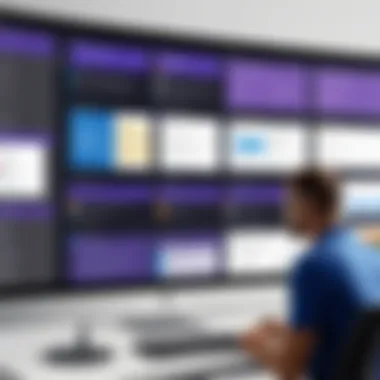
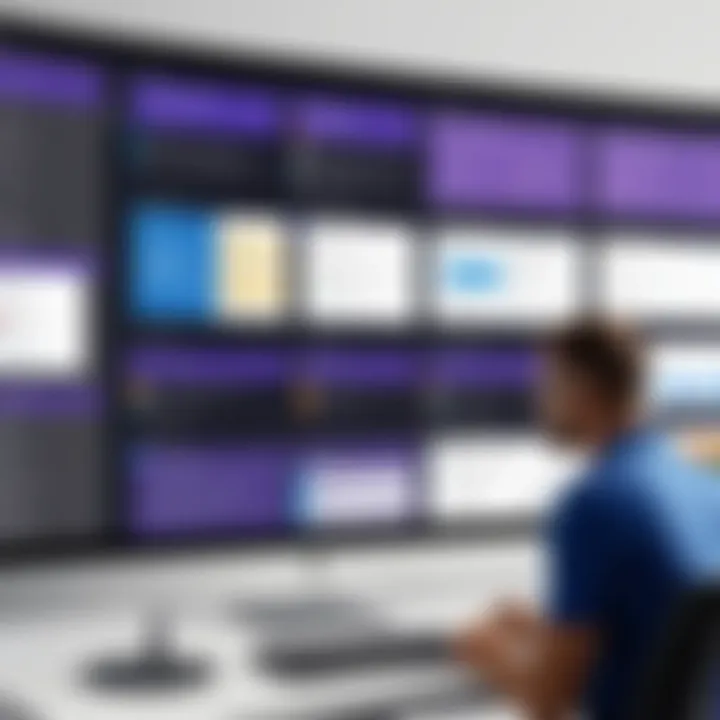
Setting Up Microsoft Teams for Project Tracking
Setting up Microsoft Teams for project tracking is crucial for organizations looking to improve collaboration and efficiency. This process involves several elements that ensure teams can work effectively within a structured environment. By creating a well-organized workspace, teams can communicate seamlessly, share resources easily, and track project progress more effectively. The benefits of an organized setup cannot be overstated. Clarity in roles, tasks, and project status significantly enhances productivity and reduces confusion.
Creating Teams and Channels
Creating teams and channels is the foundational step in setting up Microsoft Teams for project tracking. Teams serve as the home for collaborators; in contrast, channels are specific areas within those teams dedicated to particular topics or projects. Organized teams and channels allow for targeted discussions and limit noise in communications.
Here are some key considerations when creating teams and channels:
- Define Purpose Clearly: It's important to define the purpose of each team and channel to avoid overlap. Each channel can represent a project phase or specific task.
- Use Naming Conventions: Consistent naming helps team members to easily locate the right channels. Use recognizable names that reflect their purpose.
- Integrate External Applications: Consider integrating tools like Planner or SharePoint directly into channels for streamlining project tasks.
- Engagement through Apps: Encourage using Microsoft Apps directly, such as files, and comments to track progress in real-time.
Following these considerations facilitates a more structured approach to communication and task management.
Establishing Permissions and Access Levels
Establishing permissions and access levels is essential to maintaining security and control within your teams. Not every team member needs the same level of access, and defining these roles protects sensitive information while ensuring productivity.
Here are points to consider:
- Role-Based Access Control: Assign roles based on project requirements. For instance, project managers can have full access, while team members may require editing or viewing rights only.
- Channel-Specific Permissions: You can set unique permissions for different channels. This allows sensitive discussions to remain private.
- Regular Reviews: Periodically review permissions to ensure they align with team changes. New projects and team members may require updates in access levels.
Establishing permissions strategically creates an environment of accountability and keeps project workflows smooth.
Integrating Project Management Tools
Integrating project management tools into Microsoft Teams is elenentary for optimizing workflows and enhancing team collaboration. These integrations are designed to unify communication, tasks, and documentation all in one platform. With this combined functionality, teams can avoid the fragmented information and disjointed processes that often plague project delivery. The implementation of these tools contributes to increased efficiency and clarity within teams, allowing members to focus on what truly matters: the project's success.
Overview of Integrations
Microsoft Teams supports various project management tools that cater to different needs. Tools such as Trello, Asana, and Monday.com can seamlessly connect to Teams, fostering a more organized approach to project tracking. By integrating with these tools, users can manage tasks directly within Teams, reducing the need to switch between applications.
- Trello Integration: Provides visual task management through boards, lists, and cards. Users can create tasks, move them through different stages, and assign members directly within Teams.
- Asana Integration: Offers tools for work management, allowing teams to create tasks, set due dates, and track progress without losing visibility.
- Monday.com Integration: Enables users to customize workflows and dashboards that can be easily shared with team members.
These integrations empower teams by centralizing not just communication but also project management activities in one spot.
Using Planner for Task Management
Microsoft Planner is a built-in tool within Teams that simplifies task management. This feature allows users to create plans, organize tasks, and keep track of progress through a straightforward interface. Users can categorize tasks, assign them to specific team members, and set deadlines with ease.
Utilizing Planner provides several benefits:
- Customization: Task lists can be tailored according to project needs, with labels and buckets reflecting project phases.
- Notifications: Both email and Teams notifications keep team members updated about task changes, new assignments, or approaching deadlines.
- Integration with Teams: Planner boards can be added as tabs in any team channel, making them easily accessible for all members.
By employing Planner, organizations can enhance accountability and transparency, two vital components of effective project management.
Leveraging Project for Advanced Tracking
Microsoft Project is another powerful tool that can be integrated into Teams for comprehensive project tracking. This tool is tailored for managing complex projects that require detailed scheduling, resource management, and budget tracking.
Key advantages of using Microsoft Project include:
- Gantt Charts: Visual representations that illustrate project timelines, helping teams understand dependencies and milestones.
- Resource Management: Allocating and tracking resources effectively ensures that no team member is overwhelmed or underutilized.
- Reporting Tools: Advanced reporting capabilities enable stakeholders to generate insights into project performance and resource allocation.
Integrating Project within Teams ensures centralized access to vital project management functions. This brings enhanced visibility and control over every aspect of project execution.
By harnessing the functionalities of various project management tools within Microsoft Teams, companies can achieve streamlined project tracking, ensuring that teams remain aligned and focused on their goals.
Utilizing Microsoft Lists for Project Tracking
In the context of project tracking, utilizing Microsoft Lists serves as a pivotal component within Microsoft Teams. With its structured approach to managing data, Microsoft Lists allows teams to maintain clarity and organization throughout their workflows. The customizable nature of lists enables teams to tailor tracking mechanisms to their specific needs. This flexibility fosters an environment that supports productivity and enhances communication among team members, ultimately leading to successful project outcomes.
Furthermore, Microsoft Lists integrates smoothly with other Microsoft tools, which improves overall efficiency. By leveraging Lists alongside applications like Planner and OneNote, teams can centralize information, making it accessible and manageable. The importance of utilizing Microsoft Lists lies in its capacity to offer a streamlined method of tracking project progress and collaborating effectively.


Creating Custom Lists
Creating custom lists in Microsoft Lists is an essential step for effective project tracking. A custom list can be designed to capture specific project elements that align with the team's goals. This includes fields for tracking deadlines, task owners, and completion status. Setting up a custom list is straightforward. Users can select a template or start from scratch, enabling them to include only the relevant columns necessary for their specific needs.
Once created, these lists can be easily updated and modified. This adaptability is crucial as project requirements can evolve over time. Teams can add new columns or adjust existing ones to reflect changes swiftly. Moreover, custom lists provide an organized visual representation of tasks, making it easier for all members to track progress at a glance. Each listed item can yield critical insights into the project, fostering data-driven decisions among team members.
Tracking Progress with Custom Columns
After creating custom lists, organizations can enhance tracking progress through the implementation of custom columns. These columns can house specific types of data that are relevant to the project. For example, columns can include dropdown menus for task status, date fields for deadlines, or checkboxes for completion indicators. This variety ensures that teams have a robust set of tools to measure progress accurately.
Utilizing custom columns also helps in filtering and sorting task lists effectively. For instance, team members might want to view only completed tasks or those that are overdue. With filters, the focus can shift as needed, allowing for smarter project management.
As updates occur, the adaptability to modify the columns ensures that teams are always aligned with the project’s objectives. Custom columns not only organize information but also enhance the decision-making process by presenting data clearly. This is essential for maintaining momentum and meeting deadlines, as team members can quickly adapt to changing demands.
"By utilizing custom lists and columns in Microsoft Lists, teams can create a tailored project tracking solution that enhances workflow efficiency and promotes effective collaboration."
Through these strategies, adopting Microsoft Lists as a project tracking tool indicates a thoughtful approach to managing collaborative efforts.
Best Practices for Effective Tracking
Effective tracking in project management is not merely a technical process but a strategic approach that requires attention to various factors. Implementing best practices can significantly enhance the output and efficiency of project teams working within Microsoft Teams. This section will elaborate on two pivotal aspects that can lead to successful project tracking: consistent communication and regular updates and reviews.
Consistent Communication
Communication serves as the backbone of any collaborative effort. In Microsoft Teams, this becomes even more evident, as the platform is designed to facilitate seamless interactions among team members.
- Clarity and Transparency: To avoid misunderstandings, it is essential to establish a clear line of communication. Teams should utilize channels effectively, ensuring that discussions relevant to projects are contained within designated spaces. This promotes transparency and keeps everyone on the same page.
- Feedback Loop: A robust feedback mechanism can greatly enhance workflows. Regular check-ins with team members encourage open discussions about project status, challenges, and successes. This allows for timely adjustments to project plans if necessary.
- Using Tools Effectively: Microsoft Teams provides various tools such as chat, video calls, and file sharing. Leveraging these tools can foster a more engaging communication landscape where information flows freely.
Regular Updates and Reviews
Regular updates and reviews are critical in maintaining the momentum of project tracking. They provide the necessary checkpoints for evaluating progress and implementing corrective actions when issues arise.
- Scheduled Meetings: It is advisable to have regular meetings, whether weekly or bi-weekly, to discuss project status. During these meetings, teams can review milestones and deadlines, which helps in keeping everyone accountable.
- Progress Tracking Tools: Integrate tracking tools like Microsoft Planner or Lists for visual representation of tasks. These tools offer an overview of what has been completed and what is pending, helping teams stay aligned with project goals.
- Adaptive Planning: In addition to updates, it is crucial to review project plans periodically. If goals need adjustment due to changing circumstances, having a regular review process enables teams to adapt quickly and efficiently.
"Successful project management requires more than planning; it demands dynamic communication and stringent follow-through."
Overcoming Common Challenges
In the realm of project tracking within Microsoft Teams, professionals often encounter a variety of challenges. Addressing these issues is essential for maximizing productivity and ensuring seamless collaboration. Recognizing and tackling obstacles not only builds a resilient project management framework but also fosters a collaborative spirit among team members. Effective strategies can lead to improved outcomes, reduced stress, and enhanced performance.
Addressing Collaboration Issues
Collaboration in Microsoft Teams can sometimes falter due to miscommunication or lack of clarity about roles and responsibilities. To address these issues, organizations can implement the following strategies:
- Clear Communication Protocols: Establish standardized communication expectations to ensure everyone is aligned. This can involve setting guidelines for messaging etiquette, response times, and preferred channels.
- Defined Roles and Responsibilities: Clarity in team roles helps reduce confusion. Use Microsoft Teams' capability to create dedicated channels for specific project functions, outlining each member's contributions.
- Regular Check-ins: Frequent meetings or updates can keep the team aligned. Utilize the integrated calendar feature in Teams to schedule regular sync-ups to track progress and address concerns promptly.
Overcoming collaboration challenges not only sharpens focus but also increases the quality of outputs. When team members are on the same page, projects tend to move forward more smoothly.
Managing Task Overlaps
Task overlaps can hinder project efficiency, causing frustration and delays. Managing these overlaps involves a proactive approach:
- Centralized Task Management: Leveraging Microsoft Planner can help allocate tasks effectively. Every team member can view their tasks, deadlines, and dependencies in one centralized location.
- Regular Reviews: Conducting weekly reviews or status meetings can bring attention to any overlapping tasks early. This practice allows for immediate reallocation of responsibilities where necessary.
- Task Prioritization: Not all tasks carry equal weight. Encourage the use of priority markers in Planner or Lists to help team members focus on the most critical activities first.
By addressing task overlaps, teams can streamline workflows, ultimately increasing project efficiency.
"The success of project tracking hinges on the ability to confront and rectify challenges head-on, ensuring that teams remain cohesive and focused on shared objectives."
In summary, addressing collaboration issues and managing task overlaps are vital in overcoming challenges in Microsoft Teams. By implementing targeted strategies, teams can enhance their collaborative efforts and maintain momentum in project tracking.
Monitoring Project Performance
Monitoring project performance is a critical phase in the project lifecycle. For organizations using Microsoft Teams, this involves tracking key metrics that reflect the health of any ongoing projects. Effective monitoring allows project leaders to make informed decisions, streamline operations, and align resources efficiently. Moreover, it leads to enhanced accountability among team members, ensuring that everyone is aware of their responsibilities and progress.
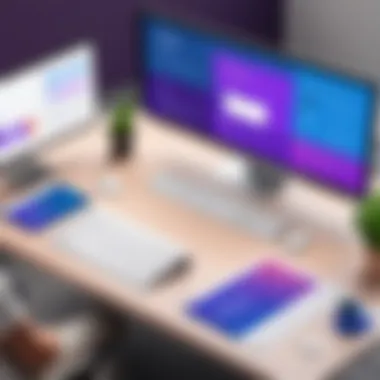
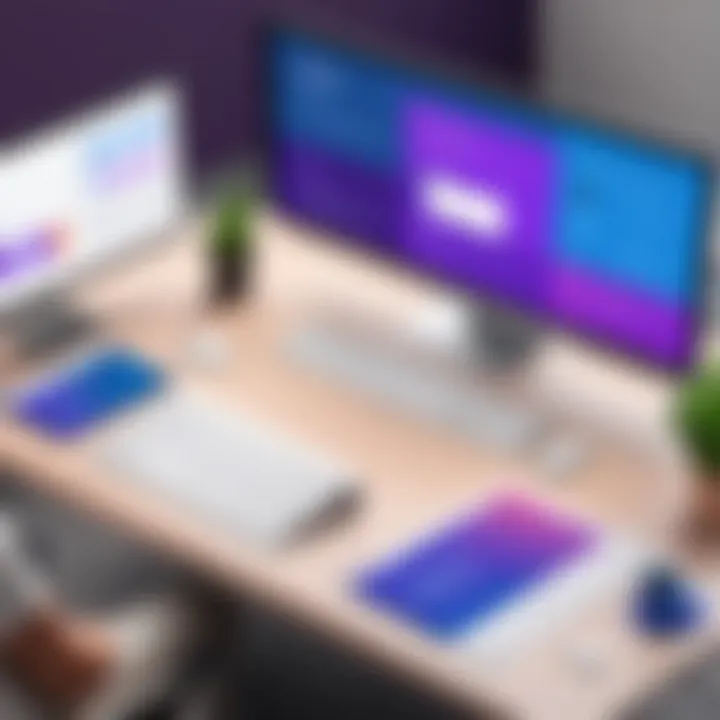
The benefits of monitoring project performance in Microsoft Teams include:
- Real-time visibility: Dashboards and reports in Microsoft Teams provide a clear view of ongoing tasks and milestones. This helps in identifying any delays quickly.
- Data-driven decisions: By evaluating performance metrics, teams can leverage data analytics to guide decision-making processes. This minimizes reliance on intuition and promotes more objective assessments.
- Enhanced collaboration: Monitoring fosters communication among team members regarding project goals and timelines. Regular updates keep everyone on the same page and help in addressing issues proactively.
However, key considerations must be taken into account. It is imperative to ensure that the metrics chosen for monitoring align with the project's objectives. Overemphasis on certain indicators may lead to neglect of others that are equally important. As such, a balanced approach to performance monitoring can yield the best results.
Evaluating Progress with Dashboards
Dashboards are not just a visual aid; they serve as a central hub for tracking project performance in Microsoft Teams. Utilizing tools like Microsoft Power BI together with Teams facilitates the compilation of all relevant data into a consolidated view. This integration allows users to quickly assess project status, identify areas requiring attention, and optimize team workflows.
Some factors to consider when designing dashboards include:
- Customization: Tailor dashboards to reflect key performance indicators that matter most to your project. Metrics such as task completion rates, resource allocation, and timeline adherence can provide valuable insights.
- User-friendly interface: Design should prioritize accessibility. Team members should find it easy to navigate dashboards to understand current statuses without excessive training.
- Real-time updates: Ensure data displayed is current. Automated updates can save time and reduce the risk of relying on outdated information.
"A well-structured dashboard that reflects the project's health significantly enhances the ability to make swift, informed decisions while promoting transparency among team members."
Using Analytics for Insightful Decision-Making
Incorporating analytics within project tracking enhances the capabilities of teams in Microsoft Teams. Analytics tools can process and analyze data collected from various project activities, highlighting trends and patterns that may not be immediately apparent. This level of analysis is instrumental in guiding strategic decisions.
Key aspects to keep in mind when using analytics include:
- Regular analysis: Schedule consistent reviews of analytics reports to capture evolving trends. This helps in adjusting strategies in a timely manner, rather than waiting until the project's conclusion.
- Benchmarking: Set clear benchmarks based on historical data to measure current performance against past results. This establishes a context that can influence future project directions.
- Actionable insights: Focus on deriving insights that can lead to concrete actions. It is not enough to identify issues; teams must translate findings into strategies aimed at improving performance.
Training Teams on Microsoft Teams Features
Training teams on the features of Microsoft Teams is crucial for maximizing productivity. A well-conducted training program ensures that team members understand how to utilize available tools for project tracking. It also promotes a culture of collaboration, leading to improved engagement. Without proper training, organizations may underutilize the platform's capabilities, ultimately hindering project outcomes.
Developing a Training Program
Developing a training program involves several key steps. First, assess the current knowledge level of your team regarding Microsoft Teams. Understanding the gaps in knowledge allows you to tailor the training to meet specific needs.
Next, set clear objectives for the training. Objectives could include
- mastering the use of Planner for task management,
- learning how to create and manage channels, or
- understanding how to leverage Microsoft Lists for project tracking.
It is also important to choose the right format for training. Consider various training methods like:
- Workshops: Interactive sessions allow for hands-on learning.
- Webinars: Convenient for remote teams, especially if participants are spread out.
- Self-paced Online Courses: These allow team members to learn at their own pace.
Provide ample resources, such as manuals or video tutorials, to support the training. Encourage ongoing learning and regular updates as Microsoft continuously adds features. This way, team members stay informed on the latest functionalities of Microsoft Teams.
Resource Allocation for Effective Learning
Allocating resources effectively means investing time, personnel, and materials in the training program. Here are some considerations:
- Time: Schedule dedicated time for training sessions. Avoid cramming training into already packed schedules, as this may diminish information retention.
- Personnel: Identify who will lead the training. This could be an internal expert or an external consultant. Either way, ensure the trainer has a comprehensive understanding of the platform.
- Materials and Tools: Share learning materials in advance. Use Microsoft Teams itself to distribute guides, templates, and recordings to reinforce learning.
"Continuous learning is key in staying ahead in the digital workspace. Utilize all available resources to ensure your team is proficient in Microsoft Teams features."
Ultimately, effective resource allocation will lead to a more competent and confident team. This confidence translates into better use of Microsoft Teams for project tracking, enhancing overall team performance and project success.
Future Trends in Project Management
Project management is an ever-evolving field. As technology advances, the way teams manage their projects also changes. Understanding future trends is essential for staying competitive and ensuring efficiency. This section will discuss key elements in project management's evolution and its importance within the context of Microsoft Teams.
Rapid advancements in technology influence how teams collaborate, track tasks, and manage workflows. New tools and methodologies emerge regularly, necessitating a flexible approach to project tracking. By examining these trends, professionals can adapt better to changing environments. Companies can harness these trends for improved productivity, which ultimately leads to successful project outcomes.
Emerging Technologies in Teams
Emerging technologies play a crucial part in shaping project management. Tools such as Microsoft Teams introduce innovative features enabling more effective collaboration. Through these technologies, teams can streamline processes, reduce time spent on non-value-added activities, and focus on strategic efforts.
- Automation: Automation tools integrated into Microsoft Teams help reduce the manual workload on team members. By utilizing bots to manage tasks, teams can allocate their resources more efficiently.
- Cloud Computing: Cloud-based solutions provide real-time access to project files, enabling team members to collaborate seamlessly. This ensures that everyone stays updated regardless of their physical location.
- Virtual and Augmented Reality: These technologies can enhance project presentations and discussions. By simulating environments or showcasing designs in 3D, teams can engage stakeholders more effectively.
"Emerging technologies redefine how project management is executed, emphasizing collaboration and efficiency."
Transforming Collaboration with AI
AI has started to play an essential role in project management, providing teams with tools to improve their decision-making processes. In Microsoft Teams, AI capabilities facilitate smarter project tracking and help identify potential risks ahead of time.
- Predictive Analytics: AI algorithms assess past project data to forecast future performance. This information is invaluable for resource planning and risk management.
- Natural Language Processing: Through natural language processing, AI can analyze conversations in Teams to identify key themes or issues. It can also summarize discussions, ensuring that nothing is overlooked.
- Personalized Insights: AI-driven insights provide project managers with tailored information. This allows for better tracking of individual team member performance and project health, fostering a more proactive approach.







