Explore QuickBooks POS Hardware: A Complete Guide
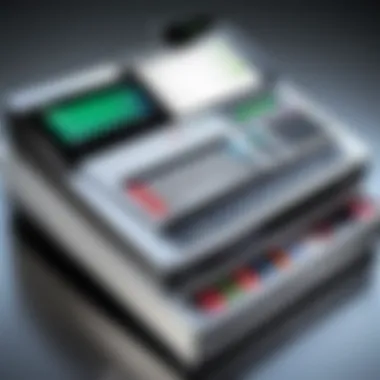

Intro
The evolving landscape of retail technology necessitates a keen understanding of the hardware employed in point of sale systems. QuickBooks Point of Sale hardware serves as the backbone of retail operations, streamlining transactions and enhancing customer experiences. This article aims to unpack the nuances of various hardware components aligned with QuickBooks, such as cash registers, barcode scanners, and receipt printers. By delving into critical considerations for selection, setup, and integration, the discussion empowers business professionals and IT specialists to make informed choices relevant to their unique operational needs.
Software Category Overview
Purpose and Importance
QuickBooks Point of Sale software assists businesses in managing transactions efficiently while integrating with other financial tools. The hardware associated with the software significantly impacts workflow efficiency and customer satisfaction. For instance, utilizing barcode scanners can expedite the checkout process, reducing wait times for customers. Meanwhile, connection to receipt printers ensures purchases are documented accurately, contributing to better record-keeping and inventory management. Each piece of hardware plays a pivotal role in creating a seamless retail environment.
Current Trends in the Software Category
As businesses strive to enhance their retail technology, certain trends have emerged within the QuickBooks POS hardware sphere.
- Wireless Technology: Many cash registers and barcode scanners now offer wireless connectivity, promoting mobility within the retail space.
- Cloud Integration: The push towards cloud-based solutions allows for real-time data access and reporting, making it easier for businesses to adapt to changing demands.
- User-friendly Interfaces: Simplified setup and operation for hardware ensures staff can be trained quickly, reducing onboarding time.
Understanding these trends is essential for tech-savvy individuals and business professionals aiming to optimize their retail setups.
Data-Driven Analysis
Metrics and Criteria for Evaluation
When evaluating QuickBooks Point of Sale hardware, several key metrics can guide decision-making. These include:
- Compatibility: Ensuring all hardware components work seamlessly with QuickBooks software.
- Performance: Assessing transaction speed, reliability, and overall efficiency.
- Cost-effectiveness: Balancing initial investment with long-term operational savings.
- Support and Maintenance: Evaluating the availability of after-sales support from manufacturers.
Comparative Data on Leading Hardware Solutions
There are various hardware products available for QuickBooks POS. Some notable options include:
- Square Register: Offers a comprehensive solution with built-in payment processing and inventory management.
- Star Micronics TSP100: Known for its fast receipt printing and ease of integration with QuickBooks.
- Datalogic Gryphon GBT4500: A highly-rated wireless barcode scanner that boosts efficiency at the counter.
These hardware options highlight the variety in the market, allowing businesses to select what best fits their operations.
Understanding these elements will empower decision-makers to align hardware with their specific operational needs.
Prolusion to QuickBooks Point of Sale Hardware
The realm of retail is rapidly evolving, and businesses must stay agile to align their operations with customer expectations. At the heart of this transformation lies QuickBooks Point of Sale (POS) hardware. This article delves into the essentials of POS hardware tailored specifically for QuickBooks, guiding business owners and IT professionals through the nuances that define optimal performance and compatibility. Understanding this subject is not just a technical necessity; it’s a strategic imperative for enhancing efficiency and boosting sales.
Understanding the Role of POS Hardware
POS hardware acts as a bridge between the customer experience and business operations. It enables transactions, manages inventory, and captures sales data. Key components include cash registers, barcode scanners, and receipt printers, each playing a unique role in streamlining retail processes.
By having the right POS hardware, businesses can improve overall transaction speed, accuracy, and customer satisfaction. For instance, a reliable barcode scanner reduces checkout time significantly, enhancing customer experience while providing crucial inventory data to the retailer. Furthermore, the use of modern touchscreen monitors can facilitate smoother transactions, reducing the need for extensive training of staff.
To fully leverage these benefits, it is essential to understand the specific functionalities and integration capabilities of various hardware components within QuickBooks. Thus, the selection of appropriate hardware means reconsidering traditional practices and investing in technologies that resolve specific operational challenges.
The Importance of Compatibility with QuickBooks
Seamless integration is paramount when it comes to POS hardware and QuickBooks software. Each piece of hardware must communicate effectively with the QuickBooks platform to ensure that data flows effortlessly between the two. Compatibility issues can lead to data discrepancies, transaction delays, and ultimately, customer dissatisfaction.
Using hardware specifically designed or certified for QuickBooks emboldens businesses to maximize the utility of both their software and gadgets. For example, some barcode scanners or receipt printers come equipped with software drivers that are optimized for QuickBooks, allowing smooth installations and updates.
Businesses should consider the following when evaluating hardware compatibility:
- Check for manufacturer certification for QuickBooks compatibility.
- Regularly update software drivers to mitigate issues.
- Ensure technical support options are available for hardware involved in QuickBooks transactions.
Utilizing compatible POS hardware not only saves time but also grants peace of mind, knowing that operations run smoothly to meet customer demands. Choosing the right equipment involves understanding these compatibility factors to foster a reliable retail environment.
Types of QuickBooks POS Hardware
Understanding the various types of QuickBooks POS hardware is crucial for any business aiming to optimize its operations. Each component plays a specific role in the retail ecosystem, enhancing efficiency and improving customer experience. Selecting the right hardware ensures seamless integration with QuickBooks software, fostering better inventory management and sales processing. Additionally, knowing the requirements for each type helps businesses strategize their investments more wisely.


Cash Registers
Cash registers serve as the core point of transaction handling. In a POS setup, they facilitate payment processing, manage cash flow, and generate sales reports. QuickBooks-compatible cash registers offer features like automatic inventory updates and integration with accounting functions.
- Benefits: They simplify transactions by providing clear itemized billing, which is essential for customer satisfaction. Furthermore, many models support multiple payment methods, from cash to credit cards.
- Considerations: When choosing a cash register, consider its scalability and ability to handle the volume of transactions. Look for models that can grow with the business demands. A reliable cash register can contribute significantly to smooth transactions, which can ultimately affect customer loyalty.
Barcode Scanners
Barcode scanners are essential tools for modern retail operations. They expedite the checkout process by quickly scanning items, reducing wait times for customers. In relation to QuickBooks, barcode scanners help maintain accurate inventory levels and streamline stock management.
- Benefits: They enhance accuracy in sales processing and inventory management. Scanning items directly into the POS system minimizes human error, which can occur during manual entry.
- Considerations: Choose scanners that are compatible with your POS system and are user-friendly for staff. Wireless options may provide mobility benefits in larger retail environments.
Receipt Printers
Receipt printers complete the transaction process by generating printed proof of purchase. They can be either thermal or dot matrix, with thermal being the more common choice in QuickBooks environments. QuickBooks-compatible receipt printers ensure that receipts are printed quickly and clearly, a factor that impacts the perceived professionalism of the business.
- Benefits: Quick setup and efficiency are key advantages. Thermal printers, for example, do not require ink, reducing ongoing costs.
- Considerations: Ensure that the printer can handle the volume of receipt printing and integrates smoothly with the POS software to avoid any hiccups during busy hours.
Payment Terminals
Payment terminals are critical for accepting various payment types, including credit and debit transactions. With the rise of mobile payments, having a versatile payment terminal is essential. QuickBooks supports various terminals, allowing businesses to adapt to changing customer preferences.
- Benefits: They enhance customer experience by allowing different forms of payment, which increases sales potential.
- Considerations: Evaluate transaction fees associated with different terminals and select one that aligns with your business model. Ensure the terminal supports EMV chip cards for security further.
Touchscreen Monitors
Touchscreen monitors provide a user-friendly interface for the POS system. They allow cashiers to enter sales data efficiently and offer a modern touch to the retail experience. These monitors are highly integrated with QuickBooks, allowing seamless operation.
- Benefits: They reduce the learning curve for new employees and improve overall workflow efficiency.
- Considerations: Look for monitors that offer good resolution and durability. The choice of a touchscreen over a standard monitor can create a significant engagement for the staff during transactions.
Selecting the Right POS Hardware
Selecting the appropriate POS hardware is critical for any business utilizing QuickBooks. The chosen systems should seamlessly integrate into existing operations, enhancing efficiency and user experience. The right hardware choices can reduce transaction times, minimize errors, and improve customer satisfaction. An optimal setup supports business growth, adaptability, and future needs.
Assessing Business Needs
When selecting POS hardware, understanding specific business requirements is paramount. Each business has unique operations and varying volumes of transactions. Retail environments, for instance, often require fast processing speeds, while services might focus on appointment and inventory management. Evaluating your business flow allows identification of necessary hardware features and configurations.
- Volume of Transactions: High transaction frequencies benefit from rugged hardware with quick processing capabilities. Conversely, slower transactions may not require as advanced setups.
- Types of Products: Businesses selling diverse items may need integrated barcode scanners to streamline inventory management.
- Customer Interactions: Is there a need for customer-facing displays? Consider your service style and how POS systems can enhance buyer engagement.
Evaluating Frequency of Use
Frequency of use directly influences hardware selection. Daily high-volume operations necessitate reliable, durable equipment, while seasonal businesses might prioritize cost-effective options.
For ongoing heavy use, investing in top-tier hardware can pay dividends by avoiding constant repairs or replacements. Think about:
- Durability: Hardware should withstand wear and tear.
- Repair and Support: Consider warranties and support options for reliable hardware.
- User Experience: Intuitive interfaces create ease for employees, ensuring customer transactions are handled without frustration.
Importance of Future Scalability
Business scalability is often overlooked in the selection of POS hardware. As businesses grow, their operational needs can evolve quickly. Hardware should be adaptable, accommodating new technologies and increasing transaction volume.
Scalability can involve:
- Modular Systems: Options to add new components like additional payment terminals or mobile devices without full replacement.
- Software Compatibility: Ensuring that software updates from QuickBooks can integrate with your selected hardware.
- Growth Plan Alignment: Developing a clear roadmap for potential upgrades to match strategic goals allows for informed decision-making on current investments.
Effective hardware selection is a balance of immediate needs and future readiness. Neglecting to assess this aspect can lead to costly and disruptive changes as businesses expand.
Setting Up QuickBooks POS Hardware
Setting up QuickBooks POS hardware is critical to ensuring a seamless retail operation. This process does not merely involve physical assembly but also includes establishing a connection to the QuickBooks software. Proper setup influences transaction speed, accuracy, and customer satisfaction. Therefore, understanding each stage and its implications empowers business owners to maximize their investments in technology.
Unboxing and Physical Setup


The initial phase, unboxing, serves as the start of the journey. Each component of the POS system typically comes packaged with protective materials. Careful unboxing minimizes the risk of damage. It is advisable to keep all components in a designated area that reduces clutter and allows for clear visibility.
After unboxing, the physical setup comes next. This entails arranging hardware such as receipt printers, barcode scanners, and others in a coherent layout. Ensure that they are within reach for the cashier but also allow an organized flow. Adequate spacing facilitates ease of use and maintains a professional appearance.
Connecting to QuickBooks
Connecting hardware to QuickBooks is essential for enabling smooth operations. Most hardware has specific drivers necessary for recognition by the software. For instance, connect the barcode scanner and receipt printer via USB or Serial connections, following the manufacturer instructions.
Once physically connected, installing drivers for each device is usually next. Visit the manufacturer’s website to download the latest drivers if needed. After installation, navigate to QuickBooks and select the settings to configure each hardware component. This is a crucial step as it links your operational tools to your business records, ensuring efficient data flow.
Testing Hardware Functionality
Testing hardware functionality can ensure everything works as it should. This involves performing a series of tests that mirror daily operations.
- Test the Barcode Scanner: Scan several items to confirm that data is captured correctly.
- Check Receipt Printer: Print sample receipts to verify that the printer is functioning and settings are correct.
- Validate Payment Terminals: Run test transactions if available, to ascertain connectivity and transaction flow.
"Functional testing of hardware not only ensures operational readiness but also builds confidence among staff in using the system."
Conducting these tests mitigates the likelihood of issues arising during peak business hours. Prior to launch, ensure all components show green lights, meaning they are operational.
Setting up QuickBooks POS hardware is often regarded as a labor-intensive task, yet its importance cannot be understated. With a structured approach, businesses can create an efficient environment ready to serve their customers with minimal disruption.
Integrating Hardware with QuickBooks Software
Integrating hardware with QuickBooks software is crucial for businesses looking to streamline their retail operations. The correct setup enables seamless transactions, enhances customer service, and improves operational accuracy. In a world where efficiency is key to success, the integration of the right hardware can make a significant difference.
Installation of Drivers
To ensure that all hardware components communicate effectively with QuickBooks, the installation of drivers is essential. Drivers act as a bridge between the hardware and the software, allowing for proper data transfer. Each piece of hardware, whether it be a barcode scanner or a receipt printer, often comes with its own specific drivers. Failure to install these can result in malfunction or limited functionality.
- Locate the Right Driver: Always use drivers provided by the hardware manufacturer. These drivers are often available on their official website.
- Follow Installation Guidelines: Most manufacturers provide clear instructions for installation. Following these steps carefully can prevent issues later on.
- Test the Installation: After installing drivers, testing the hardware with QuickBooks is vital. This verification ensures that the software recognizes and utilizes the hardware correctly.
Configuring POS Settings
Once the drivers are installed, configuring the POS settings is the next logical step. This process maximizes system performance and ensures that all components work together efficiently. Each business will have different operational requirements, so customization here is key.
- Set Up User Preferences: Depending on the nature of the business, it may be necessary to set specific user permissions to enhance security and streamline operations.
- Customize Receipt Formats: Businesses often want to present a unique brand image. Customizing receipt formats in QuickBooks is vital for maintaining brand consistency.
- Connect All Hardware: Make sure that all peripheral devices, such as barcode scanners and cash drawers, are properly linked to QuickBooks. This connection often includes setting the correct ports and communication protocols.
Ensuring Continuous Updates
Technology evolves rapidly, and staying current is paramount. Regular updates to both QuickBooks and the hardware drivers are necessary to avoid potential glitches. Here are a few considerations to keep in mind:
- Schedule Regular Checks: Establish a routine for checking for updates at least once a month. This helps in preemptively addressing potential issues.
- Enable Automatic Updates: Where possible, enabling automatic updates for QuickBooks can streamline this process. This means that users do not have to worry about missing critical improvements or security patches.
- Monitor Compatibility: As new hardware is introduced or existing hardware is upgraded, ensure that new drivers are available and compatible with the current version of QuickBooks.
Keeping your system up-to-date not only improves performance but also enhances security, preventing vulnerabilities that hackers could exploit.
Efficient integration of hardware with QuickBooks software ultimately leads to streamlined processes, enhanced customer experiences, and improved overall business performance.
Troubleshooting Common Hardware Issues
Troubleshooting common hardware issues is a crucial aspect of maintaining a robust and efficient Point of Sale (POS) system. This part of the article highlights how understanding and resolving these issues can minimize downtime, improve customer service, and ensure smoother operations. Retail environments rely heavily on technology, and any glitches in hardware can directly impact sales and customer experience. Therefore, having strategies in place for troubleshooting can save businesses both time and money.
Identifying Hardware Malfunctions
The first step in troubleshooting is identifying hardware malfunctions. Various symptoms can signal that there is an issue with the POS hardware. Common signs include unreadable barcode scanners, sluggish response from touchscreen monitors, or receipt printers failing to print. Each of these issues can stem from different root causes. For instance, a barcode scanner not scanning properly may require cleaning, while a printer that won't work might be out of paper or ink. Pinpointing symptoms is essential to addressing the correct issues efficiently.
Some best practices for identifying these problems include:
- Observing error messages or indicators on the hardware.
- Checking connections and ensuring cables are properly seated.
- Reviewing user manuals for troubleshooting steps specific to the hardware model.
"Recognizing early signs of malfunction can help prevent bigger problems down the line."
Resolving Connectivity Problems

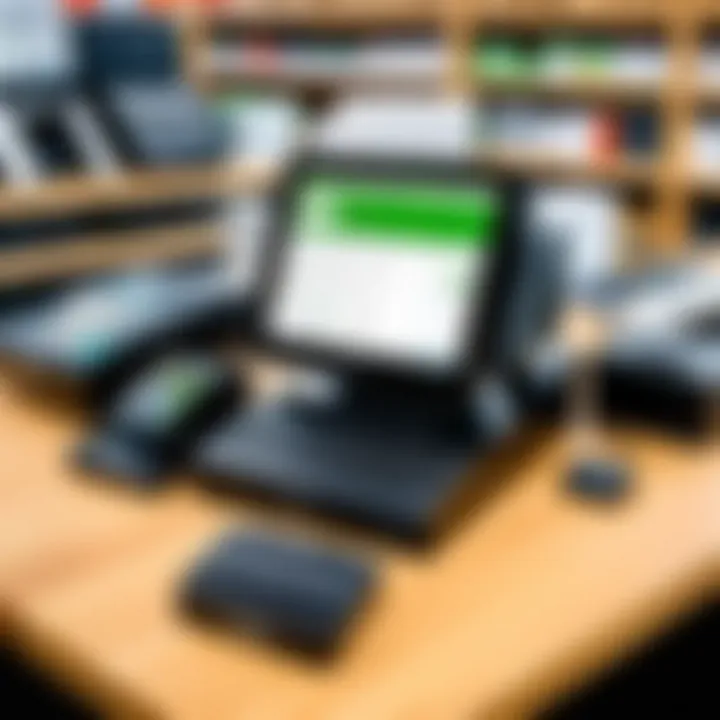
Connectivity problems can be particularly frustrating in a POS environment where every second counts. Issues might arise from faulty Wi-Fi connections or issues with USB ports. When hardware components are not communicating effectively, sales transactions can be delayed, leading to poor customer experiences.
Resolving these connectivity issues involves several steps. First, ensure all cables and connections are secure. If the hardware connects via Wi-Fi, check the router's status and settings. Restarting or resetting the router can sometimes solve connectivity problems. Additionally, check for software updates for both the POS system and the hardware, as compatibility issues can arise from outdated software.
Addressing Software and Firmware Conflicts
Software and firmware conflicts can hinder the functionality of POS hardware significantly. These conflicts often arise after updates to the QuickBooks POS software or the hardware's operating system. An effective way to address these conflicts is by confirming that all systems are running compatible versions.
Users should regularly review and download firmware updates from the manufacturer’s website to ensure optimal performance. In case of conflicts, consulting the help documents or support forums available online can provide insights into common issues and recommended solutions.
It is also worth mentioning that backing up data before updates can protect against data loss. Businesses can benefit from having a recovery plan in place for any major updates, thus minimizing the risk associated with hardware and software integration.
Maintaining the health of QuickBooks POS hardware requires a proactive approach to troubleshooting. Recognizing malfunctions, resolving connectivity issues, and addressing conflicts quickly will help businesses run smoothly and efficiently.
Future Trends in POS Hardware
The landscape of Point of Sale hardware is rapidly evolving. Understanding future trends is important for businesses that want to stay competitive. This section explores emerging developments in the POS sector and their potential impact on retail operations. As technology advances, businesses must adapt to new tools and methods to enhance efficiency and customer satisfaction.
Emergence of Mobile POS Systems
Mobile POS systems are gaining popularity among retailers and service providers. Unlike traditional POS setups, these systems allow transactions to be processed using mobile devices such as smartphones and tablets. The advantages of mobile POS systems include:
- Flexibility: Staff can assist customers anywhere in the store.
- Faster Transactions: Reduces wait times by allowing payments outside a designated checkout area.
- Enhanced Customer Experience: More personalized service can be provided.
Businesses that adopt mobile systems find that they can improve operational workflows and customer engagement.
Integration of AI and Automation
Artificial Intelligence (AI) and automation are reshaping how POS systems function. Retailers are implementing AI to analyze customer data and trends. This enables:
- Improved Inventory Management: Automatic restocking alerts based on sales patterns.
- Personalized Marketing: Targeted promotions based on customer preferences.
- Efficient Customer Service: Chatbots can handle queries, freeing up staff for complex tasks.
Such integrations can lead to better informed decision-making and streamlined operations in retail environments.
Sustainability in POS Technology
Sustainability is becoming a crucial consideration in POS hardware selection. Businesses are recognizing the importance of reducing their environmental impact. Some ways this trend manifests include:
- Energy-Efficient Devices: Many retailers are shifting toward energy-star-rated hardware.
- Recyclable Materials: Eco-friendly packaging and components are being prioritized.
- Waste Reduction Initiatives: Options like digital receipts help minimize paper waste.
Adopting sustainable practices not only meets regulatory demands but also attracts environmentally conscious consumers.
Emerging POS solutions must take into account not only usability and features but also their ecological footprint.
Understanding these trends is essential for any business looking to future-proof their operations. By embracing mobile systems, leveraging AI, and committing to sustainability, businesses can position themselves effectively in a competitive marketplace.
Closure
The conclusion serves as a crucial element in consolidating the comprehensive insights on QuickBooks Point of Sale hardware presented in this article. It synthesizes the various discussions and highlights the key takeaways that are essential for an informed decision-making process regarding POS hardware selection.
Understanding the specific requirements of your retail environment is paramount. This includes evaluating the types of hardware needed, such as cash registers, barcode scanners, and receipt printers, all while ensuring their compatibility with QuickBooks. The benefits of proper hardware selection are numerous. It can enhance operational efficiency, improve customer service, and streamline inventory management.
Another aspect we explored is the importance of configuring your POS systems to support business growth. As retail technology evolves, selecting hardware that can adapt to future changes is necessary. This flexibility allows the business to scale without undergoing frequent, costly overhauls of systems in place.
In summary, aligning your POS hardware choices with your business objectives can lead to enhanced performance and profitability.
Summary of Key Considerations
When selecting QuickBooks POS hardware, several key factors need consideration:
- Compatibility: Ensure that hardware works seamlessly with QuickBooks to prevent integration issues.
- Durability: Look for equipment that can withstand daily use in a retail environment.
- Scalability: Choose systems that can grow alongside your business.
- Technical Support: Reliable customer service can help resolve issues quickly, minimizing downtime.
Each of these considerations plays a vital role in achieving a smooth operation.
Final Thoughts on Hardware Selection
Selecting the right hardware for QuickBooks Point of Sale systems is not just a technical decision; it is a strategic one. Think about how each component interacts within your business ecosystem. The ideal setup will enhance efficiency, improve user experience, and align with your long-term goals.
Investing time in research will pay off by avoiding pitfalls associated with inadequate systems or mismatched technology. Prioritize suppliers with a proven track record of providing effective support and maintaining strong compatibility with QuickBooks.







