Optimize QuickBooks with Remote Desktop Connections
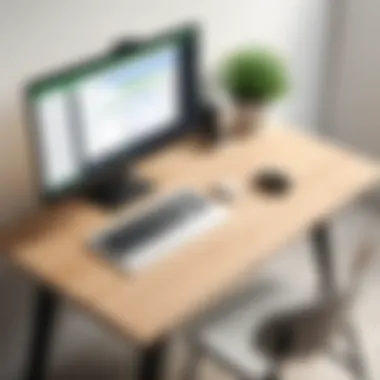

Intro
In the realm of accounting software, QuickBooks stands out as a preferred choice for many small to medium-sized businesses. With the rise of remote work and distributed teams, the demand for accessible software solutions has increased significantly. The remote desktop connection feature allows users to operate QuickBooks from various locations, fostering flexibility and efficiency.
This guide aims to shed light on how to effectively set up and utilize QuickBooks through a remote desktop connection. Understanding the intricacies of this process not only enhances accessibility but also improves team collaboration. Moreover, troubleshooting common issues and optimizing performance will be crucial points of discussion, making this article essential for both business owners and IT professionals alike.
Software Category Overview
Purpose and Importance
Remote desktop connections serve a critical role in the accessibility of software like QuickBooks. They enable users to connect to a computer from another location, accessing applications as if they were sitting right in front of it. This capability is vital for companies that require real-time data entry, reporting, and collaboration among team members who are not in the same physical space. With a reliable remote connection, businesses can manage their finances seamlessly, regardless of the team's geographical distribution.
Current Trends in the Software Category
Recent trends indicate an increased reliance on cloud solutions and remote access technologies. Key trends include:
- Increased Cloud Adoption: More businesses are migrating to the cloud for enhanced flexibility and scalability.
- Enhanced Security Measures: As remote work grows, so does the emphasis on securing sensitive financial data against cyber threats.
- Integration with Mobile Devices: The ability to operate QuickBooks on various devices is becoming more common, allowing users to manage their business training effectively.
- User-Centric Enhancements: Software solutions are being tailored to fit user needs better, improving the overall experience.
Data-Driven Analysis
Metrics and Criteria for Evaluation
When evaluating remote desktop solutions for QuickBooks, consider the following metrics:
- Connection Speed: A critical factor for efficient data processing.
- Usability: The ease with which users can navigate and operate the interface.
- Security Features: Protection against data breaches and unauthorized access.
- Customer Support: Availability and responsiveness to user inquiries.
Collectively, these criteria help businesses choose the most effective remote desktop solution.
Comparative Data on Leading Software Solutions
Analysing leading software solutions is vital in making informed decisions. Metrics can be extracted from sources like
Wikipedia and technology forums like Reddit. Here are some competitive insights:
- Remote Desktop Protocol (RDP):
- TeamViewer:
- AnyDesk:
- Offers robust performance for Windows users.
- Built into Windows, requiring no additional software installation.
- Known for its ease of use.
- Provides cross-platform support, enhancing accessibility.
- Notable for its low-latency connections, ideal for real-time tasks.
- Features a simple interface suitable for all user levels.
"Understanding the options available can lead to better performance and more efficient work processes."
In summary, utilizing QuickBooks via remote desktop connections not only improves efficiency but also empowers businesses to adapt to the ever-changing dynamics of the workplace.
Understanding QuickBooks Remote Desktop Connection
In the modern business world, efficiency and accessibility are paramount. QuickBooks, as a leading accounting software, provides essential tools for financial management. Utilizing QuickBooks through a remote desktop connection enhances these capabilities. This section will explore the importance of understanding QuickBooks remote desktop connections and its relevance to various users, particularly small to medium-sized business owners and IT professionals.
A remote desktop connection allows users to access QuickBooks from any location. This flexibility opens doors for collaboration among team members who might be in different geographical areas. Moreover, it ensures that crucial financial information is not confined to a single machine. Remote access is particularly relevant given the current trend toward remote and hybrid work environments, making it a significant aspect for businesses aiming to adapt to the changing landscape.
Additionally, understanding QuickBooks in remote environments contributes to improved productivity. Employees can work with their financial data in real-time without the barriers of location. This means faster decision-making and immediate access to financial reports. Also, it can reduce the need for extensive hardware investments, as users can leverage existing computers to run QuickBooks remotely.
In summary, grasping the concept of QuickBooks remote desktop connections is vital. It provides businesses with the opportunity to stay agile and responsive. This flexibility becomes a key consideration in the software deployment strategy.
Overview of QuickBooks Software
QuickBooks is a comprehensive financial management solution designed for small and medium-sized businesses. It offers features such as invoicing, payroll, expense tracking, and reporting. Its user-friendly interface allows users to navigate through various accounting processes with ease. Over the years, QuickBooks has evolved to include numerous versions, catering to a broad range of industry needs. Users can choose from QuickBooks Online, QuickBooks Desktop, and other tailored options to fit their specific requirements.


The software plays an integral role in simplifying complex financial tasks. Many businesses rely on its capabilities to manage account receivables, payables, and overall cash flow. Furthermore, the analytical tools help owners and managers make informed decisions based on real-time data.
Understanding QuickBooks is essential for harnessing its full potential. With this foundation, users can optimize remote work setups and effectively manage their financial operations.
Significance of Remote Desktop Capabilities
The significance of remote desktop capabilities cannot be overstated, particularly as companies navigate the complexities of modern work environments. Remote desktop connections allow users to access QuickBooks applications without being tied to a specific physical location. This feature enhances the operational agility of businesses. For example, when employees can access financial systems remotely, they can respond swiftly to evolving client needs or financial inquiries.
Moreover, remote desktop access opens up enhanced collaboration opportunities. Multiple users can work on the same QuickBooks file concurrently, eliminating version control issues often faced in traditional setups. This seamless collaboration can lead to more efficient operations, especially during busy periods such as tax season or year-end financial closing.
From a technical standpoint, remote desktop capabilities also mean that businesses can centralize their data management. Storing QuickBooks and files on a singular server ensures that all users are working with the most updated information, reducing the risk of errors associated with outdated data.
Prerequisites for Establishing a Remote Connection
Understanding the prerequisites for establishing a remote connection to QuickBooks is crucial for ensuring a smooth experience. Without the right setup, you may encounter technical difficulties that can hinder productivity. In this section, we will explore the essential components needed to successfully connect to QuickBooks remotely, emphasizing both technical requirements and network readiness.
System Requirements
Before setting up a remote connection, you must verify that your systems meet specific requirements. Here are the primary elements to consider:
- Operating System Compatibility: QuickBooks must be installed on a compatible version of Windows. Standard versions include Windows 10, 11, and Windows Server editions.
- Processor: A minimum of a dual-core processor is recommended. This helps in running QuickBooks efficiently, especially when multiple users access it simultaneously.
- RAM: At least 8 GB of RAM should be available for optimal performance. This helps mitigate any lag while processing transactions or generating reports.
- Disk Space: Ensure that sufficient hard drive space is available. A free space of at least 2 GB is generally necessary to install the software and handle data files.
By confirming these technical specifications, you can avoid common installation and operational issues during your remote access.
Network Configurations
Having the correct network configuration is essential for a reliable remote connection. A well-structured network allows users to access QuickBooks seamlessly without interruptions. Here are some important considerations:
- Internet Speed: A stable internet connection with a minimum speed of 10 Mbps is recommended. This ensures that data transfers occur without delays, enhancing the user experience.
- Firewall Settings: Proper adjustment of firewall settings is needed to allow QuickBooks network access. Make sure that the firewall software does not block QuickBooks ports, typically TCP 8019, 56727, and 55343.
- Remote Desktop Protocol (RDP): Verify that RDP is enabled on the computer where QuickBooks is installed. This is necessary for remote connections to function correctly.
- Static IP Address: Consider assigning a static IP to the host machine running QuickBooks. This makes it easier to connect consistently without IP address changes disrupting access.
By addressing these network configurations, you ensure that remote connections to QuickBooks are efficient and reliable.
Proper setup of system requirements and network configurations is vital for successful remote access. Ensuring these prerequisites can save time and reduce frustrations normally encountered in the midst of remote sessions.
By taking these essential steps, users can lay a solid foundation for accessing QuickBooks remotely, setting the stage for an effective and productive experience.
Setting Up QuickBooks on Remote Desktop
Setting up QuickBooks on Remote Desktop is essential for those who seek to fully leverage the software's capabilities while accessing it remotely. This setup is particularly important for small to medium-sized business owners and IT professionals. It enhances productivity by allowing users to access QuickBooks from various locations without disrupting their workflow. To achieve this multisite access, understanding the installation and configuration processes becomes crucial.
Installation Steps
The installation process for QuickBooks on a Remote Desktop requires careful attention to detail. Here are the steps that should be followed:
- Obtain the QuickBooks Application: Download the latest version of the QuickBooks software from the official Intuit website. Ensure that it is compatible with the operating system of the remote desktop.
- Prepare the Remote Desktop Server: Before installing QuickBooks, confirm that the remote desktop server meets all necessary system specifications. This will prevent performance issues later on.
- Installation: Run the QuickBooks installer on the Windows server. Follow the prompts to choose installation type; select the option that includes installing it for multiple users if required. Enter the license number when prompted.
- User Setup: After installation, go to QuickBooks and set up users under the Company menu. Assign roles and permissions to each user based on their needs. This is important for maintaining data security.
- Finalize Installation: Complete the installation by activating the software. Ensure that all features are functioning properly before allowing users to log in.
Following this methodical approach ensures a smooth installation process, significantly reducing the potential for errors or oversights.
Configuration Settings
Configuring QuickBooks on Remote Desktop involves optimizing settings for efficient operation. It not only ensures smooth accessibility but also secure interaction between the software and users.
- Set the Right Permissions: Ensure users have the correct permissions in QuickBooks to access certain areas of the software. Review the user roles and adjust settings to control access properly.
- Adjust System Settings: On the remote desktop, optimize system settings such as CPU and memory allocation to QuickBooks. This step is vital for enhancing performance.
- Enable Multi-User Mode: For businesses with multiple users accessing QuickBooks, enable the multi-user mode. This ensures that all users can work concurrently without influencing one another’s progress.
- Data Backup Settings: Configure automatic data backups within QuickBooks. This minimizes the risk of data loss and maintains data integrity. Make sure backups are stored securely, possibly offsite or in cloud storage.
Configuring these settings appropriately will enable users to have a better experience while maintaining the overall security and efficiency of the operation.
Key Point: Setting up and configuring QuickBooks on a remote desktop not only facilitates remote access but also enhances collaboration.
By understanding both the installation steps and configuration settings of QuickBooks on a Remote Desktop, users can ensure a streamlined and functional working environment. This understanding is crucial for effective software deployment and utilization.
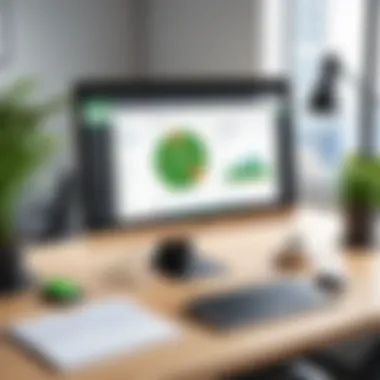
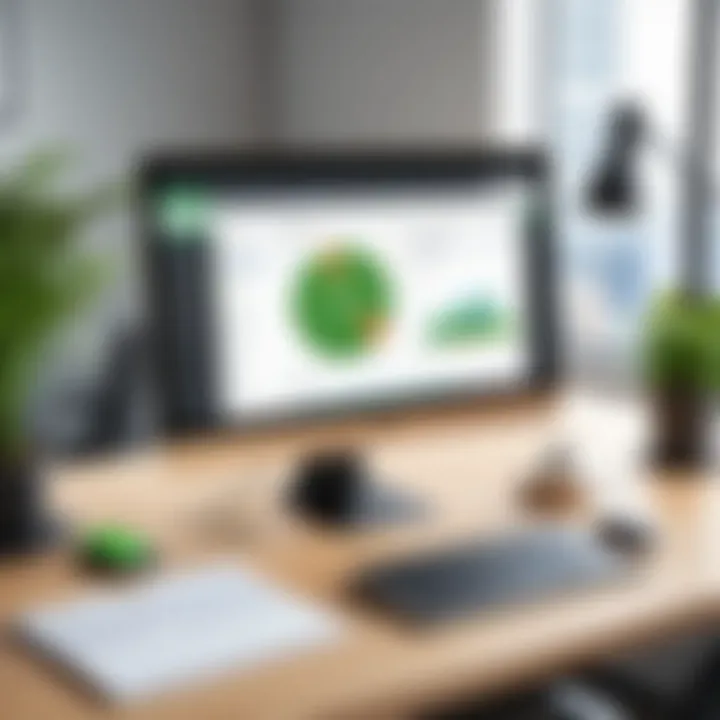
Connecting to QuickBooks via Remote Desktop
Establishing a connection to QuickBooks via Remote Desktop is crucial for businesses seeking efficient access to financial tools and records. This capability allows multiple users to operate the same QuickBooks setup from different locations. As remote work continues to shape the modern business landscape, being able to connect remotely offers flexibility and continuity. Consequently, understanding the steps and challenges of this process is essential for small to medium-sized business owners and IT professionals.
Step-by-Step Connection Process
To successfully connect to QuickBooks using a remote desktop, follow these systematic steps:
- Open Remote Desktop Connection: On your device, locate and open the Remote Desktop Connection application. This can usually be found in the Start menu or applications folder.
- Input Host Name or IP Address: Enter the name or IP address of the remote computer where QuickBooks is installed. Confirm that you have access permissions to this machine.
- User Credentials: Provide the username and password needed to log into the remote system. Ensure that these credentials are not compromised and are kept secure.
- Start the Connection: Click the "Connect" button. If your settings are correctly configured, you will be prompted to enter further login details for QuickBooks.
- Launch QuickBooks: Once connected, navigate through the operating system to find the QuickBooks application and open it.
- Perform Necessary Tasks: At this point, users can perform required actions such as entering transactions, generating reports, or managing payroll.
Following these steps carefully helps assure a successful connection. Over time, familiarity with this procedure will reduce errors and streamline the connection process.
Common Connection Issues
Despite the ease of connecting, issues may arise during the process. Familiarity with these problems and related solutions can enhance the experience of using QuickBooks via Remote Desktop.
Troubleshooting Login Problems
Login problems can be particularly frustrating. Users might experience incorrect password prompts or locked accounts. This issue usually emerges from typing errors during login or unauthorized attempts. Cracking the login conundrum starts with verifying the correct username and password. It’s advisable to reset passwords periodically for enhanced security.
A beneficial aspect of troubleshooting login problems is that it often leads to increased awareness and education about security measures and best practices regarding password management. Implementing unique passwords can greatly diminish the likelihood of future issues.
Addressing Network Errors
Network errors can result in connection failures, hindering access to QuickBooks. These errors typically stem from issues in the local or wide area network configuration. For instance, a weak internet connection can disrupt the stability of the remote session. Checking for active network connectivity and ensuring that firewalls are correctly configured is essential to addressing these issues.
Regularly testing connectivity and resetting the network can be good preventive measures. However, network configurations can often be complex, and addressing them can be a daunting task for those without technical know-how.
Resolving Compatibility Issues
Compatibility issues may arise due to software discrepancies between devices. For instance, using an outdated version of Windows or QuickBooks software can prevent successful connections. Ensuring that both the remote system and local machine run compatible versions of all necessary software can eliminate many problems.
Moreover, this aspect encourages users to stay current with software updates and patches. While updating software may seem trivial, it plays a significant role in minimizing compatibility issues in the long run. Regular updates are linked to stronger security and improved functionality, which enhances the overall experience with QuickBooks.
Performance Optimization for QuickBooks Remote Desktop Users
Optimizing performance while using QuickBooks over a remote desktop connection is crucial for both efficiency and productivity. Remote desktop services can introduce unique challenges, such as latency and bandwidth limitations. Addressing these issues can lead not only to better performance but also to an enhanced user experience. Having knowledge about optimizing setups ensures that businesses can fully leverage the capabilities of QuickBooks in remote scenarios, ultimately improving overall operational effectiveness.
Improving Connection Speed
A slow connection can hinder productivity, leading to frustration among users. To mitigate this, consider the following strategies to improve connection speed for QuickBooks over a remote desktop:
- Invest in High-Speed Internet: Ensure that both the host and remote locations have high-speed connections. Fiber optic internet often offers the best performance.
- Check Bandwidth Usage: Monitor bandwidth consumption, particularly in office environments. Other applications using bandwidth can slow down your QuickBooks application. Identifying and limiting unnecessary usage is beneficial.
- Optimize Network Settings: Adjusting Quality of Service (QoS) settings on routers can prioritize QuickBooks traffic. This ensures that your data packets are sent promptly, reducing delays.
- Reduce Visual Effects: Client machines can often affect performance. Disable unnecessary visual effects and animations in Windows settings to alleviate resource consumption.
- Consider VPNs Wisely: While VPNs can enhance security, they may slow down connections. If using a VPN, select one that offers better performance.
Implementing these strategies can significantly enhance the speed of your QuickBooks remote connection, making tasks more straightforward.
Enhancing User Experience
User experience should always be prioritized, especially in a remote work scenario. A seamless interaction with QuickBooks fosters efficiency and reduces errors that might stem from a frustrating interface. Here are several practices to enhance the user experience:
- User Training: Educating users on proper practices when accessing QuickBooks remotely can make a difference. Knowledge about shortcuts and features can lead to more efficient use of the software.
- Regular Maintenance: Keeping your remote desktop system and QuickBooks updated is important. Regular maintenance can help prevent slowdowns.
- Custom User Settings: Tailoring settings to individual user preferences can make the software more accessible and improve the interaction speed. For instance, customizing dashboards can help to minimize load times.
- Monitor Connection Quality: Using tools that monitor connection quality can help identify specific issues in real-time, allowing for quicker fixes during any disruption.
- Feedback Mechanism: Establishing a feedback mechanism where users can report their experience allows for continuous improvement in performance.
"A proactive approach to performance issues can transform remote desktop experiences from problematic to productive."
By considering these aspects of performance optimization, organizations can not only improve connection speeds but also enhance the overall user experience. This results in a more productive workforce, capable of harnessing QuickBooks' full potential while operating remotely.
Security Considerations in Remote Access
When utilizing QuickBooks through a remote desktop connection, various security considerations arise. As businesses operate in increasingly digital landscapes, the need to protect sensitive data becomes paramount. Remote access to financial software introduces potential vulnerabilities. Addressing these vulnerabilities strengthens the security of business-critical information and enhances the overall trust in remote operations.
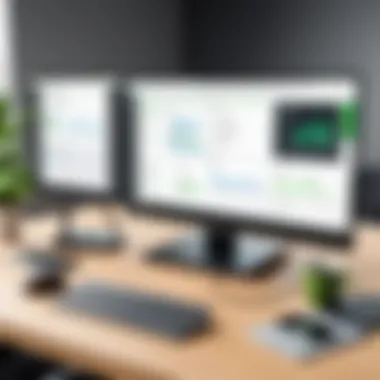
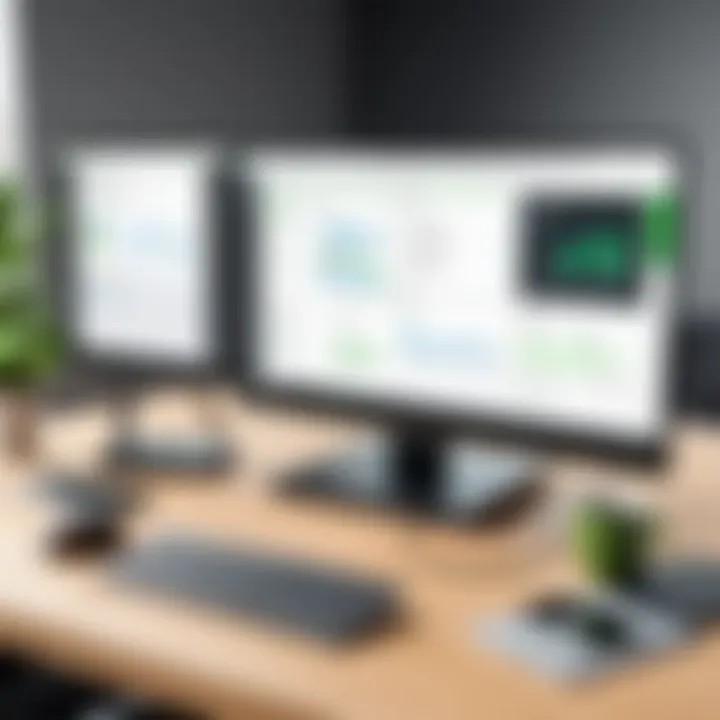
Importance of Data Security
Data security serves as a safeguard against unauthorized access. In the context of QuickBooks, it protects financial records, customer details, and company information from breaches. A single successful cyber-attack can result in significant financial loss and reputational damage. Thus, maintaining a secure environment is crucial for businesses of all sizes. Proper data security practices help in compliance with legal regulations, reduce the risk of data loss, and promote a secure working environment.
Best Practices for Secure Connections
The following best practices ensure secure connections when accessing QuickBooks remotely:
Using VPNs
Using Virtual Private Networks (VPNs) is a fundamental approach to secure remote connections. VPNs encrypt internet traffic, making it difficult for unauthorized parties to intercept data. One of the key characteristics of VPNs is their ability to shield users' identities while accessing network resources. They have become a beneficial choice for firms needing secure real-time access to QuickBooks. However, while VPNs provide a high level of security, they may introduce latency, affecting the performance of QuickBooks during use.
Enabling Firewalls
Enabling firewalls is another critical aspect of securing connections. Firewalls act as a barrier between trusted internal networks and untrusted external networks. Their key characteristic is to monitor incoming and outgoing traffic, allowing only authorized connections. This helps prevent unauthorized access to QuickBooks data. Implementing firewalls is a popular choice as they minimize the risk of attacks. However, misconfigurations can lead to vulnerabilities, underscoring the need for careful setup and management to ensure ongoing security.
Regular Software Updates
Regular software updates are essential in maintaining security. They often include patches that fix vulnerabilities present in previous versions. One of the key aspects of software updates is that they enhance functionality and security. Business owners should prioritize keeping QuickBooks and all related software up to date. While updates are beneficial, they may occasionally require downtime for installation, which can disrupt operations. However, the benefits in terms of security often outweigh the temporary inconvenience.
Maintaining robust security protocols is not just about protection; it is also about instilling confidence among clients and stakeholders in your business practices. Ensure to prioritize these measures for safe remote access.
Frequently Asked Questions About QuickBooks Remote Desktop Connection
In a world where businesses increasingly rely on technology, understanding the workflow of QuickBooks through remote desktop connections is crucial for efficiency. This section addresses common queries that users may encounter while navigating this software. By addressing frequent questions, the article not only assists in resolving immediate technical concerns but also enhances user confidence in using remote access solutions. Furthermore, providing clear answers fosters a more efficient working environment, ultimately contributing to the overall success of business operations.
Common Queries and Solutions
For many users, navigating QuickBooks via remote desktop can raise several questions. Here are some of the most common queries along with practical solutions:
- Why is my connection to QuickBooks slow?
A slow connection often results from inadequate bandwidth or network congestion. Evaluating your internet speed and ensuring that only necessary applications run during QuickBooks sessions can help improve performance. - What are the best practices for securely accessing QuickBooks remotely?
Users should always employ strong passwords and consider using a Virtual Private Network (VPN) for secure access. Regularly updating software and using firewalls are also recommended steps. - How do I handle common error messages?
Error messages in QuickBooks can usually be resolved by following built-in troubleshooting steps. Checking user permissions and consultcing QuickBooks support literature often helps clarify the situation.
"Empowering users with the frequency of answers enhances their efficiency and instills confidence in their ability to operate QuickBooks remotely."
When to Seek Professional Help
While many common issues can be resolved independently, there are times when seeking professional assistance becomes necessary. Recognizing these moments is key to maintaining seamless operations:
- Persistent Technical Issues: If specific problems recur despite multiple attempts to resolve them, a professional may offer insights or fixes that are no longer visible to the user.
- Complex Setup Requirements: For businesses migrating to remote desktop solutions, consultations may clarify all installation aspects and ensure optimal setups.
- Data Security Concerns: Any apprehensions regarding data breaches or system vulnerabilities should prompt immediate professional engagement to secure the environment.
In summary, while many users can troubleshoot their QuickBooks remote desktop experience effectively, knowing when to ask for help is vital. Professional advice ensures users navigate their remote desktop connections securely and efficiently.
End: Navigating QuickBooks Through Remote Desktop
The utilization of QuickBooks through Remote Desktop represents a significant milestone in modern business operations. As organizations increasingly lean towards remote solutions, understanding the complexities of such connections becomes essential. This section emphasizes that navigating QuickBooks through Remote Desktop is not merely about access. It encompasses improved productivity, flexibility in work environments, and enhanced collaborative efforts. Essentially, it empowers businesses to operate efficiently regardless of their physical locations.
A remote desktop connection allows multiple users to access the same QuickBooks files simultaneously, thus promoting real-time collaboration. Additionally, it grants IT professionals the ability to support remote employees effectively, which can contribute to smooth business operations. The importance of security cannot be overlooked; safeguarding sensitive financial information while using remote access tools is critical to maintaining organizational integrity.
Recap of Key Points
In this guide, we highlighted several crucial aspects related to QuickBooks and remote desktop environments:
- Understanding QuickBooks and its relevance in today’s digital economy.
- Prerequisites such as system requirements and networking configurations needed to set up remote access.
- Detailed installation and configuration steps to ensure a seamless experience.
- A practical connection process, highlighting potential issues and their resolutions.
- Performance optimization tips tailored for enhancing user experience while remote.
- Essential security considerations to protect sensitive data.
Ensuring that each of these components is addressed can significantly improve the efficiency and security of financial operations within any business.
Future Considerations for Remote Access Technology
The landscape of remote access technology continues to evolve, making it imperative for businesses to stay informed about emerging trends. As remote work becomes increasingly prevalent, several factors will shape its future:
- Advancements in security protocols will likely influence how organizations approach data protection. Innovative solutions such as biometric authentication and advanced encryption methods will contribute to a safer remote working environment.
- The utilization of cloud-based solutions is expected to increase. QuickBooks Online could become more integrated with remote desktop functionalities, offering a more flexible solution to businesses.
- Increased demand for seamless integration among various productivity tools is likely as businesses seek a unified experience.
"Staying ahead in technology is not just about adoption; it's also about adaptability."
The future of remote access technology is bound to open new avenues for businesses to enhance their operations and foster growth. Keeping abreast of these trends is vital for ensuring that businesses leverage technology to its fullest potential.





