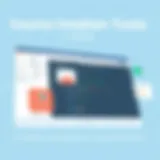Mastering Your First RingCentral Video Meeting Setup
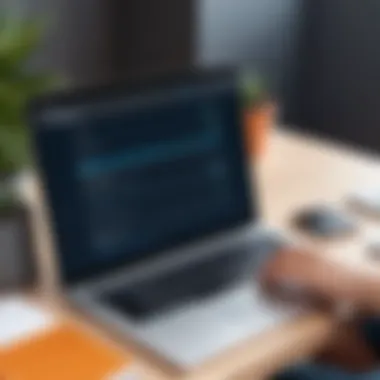

Intro
In an age where remote collaboration is becoming the norm, video conferencing solutions like RingCentral have gained tremendous traction. The ability to host effective video meetings is crucial for businesses, educators, and casual users alike. This guide delves into the process of setting up a RingCentral video meeting, covering technical aspects and best practices to enhance user experience. Understanding how to utilize such platforms efficiently not only saves time but also fosters smoother communication and productivity.
Understanding the importance of such tools is fundamental. They enable teams to collaborate without being hindered by geographical constraints. As virtual interactions become pivotal, mastering the use of RingCentral can distinguish efficient teams from their less prepared counterparts.
Software Category Overview
Purpose and Importance
RingCentral serves as a versatile platform for video meetings, bridging gaps for organizations that rely on both local and remote workforces. The software addresses the need for reliable communication, allowing users to connect via video, voice, and messaging in one seamless solution. Enterprises leverage RingCentral to maintain cohesion among team members, regardless of their locations. Its importance extends to educators who require an effective means to deliver virtual classes, demonstrating its wide-ranging applications.
Current Trends in the Software Category
Monitoring current trends within this software category reveals an inclination towards integrated solutions. More users are favoring platforms that combine multiple functionalities, such as messaging, calling, and video conferencing. This trend reflects a push for more cohesive user experiences, as individuals seek to minimize the number of tools they rely on. Additionally, security features have become a central focus, with users increasingly prioritizing platforms that guarantee data protection and privacy during virtual collaborations.
"The integration of various communication tools enhances productivity while reducing friction in workflows."
Data-Driven Analysis
Metrics and Criteria for Evaluation
To effectively evaluate video conferencing solutions like RingCentral, several metrics are pertinent. These include:
- User interface (UI): A clean and intuitive UI facilitates ease of use.
- Video quality: High-definition video is crucial for effective communication.
- Connection stability: Consistent performance is necessary to avoid disruptions.
- Integration capabilities: The ability to connect with other tools enhances productivity.
Comparative Data on Leading Software Solutions
When comparing RingCentral to other video meeting solutions, it’s essential to consider features and user feedback. RingCentral often stands out for its robust integration capabilities with tools like Salesforce and Microsoft Teams. Another notable aspect is its range of plans catering to different user needs, which can be more flexible than competitors like Zoom or Google Meet. This adaptability makes it an attractive option for a variety of users, from small businesses to larger enterprises.
Prelims
In the realm of remote collaboration, video meetings have become essential. Tools like RingCentral Video streamline communication for various sectors, including business, education, and casual use. Understanding how to effectively set up a video meeting is crucial for anyone seeking efficient virtual interactions.
This article delves into the intricate process of configuring a RingCentral video meeting. It promises to cover aspects from initial setup to conducting your first meeting. Leveraging features like screen sharing, audio controls, and security settings can enhance the experience for all participants.
The key benefits of this guide are multifaceted. It offers insights into the user-friendly interface of RingCentral while also addressing potential pitfalls that may arise in the process. Considerations such as meeting etiquette and troubleshooting common issues are included to prepare users thoroughly.
Importantly, knowing how to navigate these tools not only fosters better engagement but also maximizes productivity. As technology continues to evolve, so should our ability to adapt to these changes in communication methods. Therefore, comprehending the technical nuances of RingCentral Video is not merely an advantage but a necessity for modern professionals.
"The right tools can desconstruct barriers, creating new oppurtunities for collaboration."
This introductory section lays the groundwork for mastering RingCentral. From here, the following sections will guide users through every step required to set up and participate in successful video meetings.
Understanding RingCentral
Understanding RingCentral is crucial for anyone looking to leverage its features effectively. This section dives into the fundamental aspects of RingCentral and illustrates its application in various environments like remote work, education, and casual communications. Familiarity with RingCentral enables users to maximize its potential, thus enhancing collaboration and operational efficiency. Knowing how to maneuver within the platform empowers individuals to troubleshoot issues, tailor their experience, and better engage with participants.
Overview of RingCentral
RingCentral is a cloud-based communication and collaboration platform designed to integrate various communication tools into one cohesive system. With its growing emphasis on remote work and digital communication, it offers voice, video, and messaging services that cater to the needs of diverse users. Created to enhance business productivity, RingCentral supports seamless communication across teams, regardless of their geographical locations. By adopting a unified approach, users can avoid the fragmented experience of juggling multiple applications, which often leads to inefficiencies.
One of the cornerstones of RingCentral is its adaptability. The platform is scalable, making it suitable for businesses of different sizes and types. Whether you are a small startup or a large corporation, you can find tailored features that meet your specific needs. Moreover, RingCentral integrates well with other applications and services, allowing users to create a customized workflow that aligns with their operational requirements.
Key Features of RingCentral Video
RingCentral Video stands out for its robust suite of features tailored for high-quality virtual meetings. This capability is not just about hosting video calls; it transforms how users interact. Key features include:
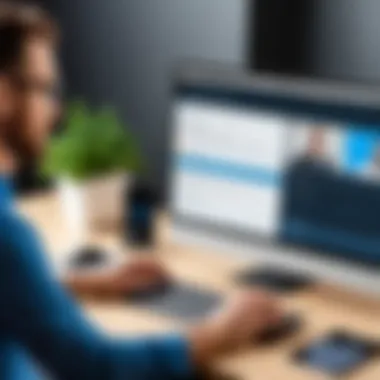

- High-Definition Video and Audio: Provides crystal-clear video and sound quality, essential for professional settings.
- Easy Screen Sharing: Users can effortlessly share their screens, which is vital for presentations and collaborative tasks.
- In-built Collaboration Tools: Integration of features like file sharing and annotation allows for effective teamwork during meetings.
- Meeting Recording: This feature enables users to document discussions for future reference, ensuring that important details are not lost.
- Virtual Backgrounds: This enhances privacy and aesthetics, allowing participants to create a suitable visual environment.
"The strength of RingCentral Video lies in its seamless integration of essential features that promote engagement and productivity during virtual meetings."
These features cater to different user types, from business professionals conducting strategic meetings to educators requiring a reliable platform for online classes. Understanding these functionalities is vital for users aiming to create and manage successful video meetings.
Creating a RingCentral Account
Setting up a RingCentral account is the first step in harnessing its robust video meeting features. This process is significant not only because it is essential for accessing the platform, but also because it establishes your identity in the ecosystem. Once you create an account, you can manage your meetings, contacts, and settings in one centralized location. Furthermore, having a registered account unlocks various functionalities that enhance collaboration and communication.
To begin, users must provide some personal details during the registration phase, like an email address and a password. The choice of a strong password cannot be overstated since it serves as the first line of defense against unauthorized access. Also, using the same account for other services is not advisable, as it may compromise security. Beyond security considerations, having a dedicated RingCentral account allows for tailored experiences based on user preferences.
Registration Process
The registration process for RingCentral is straightforward yet effective in gathering the necessary information. Users can follow these steps to create an account:
- Visit the RingCentral website or download the application on your mobile device.
- Click on the Sign Up button prominently displayed on the homepage.
- Fill in the required fields, such as your name, business name, email address, and desired password.
- Accept the terms and conditions, ensuring that you understand your user rights and responsibilities.
- Click on the Create Account button to submit your information.
The simplicity of this process is designed to encourage users to quickly set up an account. However, attention should be paid to details, as any mistake can lead to issues later on. Using a work email during registration can also provide benefits like organization-wide features, which may not be available for personal email addresses.
Account Verification
After completing the registration process, the next crucial step is account verification. RingCentral typically sends a verification email to the address you provided. This step is vital for confirming that the email used to register is valid and under your control.
During this phase, users should follow these steps:
- Check your email inbox for the verification email from RingCentral. If not found, check the spam or junk folder.
- Click on the Verify Email link included in the message. This action will validate your account and grant access to your RingCentral features.
- If prompted, complete any additional steps such as setting up your profile.
Ensuring your account is verified is not only about compliance; it also enhances security. Verified accounts often experience fewer issues with accessing meetings and resources, making this step essential for a seamless experience.
Important: Always use a reliable email service to ensure you receive important communications from RingCentral without delay.
In summary, registering and verifying your RingCentral account lays a solid foundation for your video meeting endeavors. This process not only ensures security but sets the stage for effective communication and collaboration.
Scheduling a Video Meeting
Scheduling a video meeting is a crucial step in ensuring that all participants are aligned and available for collaboration. It allows for advanced planning, ensuring everyone can prepare for the meeting’s agenda. A well-scheduled meeting can enhance productivity and expedite decision-making. Conversely, inadequate scheduling may lead to confusion or missed opportunities.
When scheduling a meeting, consider the time zones of all participants. Ignoring this detail can result in late attendees or entire teams missing the call. Utilize tools within RingCentral to offer multiple time suggestions to accommodate everyone’s availability. This feature increases the likelihood of higher attendance and engagement during the meeting.
Accessing the Scheduling Feature
To access the scheduling feature in RingCentral, users must first navigate to the application interface. Depending on whether you are using the desktop application, mobile application, or web version, the steps may slightly vary.
- Log In: Begin by logging into your RingCentral account.
- Meetings Tab: Locate and click on the 'Meetings' tab present in the main menu.
- Schedule a Meeting: Click on the option to schedule a new meeting. This option is usually prominently displayed.
The scheduling feature is designed for ease of use. Users will appreciate its intuitive design that reduces the overhead typically associated with meeting setup.
Setting Meeting Details
After accessing the scheduling feature, setting the meeting details is the next step. This is where you will enter information that includes:
- Meeting Title: Clearly state the purpose of the meeting.
- Date and Time: Select when the meeting will take place.
- Duration: Specify how long the meeting is expected to last.
- Timezone: Adjust the time according to participants' locations. This is critical for avoiding confusion.
Additional options may allow you to add a meeting agenda and attach relevant documents. By doing so, you set clear expectations for attendees and provide them with resources needed for the meeting.
Inviting Participants


Inviting participants is a pivotal aspect of scheduling a video meeting. RingCentral allows you to add participants directly within the scheduling interface. To invite individuals:
- Add Email Addresses: Enter email addresses of all attendees in the invite field. You can often pull from your contacts.
- Personal Note: Consider adding a personal note about the meeting or its objectives.
- Send Invites: Once all participants are added, send out the invites. Ensure that each invitee receives a calendar invitation to help them remember the meeting.
Utilizing the invitation feature not only streamlines the process but also provides automated reminders to participants, reducing the chances of no-shows.
Adjusting Meeting Settings
Adjusting meeting settings is a critical step in ensuring an effective RingCentral video meeting experience. By tailoring the configurations specific to individual needs, users can enhance engagement and security. This section delves into several key components that can make or break your virtual meeting experience.
Audio and Video Settings
Getting audio and video settings right is foundational for any video meeting. Poor audio quality can hinder communication and lead to frustration. Therefore, it is essential to check and adjust microphone and speaker settings before joining any meeting. Users should ensure that:
- The microphone is configured properly to capture voice clearly without much background noise.
- The speaker volume is set at an appropriate level so that participants can hear without straining.
Furthermore, users can select from various video resolutions, which can affect the meeting's overall quality. Higher resolutions may provide clearer images but can also strain bandwidth, leading to delays. Therefore, balancing resolution and bandwidth is key to a smooth meeting. This helps ensure that all participants can see and hear each other clearly, reducing misunderstandings.
Meeting Security Options
Security cannot be overlooked in virtual meetings, as improper settings can expose sensitive information. RingCentral offers various security measures that enhance the safety of discussions:
- Password protection: Enabling a password for meetings ensures only invited guests can access.
- Waiting rooms: This feature allows hosts to screen participants before granting entry, adding an extra layer of safety.
- Lock meetings: Once all expected participants have joined, hosts can lock the meeting to prevent unauthorized access.
Implementing these settings establishes not only a safeguarded meeting environment but also promotes confidence among participants. When attendees feel secure, they are more likely to engage and share ideas freely.
Screen Sharing and Collaboration Tools
Effective collaboration often hinges on the ability to share screens and utilize built-in tools. RingCentral facilitates various sharing options that enable participants to present and collaborate seamlessly. When configuring screen sharing settings, consider these elements:
- Choose what to share: Users can share their entire screen, a specific application window, or a single tab in their browser. Knowing the difference helps in maintaining focus during discussions.
- Permissions: Host can determine who has rights to share their screen, reducing unwanted distractions during meetings.
Additionally, collaboration tools such as whiteboards, file sharing options and integrated chat enhance interaction. These tools allow teams to brainstorm visually, make decisions in real time, and keep conversation flows efficient. Utilizing these features can substantially raise the productivity of virtual meetings.
"Adjusting the meeting settings is not just about convenience; it’s about fostering an environment that maximizes engagement and security, leading to more productive discussions."
Joining a RingCentral Video Meeting
Joining a RingCentral Video Meeting is a crucial step in ensuring effective communication and collaboration in a virtual environment. Understanding how to join these meetings can eliminate barriers often experienced during video conferences, such as technical difficulties or connectivity issues. This section discusses the various methods available for joining a meeting and the advantages each provides.
Joining via Desktop Applications
Joining a meeting through the RingCentral desktop application offers a seamless experience with a variety of features. When a user receives an invitation, they can simply click on the provided link or open the application directly. Here are some specific benefits and considerations:
- User Interface: The desktop app presents a comprehensive user interface. This allows participants to access settings easily, share screens, and manage participant controls efficiently.
- Performance: Using the desktop app typically provides better performance. This is because it leverages the computer's hardware more effectively than browser-based options.
- Notification Features: Users receive notifications for scheduled meetings, which assists in managing time and attendance.
To join via the desktop app, it is important to ensure that the application is up-to-date. A routine check for updates can prevent many common issues due to software incompatibility.
Joining via Mobile Applications
The flexibility offered by RingCentral's mobile applications cannot be overstated. Participants can join meetings from anywhere, which is particularly beneficial for those who travel frequently or have varying work environments. Here are some key points:
- Convenience: With mobile apps available for both iOS and Android, users can join meetings directly from their smartphones or tablets. This offers significant convenience for users who may not have access to a computer.
- Real-time Features: The mobile application supports real-time messaging and notifications. Participants can stay engaged and informed even when not at their desks.
- User-Friendly Design: The mobile interface is designed for easy navigation, making it simple for users to find their way to joining a meeting quickly.
Before joining via mobile, ensure that the app is installed and updated. Setting notifications for meetings on mobile can also enhance participation efficiency.
Joining via Web Browser
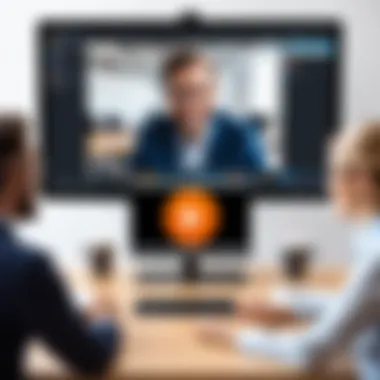
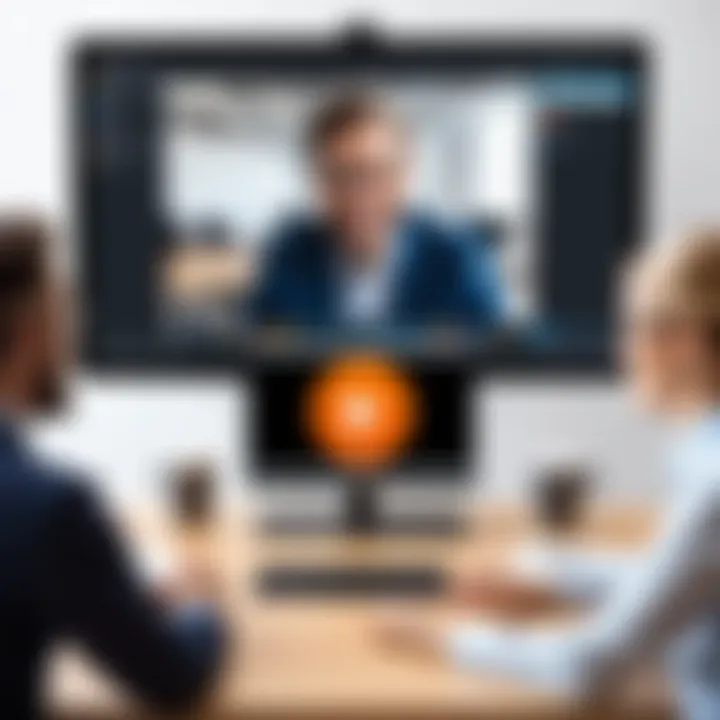
For those who prefer not to download applications, joining a meeting through a web browser is a viable alternative. This method can be particularly useful in situations where software installation is restricted.
- Accessibility: Using a web browser removes the need for installation. All that is required is a compatible browser and a reliable internet connection.
- Cross-platform: This method allows users across different operating systems to connect easily without compatibility issues. It is ideal for environments with mixed devices.
- Limited Features: While joining via a browser is convenient, it may provide limited features compared to the desktop or mobile applications. Users may miss out on functionalities like advanced screen-sharing capabilities.
In summary, each method of joining a RingCentral Video Meeting provides distinct advantages. Selecting the optimal option depends on personal preferences and specific circumstances. Understanding these can enhance user experience and ensure more productive meetings.
Meeting Etiquette
Meeting etiquette in the context of virtual meetings is crucial for maintaining professionalism and ensuring effective communication. In a world where remote work has become standard, understanding good practices can enhance collaboration and productivity. Proper etiquette sets the tone for meetings, encouraging respect and attentiveness among participants.
Best Practices for Participants
Adopting best practices as a participant can significantly contribute to the success of a RingCentral video meeting. Here are some key guidelines:
- Be Punctual: Arriving on time shows respect for everyone’s schedule. Joining late can interrupt the flow of the meeting and cause distractions for others.
- Dress Appropriately: Even though you are not physically present, dressing professionally conveys seriousness and respect for the meeting’s objectives.
- Mute When Not Speaking: Background noise can be disruptive. Use the mute feature unless you’re actively participating in the discussion. If you have something to contribute, unmute and speak clearly.
- Use the Chat Function Wisely: The chat feature can be a great tool for sharing resources or asking questions without interrupting the speaker. However, avoid side conversations that can distract the main discussion.
- Limit Distractions: Find a quiet space to join the meeting. Turn off notifications and avoid multitasking, as it detracts from engagement with the other participants.
Roles and Responsibilities
Understanding roles and responsibilities is vital for the smooth operation of meetings within RingCentral. Here are some important aspects:
- Host Responsibilities: The host sets the agenda, manages the time, and guides discussions. It’s also their duty to ensure everyone has the opportunity to contribute while keeping the meeting focused.
- Participant Responsibilities: Participants should prepare for the meeting by reviewing any documents or agendas shared beforehand. They should actively engage and provide input when necessary, ensuring that their perspective is heard.
- Time Management: All participants, especially the host, should be conscious of time. Allocating specific time slots for each agenda item helps keep discussions concise and to the point.
- Follow-Up: After the meeting, it is important to recap action items and responsibilities. This helps reinforce commitments made during the discussion and ensures all participants are aligned on next steps.
Proper meeting etiquette, including adherence to best practices and a clear understanding of roles, significantly enhances the effectiveness of virtual meetings. Incorporating these principles fosters a culture of respect and collaboration, leading to better outcomes for all parties involved.
Troubleshooting Common Issues
In any virtual meeting environment, particularly one as widely used as RingCentral, encountering issues is inevitable. Understanding how to troubleshoot common problems is essential for maintaining communication flow and ensuring effective collaboration. When technical glitches arise, they can disrupt the meeting, causing frustration among participants. Thus, having a clear strategy for addressing these issues is a vital component of a successful video conferencing experience.
Audio and Video Problems
Audio and video problems are among the most frequent issues users encounter during video meetings. These can arise due to a variety of factors, including poor internet connectivity, device settings, or software glitches. Here are a few common problems and their possible solutions:
- No Sound: If participants cannot hear anyone, first check if the audio is muted on both the meeting and participant sides. Ensure that the correct audio input and output devices are selected in the RingCentral settings.
- Video Not Working: If the video is not displaying, confirm that the webcam is functioning properly. Sometimes, other applications may use the camera, preventing RingCentral from accessing it. Closing these applications can often resolve the issue.
- Poor Quality: Low internet speeds can lead to degraded audio and video quality. Testing the internet connection before meetings can help identify issues during the setup phase. If the connection is poor, consider connecting via ethernet instead of Wi-Fi or reducing the number of devices using the network.
Connection Issues
Connection issues can significantly hinder the ability to join or maintain participation in a RingCentral meeting. A stable connection is crucial for uninterrupted communication. Here are some common connection issues along with their solutions:
- Unable to Join Meeting: If a participant receives an error message while trying to join, checking the meeting link for accuracy is critical. Ensuring that the link has not expired is also important. Additionally, browser compatibility should be verified, as some browsers may have limitations.
- Frequent Disconnections: Experiencing regular dropouts during a meeting can be frustrating. This often indicates an unstable internet connection. Trying to move closer to the Wi-Fi router or setting up a dedicated network can help.
- Firewall and Security Settings: While security is paramount, overly stringent firewall settings can interfere with RingCentral connectivity. Adjusting settings to allow traffic through the necessary ports can facilitate a smoother experience.
Maintaining a proactive approach to troubleshooting, understanding common issues, and their solutions is fundamental in ensuring seamless meetings.
Being well-versed in these troubleshooting techniques not only enhances user experience but also fosters a more professional environment for all meeting participants. When everyone is prepared to handle these issues, it leaves more room for productive discussions.
The End and Recommendations
In today’s digital landscape, effective communication is vital. Conclusively, the insights shared about setting up a RingCentral Video meeting serve to enhance the overall meeting experience. This article covered numerous aspects that are essential for a seamless virtual collaboration.
Key Takeaways
Understanding the setup process, adjusting meeting settings, and adhering to proper etiquette are all foundational components that lead to successful video conferencing.
The following considerations emerged as critical:
- Account Setup: A properly registered account is your first step. Ensure personal or corporate information is accurate.
- Meeting Scheduling: Use the scheduling feature to set clear agendas. This aids in time management and helps participants prepare.
- Adjusting Settings: Modify audio and video settings according to your needs. Check options prior to joining to avoid interruptions.
- Meeting Etiquette: Encourage participants to mute microphones when not speaking. This minimizes background noise and distractions.
Recommendations
For those looking to leverage RingCentral effectively:
- Regularly familiarize yourself with updates and new features on RingCentral.
- Consider testing new meeting configurations with colleagues before important meetings.
- Establish a backup solution for connection issues, such as switching to mobile data or an alternative video conferencing tool.
- Document feedback from participants regarding meeting effectiveness and continuously adapt your approaches.
"Preparation and engagement are the backbone of every successful video meeting."
This guide aimed to impart knowledge for business professionals, IT specialists, and educators alike. By applying the outlined best practices and recommendations, one can substantially improve their video meeting outcomes, ensuring that every engagement is productive and well-organized. The potential for better communication and collaboration is significant; hence, utilizing tools like RingCentral can make a notable difference in workflow efficiency.