Mastering Task Management in Office 365
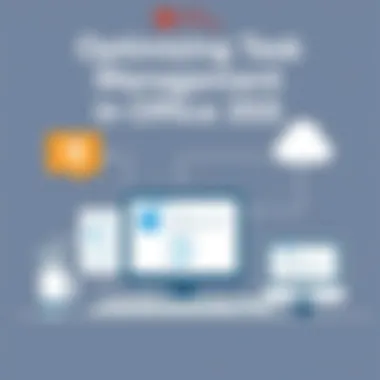

Intro
In today's fast-paced work environment, efficient task management has become a cornerstone of productivity. With the advent of cloud-based solutions, Office 365 stands out as a robust platform geared toward helping users streamline their tasks. Many professionals rely on this suite to juggle overlapping responsibilities and varying project demands. In such a multi-faceted ecosystem, understanding how to optimize task management can significantly elevate both individual output and team collaboration.
From Microsoft To Do to Outlook Tasks and Planner, each tool offers unique features aimed at addressing different facets of task management. This article aims to traverse these functionalities, providing insights that can lead to improved productivity. Clearly, effective use of these tools is not just beneficial but essential for those navigating the complexities of modern work.
Software Category Overview
Purpose and Importance
The central purpose of task management tools is to provide a structured approach to organizing, tracking, and completing individual and team tasks. These software solutions help users prioritize their work, ensuring that critical deadlines aren't missed amid a sea of responsibilities.
In a workplace where distractions abound, task management offers a breath of fresh air—for ourselves and our colleagues. It creates a framework that maintains focus on what truly matters, fostering an environment where efficiency can flourish. Tools like Microsoft To Do simplify daily task lists, while Planner offers visual boards for team projects, each filling vital roles in the intricate dance of productivity.
Current Trends in the Software Category
Currently, there's a noticeable shift toward integrated task management solutions. As organizations seek cohesive workflows, the interoperability of tools within platforms like Office 365 has garnered significant attention.
- Integration Features: Teams are looking for tools that can communicate with one another, ensuring seamless transitions between tasks and data.
- Mobile Accessibility: The trend towards remote work has underscored the importance of accessibility on-the-go. Users expect their task management solutions to be mobile-friendly, allowing them to stay productive regardless of their location.
- AI and Automation: As artificial intelligence integrates broader aspects of work, many tools start incorporating automation features for repetitive tasks or intelligent priority suggestions.
Data-Driven Analysis
Metrics and Criteria for Evaluation
To determine the effectiveness of task management solutions, several metrics come into play:
- User Adoption Rates: A measure of how many users engage consistently with the tools.
- Task Completion Rates: Evaluating how many tasks are marked as completed on time.
- Integration Efficacy: The degree to which different tools interact seamlessly to avoid workflow bottlenecks.
Likewise, understanding these criteria can shape strategies for software selection. For example, if a tool boasts a high user adoption rate, it may point to a user-friendly interface and applicable features.
Comparative Data on Leading Software Solutions
When assessing which task management tool might be suitable for your needs, consider comparing functionalities:
- Microsoft To Do: Best for personal task management; integrates well with Outlook but may lack collaborative features compared to other tools.
- Outlook Tasks: Excellent for users already engaged in Microsoft's email platform, allowing direct transformation of emails into actionable tasks.
- Planner: Tailored for team collaboration, its visual layout provides clarity on project timelines and responsibilities.
"Selecting the right task management tool is akin to choosing the right toolkit for a project; it should empower, streamline, and enhance your overall approach."
Choosing the right software isn’t merely about capability but also about aligning the tool with your particular workflow demand. By using tailored metrics to compare options, users can make informed decisions that best suit their personal or organizational needs.
Though the horizon of task management might seem crowded, armed with a keen understanding of Office 365 tools, individuals and teams alike can decisively navigate toward productivity.
Foreword to Task Management in Office
Efficient task management is critical in today’s digital workspace, especially within the context of Office 365. As businesses and individuals strive to juggle a myriad of tasks, having a robust system in place can significantly impact productivity and collaboration. The tools and features offered by Office 365 are specifically designed with this need in mind, providing users with the capabilities to manage tasks seamlessly across platforms.
One of the standout elements of task management in Office 365 is its emphasis on integration. The synergy between applications like Microsoft To Do, Outlook Tasks, and Microsoft Planner allows users to view and manage their tasks regardless of the specific software they are using. This interconnectedness not only reduces the friction often experienced when switching platforms but also consolidates task oversight into a single ecosystem.
Benefits of Using Office for Task Management
Utilizing Office 365 for task management comes with multiple benefits:
- Collaboration Made Easy: Teams can collaborate in real-time, allowing for more efficient project progress. The ease of sharing tasks, updates, and deadlines fosters a culture of transparency and collective responsibility.
- Accessibility: With cloud-based tools, employees can access their tasks from any device, whether it's a desktop in the office or a smartphone while commuting. This flexibility is crucial in a world where remote work is becoming the norm.
- Streamlined Processes: Each application has its unique strengths, but their integration means that users can start a task in one place and carry it through to completion in another, enhancing the workflow without unnecessary delays.
"Task management tools in Office 365 are not just about functionality; they're about creating a cohesive workflow that can adapt to the needs of the user."
Considerations for Effective Integration
While the benefits are clear, effective task management requires consideration. It’s essential to choose the right tool for the task at hand. For example, while Microsoft To Do is excellent for personal task lists, Microsoft Planner shines in team settings where projects are collaborative and require multiple contributors.
Moreover, understanding the different functionalities of each tool can lead to optimized workflows. There’s no one-size-fits-all solution in task management; it often requires a tailored approach based on specific needs and goals. Users should be encouraged to explore each feature's capabilities before fully integrating them into their routine.
In summary, the importance of task management within the Office 365 umbrella cannot be overstated. By leveraging the seamless connectivity and various tools available, users can significantly enhance both their personal and professional productivity. Embracing these tools is not just about keeping a tidy list of tasks; it's about reshaping the approach to work in a way that empowers individuals and teams alike.
Core Applications for Task Management
In the realm of task management within Office 365, several core applications stand out, serving as the backbone of productivity for individuals and teams alike. Understanding these applications is crucial for anyone looking to effectively manage their tasks, prioritize workflow, and integrate their efforts seamlessly. Whether you're a freelancer juggling multiple projects or part of a corporate team managing extensive collaborations, these tools are designed to bolster your efficiency and effectiveness.
Microsoft To Do
Microsoft To Do is a versatile application that focuses on simplicity and personalization. Here, users can create custom task lists that cater to their individual needs. One noteworthy feature is the ability to set due dates and reminders, which serves as a digital nudge, keeping tasks from slipping through the cracks.
By defining task categories, such as "Work," "Personal," or "Shopping," individuals can maintain a clearer mental pathway. The intuitive interface makes it easy to mark tasks completed, fostering a sense of accomplishment that is as addictive as it is motivating.
Furthermore, it syncs across devices, meaning if you start a list on your phone, it will be updated on your desktop. This level of accessibility allows for flexible management, ensuring you're always in the loop regardless of your location.
Outlook Tasks
Outlook Tasks integrates directly with the email experience, enhancing the productivity of business professionals who already rely on Outlook for communication. This application allows for straightforward task creation directly from emails. When a task arises from a conversation, users can simply drag the email into the task bar to create a new action item instantly.
One of the standout features here is the link between calendar appointments and tasks. Business professionals can cross-reference upcoming meetings with their outstanding tasks, ensuring nothing is overlooked. This synergy can save time and streamline workflows in a busy office environment. Plus, task priority levels can be set, helping to analyze which are urgent and which can wait for another day.
Microsoft Planner
Microsoft Planner takes a more team-centric approach, providing a visual task management interface that lays out tasks in a board-like structure. It allows teams to collaborate on various projects with ease, assigning tasks to different members and tracking their progress in real-time. This function alone fosters accountability among team members.
The ability to categorize tasks under different buckets, such as "To Do," "In Progress," and "Completed," adds a layer of organization that is essential for managing complex projects. Furthermore, it includes features like charts and dashboards, offering a quick overview of project health and individual workloads.
For organizations utilizing other Microsoft products like Teams and SharePoint, Planner's integration enhances collaborative efforts, encouraging a holistic approach to task management. By having everything contained within the Office 365 environment, teams reduce friction and can focus more on productivity and less on navigating between different applications.
"An organized task management system can be the difference between chaos and clarity in the workplace."
Integration of Task Management Tools
In the modern workplace, efficiency is king. An exceptional aspect of Office 365 is how its tools work in harmony to bolster task management. When you integrate various task management tools, it creates a seamless experience that can significantly enhance productivity. This integration allows professionals to manage their tasks in a way that complements their workflows, minimizes distractions, and builds a cohesive system for task tracking.
With remote work becoming the norm, utilizing multiple platforms like Microsoft To Do, Outlook, and Planner is more than just a luxury; it’s a necessity to keep teams and individuals on the same page. Let’s dive deeper into how this integration makes task management not only feasible but also fluid and intuitive.
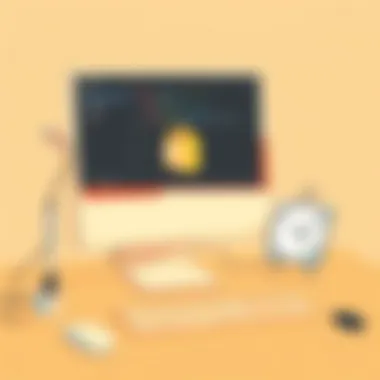

Connecting Microsoft To Do and Outlook
Connecting Microsoft To Do with Outlook creates a powerhouse of task management. Outlook integrates calendar events with tasks, meaning any appointments, meetings, or deadlines captured in the calendar can easily be turned into actionable tasks in To Do. This link between the two keeps your to-do list updated without extra effort.
- Simplicity of Use: Tasks from Outlook automatically sync with Microsoft To Do. One can see everything in one place, reducing the need to jump between apps.
- Creating Tasks: To add a task, simply flag an email in Outlook – it will appear in To Do without further steps. This feature keeps you in the flow without the hassle of manual entry.
- Task Management from Anywhere: With mobile apps for both, you can manage tasks from your phone, whether commuting or enjoying your coffee break.
This connectivity fosters an environment where management feels second nature rather than a chore.
Synchronizing Planner with Teams
When you synchronize Microsoft Planner with Teams, you’re unlocking a level of collaborative task management that can drastically enhance team productivity. Teams is where your conversations, meetings, and collaborations occur, and Planner offers a clear structure for ongoing projects.
- Visual Task Management: Planner’s visual boards allow team members to see who is doing what at a glance. Each member can drag and drop tasks, mark them complete, or update progress right inside Teams.
- Communication Loop: Any changes made to tasks in Planner automatically update in Teams, and conversations related to tasks can happen within the same platform, minimizing the need for back-and-forth emails.
- Notifications and Alerts: Set up notifications to alert team members of task changes or deadlines on teams so that no one misses a beat.
This combination brings together the strengths of both platforms and enables teams to work in unison, allowing for a more cohesive online work environment.
Seamless Integration with OneNote
OneNote is a versatile note-taking tool that pairs beautifully with task management solutions. The integration of OneNote with Office 365’s task management tools enriches both note-taking and task execution.
- Notes Linked to Tasks: You can link notes directly to tasks in Planner or To Do. This means any context or related information to a task is just a click away, removing the friction commonly found in traditional note-taking methods.
- Checklists and Task Tracking: Use OneNote checklists alongside your tasks to track progress in a more informal setting. It gives the flexibility to jot down ideas related to specific tasks right where you need them.
- Organized Knowledge Base: Like a digital filing cabinet, OneNote can store all project-related information, making it easier to reference while working on tasks in Planner or To Do.
The integration of OneNote not only enhances task management but also encourages better organization of thoughts and aids memory retention.
The effective integration of task management tools within Office 365 allows users to transition smoothly between tasks, notes, and communications, transforming projects from chaotic to well-managed endeavors.
Benefits of Using Office for Task Management
Managing tasks effectively is key to productivity in any organization. Office 365 provides a suite of tools designed to optimize task management for businesses and individuals alike. Here, we discuss the various benefits of utilizing Office 365 for task management and how it can enhance efficiency in the workplace.
Enhanced Collaboration
One of the standout features of Office 365 is its emphasis on collaboration. The integration of tools like Microsoft Teams with applications such as Planner or To Do allows users to work together seamlessly. Team members can share tasks, assign them, and provide real-time updates. Imagine a marketing team working on a campaign: they can sit in a Teams call, review their Planner board, assign duties right there, and track progress as they go.
This level of collaboration reduces redundancy and ensures everyone is on the same page. Furthermore, tasks can be shared across different applications, so the transition from email to task management is smooth. It’s like having a digital command center where everyone knows what’s happening without the back-and-forth of constant updates.
Streamlined Workflow
Task management becomes a breeze with Office 365 as it promotes streamlined workflows. The interconnectedness of To Do, Planner, and Outlook ensures that tasks flow naturally from one tool to another. For example, an email conversation in Outlook can be converted into a task in To Do or Planner with just a few clicks. This prevents tasks from slipping through the cracks, which often happens when they’re scattered across multiple platforms.
Additionally, office automation plays a significant role in improving productivity. With features like automated reminders, users can set due dates and receive alerts. This negates the need for manual tracking, allowing individuals to focus on execution rather than organization. Thus, the work is done more efficiently, keeping deadlines and accountability in view.
Access Across Devices
One of the giants of a modern work environment is flexibility, and Office 365 provides just that. Task management is no longer limited to just your desktop. With Office 365, whether you're on a tablet, smartphone, or laptop, you can access your tasks from anywhere. This is particularly beneficial for employees who are traveling or working remotely.
The ability to update tasks on the go fosters a sense of immediacy. You can check off items as they’re completed, or quickly jot down tasks that come to mind during meetings. This direct accessibility ensures that productivity is consistent, regardless of location.
"In today's fast-paced world, the ability to access tools and information anytime, anywhere can make or break productivity."
In short, Office 365 not only simplifies task management but creates an environment conducive to collaboration, provides workflow efficiency, and empowers users with mobility. Business professionals who are savvy about such capabilities will undoubtedly find value in harnessing this suite for their task management needs.
Best Practices for Effective Task Management
Effective task management is crucial in today's fast-paced work environments. In the landscape of Office 365, adopting best practices can significantly enhance productivity, ensuring that both teams and individuals can perform at their peak. This section will dissect the importance of task management and outline specific strategies that can be implemented within the Office 365 ecosystem.
Setting Clear Priorities
Every project, big or small, comes with its fair share of tasks. But what separates efficiency from chaos is the ability to set clear priorities. Knowing what needs to be done first is like having a roadmap; it guides your efforts and prevents detours.
When you set priorities, consider using the Eisenhower Matrix. This tool categorizes tasks based on urgency and importance:
- Important and Urgent: Do these tasks immediately.
- Important but Not Urgent: Schedule these tasks.
- Urgent but Not Important: Delegate if possible.
- Neither Urgent nor Important: Eliminate or postpone.
By clarifying what truly matters, one can tackle high-impact tasks with focused energy. This approach is especially useful in collaborative environments, where team members might easily lose sight of priorities amid numerous distractions.
Creating Actionable Tasks
Once priorities are set, the next step is to transform them into actionable tasks. Vague tasks like "improve website" can lead to confusion and missteps. Instead, break them down into specific, actionable items like:
- Conduct user testing on current site layout.
- Gather feedback from at least five users by Friday.
- Implement changes based on user input in next two weeks.
Utilizing Office 365 tools, such as Microsoft To Do, can facilitate this process. Tasks can be created with clear deadlines and defined steps. Actionable tasks are not just about clarity; they create a sense of purpose and direction.
Regularly Reviewing Progress
Reviews might sound monotonous, but they serve as an essential checkpoint. Regularly evaluating your progress can keep you aligned with your initial goals and objectives. Scheduling time to review allows you to:
- Identify what is working and what needs attention.
- Adjust priorities based on real-time progress.
- Celebrate small victories that motivate continued progress.
Utilizing tools like Microsoft Planner enables a visual overview of task progression, helping teams stay on track. Set a recurring weekly review time with your team to ensure everyone is accountable and engaged.
"Success doesn’t come from what you do occasionally, it comes from what you do consistently."
By consistently applying these principles, professionals can refine their approach to task management, making it a robust tool in their productivity arsenal.
Utilizing Task Management Features
Effective task management in Office 365 pivots around leveraging specific features designed to ease workflow and enhance productivity. This section details key elements like due dates, recurring tasks, checklists, subtasks, and dependency management. Mastering these features empowers users—whether solo operators or large teams—to maintain clarity in their objectives and streamline their daily processes. It’s not just about getting things done; it's about getting them done smartly.
Due Dates and Reminders
Setting due dates is an essential task management strategy. By assigning deadlines, users are equipped with clear timelines for their tasks, providing a crucial point of focus. Imagine dashing through work without a finish line in sight; the absence of due dates can lead to chaos and missed opportunities. Not every project is urgent, yet every task deserves a timeline. This is where reminders come into play, serving as your friendly nudge, ensuring nothing falls between the cracks.
Using Office 365, you can establish these due dates right within Microsoft To Do or Planner, and set reminders that alert you ahead of time. When you know exactly when something needs to be wrapped up, you're more likely to prioritize it in your schedule. Plus, it's remarkably satisfying to tick off completed tasks that were once looming over your head.
"Deadlines aren't just dates; they're stepping stones to success, guiding your journey toward completion."
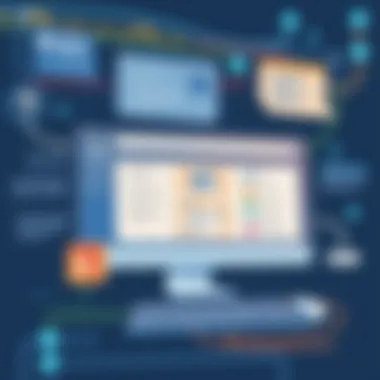

Recurring Tasks and Checklists
Some tasks are similar day in and day out. Enter recurring tasks, which can ease the burden of repeatedly entering the same task. Think of it like planning your morning coffee; you don’t have to remind yourself every day. With Office 365 applications, you can create tasks that reappear automatically, whether they’re daily, weekly, or monthly. It’s as good as having a personal assistant, without the expenses attached.
Similarly, checklists are thriving tools in task management. The satisfaction derived from checking off items can’t be overstated. With platforms like Microsoft To Do and Planner, you can assemble checklists for individual tasks or broader projects. This functionality not only aids in tracking progress but also helps break down complex tasks into manageable parts, making the entire process less daunting.
Subtasks and Dependency Management
Another vital layer to consider is subtasks. These mini-missions serve as building blocks toward larger tasks. When tackling a significant project, it's common to feel overwhelmed. By breaking it down into smaller subtasks, you can navigate the workload more effectively. In Office 365, users can easily add subtasks within Planner or To Do, ensuring clarity and structure.
Furthermore, dependency management is essential in team settings where one task hinges on another. Recognizing these dependencies allows teams not just to manage their workload efficiently but also to prevent bottlenecks. For example, if Task B cannot commence until Task A wraps up, marking this dependency informs all team members to optimize their schedules accordingly. This foresight can be the difference between smooth sailing and chaotic scrambling.
Proper utilization of these features not only maximizes individual efficiency but enhances overall team collaboration as these tools serve as the backbone for organized task execution. Integrating due dates, checklists, and a strategic approach to subtasks can transform a team's workflow from frazzled to focused.
By committing to these practices, Office 365 users can substantially uplift their task management game, contributing positively to both their productivity and peace of mind.
Common Challenges in Task Management
Managing tasks efficiently in an office environment, particularly within the framework of Office 365, presents its own unique challenges. Recognizing and addressing these common hurdles can significantly improve overall productivity and team dynamics. By delving into the intricacies of these challenges, organizations can cultivate effective strategies that not only mitigate potential issues but also enhance workflow and outcomes.
Overload and Misprioritization
In a world swamped with tasks and deadlines, overload often creeps in like a thief in the night. When a workload becomes overwhelming, it can lead to misprioritization, where employees become scattered and unable to focus on what truly matters. This often arises from a lack of clarity around task importance.
To combat this, companies should encourage teams to adopt the Eisenhower Matrix technique. This can help in distinguishing between urgent and important tasks, ensuring that focus remains sharp on high-value activities. An overloaded individual might consider highlighting three must-win tasks to tackle first, instead of drowning in the sea of dozens.
"The key isn't to prioritize what's on your schedule, but to schedule your priorities." – Stephen Covey
Loss of Focus and Distraction
Distraction is like an uninvited guest at a party—always present and hard to shake off. In the age of digital notifications and constant connectivity, maintaining focus while managing tasks can feel like trying to hold water in a sieve. It's essential to address distractions head-on to facilitate efficient task completion.
Employing tools like Microsoft To Do allows users to block off specific times for focused work. Setting boundaries around notifications during key working hours can also limit these interruptions, making a drastic difference in productivity. Thus, creating a distraction-free environment is paramount for maintaining efficiency in task management.
Failure to Adapt to Changes
In any work scenario, adaptability is the name of the game. Those who can't pivot when faced with changes in priorities or projects might find themselves struggling to keep their heads above water. Office 365's tools, like Planner, enable users to easily shift tasks and reorganize strategies as required; however, the failure to utilize these features can leave teams floundering.
To counteract stagnation:
- Encourage regular feedback loops among team members.
- Promote an open culture where adapting to new methodologies or shifting priorities is embraced rather than resisted.
By fostering an environment that welcomes change, organizations not only enhance individual resilience but also collective efficiency in task management.
Task Management Challenges Explored
Task management is a continuously evolving landscape, especially within the context of a dynamic workplace like Office 365. This section digs deep into common challenges faced by individuals and teams as they navigate the intricacies of remote collaboration and accountability. Understanding these challenges is key to improving productivity and successfully optimizing task management systems.
Dealing with Remote Teams
Managing remote teams introduces a unique set of hurdles that can impede task management efficiency. In many cases, team members are scattered across different locations, often in distinct time zones. This geographic dispersion makes synchronizing efforts tricky.
One of the biggest concerns is maintaining coherent communication. With potential misunderstandings surfacing due to lack of face-to-face interaction, it’s essential to employ tools that foster clear dialogue. Applications in Office 365, like Microsoft Teams, can serve as a centralized hub where project discussions and updates can happen in real time. Additionally, utilizing shared Planner boards allows everyone to stay aligned on project milestones and individual responsibilities.
In remote setups, setting structured check-in routines can keep the team engaged and informed. Praxis for this includes weekly meetings that can be scheduled to accommodate all time zones. The overall goal should be to create an atmosphere where team members feel connected, regardless of distance.
Maintaining Accountability
Accountability is a cornerstone of efficient task management, yet it can oftentimes fall by the wayside in a remote work structure. Without physical oversight, it’s easy for team members to become detached from their responsibilities. In Office 365, leveraging tools such as Planner not only delineates task allocation but also provides visibility into individual contributions.
Establishing a culture of accountability is equally essential. Team leaders should set clear expectations and deadlines. Tasks in Microsoft To Do, for example, can be enriched with due dates and reminders, urging team members to adhere closely to timelines. A transparent environment supports the ethos of responsibility, where everyone is aware of their roles and how they contribute to the wider team objectives.
Utilizing regular feedback loops—additionally—assists in this regard. When individuals know there are frequent touchpoints regarding their progress, they usually tend to buckle down and stay aligned with their commitments.
Integrating Feedback Mechanisms
Incorporating feedback into the task management process is vital for continuous improvement and collaborative success. Continuous feedback not only enhances productivity but helps teams adapt and recalibrate their efforts based on real-time input. However, many remote teams struggle with this integration, often assuming that lack of feedback means everything is flowing smoothly.
Office 365 offers several mechanisms for gathering feedback, one notable example being Microsoft Forms integrated with Teams. This enables teams to request input on completed tasks or projects, ensuring that all voices are heard concerning potential improvements. Alternatively, setting up regular one-on-one check-ins can create an avenue for open discussion about individual experiences, challenges faced, and suggestions for better workflow.
Overall, these integrated feedback mechanisms keep everyone apprised and engaged. They create a cycle of ongoing learning that fuels better decision-making across future tasks.
Maintaining a productive team is not just about the tools; it involves concerted effort in creating a supportive environment where collaboration thrives.
By understanding and addressing the challenges present in task management, whether it be in dealing with remote teams, maintaining accountability, or integrating feedback mechanisms, organizations can significantly enhance their productivity. Office 365 provides a range of solutions tailored to tackle these challenges head-on, leading to a well-orchestrated balance between task execution and collaboration.
Comparative Overview of Task Management Tools
In the vast ocean of tools for task management, distinguishing their strengths can be a daunting task. However, a comparative overview illuminates how different tools within Office 365 serve distinct purposes. Understanding these nuances is crucial for anyone looking to streamline their workflow, whether you are a solo freelancer managing your personal tasks or part of a corporate team coordinating responsibilities.
Strengths of Microsoft To Do
Microsoft To Do stands out for its simplicity and user-friendly interface. It allows users to create and organize tasks effortlessly. Its strength lies in the ways it integrates personal and professional life, catering to individuals who juggle various responsibilities. Key features include:
- Task Lists: You can easily create distinct lists for work, personal projects, or even groceries.
- My Day: This feature helps prioritize tasks for the day, reducing overwhelm by focusing on only a handful of items.
- Due Dates and Reminders: It's straightforward to add due dates and set reminders, ensuring tasks are completed on time.
In essence, Microsoft To Do is for those who seek elegance in simplicity. You won’t find an abundance of bells and whistles, but it’s about getting things done without the distraction of unnecessary complexity. This makes it a great starting point for many users.
Advantages of Planner for Teams
When you step into the realm of collaboration, Microsoft Planner takes the lead. It shines in team environments, enabling seamless task assignment and management. The key advantages include:
- Visual Task Management: Utilizing boards and cards allows teams to visualize tasks effortlessly. Users can see project stages at a glance.
- Collaborative Features: Team members can comment on tasks or attach files, streamlining communication and reducing the back-and-forth usually required via emails.
- Integration with Teams: By integrating with Microsoft Teams, Planner facilitates real-time updates and discussions, bolstering collaboration.
For teams that thrive on communication and visual monitoring of tasks, Planner is indispensable. It not only helps in organizing tasks but enhances the overall synergy within a team.
Outlook Tasks for Email Integration


Outlook Tasks might not have the flair of newer tools, but its integration with email offers unmatched efficiency. This tool is best suited for professionals who are heavily reliant on email communication.
Key features include:
- Email-Based Task Creation: You can convert emails into tasks directly, ensuring nothing falls through the cracks. This feature is particularly beneficial in fast-paced environments where tasks arise from conversations.
- Task Flags: Setting flags on emails can serve as reminders, turning your inbox into a powerful task organizer without the need for additional apps.
- Calendar Sync: Tasks within Outlook sync with your calendar, allowing for a unified view of commitments and deadlines.
Outlook Tasks prioritizes practicality, serving professionals who actively engage in email communication. While it may not offer task management bells and whistles, its utility in email-driven environments cannot be underestimated.
"Choosing the right tool for task management is all about understanding your workflow needs and how the tool aligns with them."
Case Studies: Successful Task Management Stories
In the world of task management, real-world applications can provide powerful insights. Case studies illuminate how organizations leverage Office 365 tools to foster productivity and streamline operations. Through examining these stories, we unveil the effectiveness of Microsoft To Do, Outlook Tasks, and Planner in a practical context. This section underscores the adaptability and integration capabilities of Office 365’s task management tools, catering to various work environments and needs.
Small Business Success with Planner
Consider a small marketing agency that had its hands full juggling multiple client projects. Using Microsoft Planner, the team was able to create a visual board outlining tasks for each project, assigning different tasks to individual team members. Each task was equipped with due dates and status updates, allowing everyone to stay on the same page. This enhanced visibility eliminated confusion and encouraged accountability among team members.
Within a few months, the agency noticed significant improvements in project turnaround time. Collaboration became easier as the team could view who was working on what at a glance. The owner noted that this level of organization led to increased client satisfaction due to timely deliveries. The data was clear; they not only met deadlines but often exceeded client expectations—all thanks to a structured approach through Planner.
Freelancers Utilizing Microsoft To Do
Freelancers often juggle numerous projects simultaneously, which can easily cause chaos if not managed properly. One personal success story involves a freelance graphic designer who adopted Microsoft To Do to manage her workflow. She began by creating task lists for each client, which included specific project deadlines and incremental tasks.
Using the app’s priority settings, she distinguished between urgent and non-urgent tasks, helping her focus on what mattered most during her busy weeks. The integration with Outlook allowed for a cohesive experience where she could manage emails and tasks simultaneously. As a result, she found herself hitting deadlines with much less stress, leading to positive reviews from her clients and a growing workload. The app proved to be more than just a list; it became an essential tool for her efficiency.
Corporate Efficiency with Outlook Tasks
In a corporate setting, a software company faced challenges with task delegation and follow-through. The project managers decided to implement Outlook Tasks to enhance team productivity. Each project manager started assigning tasks directly from their emails using the task feature, converting important emails into manageable tasks with set deadlines.
The outcome was noteworthy. Teams had clearer deadlines and could track the progress right from their inboxes. They no longer had to flip between tools or guess about task updates. Regular progress reviews became quasi-scheduled checkpoints, allowing for necessary adjustments before a project derailed. Feedback from team members indicated they appreciated this streamlined process, which led to heightened overall efficiency. They finished projects ahead of schedule, and it brought about a positive shift in company morale as victories became more frequent.
"A task management system not only organizes workload but also builds teamwork culture. Insights from real-life applications are invaluable as they inform on the do's and don'ts of using tools effectively."
Through these case studies, it is evident that optimizing task management using Office 365 can lead to cohesive and productive environments, be it in small businesses, freelancing, or corporate teams. The implemented processes not only improve task visibility but promote accountability which is fundamental in achieving success.
Future of Task Management in Office
The landscape of task management is continually evolving, especially within the Office 365 ecosystem. Understanding the future of task management in this environment is pivotal for users who seek to enhance their productivity while navigating the challenges of contemporary work settings. Microsoft continually updates its tools to reflect the needs of users, and staying informed about these changes can significantly affect how efficiently one manages tasks.
As we delve into this section, it’s crucial to recognize the benefits and considerations surrounding future developments. Here are some essential aspects:
- User-Centric Design: Microsoft is emphasizing user feedback to tailor its task management applications. Future updates may participate even more in personalization, allowing users to arrange tools in ways that fit their needs seamlessly.
- AI and Automation: The application of artificial intelligence is on the rise. Expect task management features to include smarter recommendations, automating repetitive tasks, and predictive analytics that help in prioritization—freeing users from mundane interactions.
- Adaptable Interfaces: Office 365 applications may shift towards more flexible interfaces that can adjust based on user preferences and working styles, promoting a more organic workflow.
As this evolution unfolds, keeping at the forefront of these trends not only enhances task handling efficiency but also aligns with innovative work culture, increasingly characterized by remote and hybrid settings.
Emerging Features and Innovations
In recent years, Microsoft has incorporated innovative features across its task management tools. Some upcoming functionalities may include:
- Task Intelligence: Leveraging data to suggest next steps in a project or flagging tasks that require immediate attention.
- Integrated Communication Tools: Enhanced communication features within Microsoft Teams and Outlook could facilitate faster discussions around tasks without needing to switch between platforms.
- Gamification Elements: Introducing aspects such as progress tracking in a more engaging way—possibly turning goals into achievable trophies.
These innovations aim to create a more engaging user experience, potentially increasing productivity.
Integration with Third-Party Tools
As remote work solutions mature, the demand for seamless integration becomes paramount. Office 365 recognizes this through increased compatibility with third-party applications:
- Collaboration Tools: Software such as Trello and Asana are finding a place within the Office 365 suite, allowing users to incorporate their preferred project management systems directly into their workflow.
- Time Management Integrations: Tools like Toggl or Harvest might allow users to track time spent on tasks that sync into Office 365 applications
- CRM Systems: Integration with CRMs can help business professionals manage client interactions alongside their tasks, creating a consolidated view of customer engagements and deadlines.
This interconnectedness fosters a smoother transition between software applications, empowering users to customize their task management experience.
Adaptation to Remote Work Trends
The shift towards remote work has fundamentally transformed how task management tools are utilized:
- Real-Time Collaboration: Features that enable simultaneous editing and commenting on tasks are becoming standard, promoting teamwork across distances.
- Flexibility in Task Management: Users are seeking adaptable methods for task categorization and project management that can reshape to suit changing circumstances.
- Enhanced Security: As data breaches become more prevalent, assurance of data security in task management tools has emerged as a key focus, influencing users’ choices regarding software deployment.
In this fluid environment, organizations need to stay ahead of trends and ensure their task management systems align with the evolving norms of the workforce.
"Staying current with task management innovations is not just advantageous; it is essential for productivity in shape-shifting workplaces."
Finale and Recommendations
In wrapping up, it's crucial to underscore that effective task management in Office 365 can significantly enhance productivity and collaboration. An astute approach to integrating the suite's tools can lead to a more streamlined workflow, ultimately allowing both individuals and teams to accomplish more.
Evaluating Your Task Management Needs
Before diving into tool selection, one must first assess their specific task management needs. This involves introspection about the current challenges faced within workflows. Questions to ask include:
- What types of tasks are most prevalent in your daily operations?
- Are tasks often lost in the shuffle or misprioritized?
- How important is real-time collaboration for your team?
By identifying these pain points, individuals can select features that align with their requirements, ensuring that the chosen tools cater to their unique environments.
Choosing the Right Tools
Selecting the appropriate task management tool is paramount. With Office 365, users have several options, each with distinct advantages. When considering your choice, think about:
- Microsoft To Do for personal tasks and quick lists.
- Outlook Tasks for integrating email with task management.
- Planner for team-focused projects and advanced task tracking.
By aligning the tool’s features with your needs, you can optimize your productivity. It's also beneficial to explore trial periods of the different applications to see which one resonates best with your workflow.
Continual Improvement of Task Strategies
Even after establishing a task management system, it’s critical to engage in continual improvement. Take time to review your workflow regularly. Consider implementating techniques like:
- Setting aside weekly review sessions to analyze productivity.
- Getting feedback from team members about the current systems in place.
- Keeping abreast of updates and new features released by Office 365.
“The best way to optimize your task management is to adopt a mindset of ongoing improvement.”
Ultimately, a constant evaluation and adaptation of your task management strategies can yield significant benefits, driving greater efficiency and alignment with changing project demands. For a tech-savvy audience, sticking with tools that grow and adapt with you is essential for future success.
For more insights into maximizing Office 365, the following resources may prove valuable:







