Exploring TeamViewer for Laptop Use: A Comprehensive Guide
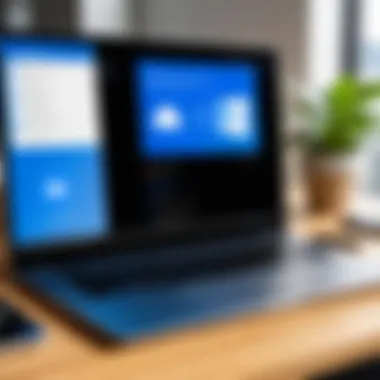

Intro
In today’s increasingly digital workspace, remote access software like TeamViewer has become essential for professionals across various sectors. Remote access allows individuals to assist or control another device from a distance, thus enhancing productivity and streamlining operations. TeamViewer stands out in this market due to its user-friendly interface and extensive feature set, making it a popular choice for both tech-savvy individuals and business professionals.
This guide aims to delve into the different facets of TeamViewer, specifically focusing on its utility for laptops. Understanding its capabilities, installation process, and applications provides clarity on how it can meet diverse user needs. Moreover, discussing security measures and alternative solutions will equip readers with a well-rounded perspective relevant to making informed decisions about remote desktop access.
Software Category Overview
Purpose and Importance
The primary purpose of remote access software is to facilitate seamless communication and troubleshooting across devices separated by distance. Organizations benefit from such tools by ensuring that support can be provided in real time, regardless of the technician's or end-user's location. TeamViewer, in particular, allows for remote control, desktop sharing, file transfers, and online meetings, thus serving multiple roles in professional environments.
Many businesses have shifted towards remote work, necessitating practical solutions to maintain connectivity and support. Thus, the importance of software like TeamViewer cannot be overstated; it serves as a bridge in fostering collaboration and enhancing operational efficiency across dispersed teams.
Current Trends in the Software Category
As technology evolves, the demand for robust remote access solutions has seen significant growth. Some current trends within this software category include:
- Increased Focus on Security: With rising cybersecurity threats, software developers are prioritizing encryption and secure connections.
- Integration with Other Tools: Businesses prefer software that easily integrates with existing systems like CRM and ERP solutions, enhancing functionality.
- Cloud-Based Solutions: There is a growing inclination towards cloud-based remote access, allowing for easier access without the need for local installations.
- Mobile Compatibility: Users increasingly require solutions that work seamlessly on mobile devices, aligning with trends toward flexible work environments.
Data-Driven Analysis
Metrics and Criteria for Evaluation
Evaluating remote access software involves considering various metrics. Here are some key criteria:
- Usability: How intuitive the interface is for new users.
- Performance: The software's effectiveness in maintaining stable connections during high-demand scenarios.
- Security Features: Measures taken to protect data and ensure secure access.
- Support and Resources: Availability of customer support and educational resources such as documentation and tutorials.
These criteria help determine the suitability of TeamViewer for specific use cases.
Comparative Data on Leading Software Solutions
Comparing TeamViewer to its competitors can shed light on its standing in the market. Key players include AnyDesk, LogMeIn, and VNC Connect. Each software has unique strengths:
- AnyDesk: Known for its high performance and low latency, making it suitable for graphics-intensive tasks.
- LogMeIn: Offers comprehensive support tools, often favored by larger enterprises for its feature set.
- VNC Connect: Often regarded for its simplicity and security, which appeals to small businesses.
Despite these alternatives, TeamViewer remains a reliable option due to its wide-ranging capabilities and adaptable functionality.
TeamViewer is frequently updated to address evolving user needs, ensuring it remains relevant in a fast-paced digital environment.
Foreword to TeamViewer
In today’s digital landscape, remote access solutions play a vital role in facilitating efficient workflow and collaboration. TeamViewer stands out as a prominent player in this domain. The software allows users to operate a computer remotely through an internet connection. With its robust features, TeamViewer caters to a variety of users, from individual professionals to large enterprises. It is essential to explore what TeamViewer offers and why it is a suitable choice for remote desktop needs.
Overview of Remote Desktop Software
Remote desktop software serves the primary function of allowing users to connect to and control a computer from a different location. This capability has transformed operations across multiple sectors. For example, IT specialists often use it for troubleshooting, while businesses utilize it for team collaboration. Remote desktop access eliminates the restriction of physical presence, significantly optimizing time and resource management. TeamViewer is one such software that provides this functionality, designed for ease of use and reliability.
Why Choose TeamViewer
TeamViewer has garnered a reputation for its comprehensive features and straightforward interface. Several factors contribute to its appeal:
- Ease of Use: Installation and setup are simple. Users can connect with just a few clicks.
- Cross-Platform Capabilities: TeamViewer works seamlessly across various operating systems, including Windows, macOS, Linux, and mobile platforms.
- Security Measures: The software incorporates advanced security protocol, which ensures that connections remain private and data secure.
- Versatile Features: Beyond remote access, TeamViewer also includes functionalities such as file transfer, session recording, and multi-user support.
By enabling effective remote access, TeamViewer can boost productivity and enhance collaboration in any working environment.
In summary, TeamViewer offers a flexible and secure solution for remote desktop access, making it an invaluable tool for tech-savvy individuals and professionals in various sectors. As the subsequent sections will reveal, its installation and specific features further solidify its position in the market.
Installation of TeamViewer on Laptop


Installing TeamViewer on a laptop is a critical step for users seeking remote access capabilities. This process allows individuals and organizations to control computers from afar, which is essential for various tasks including technical support, remote management, and collaborative work. Understanding the installation process ensures that users can harness the full potential of this software efficiently.
System Requirements
Before initiating the installation of TeamViewer, it's essential to verify that your laptop meets the software's system requirements. The following are the minimum specifications:
- Operating Systems: TeamViewer supports Windows 7 and above, macOS 10.10 and later, and various Linux distributions.
- Processor: A dual-core processor is recommended for optimal performance.
- RAM: At least 2 GB of RAM is essential.
- Internet Connection: A stable internet connection is necessary for remote access.
Having the right specifications in place will help avoid installation issues and ensure smooth performance once TeamViewer is operational on your laptop.
Step-by-Step Installation Process
Installing TeamViewer is a straightforward process, which can be broken down into clear steps:
- Download TeamViewer: Visit the official TeamViewer website and download the installation file suitable for your operating system.
- Run the Installer: After downloading, open the installer file. Depending on your system’s settings, confirm any permissions or prompts that appear.
- Choose Installation Type: You will have the option to choose between a full installation or a portable version. For most users, a full installation is recommended.
- Follow On-Screen Prompts: The installer will guide you through several options regarding installation preferences. Choose according to your needs.
- Finish Installation: Once the installation completes, you can launch TeamViewer directly from the installer or find it in your applications.
By following these steps, you can ensure that the software is setup correctly and ready to use. It's important to take your time during this process to select the appropriate options that fit your usage requirements.
Post-Installation Setup
Once TeamViewer is installed, a few additional configurations can enhance user experience:
- User Account Setup: Consider creating an account for easier access and management of connections this allows saving settings across devices.
- Configuration Settings: Adjust the settings to fit your preferences, especially regarding security options and connection quality. For instance, enabling two-factor authentication can heighten security further.
- Test Connection: It’s wise to test the connection by attempting to connect to another device. Use a friend’s machine or create a connection to your own device just to verify everything functions as expected.
Greater attention to configuration can help avoid complications later, especially when addressing support queries or establishing remote connections more effectively.
"Proper installation and configuration of TeamViewer ensures seamless remote access and mitigates potential issues down the road."
With TeamViewer successfully installed and configured, users can now explore its vast range of functionalities, leading to enhanced productivity and collaboration.
Key Features of TeamViewer
The significance of TeamViewer's features cannot be overstated. They serve as the core functionalities that define the user experience and determine its applicability across various scenarios. Understanding these key features will assist users, particularly tech-savvy individuals and business professionals, in leveraging the software for maximum benefit. In this section, we will explore three integral aspects: remote access and control, file transfer capabilities, and cross-platform compatibility.
Remote Access and Control
Remote access and control is a hallmark feature of TeamViewer. This capability allows users to connect to their laptops or desktops from virtually anywhere in the world. The advantage here lies in its simplicity and effectiveness. Users can troubleshoot issues, perform updates, or manage files without needing to be physically present at the machine. This fosters a significant increase in productivity, particularly for IT support teams who can assist clients remotely.
The remote control functions are highly intuitive. A user shares an access code with the person needing assistance. Once connected, the helper can see the screen and control the device. This level of interaction is vital for training sessions or collaborative work environments.
"TeamViewer transforms how support is delivered, allowing for immediate assistance regardless of distance."
Some other advantages include the ability to perform remote system resets and access unattended machines, which is particularly useful in a corporate setting. Emphasizing security, TeamViewer employs strong encryption methods, ensuring that sensitive data is protected during these connections.
File Transfer Capabilities
Another noteworthy feature of TeamViewer is its file transfer capabilities. In many remote access scenarios, users often need to share documents or software. TeamViewer allows for seamless file transfers between connected devices. This feature works efficiently whether one is transferring large configurations or simple text files.
Users can simply drag and drop files from one device to another directly within the TeamViewer interface, enhancing efficiency. This function can be essential for collaboration among remote teams, as it facilitates the easy exchange of critical resources in real-time.
Additionally, the file transfer feature supports a wide range of formats. Thus, one is not restricted to particular types of files. This flexibility makes TeamViewer a powerful tool for both individual and organizational needs.
Cross-Platform Compatibility
Cross-platform compatibility is perhaps one of TeamViewer's strongest selling points. The software supports various operating systems, including Windows, macOS, Linux, and mobile platforms like iOS and Android. This diversity greatly enhances usability.
It means users on different devices can still engage with TeamViewer without concern for incompatibility. Whether accessing a Windows laptop from a macOS desktop or managing a mobile device from a Linux system, TeamViewer accommodates all.
Such versatility is invaluable for businesses employing employees using different systems or collaborating with clients on diverse platforms. This compatibility widens the scope of TeamViewer's applicability, rendering it a preferred choice for remote access solutions.
Usage Scenarios for TeamViewer


Understanding the usage scenarios for TeamViewer is crucial for maximizing its potential. This section will explore specific applications where TeamViewer proves to be an invaluable tool. By examining real-world situations where remote access is needed, the article will clarify the software's versatile role in enhancing productivity and efficiency.
Technical Support
Technical support is a primary use case for TeamViewer. Businesses often face varying levels of technical issues. When these problems arise, having a reliable remote access solution becomes essential. Support technicians can quickly connect to user devices to diagnose and resolve issues in real-time. This eliminates the need for on-site visits, which can be time-consuming and costly.
Moreover, the interaction between support staff and users becomes seamless. For example, if a user encounters an error while using software, the technician can view the screen directly. This leads to more effective communication as both parties are engaged visually.
Consider the following advantages of using TeamViewer for technical support:
- Quick Response Time: Technicians do not spend time traveling.
- Real-Time Problem Solving: Issues can be fixed without distractions.
- Enhanced User Training: Users can receive immediate guidance.
- Cost Efficiency: Reduces expenses related to travel.
Remote Collaboration
Remote collaboration has gained prominence in today’s work environment, especially with the rise of remote work. TeamViewer facilitates a collaborative atmosphere by enabling multiple users to interact with one another seamlessly. Users can share screens, documents, and even apps during live sessions, enhancing teamwork and productivity.
For instance, teams can brainstorm ideas during a video conference while sharing their screens. This functionality allows everyone to contribute regardless of their physical location. Furthermore, businesses can conduct training sessions using TeamViewer, allowing employees to follow along with interactive demonstrations.
Key benefits of remote collaboration using TeamViewer include:
- Instant Communication: Teams can discuss and adjust in real-time.
- Resource Sharing: Documents can be exchanged effortlessly.
- Improved Participation: All members can engage actively.
- Flexible Meetings: Participants can join from various devices.
Accessibility for Users with Disabilities
Accessibility is a significant consideration when discussing remote access tools. TeamViewer aids users with disabilities by allowing them to engage with technology more independently. Features such as remote control enable individuals to use their devices effectively, regardless of mobility limitations.
For instance, users who may have difficulty navigating a computer can rely on TeamViewer to have support from family or friends. This access reduces barriers to technology and promotes digital inclusiveness. Moreover, companies must recognize the importance of making their tools available for all.
Optimal features for accessibility through TeamViewer are:
- Screen Sharing: Allows supporters to guide users visually.
- Keyboard Shortcuts: Simplifies operations for users who have difficulty with regular input methods.
- User-Friendly Interface: Ensures ease of use for everyone.
"Technology should be accessible to all, breaking down barriers and enabling everyone to participate."
Security Considerations
When employing remote desktop software such as TeamViewer, security is paramount. As users access devices from various locations, understanding the security protocols helps mitigate risks. Strong security measures ensure that data remains protected during access and prevents unauthorized entries.
Encryption Methods
Encryption is a cornerstone of remote desktop security. TeamViewer employs end-to-end encryption using 256-bit AES technology, which adds a strong layer of protection. This means that any data sent between devices is transformed into a code that makes it unintelligible during transmission. The use of secure protocols, such as TLS, further strengthens the connection and secures communication against eavesdropping.
Encryption not only guards data but also promotes user confidence. When users know their information is encrypted, they are more likely to use the software without apprehension.
User Authentication Options
User authentication is crucial for controlling access to remote sessions. TeamViewer offers several authentication methods. Users can use traditional password protection, but for enhanced security, two-factor authentication (2FA) is advisable. In this method, even if the password is compromised, the account remains secure as another form of verification is required. This additional layer typically involves sending a code to the user's mobile device, which must be entered to access the session.
Users can also set up unique session codes for each connection, ensuring that those without the current code cannot gain access. This elevates security further, as unauthorized users are denied entry consistently.
Common Security Risks
Despite robust security measures, users must be aware of potential risks associated with remote access.
- Unattended Access: If unattended access is set up without proper consideration, unauthorized individuals might exploit it to gain entry at any time.
- Phishing Attacks: This involves tricking users into revealing their passwords or other sensitive information by mimicking a legitimate TeamViewer login interface.
- Weak Passwords: Simple, guessable passwords remain a vulnerability. Users should create strong, unique passwords to defend against attacks.
Staying informed about these risks allows users to take proactive steps to enhance their security. Knowledge empowers users, leading to safer remote access practices.
Performance Insights

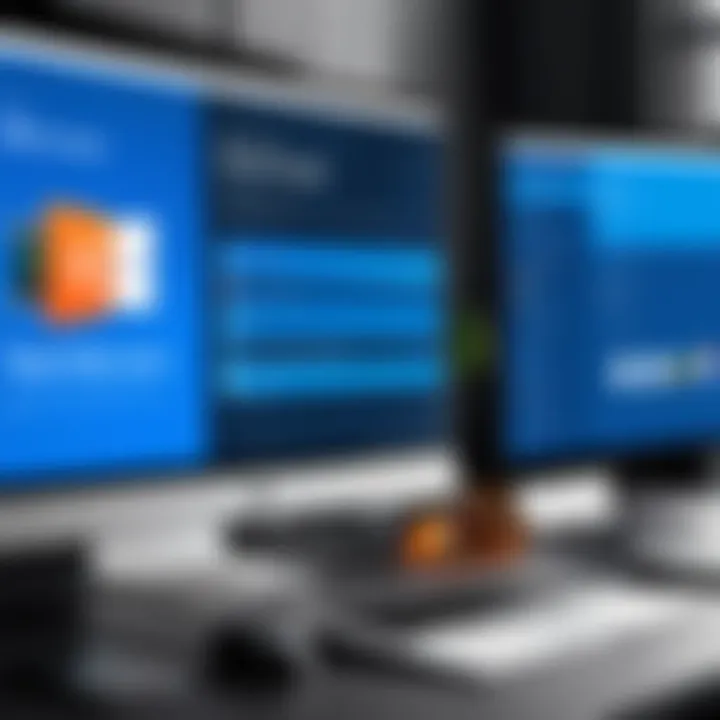
In the realm of remote access, the performance of software is crucial. TeamViewer not only offers capabilities for remote connections but also does so with efficiency that affects how effectively users can work. This section aims to explore performance aspects, including connection quality and system resource impact, which are vital for tech-savvy individuals and professionals alike.
Connection Quality Assessment
A remote connection can be hindered by various factors. Assessing connection quality is essential for users who rely on TeamViewer. Several elements come into play, such as bandwidth, latency, and stability. High bandwidth allows for smoother interactions, while low latency contributes to responsive control. Stability is equally important; inconsistent connections can disrupt workflow.
To evaluate connection quality, TeamViewer provides real-time statistics. Users can analyze data regarding upload and download speeds, along with packet loss. This information plays a key role in determining whether adjustments are needed, such as upgrading internet packages or changing network settings.
Impact on System Resources
Using TeamViewer does consume system resources, and understanding this impact is important for users, especially in professional environments. When running the software, the laptop uses CPU and RAM. While TeamViewer is designed to minimize resource usage, heavy graphics or multiple sessions might result in noticeable slowdowns.
Monitoring system performance during usage can help users make informed decisions. For instance, if high resource consumption is noticed, users can close unnecessary applications to free up resources. Furthermore, IT professionals can optimize settings in TeamViewer to ensure smoother performance.
Effective management of system resources can enhance remote access experience and prevent interruptions.
TeamViewer Alternatives for Laptop Users
In the realm of remote desktop software, having alternatives to TeamViewer can be crucial for users. While TeamViewer is a robust solution, there are time when exploring alternative tools can lead to better results in terms of performance, cost, or specific functionalities. Assessing alternatives can provide users insights into various options that may align more closely with their unique needs. This section dives into how these alternative tools can benefit users.
Comparison with Other Remote Access Tools
When comparing TeamViewer with other remote access tools, several features emerge as points of differentiation. Products like AnyDesk, LogMeIn, and Chrome Remote Desktop each offer distinct capabilities worth considering.
- AnyDesk: Known for its low latency and high-quality video transmission, AnyDesk excels in environments where speed is paramount. Its user interface is quite intuitive, making it an appealing choice for casual users.
- LogMeIn: This is a comprehensive tool that provides extensive features for businesses. Its focus on file sharing and collaboration tools can be advantageous for teams. However, its pricing structure may not be as competitive for individual users.
- Chrome Remote Desktop: This tool is browser-based and integrates seamlessly with Google services. It is free to use and ideal for users who need occasional remote access without the requirement for complex features.
Choosing the right tool depends on the specific requirements of your remote access needs. Performance, ease of use, and cost-effectiveness should weigh in heavily during the decision process.
When to Consider Alternatives
Although TeamViewer is a formidable player in the remote access market, there are conditions warranting the exploration of alternatives. Here are a few scenarios:
- Cost Considerations: For users or organizations operating on tight budgets, the licensing fees for TeamViewer can be significant. Alternatives may offer similar functionalities at a lower cost, making them more appealing.
- Specific Functionality Needs: If a user's primary focus is on speed or file transfer, other tools may provide more optimized solutions. Users working in specialized fields might find features in alternatives that align better with their workflows.
- User Experience: Some users may prefer a different interface. Opting for an alternative can help find a tool that is easier to navigate and fits better into their daily routines.
Exploring alternatives to TeamViewer is not just about finding a replacement. It’s about discovering tools that can elevate the overall user experience, increase efficiency, and better meet unique demands.
Overall, the importance of evaluating alternatives lies in the potential for enhanced outcomes. Engaging with various tools can lead to greater flexibility and satisfaction with remote work.
Best Practices for Using TeamViewer
Using TeamViewer effectively requires understanding the best practices to maximize its potential while ensuring security and performance. Ensuring that users utilize the software efficiently can lead to significant benefits, especially in business settings where remote access is vital.
Optimizing Performance
To get the most out of TeamViewer, specific techniques can enhance its performance. Here are some crucial strategies:
- Adjust Quality Settings: Depending on your connection speed, modifying the display settings within TeamViewer can improve responsiveness. For instance, choosing a lower resolution can result in smoother remote sessions.
- Utilize Direct Connections: Whenever possible, use a direct LAN connection. It usually provides better speeds compared to Internet connections, minimizing latency and disconnections.
- Close Unused Applications: Before launching TeamViewer, closing applications that are not in use can free up system resources. This helps ensure that the laptop runs smoothly and efficiently while you are connected remotely.
- Check Your Internet Speed: Regularly testing your internet speed can help you identify any potential issues. A stable and fast connection is necessary to have a positive experience when using TeamViewer.
Ensuring a proactive approach to these aspects can greatly enhance performance during remote sessions.
Maintaining Security Protocols
Security is paramount when using remote access software like TeamViewer. Following a set of best practices ensures users protect sensitive information. Here are key recommendations:
- Enable Two-Factor Authentication (2FA): This adds an extra layer of security. By requiring a second form of verification, it helps prevent unauthorized access.
- Use Strong Passwords: Always create complex passwords that incorporate numbers, symbols, and both upper and lower case letters. Changing passwords regularly can further enhance security.
- Keep Software Updated: Running the latest version of TeamViewer ensures you have the most current security features and patches. Regular updates can protect against vulnerabilities.
- Limit Access Rights: If you are granting access to others, ensure they have only the permissions necessary for their role. This minimizes the risk of unintended changes or data breaches.
Maintaining these security protocols not only protects your devices but also safeguards valuable data from potential threats.
By adopting these best practices, users can enjoy seamless functionality and enhanced security when using TeamViewer. Observing these guidelines is essential for both individual users and organizations, emphasizing the importance of diligence in remote desktop management.
The End and Future Outlook
The discussion around TeamViewer’s capabilities and its impact on remote desktop solutions demonstrates its significant role in modern computing environments. As a comprehensive remote access tool, TeamViewer not only accommodates individual users but also serves businesses that rely on seamless connectivity. This makes it crucial in evaluating the broader spectrum of remote access software, its advancements, and future trends.
The Evolution of Remote Access Software
Remote access software has undergone significant changes since its inception. Early solutions lacked user-friendliness and were targeted mainly at large organizations. Over time, as technology evolved, software like TeamViewer introduced intuitive interfaces and broad functionality suitable for everyday users. Currently, remote access tools support complex needs such as online collaboration, secure file sharing, and improved accessibility across devices. The rise of cloud computing further enhanced these tools, allowing users to connect from anywhere. As users demand greater functionality and higher security standards, future developments will likely focus on AI integration, automated troubleshooting, and enhanced encryption. This evolution reflects the shifting landscape of work and telecommuting, which necessitates more dynamic and resilient solutions.







