The Best Design Apps for iPad: Features and Insights


Intro
In a world where visual communication dominates, the demand for powerful yet user-friendly design apps has surged, particularly for iPad users. Whether a seasoned designer or a casual enthusiast, finding the right tools can significantly elevate one's creative work. The iPad, with its innovative touchscreen interface and impressive processing capabilities, has become a favored platform for designers seeking flexibility and ease of use.
This article sets out to explore the most effective design applications for the iPad, catering to a diverse range of users. From brainstorming ideas to bringing them to life, these apps play a pivotal role in the design cycle. As we dissect the landscape of design software, we not only highlight the key players in the field, but also delve into their specific features, accessibility, and overall compatibility. This comprehensive overview aims to equip readers with the knowledge needed to choose design tools that align perfectly with their individual preferences and project requirements.
Software Category Overview
Purpose and Importance
The role of design applications extends beyond mere creation; they are essential for enhancing productivity and streamlining workflows. Users can experiment, iterate, and collaborate all within a single environment, which is particularly advantageous in today’s fast-paced world. A well-selected design app can become a user’s trusted ally, providing not only a platform for artistic expression but also a means to efficiently communicate ideas visually.
Current Trends in the Software Category
As the design landscape evolves, so do the tools that support it. The current trend leans heavily toward cloud-based solutions, allowing for seamless collaboration and accessibility across devices. Many apps now emphasize integration capabilities with other popular software services, fostering environments where designers can work in tandem with other creative professionals.
Additionally, the rise of AI-assisted features promises to further personalize the design experience, enabling users to generate content more efficiently. Such advancements signal a shift towards applications that are not just tools but partners in the creative journey, making design more accessible to everyone.
"The right design tool shifts from being a mere utility to becoming an extension of your creative process."
Data-Driven Analysis
Metrics and Criteria for Evaluation
In evaluating the leading design apps for iPad, several key metrics stand out:
- Usability: How intuitive and user-friendly is the interface?
- Functionality: What features does the app offer? Are there tools tailored for specific design tasks?
- Compatibility: How well does the app integrate with other platforms or devices?
- Support and Resources: Are there adequate tutorials or customer support available?
Comparative Data on Leading Software Solutions
When comparing the frontrunners among design apps, it's important to look at user reviews, market share, and feature sets. For instance, applications like Procreate have gained popularity for their robustness in illustration, while Adobe Fresco is often praised for its blending capabilities. On the other hand, Canva stands out with its pre-built templates that are perfect for social media graphics and quick designs. Users might prioritize different aspects based on their specific needs, reinforcing the necessity for a thoughtful examination of each app's offerings.
Preamble to Design Apps for iPad
In our visually-driven world, the significance of design cannot be understated. The iPad has emerged as a powerful tool in the hands of artists, designers, and creative professionals alike, redefining how we approach design tasks. With its intuitive interface and portable nature, the iPad serves as more than just a tablet; it has become an essential companion for both seasoned professionals and casual users seeking to express their creativity. Understanding the array of design applications available for the iPad is paramount for anyone looking to harness its potential.
The Role of iPad in Modern Design
The iPad has taken its place as a staple in modern design workflows. Its robust processing power, coupled with a vibrant touchscreen, allows for a level of interaction that traditional computers simply cannot match. Imagine sketching a concept with the ease of a pencil on paper, using tools specifically designed for tactile feedback. The Apple Pencil enhances this experience further, providing precision that many designers crave. In design disciplines such as graphic art, illustration, and photography, the iPad seamlessly bridges the gap between creativity and execution.
Furthermore, the mobility of the iPad cannot be overlooked. Designers are no longer tethered to a desk; they can brainstorm ideas in a coffee shop, collaborate with clients on the go, or finalize a project while waiting for a flight. This flexibility fosters an environment where inspiration can strike at any moment, making the iPad an indispensable asset in the design realm.
Overview of Design Applications
Navigating the landscape of design applications for the iPad can be overwhelming, given the multitude of choices. Each app brings its distinctive flavor and set of features catered to various design needs.
Highly specialized tools like Procreate cater to illustrators with its focus on painting and drawing, while Adobe Illustrator Draw appeals to those seeking vector capabilities. Conversely, general-purpose apps like Canva offer templates and user-friendly interfaces ideal for quick graphics creation.
When considering which app to use, it's vital to assess not just the tool's capabilities, but also how it aligns with the specific design tasks at hand. Are you a professional artist looking for shading tools, or a marketer needing to whip up social media content quickly? The right app may make all the difference. Within this article, we will explore the criteria to choose the best design applications suited for the iPad, as well as provide reviews of leading options, ensuring you're well-equipped to make an informed decision.
Criteria for Selecting the Best Design App
When it comes to picking the right design app for your iPad, there are several crucial factors that can make or break your experience. This section dives into the criteria that matter most, ensuring you don’t just end up with an app that looks good on paper but doesn’t fit your needs in practice.
User Interface and Usability
An intuitive user interface is not just a luxury; it can be the backbone of a productive design session. When looking at design apps, consider how easy it is to navigate through the interface. Are the menus clear? Are tools easy to find? A well-designed app should make your work easier, not more complicated.
It’s also worth noting compatibility with gestures and the Apple Pencil, as this can greatly enhance your workflow. If the app feels like a second language, you might find yourself spending more time learning how to use it instead of actually designing.
Feature Set and Functionalities
Every designer has unique needs, so the app’s feature set plays a significant role in the selection process. For instance, if you're into illustration, you might want an app with advanced brush controls, layering options, and texture features. However, graphic designers might prioritize export capabilities and compatibility with other software like Adobe Creative Cloud.
Besides, certain features like customizable shortcuts or templates can streamline your workflow even further. In short, evaluate what you need and make sure the app ticks those boxes without overwhelming you with unnecessary tools.
Pricing Models and Affordability
Cost can influence any decision, especially in a designer's toolkit. Several apps offer a free version with limited features, while others might require a one-time purchase or a subscription service. A good app should deliver value proportional to its cost. If you’re on a budget, consider whether the app provides essential features without a hefty price tag. It's advisable to check for trial periods, as testing out features before committing can give you a good sense of value. Brand loyalty can sometimes influence choices but understanding what you’re truly paying for is key.
Support and Community Resources
Support is often overlooked but it can play a crucial role in your design journey. Look into whether the app has active user forums, strong customer support, or educational resources. For example, communities on platforms like Reddit can provide invaluable peer support, tips, and tricks that can enhance your usage of the app.
Furthermore, consider whether the app company provides regular updates or patches to improve functionality and security. An app that is continuously improved can significantly benefit the user experience over time.
"The right tools don’t just help you create; they inspire you to innovate."
When assessing design applications, it’s important to weigh these elements carefully. Choosing the right application isn’t merely about selecting the most popular option but about finding a tool that harmonizes with your specific workflow and creative ambitions.

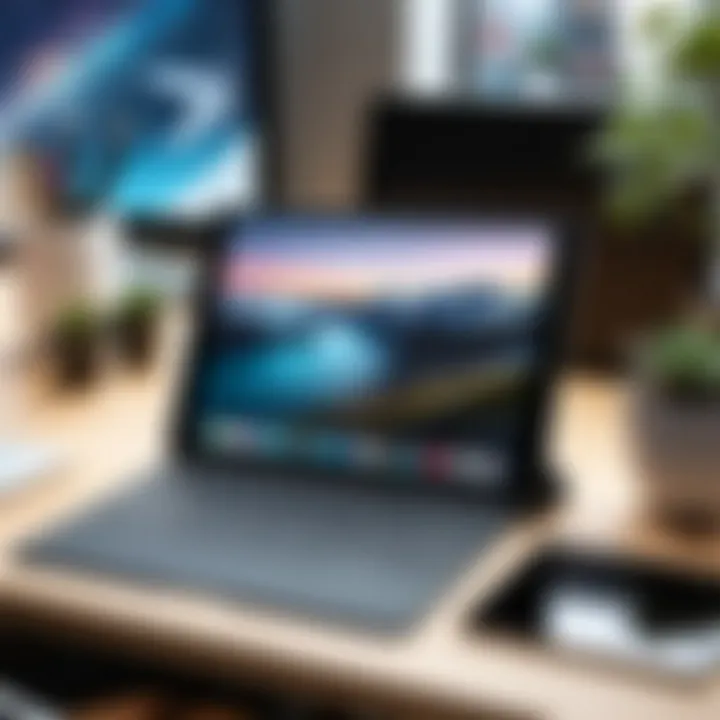
Comprehensive Review of Leading Design Apps
In the realm of design, having the right set of tools can make all the difference. A comprehensive review of leading design applications serves not merely to catalog these tools but to illuminate their multifaceted contributions to creativity and productivity. Each app has its unique flavor, from robust features catering to seasoned professionals to simple interfaces that invite novices. A thorough evaluation helps users navigate this digital labyrinth, ensuring they can choose the right app that suits their design needs.
This section highlights the key applications that stand out in the crowded marketplace of iPad design apps. We will explore each app's unique features, strengths, and what potential drawbacks they present. Ultimately, this deep dive allows users to weigh the options carefully, aligning their choice with their design goals and working style.
Procreate
Unique Features
Procreate is renowned for its exceptional brush engine, allowing artists to customize brushes in a way that feels almost limitless. Users can create, modify, and import brush presets, making it an artist’s playground. The ability to work with high-resolution canvases provides a professional touch. This app is particularly favored by illustrators and digital painters who desire a tactile experience akin to traditional drawing. Its user-friendly interface invites exploration, encouraging users to play around with layers, blending modes, and textures, all of which fuel creativity.
The speed at which Procreate functions is another standout characteristic; it offers an almost flawless experience, courtesy of its smooth rendering capabilities and responsive touch features.
Strengths
The asset of Procreate is certainly its ability to foster creativity through an extensive array of tools specifically designed for artists. The app boasts features like the ability to record your drawing process, which allows artists to reflect on their techniques or share the evolution of their work with others. This function fosters a community spirit, making it popular among a network of digital art enthusiasts.
Furthermore, frequent updates keep the app aligned with user expectations and technological advancements, which further enhances its appeal.
Potential Drawbacks
However, while Procreate aims high, it isn't without its shortcomings. One notable limitation is its lack of vector support — unlike other design apps that cater to both raster and vector graphics. This can restrict users who wish to create designs for professional printing or graphic design purposes that require scalability without loss of quality. Additionally, while the app is robust, it may appear overwhelming to newcomers, and thus may require a bit of a learning curve.
Adobe Illustrator Draw
Unique Features
Adobe Illustrator Draw stands distinct with its vector editing capabilities tailored for on-the-go creations. The app allows users to create scalable drawings that look sharp no matter the size. Users can easily access Adobe's cloud services, bringing the convenience of cross-device compatibility to their fingertips. A huge advantage is its simple integration with other Adobe tools, which creates a seamless workflow for users entrenched in the Adobe ecosystem.
Another hallmark feature is its layering system, which mimics the style of desktop Illustrator, enabling similar functionality in a more portable format.
Strengths
The key strength of Adobe Illustrator Draw lies in its vector graphic capabilities, allowing artists to create intricate designs that retain their quality even when enlarged. This makes it ideal for graphic designers focused on logos, icons, and illustrations. Furthermore, the familiar interface for those accustomed to Illustrator makes it a less daunting step for existing Adobe users. Its capacity for collaboration through cloud services facilitates shared projects tailored to team dynamics.
Potential Drawbacks
Nevertheless, the app's reliance on the Adobe ecosystem could be a double-edged sword. Users may find limitations if they don't subscribe to Adobe's services, as features may be locked or less accessible. In addition, those looking for more advanced functionalities found in Illustrator may feel restrained, as the app doesn’t match the comprehensive toolset available on desktop versions.
Affinity Designer
Unique Features
Affinity Designer sets itself apart from the rest with its dual environments, allowing users to switch between vector and raster workflows effortlessly. This combination gives designers the flexibility to work on high-quality graphics that require both precision and detail. It supports various formats and has robust export options, catering to both web and print needs.
Its interface is clean, making it approachable for both seasoned pros and newcomers, and features like grids and snapping help users create structured designs with ease.
Strengths
This app's strength lies in its blend of power and accessibility. Designers who prefer a desktop-like experience would find Affinity Designer quite appealing. The software tends to perform faster than many of its competitors, which can be crucial when working on complex projects. Furthermore, the one-time purchase model stands out in a subscription-heavy market, providing value for those looking to invest without the recurring costs.
Potential Drawbacks
While Affinity Designer shines in many ways, it does come with its own set of hiccups. One common critique is its steep learning curve for those unfamiliar with design principles, which can make starting out a bit challenging. Moreover, though powerful, it might not have all the features that specialized applications such as Adobe Illustrator do, particularly in niche areas of graphic design.
Canva
Unique Features
Canva is predominantly recognized for its simplicity and user-oriented design, making it ideal for everyday users who may not have a design background. It offers a plethora of templates and graphics, allowing anyone to create visually stunning content quickly. The collaborative features enable teams to work together effortlessly on projects, which is a key attraction for many.
Canva also integrates a drag-and-drop interface complemented by a rich library of free and premium assets, streamlining the creative process for users.
Strengths
The main strength of Canva is its accessibility; virtually anyone can dive in and start creating. It serves particularly well for small businesses and social media managers eager to produce eye-catching graphics without breaking the bank. The community-driven design templates help users craft professional-looking documents and posts quickly.
Potential Drawbacks
Despite its strengths, Canva’s limitations lie in its depth of control. Serious designers may find the lack of advanced features restricting. Furthermore, while it provides a plethora of templates, this can also lead to a lack of uniqueness in designs since many others might be using the same base templates. Lastly, without proper attribution, the potential for overused designs may arise, diluting brand identity.
SketchBook
Unique Features

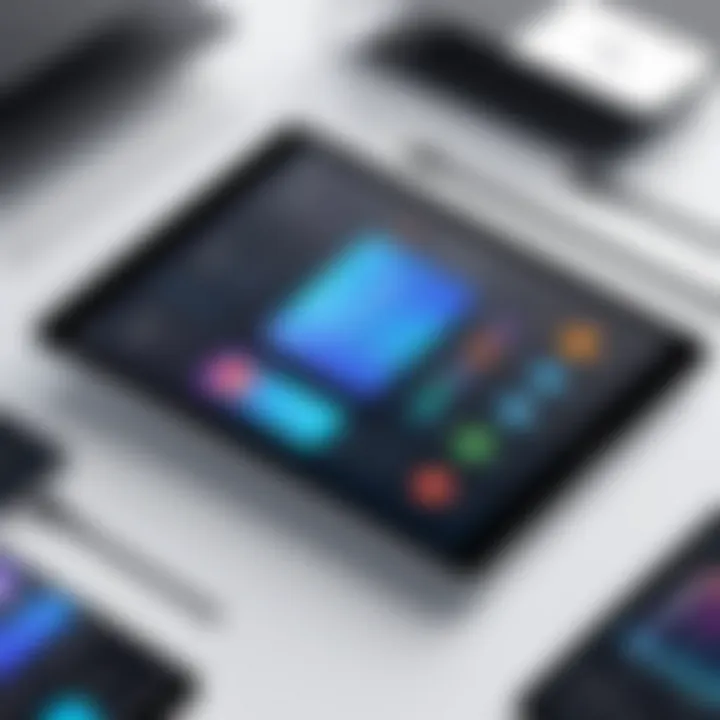
SketchBook brings a touch of traditional sketching into the digital realm. Its intuitive interface features a variety of brushes, pencils, and colors suited for artists looking to emulate traditional media. It offers a unique perspective on layering that feels seamless and organic rather than overly technical. This creates a space where creativity can flow unfettered.
Strengths
The strength of SketchBook lies in its user-friendliness and natural feel, making it popular among budding artists and experienced illustrators alike. Its lightweight app structure enables it to run smoothly on most devices, which means artists can draw without interruption or lag. Additionally, it is free for the most part, making it highly accessible.
Potential Drawbacks
Yet, with its simplicity comes limitations. Users may find that SketchBook lacks some essential graphic design features found in other applications, such as text tools or advanced editing capabilities. This restriction can be frustrating for those who wish to blend illustration with typography or complex designs.
Graphic
Unique Features
Graphic is designed for an in-depth graphic design experience, boasting vector and raster support. The freedom to switch between these two types of graphics is a unique aspect that many users appreciate. Additionally, the app offers a range of professional-grade illustration tools that empower users to create detailed designs, making it appealing for graphic professionals.
Strengths
The app’s strength is demonstrated through its ability to cater to a variety of design demands. Features like precise vector drawing and manipulations give users nuanced control over their designs. Moreover, its clean user interface attracts both new and seasoned designers, providing tools that grow with the user's skill level.
Potential Drawbacks
A common pitfall of Graphic is its price, which may deter casual users opting for free alternatives. Some users may also find that the learning curve can be a bit steep, especially if they are not accustomed to working with vector graphics. Additionally, while it offers powerful tools, it may not be as versatile as other apps mentioned when it comes to certain specific design functionalities.
Comparative Analysis of Features
In this age where technology blends seamlessly with creativity, a comparative analysis of design apps for iPad becomes not just relevant, but essential. Practitioners, whether they crunch out designs for a big agency or sketch concepts in the middle of a coffee shop, require clarity regarding the multitude of tools available. By examining specific elements, users can make informed choices that resonate best with their unique workflows.
The benefit of a comparative analysis lies in the spotlighting of strengths, weaknesses, and differences across diverse design platforms. From features that enhance creativity to performance metrics that determine viability, this examination helps to demystify the apps, ultimately allowing designers to streamline their artistic processes.
Performance Metrics
When selecting a design app, performance metrics are paramount. These include aspects like load times, responsiveness while drawing, and how well the app handles multiple layers. A sluggish app can be a creativity killer, causing frustration and interrupting the flow of inspiration.
Moreover, the optimization on an iPad versus other devices, like desktops or smartphones, comes into play. An app that shines on a powerful computer may lag on a less robust tablet, so it’s key to look for feedback specifically from iPad users. Their insights often reveal a lot about real-world application and performance.
Cross-Platform Compatibility
In an interconnected world, the ability to use design apps across multiple platforms is crucial. Designers today often shuffle between different devices—think iPad during train rides and a desktop at home. If an app doesn’t have seamless cross-platform functionality, it risks boxing users into one environment, which can hinder the creative process.
Apps that enable smooth transitions—such as saving projects in the cloud and accessing them later on a different device—should be at the top of one’s list. Key features to look for include support for various file formats and integration options with other design tools.
Collaborative Features
Another significant aspect to consider is how well the app accommodates teamwork. In the fast-paced design world, collaboration with other professionals or clients can often make or break a project. Features like real-time sharing, commenting, or even simultaneous editing allow teams to work together more effectively, regardless of where they are.
Having robust collaborative tools can enhance clarity in a project, allowing quick adjustments based on feedback without lengthy email threads or back-and-forths. Collaboration can be the lubrication in the gears of design workflow, and apps that facilitate this are truly invaluable.
Collaborative functionality is no longer just a luxury; it is a necessity in the collaborative landscapes of digital art.
Evaluating these metrics, compatibility, and collaborative abilities can guide users toward a design app that aligns most closely with their needs. Choosing wisely enables a more productive and enriched creative experience.
User Experiences and Testimonials
Understanding user experiences and testimonials can be crucial when exploring design apps for iPad. Users often provide the real-world perspective that no marketing campaign can replicate. When creators and everyday users share their stories, they shed light on how design apps perform in different scenarios. This is valuable for anyone thinking about which app might be the best fit for their work.
Design Professionals' Insights
When engaged with the design apps, professionals often discuss their first-hand experience both in their craft and with the tools at hand. Many designers emphasize the interoperability of different apps. For instance, a graphic designer might highlight how seamlessly Procreate allows for the transfer of files into Adobe Illustrator for further refinement.
"It's all about workflow for me. If the apps don’t talk to each other nicely, it can really slow things down," mentions an established graphic designer who relies heavily on both Procreate and Adobe products.
Moreover, professionals tend to cite adaptability as a crucial component of their tool choice. They appreciate apps that offer customization options, such as adjustable brush settings or templates, allowing them to tailor the tools to their specific needs without reinventing the wheel.
Student Experiences
For students pursuing design studies, the usability and accessibility of apps are paramount. Many students report that ease of use can determine how quickly they can execute assignments or personal projects. Free or inexpensive apps such as Canva can also be appealing. They provide students with diverse design elements that simplify complex design tasks without overwhelming them.
On various forums, one student described their experience with Adobe Illustrator Draw:
"I was surprised at how intuitive it was. As a beginner, I appreciate a tool that doesn't come with a steep learning curve. It lets me focus on being creative instead of getting bogged down by technicalities."
In addition, the ability to share work easily for feedback is often mentioned. This capability fosters collaboration among peers, enriching their learning journey and helping them to gain insights into aspects they may have missed.
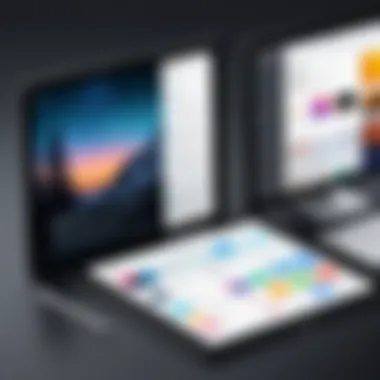
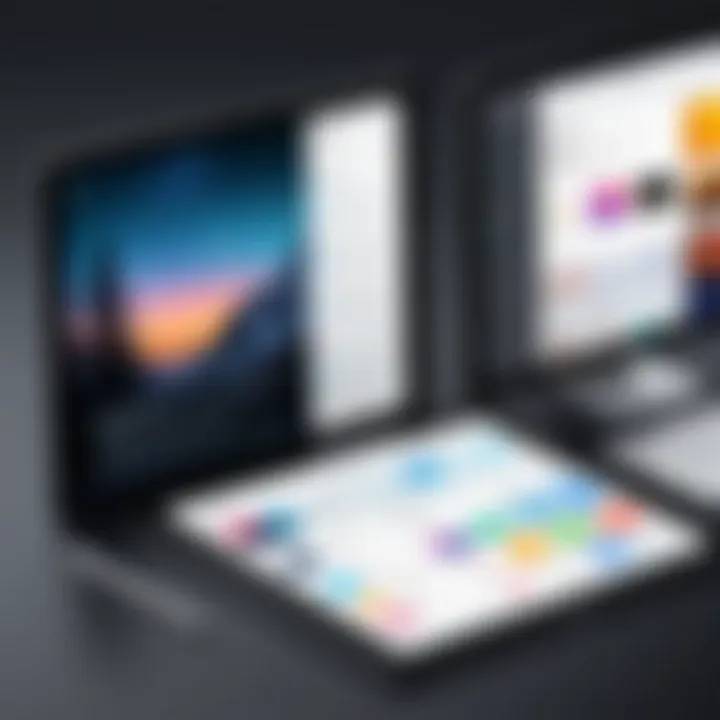
Freelancer Perspectives
Freelancers occupy a unique space in the design world where time truly equals money. Their insights frequently touch on efficiency and multitasking. Many freelancers recommend apps that allow them to work on projects from multiple devices. This flexibility is especially crucial for those who might juggle several client demands at once.
One freelancer provided their take on Affinity Designer:
"I can start a project on my iPad while I am on the road, then finish it on my desktop at home. That continuity in workflow is invaluable."
They also stress the importance of choosing apps that provide reliable support and resources. Freelancers often work under tight deadlines, and having access to tutorials or community help can serve as a lifesaver on the go.
Gleaning insights from varied user experiences ensures that prospective users understand the implications of their choices. Each testimonial holds a grain of truth that could steer someone away from a tool that doesn’t meet their expectations or towards one that matches their specific needs. Recognizing these perspectives reinforces the connection between the right app and effective design outcomes.
Tips for Maximizing App Utilization
Utilizing design apps on the iPad to their fullest potential can transform the way you create. Whether you're a seasoned professional or a casual user, understanding how to maximize these tools is vital for enhancing your productivity, saving time, and elevating the overall quality of your work. The landscape of design applications is wide and varied; each app offers unique features, and knowing how to leverage them can make all the difference.
Here’s why focusing on maximizing app utilization is crucial:
- Efficiency: By using shortcuts and efficiency hacks, you can significantly reduce the time it takes to complete tasks. This allows more time for creativity or even tackling more projects.
- Better Workflow: Integrating your design apps with other tools can streamline your workflow. It minimizes the need to switch between apps, thus reducing friction in the creative process.
- Learning and Growth: Understanding the full range of features available not only helps in current projects but also prepares you for future challenges. Knowledge of advanced functionalities can set you apart in your field.
Shortcuts and Efficiency Hacks
Let’s face it, every little helps when you’re racing against the clock. Knowing some shortcuts can save you an unbelievable amount of time and frustration. Here are some tips to consider:
- Keyboard Shortcuts: If you’re using a keyboard with your iPad, familiarize yourself with keyboard shortcuts specific to your design app. For example, in Procreate, just hitting "B" brings up the brush tool instantly. Actions like undoing and redoing can also be done with simple keystrokes.
- Gestures: Many apps come with gesture controls. A simple pinching motion can zoom in and out, while a two-finger tap can undo your last action in certain applications. Committing these to muscle memory makes your workflow smoother.
- Customizable Menus: Take advantage of any customizable options within the app. For instance, in Affinity Designer, you can arrange the toolbar to your liking, placing your most used tools within easy reach.
"Being aware of built-in shortcuts and functions can turn your iPad into an extension of your creativity rather than just a tool."
- Templates: Many design apps offer templates tailored for different tasks. Leveraging templates not only saves time but also maintains consistency in your designs.
By implementing these small changes into your routine, you’ll likely notice an increase in both speed and efficiency.
Integrating with Other Tools
The digital workspace can sometimes feel like a disjointed mess. However, integrating your design application of choice with other software can create a harmonious work environment. Here are a few considerations when it comes to integration:
- Cloud Storage: Services like Google Drive or Dropbox allow you to easily sync and access your files across devices. This is particularly handy when you're jumping between your iPad and a desktop computer. Keeping your projects organized means less time searching for lost files.
- Collaborative Platforms: Use platforms like Slack or Trello in conjunction with your design app. This allows for easy communication with team members and tracking of project progress.
- Photoshop and Illustrator: If your design work overlaps with desktop software, consider how your iPad tools can complement them. Adobe's Creative Cloud integration seamlessly bridges the gap, allowing you to start a project on your iPad and finish it on your desktop without losing any work.
- Third-Party Plugins: Some apps allow third-party plugins, which can serve as powerful add-ons for functionality. For instance, utilizing a plugin for enhanced photo editing can enrich your standard design applications.
By strategically integrating your design apps with other tools and platforms, you create a streamlined ecosystem that enhances your creativity and productivity.
In summary, maximizing app utilization through shortcuts and integration not only empowers you as a designer but also provides a framework for efficient, high-quality work. Keep it simple, stay organized, and you'll be amazed at how an optimized workflow can amplify your creative potential.
Future Trends in Design Applications
In the rapidly evolving world of technology, design applications for the iPad are not sitting idle. The landscape of digital design is continuously shaped by innovation, influenced heavily by both user needs and technological advancements. Understanding the current and future trends in design applications is crucial not just for developers but also for creative professionals and casual users alike. These trends can lead to enhanced productivity and improved user experience, ultimately shaping what our digital creative tools look like tomorrow.
Emerging Technologies
The integration of emerging technologies is driving a significant shift in how design apps are conceived and utilized. Here are some key facets of this transformation:
- Augmented Reality (AR): Designers are beginning to incorporate AR into their workflows. For instance, tools allowing users to visualize designs in real-world contexts offer a powerful advantage in fields like interior design and product development.
- AI-Powered Features: Artificial intelligence is becoming a hotbed of innovation within design apps. New features such as automatic background removal in editing apps or AI-assisted design suggestions have streamlined workflows. These aids help users focus on creativity rather than mundane tasks.
- Cloud Integration: The move towards cloud-based solutions means designers can collaborate more effectively. This enables real-time project sharing and feedback, regardless of geographical constraints. Applications now allow for seamless integration with platforms like Google Drive and Dropbox, making asset management a breeze.
- Gesture-Based Controls: Touch and gesture controls are becoming more refined. With the advancement of the iPad's hardware, gesture-based interactions can enhance the tactile experience of design applications. Imagine drawing or adjusting parameters with a simple swipe or pinch—this is where the future is heading.
By embracing these technologies, future design applications will not only cater to advanced users but will also open new doors for novices, providing intuitive ways to express creativity.
User-Centric Development
User-centric development prioritizes the needs and preferences of the end-user, reshaping how design applications are being developed. This trend is reflected in various ways:
- Customization and Flexibility: Today's designers resonate with personalization. Apps that offer customizable interfaces or adaptable features are more appealing. This makes it easier for users to tailor their workspace to fit their unique workflows and preferences.
- Accessibility: Developers are placing a greater emphasis on making tools accessible to all, including those with disabilities. From voice commands to high-contrast modes, features that enhance usability have become key considerations in the development process.
- Intuitive Learning Curves: A focus on user experience means designing apps that are easier to learn and navigate. Tutorials, sample projects, and user-friendly onboarding processes help new users quickly acclimate without feeling overwhelmed. This is especially critical in apps that cater to a broad range of skill levels.
- Feedback Loops: The incorporation of feedback mechanisms directly into applications enables developers to iteratively improve based on user input. Continual updates responding to user needs result in stronger, more effective tools.
Emerging technology coupled with user-centric development signifies a future where design applications are not only smart but adaptable, catering to a diverse and ever-expanding user base. Understanding these trends will be instrumental for designers aiming to stay ahead in an industry that thrives on creativity and functionality.
"The best design apps will continue to evolve, perfectly aligning advanced technology with user needs, making creativity not just a task, but an experience."
Knowing what lies ahead will empower tech-savvy individuals, business professionals, and IT experts to select tools that truly enhance their design processes.
End and Final Thoughts
As we wrap up this exploration into the world of design apps for the iPad, it’s clear that these tools are more than just fancy software—they represent the intersection of creativity and functionality in modern design. For creatives aiming to bring their visions to life, understanding the nuances of each application is paramount.
Every app reviewed, from Procreate to Canva, offers unique strengths and suits different user profiles based on specific needs. These can vary wildly—some users may prioritize powerful features that allow intricate designs, while others might seek simple interfaces that enable quick, on-the-go work. This flexibility means that there’s truly something for everyone.
Key Elements to Consider
- Functionality: Each application boasts its own feature set, allowing users to dive deeply into detailed artwork or manage straightforward graphic design tasks.
- Usability: A clean, intuitive interface can minimize the steep learning curve often associated with creative software, making it easier for both seasoned professionals and casual creators to produce quality work.
- Price: Budget is always a consideration. Some apps might require subscriptions, while others offer a one-time purchase or even free options. It’s wise for users to gauge the long-term value against alternatives.
- Community Support: The availability of resources or a community around an app can significantly enhance learning experiences. Engaging with forums like Reddit or Facebook groups may provide invaluable insights and inspiration.
"A great app does not just meet needs; it inspires creativity and enhances productivity beyond expectations."
Final Thoughts
Choosing the right design app for your iPad isn’t just about picking the one with the flashiest features. It’s about what resonates with you personally. Take time to experiment with a few options to find the best fit for your workflow. As design continues to evolve—and as our tools evolve with it—the potential for creating stunning visuals is at your fingertips, quite literally. Embracing these apps can propel your creative journey to new heights, ultimately amplifying both your expression and productivity.







