Unlocking Adobe Acrobat Reader for Effective PDF Editing
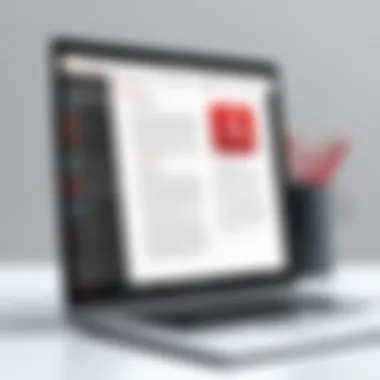

Intro
Adobe Acrobat Reader, a staple in the realm of document management, is more than just a viewer for PDF files. It serves as a platform with various editing capabilities that its users often overlook. In this article, we will explore these free Acrobat Reader editing options. By understanding the features available within this tool, we can not only maximize its utility but also identify its limitations. In addition, we will discuss free alternatives that may bridge the gap in features where Adobe falls short.
Understanding PDF management is critical for both individuals and organizations, especially as digital documentation continues to dominate business processes. The ability to easily edit, manage, and organize PDF files can lead to more efficient workflows. Thus, our examination will delve into Adobe Acrobat Reader’s functionality, along with a prudent analysis of the current landscape of free PDF editing tools, aiming to empower you in enhancing your PDF management processes.
Preamble to Acrobat Reader
Adobe Acrobat Reader is a foundational tool for anyone who works with PDF documents. The significance of this software extends beyond mere reading capabilities. It offers essential functionalities that facilitate document management. Understanding Acrobat Reader is key for optimizing workflows in both personal and professional environments.
One of the primary benefits of Acrobat Reader is its ability to handle the PDF format, which has become a standard for document sharing and storage. PDF files preserve the layout and design of documents across various platforms and devices. This reliability makes Acrobat Reader indispensable. Furthermore, the software offers free features that allow for basic editing, commenting, and form filling. As a result, users can make necessary modifications without needing a premium subscription. However, it is essential to recognize that these free features have inherent limitations, which may necessitate exploring other software options.
Overall, Acrobat Reader not only meets the immediate needs of users but also sets the stage for a more robust understanding of PDF management tools and techniques. A comprehensive examination of the software's capabilities will reveal its strengths and weaknesses, guiding users in utilizing it effectively.
Overview of PDF Format
The Portable Document Format (PDF) was developed by Adobe in the early 1990s as a way to facilitate document sharing across different systems without losing formatting. PDFs can contain text, images, and vector graphics, making them versatile for multiple types of documents, including reports, brochures, and resumes.
PDFs are characterized by their consistent appearance. They are not typically editable in the traditional sense without specific software, which is where Acrobat Reader comes into play. This format is particularly favored in professional and academic settings. Its security features, like password protection and encryption, add layers of reliability when sharing sensitive information.
Despite the emergence of various formats, the PDF remains a benchmark. The standardization and accessibility of the format have solidified its place in modern documentation practices. Therefore, understanding how Acrobat Reader interacts with PDF files is essential for effective use.
History of Acrobat Reader
Adobe Acrobat Reader has a storied past that is closely tied to the development of the PDF format. Released in 1993, it was initially a paid application, but soon transitioned to a free model, making it widely accessible. This strategic move by Adobe ensured that users could open and view PDF files without barriers, leading to its swift adoption across different industries.
Over the years, Acrobat Reader has evolved significantly, incorporating new features to meet changing user demands. Updates have introduced functionalities such as commenting tools, annotation features, and form-filling capabilities, catering to business professionals and academics alike. The focus on user experience and accessibility has positioned Acrobat Reader as a primary PDF tool worldwide.
Moreover, Adobe has continuously adapted to technological advancements, ensuring compatibility with various devices. Acknowledging the shift toward cloud-based solutions, Acrobat Reader now integrates with Adobe Document Cloud, allowing for seamless access to PDF files from anywhere.
In essence, the history of Acrobat Reader reflects both the evolution of technology and the increasing importance of electronic document sharing. This historical context enriches our understanding of why Acrobat Reader remains a dominant player in PDF management.
Understanding Free Features of Acrobat Reader
Understanding the free features of Adobe Acrobat Reader is essential for those who aim to manage PDFs efficiently. Many individuals and professionals encounter PDF files frequently, whether for documentation, presentations, or contracts. Knowing the capabilities of Acrobat Reader can significantly improve one's productivity and document management skills.
The free version offers specific tools that cater to various tasks, making it a practical choice for users who do not need advanced functionalities. By familiarizing oneself with these features, users can optimize their workflow without incurring extra costs associated with premium software. Furthermore, understanding these facets helps in assessing whether the free version meets their needs or if investing in a more powerful solution is warranted.
Basic Editing Functions
Adobe Acrobat Reader provides limited editing capabilities. Users can perform basic text editing functions within scanned documents, though this requires specific features like text recognition. For example, users can select text and modify its properties such as font size and style within certain limits.
However, it's crucial to note that substantial alterations to document layout or advanced formatting alterations are not possible. While basic editing can help rectify small errors or update information, users looking for comprehensive editing capabilities will find Acrobat Reader lacking.
Commenting and Annotation Tools
The commenting and annotation tools in Acrobat Reader are among the most robust features available in the free version. These tools facilitate effective communication with team members or collaborators by allowing users to add notes, highlight text, and draw shapes on documents.
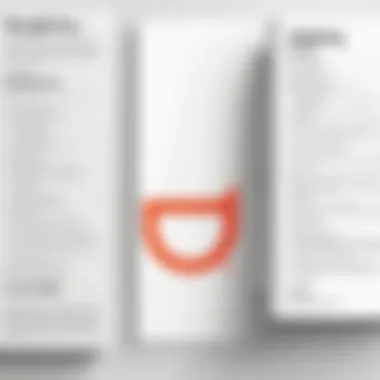
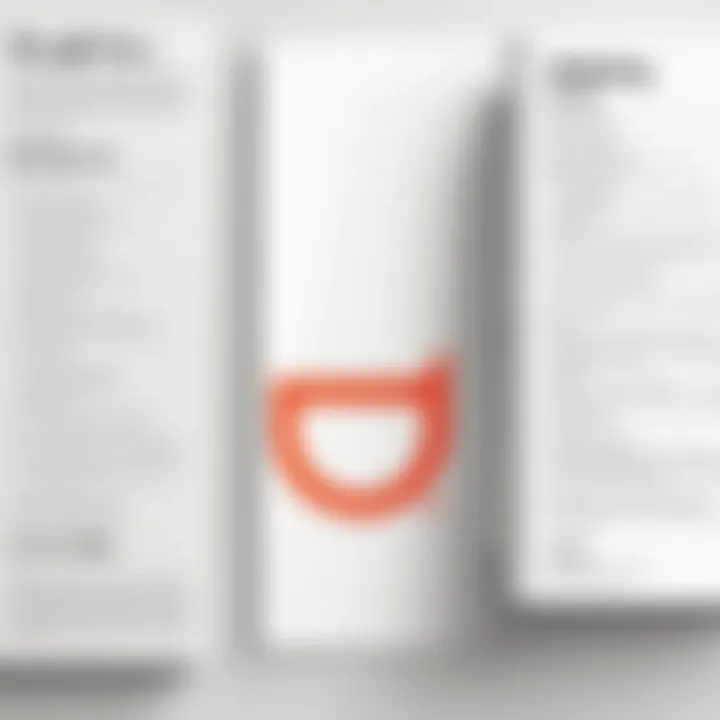
When working on collaborative projects, these features can enhance clarity and ensure alignment amongst team members. Feedback is integral to any project; Acrobat Reader's annotation tools provide an efficient way to address comments directly on the document rather than through disconnected email exchanges.
- Highlighting assists in drawing attention to crucial areas of text.
Form Filling Capabilities
The form-filling capabilities are another significant benefit of the free version of Acrobat Reader. Many businesses use PDFs for forms that require user input. Readers can easily navigate and fill in forms, making it a valuable tool for both individuals and organizations.
This feature includes the ability to save filled forms for later use or submission. Known for retaining the formatting, it is a more user-friendly alternative to other solutions that do not support this function.
"The free version of Acrobat Reader ensures that users can complete forms efficiently, a process integral to maintaining productivity in various work environments."
While these capabilities provide a strong base for PDF management, users should be aware of the limitations that come with the free version. The emphasis should be on determining whether these free features align with specific needs and if they may require additional tools for tasks beyond basic management.
Limitations of Free Acrobat Reader Editing
Understanding the limitations of Free Acrobat Reader is essential for users who wish to utilize it for PDF editing. While the software provides several basic editing functionalities, it falls short in many areas. This section will delve into those restrictions, offering a clear picture of what users can expect when relying on this free version.
Advanced Editing Restrictions
The advanced editing capabilities in Acrobat Reader are notably restricted. Users may find that while they can annotate or comment, altering text or images in a profound way is not possible. For instance, those intending to change the layout or implement significant graphic adjustments must look elsewhere.
This limitation significantly affects professionals who rely on precise and detailed document presentation in sectors like design, law, or academia. They may require tools allowing for comprehensive editing, including text rewriting, font changing, or image manipulation. Acrobat Reader's free version does not fulfill these demands, which can lead to frustration and hinder productivity.
Moreover, there is no access to the tools required for reformatting or merging PDF documents effectively. Users must often resort to other software that can handle such tasks, increasing their overall workload. For individuals and organizations that frequently deal with complex PDFs, the limited editing capabilities of Acrobat Reader may present a severe drawback.
File Format Constraints
In addition to advanced editing restrictions, Acrobat Reader also imposes specific file format constraints. The software is designed primarily for viewing rather than comprehensive editing of PDFs. If users attempt to edit files created in non-standard formats, the results can be unpredictable at best.
Understanding the implications of these constraints is important. Many users might work with files from various sources, including different operating systems or unique software. If these files encounter issues while being opened or edited, users can experience delays and unnecessary complications. It’s crucial to keep in mind that not all PDF files are created equal.
In summary, while Adobe Acrobat Reader offers valuable features at no cost, it does have significant limitations when it comes to advanced editing and file format flexibility. Users must weigh these factors against their needs to determine if this tool truly meets their PDF management requirements.
"Recognizing the limitations of Acrobat Reader can save users from misunderstanding its capabilities and lead to more effective document management strategies."
By understanding these truths, users can align their expectations with what Acrobat Reader can realistically achieve, or choose to explore additional free or paid solutions that extend necessary functionalities.
Alternative Free PDF Editors
The growing reliance on digital documents necessitates efficient tools for managing and editing PDFs. While Adobe Acrobat Reader offers various capabilities, some users might seek additional options that also come without a price tag. Alternative free PDF editors can expand users' toolkit for diverse editing tasks, making them valuable to consider. When evaluating free PDF editing software, key elements include ease of use, editing functionality, and compatibility with various file formats. Users need to understand that each software option has its unique features and limitations that could cater to specific needs.
Overview of Popular Free Options
Several free PDF editors have gained attention for their satisfactory performance and feature sets. Notable ones include:
- Foxit PDF Reader: Known for its speed and compact design, Foxit allows for easy annotation and form filling. Its interface is user-friendly, making it accessible for users at different skill levels.
- Sejda PDF Editor: This online editor provides a simple drag-and-drop interface. Besides basic editing, it offers tools to add signatures and fill out forms. The limitation of Sejda is its usage cap for free users, which may be restrictive for higher volumes of work.
- PDF-XChange Editor: This powerful tool has advanced functionalities such as OCR (Optical Character Recognition), which allows users to edit scanned documents. Its free version includes notable features, but some premium options require a purchase.
- LibreOffice Draw: Part of the LibreOffice suite, this tool is primarily a graphic editor but supports PDF editing as well. The fact that it's open-source adds to its appeal and flexibility.
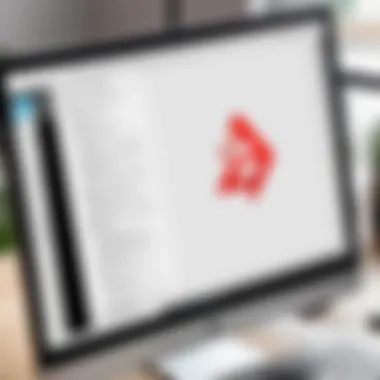
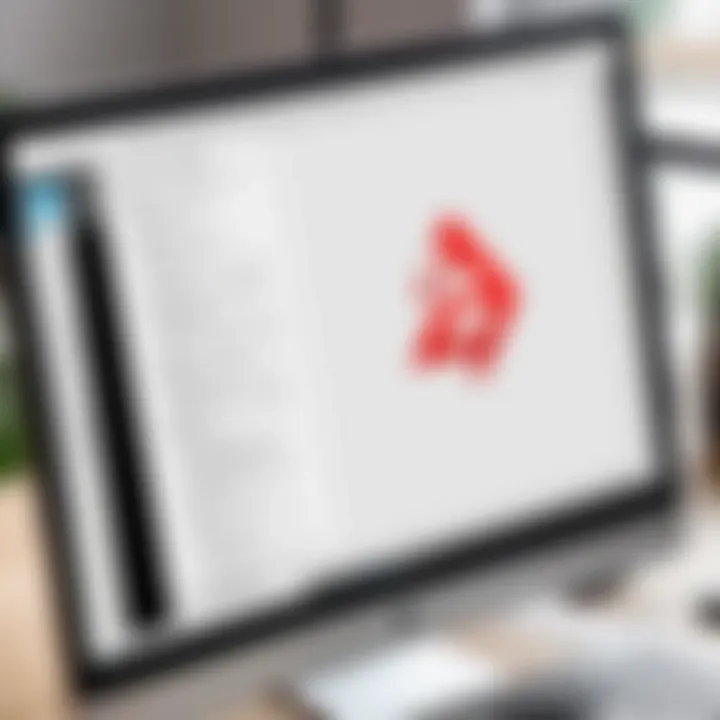
These editors cater to a range of user needs, from simple edits to comprehensive editing solutions.
Feature Comparisons
When comparing features among different free PDF editors, consider the following aspects:
- Editing Capabilities: Not all tools offer the same level of functionality. For instance, Foxit excels in document annotation, while PDF-XChange stands out in supporting OCR, which is essential for those dealing with scanned PDFs.
- Collaboration Features: Tools like Sejda have built-in sharing options, allowing easy collaboration on projects without needing additional software. This is vital in team environments where feedback and iterations are frequent.
- Output Quality: The quality of generated PDFs can vary significantly. Some editors may compress files or alter formatting during the saving process. Users should always check output results to ensure fidelity to the original document.
- User Interface: A clean and intuitive interface can reduce the learning curve. Editors like Foxit and Sejda score higher in this area, providing interfaces that do not overwhelm new users.
In summary, understanding the offerings of each free PDF editor is crucial. Choosing the right tool hinges on specific tasks you aim to accomplish, the document types you'll handle, and your personal preferences regarding interface design and ease of use.
Best Practices for PDF Editing
Effective PDF editing goes beyond simply making changes to text or images. It involves a systematic approach to managing files in a way that maximizes efficiency and ensures clarity. Employing best practices not only enhances productivity but also improves the quality of the final documents. Understanding these principles is essential for anyone who regularly interacts with PDFs, whether for personal or professional use.
File Organization Techniques
Organizing PDF files effectively is crucial for quick access and minimizing frustration.
- Consistent Naming Conventions: Develop a standardized naming system. Include dates, project names, or contents in the filename. For example, using a format such as "ProjectName_YYYYMMDD_Version" helps keep files identifiable.
- Folder Structure: Create a logical hierarchy of folders. Group related files together to avoid a cluttered interface. For instance, separate documents into folders by client, project or year.
- Use Tags and Metadata: If your PDF software allows it, utilize tagging and metadata to facilitate easy searching. Adding keywords relevant to the file can save time and improve findability later.
File organization is not just about aesthetics. It greatly enhances the workflow, especially for teams who share documents. The time saved in locating and categorizing files can be directed towards more substantive tasks.
Integrating Acrobat Reader with Other Software
Integration with other applications can amplify the functionality of Adobe Acrobat Reader, enhancing the editing experience.
- Cloud Storage Services: Linking Acrobat Reader to platforms like Google Drive or Dropbox allows users to access and save files seamlessly. It facilitates real-time collaboration, as group members can work on documents simultaneously.
- Document Management Systems: For businesses, integrating with systems such as DocuWare or M-Files can centralize document control. This safeguards against loss and enhances tracking capabilities for revisions.
- Annotation Tools: Linking Acrobat Reader with tools like Microsoft OneNote or Evernote can streamline the note-taking process. Users can jot down thoughts directly while reviewing PDF content, allowing for more productive meetings and discussions.
By adopting these integration strategies, users can promote a smoother operation and reduce time spent switching between different software platforms. This holistic approach ensures that PDF management becomes a part of a broader workflow, resulting in better organization and increased efficiency.
"Effective file organization and software integration are key to managing PDFs effectively in any professional setting."
User Experience and Reviews
User experience and reviews play a crucial role in assessing the effectiveness of Adobe Acrobat Reader as a free PDF editing tool. They provide insights into real-world applications and help users understand what they can expect when utilizing this software. This section explores the significance of gathering user feedback and how it contributes to a well-rounded perspective on Acrobat Reader. Key elements to consider include usability, accessibility, and the overall satisfaction of users.
Understanding user experiences can highlight the strengths and weaknesses of Acrobat Reader. For instance, aspects such as the ease of navigation, functionality of editing tools, and efficiency in handling PDF tasks are vital. Reviews often encompass both positive experiences and challenges faced by users, offering a balanced view. Furthermore, this information can inform potential users about the software’s capabilities and what to anticipate, ultimately aiding in decision-making.
> "User reviews provide direct insight into the practical use and efficiency of software, often revealing details that official documentation might not cover.”
Common User Feedback on Acrobat Reader
The feedback collected from users of Acrobat Reader varies, but some trends emerge consistently. Many users appreciate the basic editing functionalities such as highlighting text and annotating documents. These features enhance collaboration and allow for easy communication among colleagues. However, users often express frustration with the limitations of these free tools when compared to the advanced functionalities available in the paid version.
From a tech-savvy perspective, users commonly report the need for advanced formatting tools such as image editing or more complex layout adjustments. Some suggest that while Acrobat Reader serves basic needs, it falls short for tasks requiring more intricate editing. This feedback signals a clear demand for improvements in certain areas of the application.
Moreover, users frequently mention the software's stable performance and reliability, especially when handling large PDF files. The ability to open, read, and add comments without technical hiccups is often highlighted as a significant advantage.
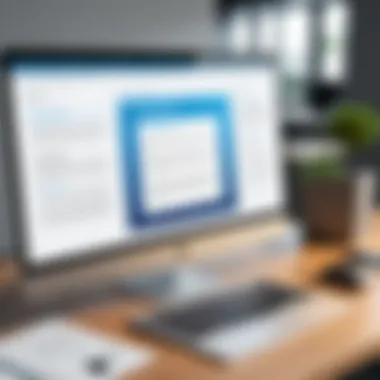
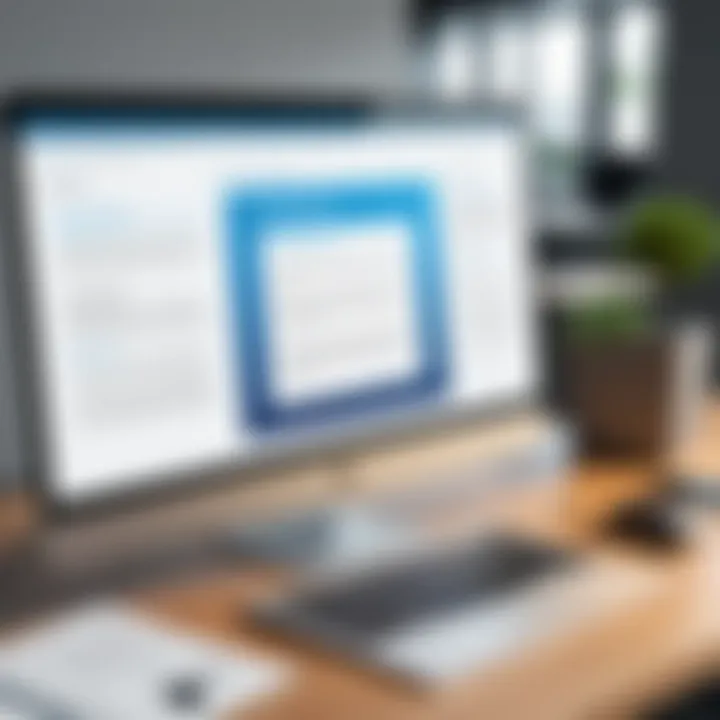
Comparative Analysis of User Satisfaction
When comparing user satisfaction among different PDF editing tools, Acrobat Reader often scores well, but there are important distinctions to note. Many users indicate that while Adobe is a trusted name in PDF management, user satisfaction can diminish due to its segmented features in the free version.
A survey of various platforms shows that some alternatives, like Foxit Reader and PDF-XChange Editor, offer intuitive interfaces and comparable functionality without the same limitations. User reviews suggest they exceed Acrobat Reader in terms of advanced features available at no cost.
In addition, specific demographics tend to favor different tools based on their needs. For instance, business professionals may prioritize document security and collaboration functions, while casual users might lean towards ease of use and quick access to editing tools. This differentiation in user feedback emphasizes the importance of aligning software capabilities with user expectations and professional requirements.
Navigating the Future of PDF Editing
Navigating the future of PDF editing is crucial in optimizing document management strategies. As businesses and individuals increasingly rely on digital paperwork, understanding the evolving landscape of PDF software becomes essential. The PDF format has solidified its position as a standard for document sharing, partly due to its versatile capabilities. However, advancements in technology are reshaping how PDFs are created, edited, and managed.
One significant consideration is the shift towards cloud-based solutions. Cloud integration enables users to access their documents from anywhere, promoting flexibility and collaboration. Tools like Adobe Acrobat Reader are expected to embrace these changes, enhancing user experiences and offering features that cater to the demands of modern workflows. Another key aspect is the incorporation of artificial intelligence. AI can streamline editing tasks, making it easier to modify content and improving accessibility for individuals with disabilities.
As users become more tech-savvy, there is a growing expectation for intuitive interfaces that simplify complex editing tasks. The future of PDF editing will likely focus on user-centric designs that facilitate easy navigation and allow users to leverage the full potential of available tools.
"Evolving user requirements will dictate the design and functionality of PDF editing software as it moves towards a more integrated and efficient model."
In summary, keeping an eye on future trends will aid users in selecting appropriate tools that meet their needs, making it essential to stay informed about developments in PDF editing capabilities.
Emerging Trends in PDF Software
Emerging trends in PDF software point towards enhancements driven by user demands and technological advancements. One of the most notable trends is the shift from traditional desktop applications to cloud-based models. This change enables real-time collaboration among multiple users, fostering teamwork without geographical constraints. As workflows become more interconnected, the importance of seamless file sharing across different platforms cannot be overstated.
Moreover, mobile applications are gaining prominence. Users require access to editing tools while on the move. Mobile-compatible PDF editors will need to evolve to provide robust editing features without sacrificing user experience. This trend indicates a broader acceptance of remote work, where professionals need the flexibility to manage documents from diverse locations. The integration of electronic signatures within PDF editing software is also becoming standard. Users expect a complete workflow, from document creation to finalization, all facilitated within the PDF environment.
Potential Updates to Acrobat Reader
Potential updates to Adobe Acrobat Reader are vital for staying relevant in a changing software landscape. Known for its utility in PDF management, updating its capabilities to meet modern needs will be crucial. Users have expressed a desire for enhanced editing features. This includes advanced text manipulation, improved image editing tools, and updated annotation capabilities.
Also, incorporating machine learning into Acrobat Reader could help predict user behavior, personalize user experiences, and streamline common tasks. For example, if the software recognizes a frequently used feature, it may offer quicker access in future uses. Another aspect is ensuring compatibility with various file formats, especially as businesses continue to leverage different document types.
User security remains a top priority as well. Regular updates will likely focus on improving encryption methods and safeguarding sensitive information. Overall, these potential updates will fundamentally shift how users interact with Adobe Acrobat Reader, ensuring it remains a leading tool as the PDF editing landscape evolves.
Final Insights
In today's digital landscape, having robust tools for PDF management is essential. Final insights from this article provide a necessary wrap-up on the value of Acrobat Reader in the realm of free PDF editing. This examination emphasizes not just what Acrobat Reader can do, but also the importance of aligning its features with personal or organizational needs.
Evaluating Personal Needs vs. Software Limitations
Each user approaches PDF management with distinct goals. Some may need basic features like form filling or simple text edits, while others might require more complex tasks such as extensive document revisions or layout changes. It is important to start by clearly defining your requirements. Are you handling a few documents per month, or are you regularly managing extensive reports? Understanding this will drive your software selection process.
Limitations in Acrobat Reader may restrict your capabilities, especially if your needs evolve beyond simple edits. It cannot modify existing text or images in a PDF unless you opt for a paid version. Users also face constraints with integration processes and advanced commenting tools. Here, examining personal use cases is critical. If your workflow regularly involves sharing documents with colleagues, consider how these limitations may affect collaboration. A mismatch between capabilities and needs may lead to frustration and hinder your productivity.
Decision-Making in Software Selection
Choosing the right software is not only about features but also about usability and support. Adobe Acrobat Reader serves as a practical introductory tool for many users. It offers an intuitive experience for those who mainly need to read or annotate PDFs. However, users should consider the available alternatives if their requirements include comprehensive editing.
When selecting a software, ask yourself:
- What features do you prioritize? Are annotations and form-filling sufficient, or do you need editing capabilities?
- What budget constraints exist? Limited financial resources might steer you towards free options.
- How frequently will you use the software? If it’s a daily necessity, investing in a premium tool might be justified.
Finally, ensure that any selected tool integrates well with other systems in use. Compatibility with software like Microsoft Office or cloud storage services can streamline workflows.
A thoughtful evaluation of personal needs against the software’s limitations leads to better decision-making, ensuring you select tools that genuinely enhance your PDF management tasks.







