Virtual PCs on Android: A Detailed Exploration
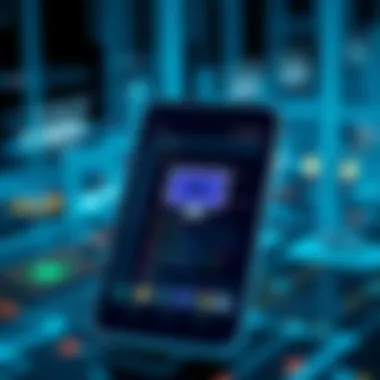
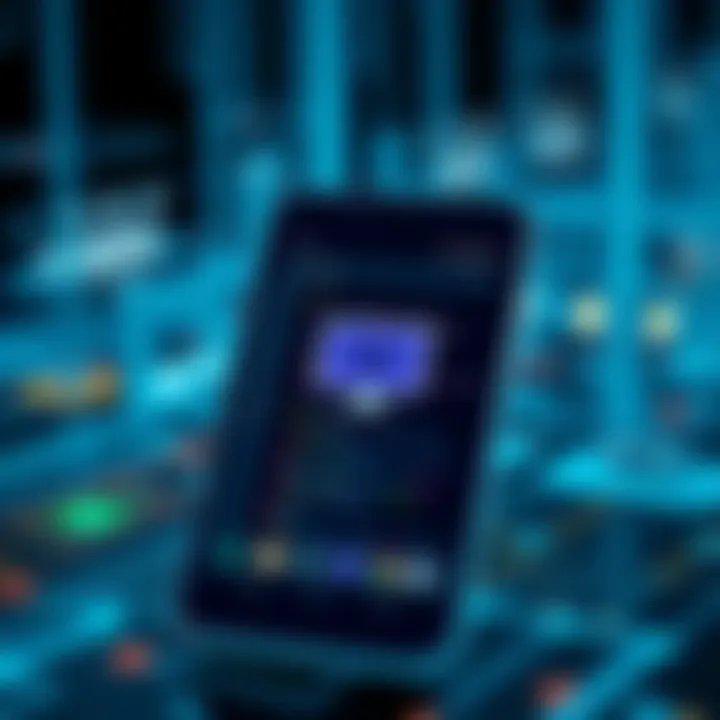
Intro
In the rapidly evolving landscape of mobile technology, the ability to access a virtual PC environment on Android devices stands out as a game changer. With more people relying on their smartphones and tablets for everyday tasks, the notion of having a full-fledged computer experience at their fingertips has sparked interest and innovation. This guide seeks to unravel the complexities surrounding virtual PCs on Android, offering insights that cater to both tech enthusiasts and professionals.
In this article, we will navigate through the essentials of virtual PCs, starting with the software solutions available, their purposes, and their significance in enhancing mobile productivity. We will take a closer look at how these virtual environments operate, assess current trends, and evaluate the leading software solutions in the market. Furthermore, by comparing data and gathering user experiences, we aim to forge a comprehensive understanding that allows users—regardless of their technical aptitude—to effectively leverage virtual PCs on their mobile devices.
With virtual PCs, users can run applications not traditionally supported on Android, access files seamlessly across platforms, and execute demanding tasks without being tethered to a physical computer.
Continue reading as we dive into the myriad of options available and the ways these technologies can complement your lifestyle and work.
Understanding Virtual PCs
In today's digital landscape, where mobile devices are no longer just for making calls or sending texts, understanding the role of Virtual PCs becomes crucial. Virtual PCs allow users to tap into the power of a desktop-like environment on their Android devices, offering the flexibility and efficiency that modern work requires. The significance of this exploration lies in comprehending how these setups function and their potential to revolutionize our interactions with technology. It extends beyond simply having another app; it opens up worlds of capability that can significantly enhance productivity and accessibility.
Definition of Virtual PC
A Virtual PC refers to a software emulation of a personal computer that runs as part of a larger system, often hosted on a distant server. This means that users can access their familiar computing environments and applications irrespective of their physical device. Essentially, a Virtual PC replicates hardware functionalities within software, thus allowing software to run similarly regardless of the host environment. This is particularly useful when one wants to run specific applications or systems that may not be compatible with their Android device, bridging the gap between different operating environments.
The Concept of Virtualization
Virtualization is the underlying technology that enables a Virtual PC to function. It involves creating a virtual version of something, such as operating systems, servers, storage devices, or network resources. This abstraction enables multiple operating systems to run on a single physical machine, sharing its resources efficiently. The efficiency of virtualization is paramount; it maximizes hardware utilization, decreases operational costs, and enhances flexibility. One could think of it as playing a game of chess on a board that not only offers different pieces but allows multiple games to be played simultaneously on the same board—renewing engagement without needing separate setups.
Benefits of Virtualizing Computing Environments
The benefits of virtualizing computing environments, especially on mobile devices, are numerous:
- Resource Efficiency: Virtual PCs use fewer resources than traditional computing setups, leading to cost savings.
- Accessibility: Users can reach their systems from anywhere, turning their smartphones or tablets into full-fledged workstations.
- Experimentation and Testing: For developers, virtual PCs enable a safe environment to test applications without risk to the primary system.
- Isolation and Security: Running applications in a virtualized environment adds a layer of security; any malicious activity can be contained within the virtual space.
"Virtualization can transform the way we use technology, essentially allowing multiple operating systems to coexist peacefully."
Understanding these concepts is integral to leveraging the capabilities of Virtual PCs effectively. The more one grasps these technologies, the better they can navigate challenges related to compatibility, performance, and security—all pivotal when considering the integration of Virtual PCs into their mobile computing experience.
Why Use a Virtual PC on Android?
The conversation around virtual PCs on Android is gaining traction, and for good reasons. As mobile devices become more sophisticated, so too do the capabilities of virtual desktops. The question isn't merely whether they can be used on Android, but rather why one might want to do so. Let's break down the importance of utilizing a virtual PC on Android, focusing on flexibility, cost-effectiveness, and security enhancement.
Increased Flexibility and Accessibility
The virtual PC on Android provides an unprecedented level of flexibility that traditional computing setups can’t quite match. With a virtual desktop, you can access your files and applications from virtually anywhere—all you need is an internet connection. This means fewer boundaries between your work and personal life, allowing users to juggle multiple tasks more efficiently. Imagine being at a coffee shop, having a quick meeting, or needing to pull up a presentation just as easily as if you were sitting at your office desk. The seamless integration of devices turns out to be game-changing.
- Work from Anywhere: With a virtual PC, your office is never too far away. Whether en route to a client site or hanging out at the local park, your workspace is just a tap away.
- Multiple Device Support: Virtual PCs are compatible with a variety of devices, from smartphones to tablets. This means you don't have to commit to a singular device, giving you options based on your mood, environment, or particular needs.
Perhaps
"Flexibility is key in today’s fast-paced world; if you can’t adapt, you might just find yourself in a bind."
Cost-Effectiveness for Users
One of the more persuasive arguments for using virtual PCs on Android is their cost-effectiveness. Let's face it: setting up a traditional PC might burn a hole in your pocket—especially if you're aiming for high performance. With virtual PCs, however, there's less need for expensive hardware since most of your processing power is handled in the cloud. You can use older devices without worrying about lagging performance during heavy tasks.
- Reduced Hardware Costs: You won’t need to invest in high-end physical devices every few years. Your smartphone or older tablet can often suffice.
- Subscription Models: Many virtual PC services offer subscription models that can be more affordable than a one-time purchase of traditional software. With options available based on usage, you can choose what best suits your budget.
The savings here can become substantial, especially for businesses aiming to equip a large workforce without breaking the bank.
Enhanced Security Features
Security is always a concern in our increasingly digital world, especially when it comes to remote work. Utilizing a virtual PC on Android can potentially offer enhanced security features compared to a standard device.
- Data Encryption: Most virtual desktop solutions provide robust encryption standards to protect your data, making it significantly harder for unauthorized access.
- Centralized Security Protocols: Virtual PCs often come with centralized management, allowing IT departments to implement security measures swiftly and effectively. This means that even if an individual user's device is compromised, company data remains shielded.
In an era where breaches are common, the enhanced security phenomena surrounding virtual PCs become an undeniable asset for any user concerned about their data's integrity.
By adopting a virtual PC on Android, users can unlock a realm of flexibility, cost savings, and enhanced security. As technology continues to advance and lifestyle demands evolve, the case for utilizing virtual PCs only grows stronger.
Setting Up a Virtual PC on Android
Setting up a virtual PC on an Android device represents a significant milestone in mobile computing. One might ask how akin this juxtaposition is, considering Android's roots in mobile efficiency. The interplay of a virtual PC on such a casual platform presents opportunities that can enhance productivity, accessibility, and high-level functionality. A robust set-up can empower users by allowing them to run full-fledged applications, manage documents, and engage in multifunctional tasks that traditionally required desktop environments.
Necessary Hardware Requirements
To kick things off, having the right hardware is crucial when aiming for a smooth virtual PC experience. It is noteworthy that not all Android devices are created equal. The specific requirements vary, emphasizing the necessity for consideration based on your device. Key requirements typically include:
- Processor: A strong CPU, ideally an octa-core, is recommended to handle virtualization adequately. Lower-end processors might stagger during intense tasks.
- RAM: Minimum of 4 GB is suggested for a seamless experience; anything lower, and you might feel like pulling teeth. For heavy use, aim for 6 GB or more.
- Storage: Adequate internal storage is a must; preferably have an SSD to enhance speed and performance. Ensure you have at least 32 GB free to allow for installations and updates.
It's essential to be mindful that not just quantities matter but qualities do too. An Android device using older hardware could face lag or crashing issues, affecting the overall user experience.
Essential Software Applications
Here, the software becomes the bridge connecting your hardware capabilities to enriched functionalities. Two primary types of software you'll need are Remote Desktop Applications and Virtualization Software, each playing its unique part in the experience.
Remote Desktop Applications
Remote Desktop Applications allow users to access and control a remote computer directly from their Android device. Think of it as a digital bridge connecting your mobile device to your powerful desktop setup. A standout feature of these applications is their adaptability, allowing usage on a variety of devices without explicit high resource demand.
One popular choice is TeamViewer. Its user-friendly interface makes it particularly beneficial for those who want straightforward navigation. On the downside, it may pose security challenges if not properly secured with passcodes or two-factor authentication.
Virtualization Software
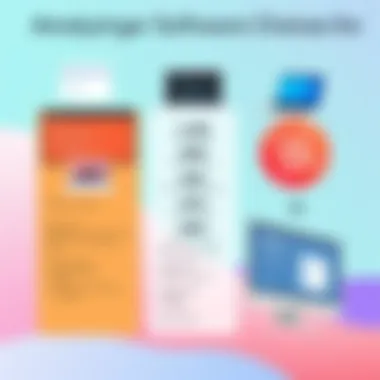
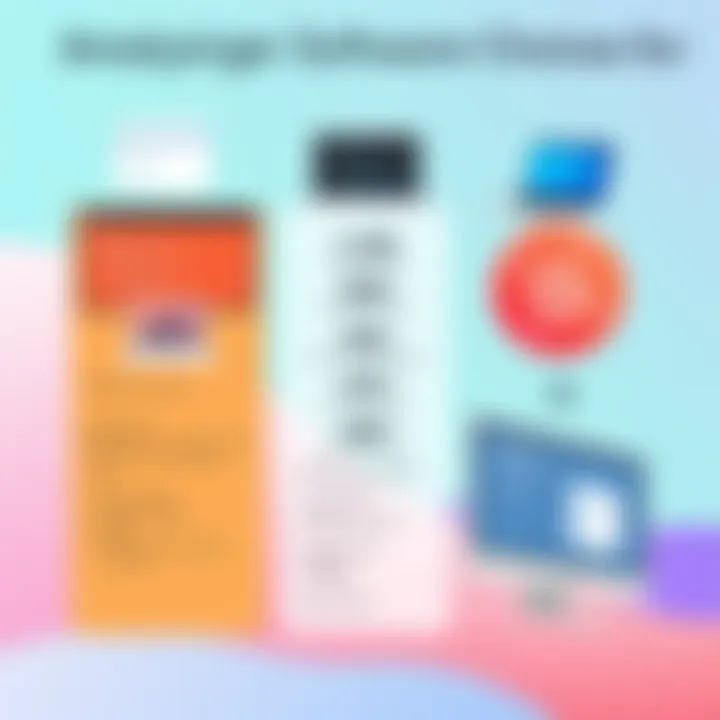
Now let's talk virtualization software. It’s tailored to create a virtual environment. This software is essential to turn your Android device into a mini-computer, capable of running various operating systems. A frequently applauded option is VMware, known for its stability and performance. It’s a powerful tool, but it does come with a steeper learning curve compared to simpler applications.
One point to ponder is the hardware acceleration feature that VMware provides, which enables users to leverage their device's processing power effectively. However, using demanding applications alongside virtualization can drain battery life faster than one might expect.
Configuration Steps
Once the tools are at hand, the installation and configuration steps will lead the charge into harnessing these powerful technologies at your fingertips.
Installation Process
Getting started with the installation process is key. First, download the chosen software from a reliable source such as the Google Play Store. Typically, the setup is straightforward, asking for necessary permissions to access features that can enhance functionality.
A great feature of these installation processes is their guided interface that takes care of most technical hiccups for less experienced users. However, be cautious about granting excessive permissions that can lead to potential vulnerabilities.
Network Configuration
Networking becomes the backbone ensuring connectivity between your virtual and physical systems. During the network configuration phase, you'll want to establish a stable Wi-Fi connection to support consistent performance. A wired connection, if possible, will ensure the utmost reliability.
Remember, if your instructions are not clear or if your configurations do not match your device's capability, the performance can taper off quickly. Check router compatibility, too, because if your WLAN is not up to snuff, latency could ruin the experience.
User Account Setup
Lastly, your user account setup is vital for personalized access. Ideally, using an existing account with the software provider can ease the transition, as they often sync established preferences. However, setting up a new account can provide a clean slate which can come with its own benefits.
A unique feature in many setups is the ability to customize user roles and privileges, which can enhance security. But tread carefully; if incorrectly configured, this may lead to potential access issues.
"Setting the stage properly during the beginning ensures a fluid and enjoyable experience later on."
By understanding the components involved in setting up a virtual PC on Android, users pave the way for an engaged and productive mobile workspace. As mobile computing evolves, being aware of transformer capabilities can make all the difference.
Popular Virtualization Software Options
In the realm of mobile computing, the choice of virtualization software plays a pivotal role in shaping the user experience. Each software solution presents its unique features and benefits that can cater to a variety of needs. When working with virtual PCs on Android, selecting the right platform is essential for achieving optimal performance and usability. Here’s a closer look at some of the heavyweights in this domain and what they bring to the table.
VMware Horizon
VMware Horizon stands tall among virtualization solutions, offering a robust framework for deploying and managing virtual desktops. Its strength lies in its ability to deliver a seamless user experience across multiple devices. With features like instant clone technology, administrators can rapidly deploy desktops without impacting the performance of existing machines.
Additionally, VMware Horizon integrates well with existing VMware infrastructures, making it a go-to option for enterprises that already leverage VMware’s ecosystem. Its sophisticated security features also ensure that sensitive data is protected effectively, which is crucial in today’s data-driven landscape.
"VMware Horizon allows businesses to scale their virtual desktop environments with ease while maintaining rigorous security."
Microsoft Azure Virtual Desktop
Diving into the cloud space, Microsoft Azure Virtual Desktop emerges as a significant contender. It enables users to run a full desktop experience from the cloud, accessible on their Android devices. One of the notable advantages of Microsoft Azure is its flexible pricing model, which can be tailored to fit various budgets, making it an attractive option for small businesses and large enterprises alike.
Moreover, Azure seamlessly integrates with other Microsoft products, empowering users who are already in that ecosystem. This compatibility enhances productivity since tools like Microsoft Teams and OneDrive can be easily accessed from the virtual environment without hitches.
VirtualBox for Android
Then there's VirtualBox, which provides a free and open-source alternative that caters to enthusiasts and developers alike. While primarily designed for traditional desktops, the adaptable nature of VirtualBox allows it to be run on Android devices as well, though with some caveats regarding performance.
VirtualBox offers users extensive features, including the ability to run multiple operating systems simultaneously. This flexibility is particularly appealing for developers needing to test applications across different environments. However, it demands a solid understanding of virtualization concepts to configure correctly. Users might need to jump through a few more hoops compared to more polished solutions, but for those inclined to invest time, the rewards can be significant.
Parallels Access
Parallels Access rounds out our exploration of virtualization software options, focusing on remote access capabilities. Unlike full virtual desktop solutions, Parallels Access excels in providing mobile access to applications installed on a remote system. This platform features a simple and intuitive interface, making it user-friendly for individuals and businesses alike. The app provides unique functionalities, such as the ability to use keyboard shortcuts and access files seamlessly, making it feel like users are working directly from their Android device.
The main advantage here is its ability to provide instant access without the necessity for a full virtual machine setup. Parallels Access caters well to users who seek a straightforward way to connect to and control remote desktops without the bulk of a full installation.
In summary, the decision around virtualization software boils down to specific needs—whether that’s comprehensive desktop environments, cloud accessibility, or simple remote application access. Users ought to evaluate their requirements closely to make an informed choice that enhances their Android experience.
User Experiences with Virtual PCs on Android
Understanding how users interact with virtual PCs on Android is pivotal in grasping the overall landscape of mobile computing. This section sheds light on real-world applications and the practicalities that come with using a virtual PC through an Android device. It is not merely about what the technology can do but also about how users effectively navigate its nuances, the advantages found, and the occasional roadblocks faced along the journey. By examining specific user experiences and case studies, this article aims to present a rounded perspective on the viability of virtual PCs in daily use.
Case Studies
Diving into the various case studies allows us to visualize the practical application of virtual PCs on Android. Different users, whether they be business professionals, educators, or casual users, illustrate the adaptability of virtual PCs. For instance, consider a business executive who frequently travels. Using a virtual PC allows them to access their office environment seamlessly, relying on needed software without lugging around a heavy laptop. The flexibility of VirtualBox on Android for such ad hoc situations showcases how mobility intertwines with productivity.
"The ability to access a fully functioning desktop from the palm of your hand is a game changer, especially while traveling."
In another example, students managing their time between classes and study time have adopted virtualization solutions to run specific software that is often dictated by administers in their courses. These cases further illustrate how altering their setup offers diversified resources tailored toward individual needs.
Common Use Cases
Office Work
Office work has carved out a significant space for virtual PC usage on Android devices. The capability to manage basic documents, spreadsheets, and communication platforms from anywhere is invaluable in the fast-paced world today. Many professionals rely on software like Microsoft Azure Virtual Desktop to ensure they're connected to their office network and can access needed work applications irrespective of their physical location. This flexibility becomes a favored attribute, as employees can meet deadlines even while commuting or working remotely.
The unique feature in this scenario is the blend of flexibility and consistent computing power. However, some limitations, such as potential connectivity issues or the necessity of a robust internet connection, can hinder the experience. Despite these drawbacks, the overall productivity gains make virtual PCs an attractive solution for professionals engaged in office work.
Remote Learning
Remote learning environments have also benefited significantly from virtual PC technology. Many students and educators employ these systems to deliver lessons or collaborate on projects without a hitch. By utilizing virtualization software, students can run programs that are critical for their courses right on an Android device, minimizing the need for separate hardware or configurations.
The key feature here is that learners gain an opportunity to interact with software systems that mirror enterprise solutions, preparing them better for real-world job expectations. On the other hand, one challenge that arises is the need to ensure that students have access to reliable internet, which can be a variable across different regions and countries. Nevertheless, the advantages of learning on-the-go make it a powerful tool for modern education.


Software Development
The software development process presents a different picture altogether when discussing virtual PCs on Android. Developers can run applications in various environments without needing physical machines for each configuration. This aspect becomes essential for testing applications in diverse setups, enabling them to fine-tune performance-dependent factors seamlessly.
A distinct advantage for software development on Android through virtualization lies in resource-saving. Developers can save costs on hardware while simultaneously increasing the scope of testing. Yet, some downsides may surface in terms of performance, particularly when running multiple applications simultaneously. Overcoming these limitations often requires considering specific system requirements and optimizing settings to improve efficiency.
Challenges and Limitations
While the concept of utilizing virtual PCs on Android devices is undeniably intriguing, standing at the intersection of innovation and practicality, it is crucial to address the challenges and limitations associated with this technology. Understanding these hurdles can not only prepare users but also guide them in making informed decisions about their virtual computing needs. The aim is not to deter potential users but rather to highlight considerations that may influence their experience and overall efficiency when adopting virtual PC environments.
Performance Issues
Virtual PCs, like any technology, are not without their issues. Performance can often take a hit due to the limited processing power of mobile devices compared to desktops. Running a virtual environment generally requires substantial resources. Users might encounter lag, slow response times, or even crashes, particularly when trying to run resource-intensive applications. In many cases, the performance may feel akin to driving a Ferrari in traffic; the capabilities are stifled by the constraints of the underlying hardware.
Moreover, compatibility with apps can vary. It's not uncommon for some applications to run seamlessly on desktop environments but stutter on Android due to these limitations. Thus, when opting for a virtual PC, users might consider minimizing the number of applications running concurrently, allowing for better performance across the board.
Compatibility Concerns
One of the most significant limiting factors when adopting virtual PCs on Android is the compatibility matrix of software and hardware. Not every application is optimized for this kind of environment, and users may face the disappointing reality where their essential tools do not function as intended on a virtual setup.
For instance, specialized software, especially in fields like graphic design or video editing, may run into compatibility issues, rendering them impractical to use. Furthermore, not all virtualization software can support every version of Android or specific models of devices, leading to a fragmented experience that can leave users in the lurch. A thorough check of software compatibility gets more than just a pat on the back; it needs to be a cornerstone of planning when deploying virtual PCs.
Security Vulnerabilities
In an age where data breaches are prevalent, having a secure computing environment is non-negotiable. Virtual PCs can introduce an array of security vulnerabilities that users need to reckon with. They can be phishing targets, like a shiny car parked with the keys in it, waiting for someone to take advantage of a momentary lapse in caution.
Virtual environments might make it easier for malicious actors to exploit system weaknesses. Inadequate security configurations, outdated software, or network vulnerabilities can pose substantial risks. Users must remain vigilant, employing best practices such as two-factor authentication, regular software updates, and advanced firewalls to fortify their systems. Understanding these risks is vital; it isn't merely about convenience but safeguarding sensitive information.
"Security is not a product, but a process."
In summary, while embracing virtual PCs on Android opens doors to new possibilities, awareness of these challenges can turn potential pitfalls into stepping stones for a rewarding experience. Anyone considering this venture ought to weigh the benefits alongside the inherent challenges critically, making sure to select tools and setups that are right for their specific use cases.
Optimizing Your Virtual PC Experience
Optimizing the virtual PC experience is crucial for users who seek to enhance their productivity and overall satisfaction while working on Android devices. The myriad potential that virtual PCs bring can be marred by suboptimal performance if not configured correctly. As technology continues to evolve, understanding how to fine-tune settings, leverage the right network configurations, and incorporate external devices can make a significant difference in the user experience. This section delves into various aspects of optimizing virtual PCs on Android, ensuring they function smoothly and efficiently, thus enabling users to make the most out of their mobile computing capabilities.
Adjusting Settings for Performance
When it comes down to performance, settings adjustments can work wonders. A virtual PC running on an Android device often depends on various adjustable features that can directly impact speed and responsiveness. The most important aspect includes allocating sufficient resources to the virtual machine. This can be achieved by tweaking CPU and RAM allocations according to the host device's capabilities. For instance, if an Android device has 4GB of RAM, allocating 2GB to the virtual PC might be optimal, but it’s important to balance this with what's needed for the device’s core operations.
Some virtualization software also allows altering graphic settings. For users engaged in graphic design or gaming, higher graphics settings can provide a much smoother operation, but also require higher processing power. Therefore, it's handy to experiment and monitor performance after each tweak to achieve the best setup.
Recommended Network Configurations
Network configuration plays a vital role in the usability of a virtual PC as it affects connection stability and speed. A wired connection is often preferred, as it typically offers better performance than wireless setups. For those depending on Wi-Fi, ensuring that the router is within proximity and has sufficient bandwidth is essential.
Another key consideration is to configure the virtual PC to optimize network settings. Utilizing features like Quality of Service (QoS) on a router can prioritize bandwidth for the virtual PC, ensuring a stable connection during heavy network usage. With proper configuration, users can minimize lag and latency, thus boosting their ability to work seamlessly without interruptions.
Using External Devices
Keyboards and Mice
Using external keyboards and mice can drastically enhance the productivity of a virtual PC experience on Android. These peripherals allow for more precise control compared to touch screens, especially when navigating intricate applications or multitasking. A keyboard designed for comfort can immensely benefit typing speed and accuracy — invaluable for professionals who rely on documentation or coding.
The key characteristic of utilizing external keyboards and mice is their ergonomics. They are built to fit comfortably in the hands, reducing strain during long hours of use. For instance, an ergonomic keyboard can help with posture, directly affecting productivity. Furthermore, many models offer backlighting which can be beneficial in low-light environments.
External devices not only improve user interface experience but can also provide customizable features tailored for specific applications, enhancing the overall functionality of a virtual system.
However, it’s worth noting that compatibility can sometimes be a hiccup. Not all Android devices will support every type of external accessory, and ensuring the right connections, like USB-C or Bluetooth, is fundamental for seamless integration.
Monitors
Incorporating external monitors into the mix can take the virtual PC experience to the next level. A larger screen provides ample workspace, making multitasking significantly easier. For those who juggle multiple applications or documents, working on a monitor can increase visibility and reduce eye strain.
The key characteristic of external monitors is their resolution. High-definition displays can enhance visual clarity, therefore improving productivity for tasks requiring detail. For instance, professionals involved in graphic design find that high-resolution monitors allow them to see finer details, improving their work quality.
With various connection options available, such as HDMI or DisplayPort, choosing a monitor becomes simpler. However, users should be aware that appropriate adapters may be necessary depending on their device's output options. Fortunately, many modern Android devices support HDMI outputs, making monitor use an accessible option.
Alternative Solutions to Virtual PCs on Android
With the rise of technology, mobile devices like smartphones and tablets have become indispensable tools for both personal and professional use. However, some users may find themselves requiring more complex functionalities that a standard Android device cannot fully provide. This is where alternative solutions to virtual PCs come into play. They offer users the opportunity to access desktop-like experiences without needing to set up a full virtual PC environment. In this section, we delve into two prominent alternatives: cloud-based desktops and emulator applications. Each solution has unique advantages and specific considerations that cater to different user needs.
Cloud-Based Desktops
Cloud-based desktops have grown in popularity due to their flexibility and accessibility. These services allow users to access their computer desktop from virtually anywhere with an internet connection. By leveraging cloud technology, users can utilize high-performance computing resources that might not be available on their local devices.
Benefits of Cloud-Based Desktops:
- Remote Access: Users can access their desktops from multiple devices, making it easier to work on the go.
- Cost-Effectiveness: Often, cloud-based solutions offer subscription models, allowing users to pay for only the services they use.
- Regular Updates & Maintenance: The service provider handles all updates and security, alleviating the burden on users.
- Scalability: Cloud solutions can easily scale based on your needs, whether you require more storage, processing power, or additional applications.
Considering options like Amazon WorkSpaces or Microsoft Azure's cloud solutions can be beneficial for users seeking a robust remote experience. Both platforms provide various configurations to tailor performance according to specific tasks, making them excellent choices for professionals requiring a reliable desktop experience remotely.
Emulator Applications
On the other hand, emulator applications push the boundaries of what is possible on Android devices. Unlike cloud solutions, emulators simulate another operating system or environment on your Android device, allowing users to run applications that would typically be unavailable. For example, an Android emulator can replicate a Windows environment, enabling users to run Windows-specific software without needing a dedicated PC.
Key Considerations for Emulator Applications:
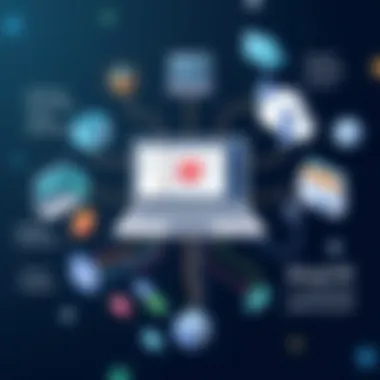
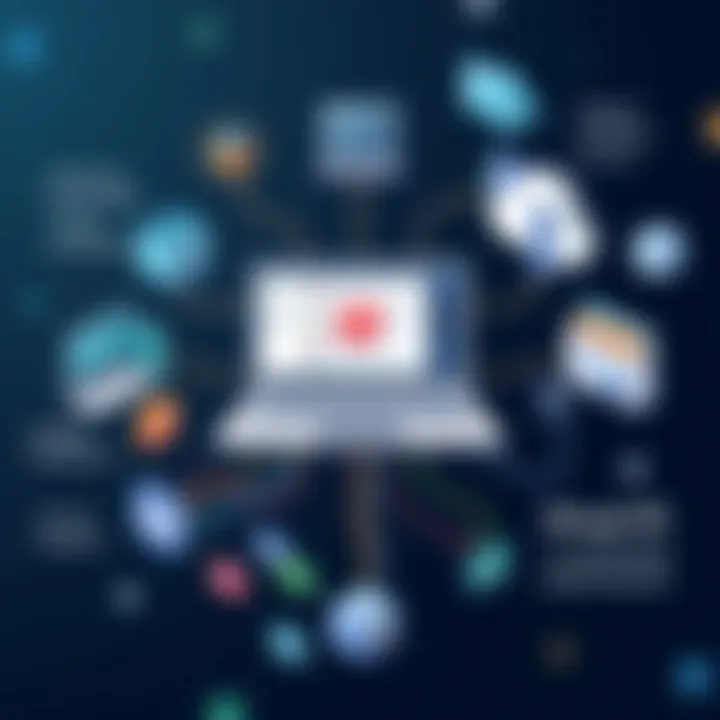
- Performance Limitations: While emulators provide great functionality, performance can vary greatly depending on the hardware specifications of your Android device. Users may experience lag or reduced performance with resource-heavy applications.
- Compatibility Issues: Not all emulators support every application, and some might have bugs or limitations that affect functionality.
- Learning Curve: Some emulators may require more technical savvy to set up, which can be a consideration for users less familiar with tech.
Popular emulator applications like BlueStacks and NoxPlayer are known for running games and programs but might have certain limitations compared to traditional desktop environments. Therefore, it's essential for users to identify their specific needs before choosing an emulator as their go-to solution.
Future Trends in Virtualization on Mobile Devices
The landscape of virtualization on mobile devices is evolving rapidly. More than just a novelty, the trend towards mobile virtualization represents an essential shift in how we use technology, particularly in a world that increasingly relies on mobile computing solutions. This section examines emerging technologies and market developments, shedding light on how they shape the future of virtual PCs on Android and beyond.
Emerging Technologies
Emerging technologies are at the forefront of this transformation. They not only enhance the performance of virtual PCs but also broaden their accessibility and applicability. Here are some notable advancements:
- 5G Connectivity: With the rollout of 5G networks globally, mobile devices can access higher rates of data transmission. This shift supports real-time applications, making virtual PCs smoother and more responsive than ever before. Users can experience near-native performance, which was previously a significant hurdle for mobile virtualization.
- Augmented Reality (AR) and Virtual Reality (VR): As AR and VR technologies mature, they are being integrated into virtualization solutions. This adds a visual layer to the virtual desktop experience, allowing for a more interactive and engaging environment, especially useful for applications in education and design.
- Containerization: Technologies like Docker allow applications to run in isolated environments, enabling users to switch between different tools and platforms seamlessly. This is particularly beneficial for developers and IT professionals who require different setups for various projects.
Whether it's through faster networks or more immersive experiences, these advancements promise to enhance the virtual PC experience further.
Potential Market Developments
In parallel to technological advancements, several market developments are shaping the future of virtualization:
- Increased Competition: As more companies identify the potential in mobile PC virtualization, we expect a surge in startups and established tech giants alike entering the fray. This increase in competition will likely lead to innovation and reductions in costs for users.
- Focus on User-Centric Features: Developers are increasingly prioritizing user experience. Features such as voice recognition, gesture control, and personalized interfaces are on the rise. These adaptations make virtual PCs not only easier to use but also more aligned with the needs of the end user.
- Enterprise Adoption: Many organizations are beginning to realize the benefits of mobile virtualization for remote work. As this trend continues, software solutions tailored for enterprises will gain traction, focusing on security and compliance provisions that assure safe mobile access to sensitive data.
"The shift towards mobile virtualization is more than innovation; it signifies a change in how we work and interact with technology."
The future of virtualization on mobile devices is bright and filled with potential. As technology evolves so will the ways we utilize it, making the possibilities endless. Engaging with these trends not only prepares us for tomorrow’s landscape but also enhances our ability to adapt to the ever-changing demands of the digital world.
Guide to Troubleshooting Virtual PC Issues
In the fast-paced environment of modern computing, especially with the rise of mobile technology, encountering issues with virtual PCs on Android devices is not uncommon. As users navigate through various applications and software, complications can arise that hinder productivity. This section is crucial as it equips users with the knowledge and tools needed to troubleshoot effectively. Understanding potential problems and their resolutions can save time and frustration, allowing users to swiftly return to their tasks. In a world where efficiency is king, being prepared to tackle these hiccups is essential.
Common Problems and Solutions
When users dive into the world of virtual PCs on Android, they might face several recurring issues. Addressing these common problems can significantly improve the user experience. Here are a few frequent issues encountered, alongside practical solutions:
- Connectivity Issues: Sometimes, the connection to the virtual PC may drop unexpectedly. This can be caused by unstable Wi-Fi or poor network conditions. Solution: Ensure your internet connection is stable by resetting your router or switching to a wired connection if possible.
- Performance Degradation: Users may notice sluggish response times while using a virtual PC. This could be due to limited device resources. Solution: Close unused applications to free memory and consider allocating more RAM to the virtual machine through the settings of your virtualization software.
- Software Crashes: Virtual applications can crash unexpectedly, often due to compatibility issues or software bugs. Solution: Always keep your virtual PC software updated to the latest version. Check for compatibility with your Android device and other associated apps.
- Authentication Errors: Getting locked out due to authentication problems can be frustrating. Solution: Double-check your login credentials and ensure that your account settings have not changed. Resetting your password through official channels can resolve many issues.
"The key to successful troubleshooting is a methodical approach to isolate and fix issues before they escalate."
When to Seek Expert Assistance
Despite best efforts, some problems may be beyond the scope of typical troubleshooting actions. Recognizing when to seek expert help is vital in these cases:
- Persistent Technical Errors: If errors recur frequently, despite applying all suggested solutions, it may be time to consult with a professional. These ongoing issues might indicate deeper underlying problems that need specialized knowledge to resolve.
- Complex Configuration Problems: If you’re struggling with setting up advanced features such as network configurations or security settings, it might be beneficial to contact an IT professional. Their expertise can prevent further complications resulting from misconfigurations.
- Security Breaches: If you suspect your virtual PC has been compromised or if unauthorized access has occurred, seeking immediate help is critical. Security professionals can assess the situation and provide solutions to mitigate damage.
- System Recovery Needs: In instances where a system recovery or data retrieval is necessary after a significant failure, reaching out to experts can ensure processes are handled correctly without further data loss.
In summary, while many issues can be resolved through basic troubleshooting, certain situations warrant professional intervention. Keeping abreast of key signs and knowing when to seek help can greatly enhance your experience with virtual PCs on Android.
Comparative Analysis of Virtual PC Software
When considering the myriad options available for virtual PCs, the importance of conducting a comparative analysis becomes evident. This section aims to unveil not just the capabilities of different virtual PC software, but also to highlight how they fit into the varied needs of users on Android devices. From business professionals needing high efficiency to tech enthusiasts seeking performance, every potential user will discover aspects crucial for their decision-making.
Features to Consider
In the bustling landscape of virtual PC software, various features are paramount. Users need to evaluate options based on their individual requirements. Here’s a rundown of essential features:
- Performance Optimization: It's crucial for smooth operation. Look for software boasting high compatibility with hardware.
- User Interface and Usability: A straightforward interface can drastically improve user experience. Some platforms are built for simplicity, while others are feature-heavy. Think about your comfort level with tech.
- Multi-Device Access: For those on-the-go, having the ability to access your virtual machine from multiple devices adds tremendous value.
- Security Measures: With data breaches on the rise, security features such as encryption and multi-factor authentication shouldn't be overlooked.
- Support and Community: Software that comes with robust support options or has a vibrant community can aid in troubleshooting issues that may arise.
Even a simple app may carry advanced settings unseen at first glance; ths periodic digging will serve you well.
"The best software not only meets the job requirements but also empowers the user to utilize it to its fullest potential."
Pricing Considerations
Next, let’s discuss pricing considerations. As it often plays a pivotal role in software choice, evaluating costs is crucial. Here are some points to weigh:
- Free vs. Paid Versions: Many programs offer both free and premium versions. The former usually come with limited features, while the latter can provide added functionalities that may justify the cost depending on your needs.
- Subscription Models: Some services operate on subscription models. Calculate the long-term costs associated with various options to determine what fits within your budget.
- Hidden Fees: Always look out for potential hidden fees in software transactions. Sometimes, providers may charge for additional storage, data transfer or technical support.
- Trial Periods: These are invaluable. They offer a chance to test the functionality before making any financial commitments, allowing you to ensure the software aligns with your needs.
- Value for Money: Assess what features you actually need versus what’s available. Paying extra might not be necessary for everyone.
By being meticulous in your evaluation, you can discern which software not only fits your budget but also aligns with your productivity goals.
User Feedback Mechanisms
Gleaning insights from user feedback is vital, particularly in the realm of virtual PCs on Android. It serves as a touchstone for developers and stakeholders wishing to fine-tune their offerings. Understanding user impressions can bolster product quality and innovation in a landscape where consumer preferences shift like quicksand.
Feedback mechanisms aren't merely an afterthought; they’re instrumental in shaping user experience design. When well-implemented, these mechanisms can guide developers in understanding pain points, likes, and dislikes, especially regarding software usability and performance. In turn, this information can lead to incremental changes that elevate the virtual PC experience, enhancing everything from interface design to resource management.
Collecting User Experiences
There are a plethora of methods to gather user experiences. One effective avenue is through direct surveys and questionnaires. They can rapidly assess user satisfaction and product functionality. For instance, a succinct online survey asking users to rate their experience with specific virtualization tools can yield significant insights.
Another avenue involves leveraging social media platforms and forums like Reddit and Facebook, where tech-savvy users often congregate. Developers can engage in conversations or simply observe discussions. This informal feedback can reveal common challenges users face, as well as potential features they desire.
Consider also incorporating feedback buttons within the application itself. This can facilitate immediate and specific feedback on elements users interact with most often. Such features create a channel for users to voice their opinions right amidst their multitasking, which is often more valuable than retrospective feedback.
Impact on Software Development
User feedback can profoundly affect software development in myriad ways. For starters, it serves as a direct line to improvement opportunities. Developers can prioritize updates based on user concerns gathered from feedback. A common issue raised could prompt a quick fix, thereby rapidly improving user satisfaction.
Additionally, sustained feedback gathering can help in creating a user-centric development roadmap. When users share what they need or wish to see, it can pivot future updates in alignment with actual market demand rather than assumed preferences.
In terms of experimentation, feedback facilitates the adoption of agile methodologies. By receiving continuous input, developers can iterate more comprehensively, leading to robust testing phases where features can be tweaked or eliminated based on real-time data. This dynamic approach not only helps in delivering superior products but also fosters community engagement by making users feel invested in the development process.
"The greatest asset a developer can have is an informed user base; their insights pave the way for meaningful software evolution."
Remember, harnessing the full potential of user feedback can lead to a cycle of continuous improvement. In the highly competitive field of virtual PCs on Android, it’s not just about meeting user expectations but exceeding them where possible.







