Unlocking the Potential of the Windows 10 Clock App


Intro
The Clock app in Windows 10 is more than just a simple timekeeping tool. While most of us might take it for granted, it can play a crucial role in boosting productivity and managing our daily schedules. For many busy professionals and tech-savvy individuals, understanding this app can pave the way for more efficient use of time, whether it's setting alarms, tracking intervals with timers, or checking multiple time zones at once.
As we dive deeper into the specifics of this app, it's essential to grasp its core features, functionalities, and the value it brings into various work environments. With a touch of curiosity and a glimpse at practical use, even the most overlooked applications can serve as powerhouses in our arsenal of productivity tools.
Preface to the Windows Clock App
The Windows 10 Clock app might not get as much attention as some of the flashier applications, but it plays an essential role in daily productivity. In a fast-paced world—where every second counts, the tools that help us manage time effectively cannot be overlooked. Understanding the ins and outs of this app can be a game-changer, especially for users who juggle numerous tasks, whether in the workplace or at home.
Purpose and Importance
Time is a finite resource; thus, the purpose of the Windows 10 Clock app goes beyond merely showing the current time. It acts as a foundational tool for managing various aspects of daily life. From setting alarms for that early meeting to using timers for cooking or even studying, its features cater to a diverse set of activities. You can think of it as your trusty sidekick, always ready to assist when you need it most.
With the growing trend of remote work, the Clock app has gained even more relevance. Workers are often juggling multiple time zones when collaborating with global teams. Additionally, this app fosters healthy time management habits, encouraging users to allocate focused work sessions or break times. With customizable features, it becomes a personal assistant that adapts to individual needs—be it a student with study schedules or a professional with strict deadlines.
The significance of exploring its functionality lies not just in the awareness of its availability but also in fully optimizing its use to enhance productivity. By dissecting its various components, this article aims to clarify how users can tap into the Clock app’s potential, discover creative uses, and ultimately, improve time management in a tech-driven world.
Overview of Features
Delving into this app's features reveals a treasure trove of time management tools. Some key aspects include:
- Alarms: These aren’t just for waking up; they can remind you of meetings, deadlines, or even breaks.
- Timers: Perfect for tracking work intervals or for those moments in the kitchen.
- World Clock: Keeps you in the loop with team members or family in different time zones.
Each of these features serves not only as a standalone utility but also complements one another, making the Clock app versatile. Users can customize settings to create a tailored experience that fits their unique lifestyles.
"Time management is a paradox, the closer you look, the more complex it seems, but mastering it can be straightforward with the right tools."
In the sections that follow, we will be digging deeper into the core features, user interface, customization options, productivity tips, and troubleshooting, giving you a comprehensive understanding of the Windows 10 Clock app. The goal is to take this often-overlooked tool and transform it into an indispensable ally in the quest for better time management.
Core Features of the Clock App
The Windows 10 Clock app is not merely a timekeeping tool, but a multifaceted application designed to enhance daily routines and productivity. Understanding the core features of this app is vital because they serve various functions that can significantly streamline the way users manage their time.
Alarms Functionality
Setting Up an Alarm
Setting up an alarm is one of the foremost capabilities that the Clock app brings to the table. Users can easily establish a wake-up time or reminder, ensuring they stay on track throughout the day. This feature is particularly beneficial for early risers or those who juggle different tasks that require timely execution. The straightforward interface allows for quick adjustments, making it a favored choice among individuals who appreciate efficiency. One distinct aspect of setting alarms is the ability to repeat settings, suitable for routines. However, consider that the effectiveness hinges on the volume settings; a low volume may lead to oversleeping, thus negating the alarm's purpose.
Customizing Alarm Tones
Customizing alarm tones allows users to personalize their experience. Whether it's a serene chime or an energetic tune, the chosen sound can influence one's mood upon waking. This functionality is advantageous for individuals who thrive on specific auditory prompts to kickstart their day. The app features a variety of tones to choose from, and users can even upload their own. A unique trait of this customization is its visual preview; users can listen before finalizing. The downside? Too many options might overwhelm someone who’s indecisive about their preferred wake-up audio.
Managing Alarm Settings
Managing alarm settings goes beyond merely setting time. Users enjoy the flexibility of snooze options, various alarm labels, and volume adjustments. This is particularly useful for morning folks who need a little extra push when they wake. The option to add labels helps remind users of the task at hand, which can be a lifesaver when busy. On the flip side, managing multiple alarms may lead to confusion if not organized carefully, suggesting a need for an intuitive interface and reminders to ensure one's schedule remains uncluttered.
Timers and Stopwatch
Setting a Timer
Setting a timer is another key element of the Clock app, perfect for tasks that require short bursts of focus, like cooking or study sessions. Users can input the duration quickly, with straightforward controls. Timers are effective for those who benefit from the Pomodoro technique or similar productivity methods. A distinct advantage lies in its simplicity—you're in and out without fuss. Not to overlook, however, is the nagging possibility of forgetting about it set to a long duration, making it essential to establish a mental note as a backup.
Using the Stopwatch
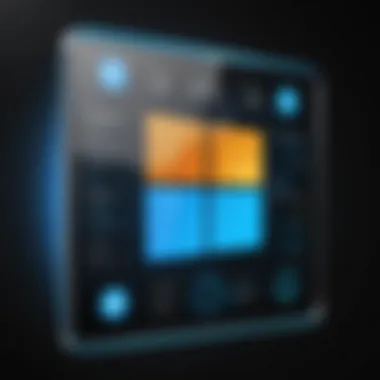
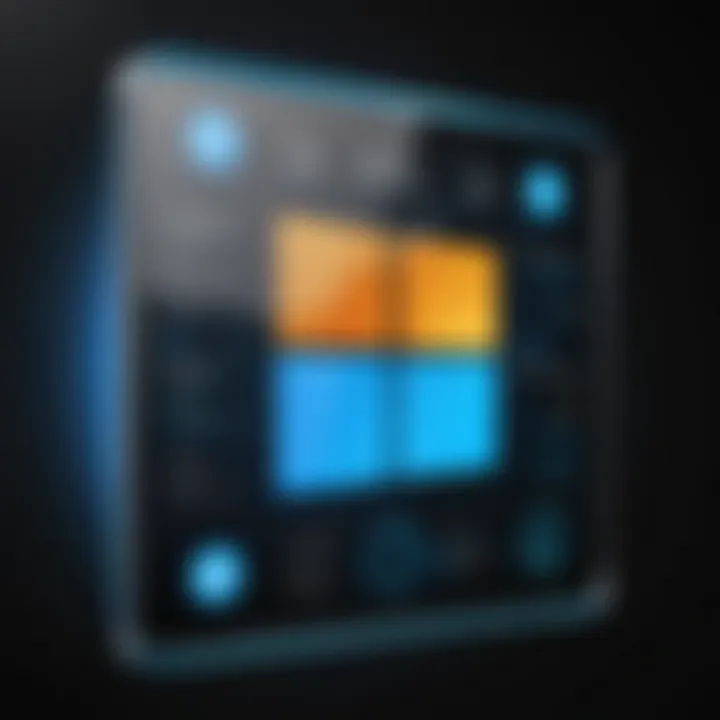
The stopwatch feature offers an invaluable resource for those who need to track elapsed time precisely, such as during workouts or tasks. Featuring start, stop, and reset options, it assists users in timing activities accurately. This is a popular choice for fitness enthusiasts and professionals who need precise measurements. A noteworthy characteristic is its ability to run in the background while multitasking. However, if overused, users may end up distracted by the need to check elapsed time often, potentially interrupting workflow.
Practical Applications
Practical applications of timers and stopwatch functionalities span a wide array of activities. From managing cooking times to pacing study sessions, these tools play a role in cultivating time awareness. Their user-friendly design contributes to making time management approachable. Plus, the intuitive layout makes it easier for even the least tech-savvy users to grasp. Despite their effectiveness, relying solely on these features may limit time optimization insights, so integrating them with other productivity strategies is often recommended.
World Clock Feature
Adding Time Zones
Adding time zones is an invaluable feature for anyone working in global teams or communicating across different regions. The functionality allows users to view the time in various locations at a glance, facilitating seamless scheduling of meetings and collaborations. This characteristic is beneficial as it removes the guesswork associated with planning across different time zones. The interface permits the user to add as many clocks as needed, yet too many may clutter the display, resulting in information overload for some.
Comparing Time Across Regions
Comparing time across regions enables swift synchronization among various time zones. This feature allows users to assess potential meeting times without needing to do mental gymnastics about their own local time. It is useful for professionals coordinating with international counterparts. However, users should be aware that misinterpreting time differences can still lead to scheduling hiccups if one is not cautious, making clarity crucial.
Practical Uses in Global Communication
The practical uses of the world clock feature proliferate in an increasingly interconnected work environment. From scheduling calls to planning travel itineraries, having real-time updates provides strategic advantages. It also creates opportunities for individuals to stay within their target operational hours, improving communication effectiveness. Nonetheless, overzealous reliance on these time features without mindfulness of local cultural practices may overlook nuances that could be vital for successful collaboration.
Navigating the User Interface
Navigating the user interface of the Windows 10 Clock app plays a crucial role in how effectively users can utilize its features. A smooth and intuitive interface can mean the difference between efficiently managing your time and feeling overwhelmed by a sea of options. Here, we’ll explore how the layout of the app is structured, what benefits it offers, and some considerations to keep in mind.
The design is straightforward, allowing users to quickly access different functionalities such as alarms, timers, and the world clock. The primary aim of the interface is to minimize distractions and help you focus on what needs to be done. When you open the app, you're greeted with a clean dashboard that presents all key elements at a glance. This simplicity can be especially beneficial for tech-savvy individuals and busy professionals who appreciate efficiency.
Main Dashboard Overview
The main dashboard is the heart of the Clock app. Upon launching the application, you will see three sections positioned prominently:
- Alarms - Here, you can set, modify, and delete alarms as needed. Each alarm can be viewed at a glance, making it easy to see what’s on your agenda.
- Timers - This section allows you to track different durations for various activities, which is perfect for work sessions or cooking.
- World Clock - If you deal with international clients or have family abroad, this feature helps you manage multiple time zones. You can easily compare times across the globe, aiding in scheduling calls or meetings without confusion.
Overall, the dashboard is designed so that users can intuitively navigate between features without hunting around. A well-designed user interface must prioritize user experience, ensuring that every button or option is intuitive to avoid unnecessary friction.
"A clear interface not only elevates productivity but also enhances user satisfaction."
Accessibility Features
In today's diverse world, accessibility features are a non-negotiable aspect of software design. The Windows 10 Clock app incorporates several options catering to users who may have disabilities or varying preferences. This adaptability fosters inclusivity and ensures that everyone can manage their time effectively.
Key accessibility features include:
- Text-to-Speech Narration: This functionality allows users to hear the information read aloud, like alarm times and timer finishes. It’s particularly helpful for visually impaired users.
- High Contrast Settings: Users can enable high contrast options to ensure that text stands out against the background, enhancing readability without straining the eyes.
- Keyboard Shortcuts: For those who prefer a keyboard over a mouse, shortcuts can expedite interactions within the app, catering to different preferences and increasing efficiency.
These accessibility features demonstrate an understanding of diverse user needs, ensuring that the Clock app is functional for everyone. While the overall user interface is user-friendly, it is imperative that such features don't remain afterthoughts but are integrated into the very core of the design.
Customizing the Clock App
Customizing the Clock app in Windows 10 can feel like fiddling with the knobs on a vintage radio—it’s about finding the settings that resonate with your needs. Many users overlook the customization potential, but tweaking the app can make it much more user-friendly and align it with personal aesthetic preferences and workflows. Whether it’s choosing a theme that is easy on the eyes or adjusting settings that directly affect your productivity, these small changes can substantially improve your overall experience with the app.
The importance of customization extends beyond mere appearance. With all the daily tasks and responsibilities, having the right setup can encourage a more efficient use of time, reducing friction when accessing essential features. Moreover, personalizing the app can help streamline routines and eliminate unnecessary distractions. That little bit of control over how the app appears and operates can make a world of difference, especially in a demanding work environment.
Changing Themes and Appearance
The visual aspect of the Clock app might not seem like a big deal at first glance, but it contributes significantly to user satisfaction. Windows 10 allows users to change themes easily, which can lead to a more comfortable navigation experience. The right theme not only gives the app a fresh look but can also aid in reducing eye strain—especially in darker environments.
To alter the theme, follow these simple steps:
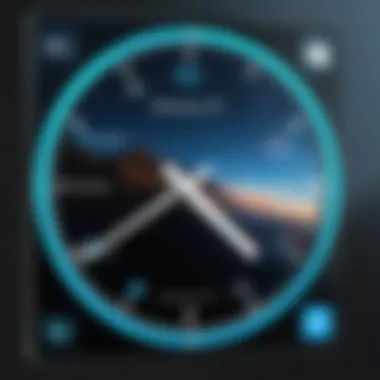
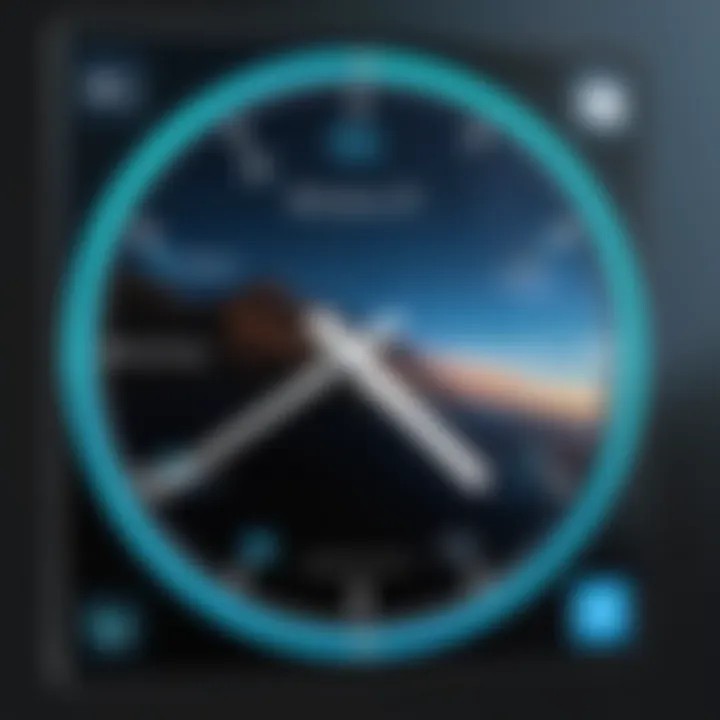
- Open the Clock app.
- Navigate to within the app.
- Locate the section, where you can select between light, dark, or custom themes.
It’s a straightforward process, but the benefits include:
- Improved visibility depending on ambient lighting.
- Personalization that reflects your artistic taste.
- Enhanced mood while using the application, which in turn may affect focus and productivity.
Such adjustments can make the app feel more like a tool tailored for individual use, fitting seamlessly into your daily operations.
Settings and Preferences
The settings and preferences within the Clock app are where you can really make the app work for you. Adjustments here allow for a more customized interaction, tailored to how you manage your time. Digging into these settings can yield surprising benefits regarding functionality and ease of use.
On accessing the settings menu, you will encounter various options such as:
- Alarm settings: Here you can decide how prominent alarms should be, and set them to snooze or repeat as needed, depending on your schedule.
- Timer configurations: You can set default durations for your timers, making it easier to stick to strict schedules.
- Sound options: Adjusting sound settings can make alarms and timers more effective, or you might prefer a quiet notification.
Don’t shy away from exploring all the settings available. You may find options you didn’t even know existed that could suit your needs perfectly.
"Customization is not just about changing looks; it's the difference between a tool that functions and one that truly enhances your day-to-day life."
By investing a little time in customizing your Clock app, you prepare it to serve you better—making it a reliable companion as you navigate the demands of a busy life.
Productivity Tips Using the Clock App
Unlocking the potential of the Windows 10 Clock app can significantly enhance your productivity. In our fast-paced world, managing time effectively is essential for success, whether you’re juggling tasks at work or trying to maintain a balanced personal life. This section dives into how this often-ignored tool can be a game changer in refining your daily routines.
Time Management Techniques
Time management isn’t just a buzzword; it’s a skill that can make or break your day. The Windows 10 Clock app offers various features that can help you manage your time better. Here are some techniques to consider:
- Utilize Alarms for Task Reminders: Setting alarms for specific tasks can keep you on track. This doesn’t have to be just for waking up—think of it as a nudge for key activities. For instance, set an alarm to remind you to start a meeting or take a break. Having these reminders can help break your day into manageable chunks, rather than letting tasks blend into one another.
- Employ Timers for Focused Work Sessions: The Pomodoro technique is a popular method that can be efficiently executed using the timer function. Simply set a timer for 25 minutes of concentrated work, followed by a short break. This approach helps avoid burnout and maintains high levels of focus. You can easily customize the timer in the Clock app according to your preference.
- World Clock for Global Coordination: If your work involves coordinating with teams across different time zones, make use of the World Clock feature. You can add multiple time zones to see overlaps in working hours. This is especially useful in avoiding confusion regarding meeting times, ensuring everyone is on the same page.
By incorporating these techniques into your daily routine, you're not just setting alarms or timers; you are creating a structure that fosters productivity.
Integrating with Other Applications
In our integrated digital landscape, efficiency often comes from how well our tools work together. Windows 10 Clock app does not operate in a vacuum. Instead, it can be interwoven with various other applications to streamline your workflow.
- Calendar Apps: Syncing your calendar app with the Clock app allows you to get reminders not just based on time but also tied to events. Whether it’s a meeting in Outlook or a personal event in Google Calendar, having everything aligned keeps you organized and aware of upcoming obligations.
- Task Management Software: Applications like Todoist or Microsoft To-Do can be integrated alongside time management features from the Clock app. Set alarms that correspond to your to-do list items. You can make sure you’re addressing the top priorities by aligning deadlines with specific reminders.
- Note-taking Programs: Have digital notes? Set timers to encourage dedicated time for brainstorming or revision. If you’re using a note-taking app like OneNote or Evernote, make it a habit to allocate time segments dedicated to these tasks, using the Clock app to manage these segments efficiently.
"Integrating your tools means more than just using them side by side; it involves creating a system that works seamlessly together, amplifying your efficiency."
By leveraging the Clock app alongside other applications, you craft an environment that maximizes your potential and streamlines effort—crucial steps towards mastering productivity in both personal and professional realms.
Troubleshooting Common Issues
In any software application, users may encounter hiccups that disrupt smooth functionality. This is definitely true for the Windows 10 Clock app. Recognizing common issues and knowing how to resolve them increases the efficiency of this otherwise underrated tool. Addressing these situations promptly not only saves time but enhances your user experience, allowing you to focus more on being productive rather than grappling with technical problems.
Alarms Not Ringing
One of the most frustrating issues users encounter is when alarms do not ring as expected. You might be pondering, "Why isn't my alarm going off?" This situation can arise from several factors.
First, check if the alarm is actually saved and enabled. Sometimes, it could be switched off inadvertently. Navigate to the Alarms tab in the Clock app and ensure that your alarms are marked as active.
Another common culprit is the volume settings of your device. Alarms might be silent due to the system volume being too low or muted. Make sure your device’s sound is turned up and that the alarm tone is not set to silent. Try selecting a different alarm tone too; sometimes, the default tones can be easily overlooked.


"A stitch in time saves nine"—fixing issues early can prevent further complications.
Problems with Timers
Timers are another essential feature of the Clock app that users rely on for various tasks. From cooking to tasks concentration, when timers misbehave, it’s no small annoyance. One frequent issue is the timer failing to start. This can often be rectified by restarting the app. Close the Clock app entirely and restart it to reset the timer mechanism.
If your timer keeps stopping unexpectedly, check for updates. Sometimes, outdated software can lead to malfunctioning features. Keeping your Windows system up to date might resolve these timers' glitches.
Also, consider the timer duration you are setting. Very long or extraordinarily short timers may yield unreliable results. Ensure that the timer is configured appropriately, and systematically fine-tune the duration you need.
Sync Issues with Time Zones
Time zone synchronization becomes crucial, particularly for those who travel frequently or work with international teams. Users often find that the Clock app displays the wrong time. This might happen when time settings are not set to adjust automatically.
To troubleshoot, access the Date & Time settings under Windows settings. Ensure the options to set time automatically and to set time zone automatically are toggled on. If you are still facing discrepancies, check the internet connection, as syncing issues can arise from connectivity gaps.
Another key aspect is system updates. As mentioned earlier, keeping your Windows system updated ensures the app functions correctly, maintaining accurate time across different zones.
In summary, knowing how to navigate these common issues with the Windows 10 Clock app goes a long way in enhancing your productivity. The troubleshooting steps discussed are straightforward and can help ensure that the app serves its intended purpose effectively, minimizing interruptions.
Alternative Clock Applications
Exploring alternative clock applications is paramount to enhancing the user experience for those who rely on time management tools. While the Clock app within Windows 10 serves many functions, external applications can offer unique features that cater to specific needs. Each alternative clock app often has its own unique twist, providing options that may not be present in the native application. This section delves into notable third-party alternatives and offers a comparative analysis to help you decide which tool best meets your requirements.
Third-Party Applications
The array of third-party clock applications can be overwhelming. However, a few standout options provide powerful features. Consider some of the following well-regarded alternatives:
- Alarm Clock HD: This app combines alarms with weather updates and customizable themes, making it user-friendly. You can also wake up to your favorite songs or designated sounds.
- Tockle: If you need simplicity, Tockle offers a minimalist design focused on quick access to timing and alarms without unnecessary distractions.
- Time Buddy: Designed for global use, Time Buddy seamlessly allows you to manage various time zones, making it ideal for those working with international teams.
- Free Timer: Perfect for those who love flexibility, Free Timer lets you create unique timer settings tailored to your needs, whether for cooking, workouts, or more.
These apps offer distinct benefits, so it’s vital to choose one that aligns with personal preferences and professional requirements. From enhanced alarm settings to superior timer features, a third-party app could provide the remedy to your timekeeping troubles.
Comparative Analysis with Windows Clock
Understanding how third-party clock apps stack up against the integrated Windows Clock can help in making an informed decision. Here’s a look at several factors worth considering:
- User Interface (UI): While the Windows Clock offers a clean layout, many third-party apps provide more visually appealing designs. A more attractive UI can affect usability and user angagement.
- Feature Set: Windows Clock does the job but lacks some specialized features found in third-party options. For instance, Alarm Clock HD includes weather information, which can be handy for planning your day.
- Customization: Few native options exist for customization in Windows Clock. However, most alternative applications permit more profound personalization, allowing users to create themes or pick sound options.
- Integration: Third-party applications vary in how well they integrate with other tools, such as calendars or task managers. If you're someone who juggles multiple tasks, applications that allow these connections may streamline your workflow.
This comparative analysis shows that while Windows Clock has its merits, alternative applications often better cater to specific user needs. Users should weigh these factors carefully when looking to upgrade their time-management system. In the end, it’s about selecting the right tool that enhances productivity.
For additional insights or to engage in discussions about clock applications, consider checking out related posts on Reddit.
Finale
The importance of this conclusion lies in reinforcing the reader's understanding of the Windows 10 Clock App's diverse functionalities. As outlined throughout the article, the app is not merely a conventional timekeeper; it serves as a multifaceted tool that can significantly boost one’s productivity. By mastering the core features—including alarms, timers, and the varying time zones—users can optimize their time management strategies. This insight encourages users to integrate the app into their daily routines, turning what may seem like a basic tool into an essential companion for time-sensitive tasks and activities.
Understanding how each feature interplays also allows users to tailor the app to their specific needs, adapting its settings and preferences to suit their lifestyles or work environments. The ability to troubleshoot common issues further enhances the app's practicality; no one enjoys interruptions when dealing with important schedules, and having the know-how to address such problems can save time and reduce stress.
"Time is what we want most, but what we use worst." – William Penn
This article elucidates ways to harness that time effectively, showcasing how the Clock App can transform time management from an overwhelming task into a streamlined process.
Recap of Key Points
- Comprehensive Functionality: The Clock App encompasses alarms, timers, and world clocks, all contributing to effective time management.
- User Interface: The app’s dashboard allows for easy navigation and customization to enhance user experience.
- Troubleshooting: Knowing common issues and solutions makes for smooth operation within dynamic work environments.
- Alternative Apps: Exploring other third-party applications can provide additional features and functionalities that may better suit specific user needs.
By considering these points, one can appreciate the Clock App's potential in enhancing productivity beyond its face value.
Final Thoughts on Productivity
In a world marked by relentless distractions, every moment saved counts. The Windows 10 Clock App is a testament to how simple tools can pave the way for profound productivity changes. The varied features enable users to set concrete reminders that promote accountability and structure in their day-to-day activities. Setting alarms for critical tasks keeps one on track, while a structured timer can energize both short tasks and longer projects.
Furthermore, integrating the Clock App’s spontaneous features with other applications—like calendars and task managers—can lead to a more holistic approach to time management. Users can easily juxtapose meeting times across different time zones, ensuring that global collaboration remains fluid.
All in all, the Clock App has a unique place within the Windows 10 environment. Recognizing its value and mastering its functionalities can lead to better time handling, less procrastination, and, ultimately, more productive work hours. Embracing this often-overlooked tool, tech-savvy individuals and professionals alike can enrich their routines and achieve their goals with greater ease.







